Pricing and Payments
The pricing for Zoho Analytics starts at $25/month (supports 2 users, 500,000 rows & unlimited workspaces in the account). There are various plans ranging till $495 per month (50 users, 50 million rows & unlimited workspace).
Zoho Analytics also offers an Always Free Plan ($0) targeted at small end reporting requirements. It supports 2 users, 5 workspaces, and 10,000 rows in your account.
Let's look through the various pricing plans and payments available in Zoho Analytics in detail.
General
- How much does Zoho Analytics cost?
- What are the capabilities of the Zoho Analytics Free Plan?
- Why should I go for priced plans? What are the benefits of using the priced service?
- Can I sign up as a Free Plan user and Upgrade to a Paid account later? Will such a measure result in data or reports loss?
- What does the "15-day trial" entitle me?
- What will happen once the trial period ends?
- How will downgrading to a lower/free plan affect my account?
- Is Zoho Analytics API offered as part of the published Pricing plan?
- What is the "Scheduled Import" feature in the pricing plan?
- What is "Embedded Analytics and White Label Solutions" and how does it work?
- How does the "Backup" feature work?
- What is SSL?
- What are connectors?
- Do you offer discounts for Non-profits?
- Do you offer any cashback policy?
- Is there a mobile app for Zoho Analytics? How much does it cost?
Pricing Based on Data and Users
- Is Zoho Analytics priced on the amount of data stored or on the number of users?
- How is the "Number of rows" stored counted?
- How does the rows count correspond to data size?
- How do you define a "User" by the Zoho Analytics Pricing model?
- Who is defined as the "Account Administrator"?
- What is the "Organization Workspace Admins" feature about and how does it work?
- What is the "Multiple Workspace Admins" feature about and how does it work?
- Do you offer bulk pricing packages (with users and rows)?
Add-on Pricing
- What are Add-ons? What add-ons does Zoho Analytics offer?
- How do I buy the Add-on packs for Zoho Analytics?
- I am using the "Free Plan" in Zoho Analytics. Can I purchase Add-ons?
Payments
- How do you charge for my Zoho Analytics account?
- How can I receive an invoice for the payment made?
- Does automatic billing start after completion of the 15-day trial period of a paid plan?
- How to change my credit card details? What happens if I change my credit card?
- What happens if my credit card (or bank) rejects payment due to some reason?
- How do I stop auto payment? How do I stop my credit card being billed automatically every month?
- Who should I contact, write to in case of disputes, payment issues?
Support
- Where can I get the details of my current plan (Subscription) and usage details?
- Where can I get information on all the pricing plans available?
- Will I get technical support as part of my subscription?
- How can I upgrade my account?
- How can I downgrade my account?
- When I de-activate a user, will plan downgrade happen automatically?
General
1. How much does Zoho Analytics cost?
The pricing for Zoho Analytics starts at $25/month (supports 2 users, 0.5 million rows & unlimited Workspaces in the account). There are various plans ranging till $495 per month (50 users, 50 million rows & unlimited Workspaces). Zoho Analytics also offers an Always Free Plan ($0) targeted at small end reporting requirements. It supports 2 users, 5 Workspaces and 10,000 rows in your account.
You can find more details about the various pricing plans offered by visiting https://www.zoho.com/analytics/pricing.html.
2. What are the capabilities of the Zoho Analytics Free Plan?
Zoho Analytics offers an Always Free Plan ($0) targeted at small end reporting requirements. It offers the following capabilities:
- Supports 2 users (Account Administrator + 1 shared user) in your account
- Create a maximum of 5 Workspaces
- Supports up to 10,000 rows in your account.
- Setup up to 3 Scheduled Data Imports in your account, to periodically fetch data from publicly accessible Web URLs (website links)
- Create up to 3 SQL Query Tables in your account
- HTTPS (SSL) support for secured access.
3. Why should I go for priced plans? What are the benefits of using the priced service?
The priced plans allow you to store more data (more number of rows) and also allows more number of users in your organization to access Zoho Analytics based on the plan you select. Apart from this, it offers a wide range of value-added features which includes:
- Unlimited Number of Workspaces in your account
- Unlimited Number of SQL Query Tables in your account
- Support for Multiple Organization Admins
- Support for Multiple Workspace Admins
- Unlimited Scheduled Data Imports from Web URLs (website links), for importing data periodically.
- Support for Data Backup
- Support for White Label Solutions and Embedded Analytics
4. Can I sign up as a Free Plan user and Upgrade to a Paid account later? Will such a measure result in data or reports loss
Yes, you can. The upgrade process happens smoothly and it won't result in any data loss. Your data and reports will be retained as is, without any change or impact.
5. What does the "15-day trial" entitle me?
Any user signing up for Zoho Analytics is entitled for the 15-day trial for any of the Paid plans. You can choose any one of the paid plans to evaluate during this trial period. For 15 days from your registration, you get to enjoy all the benefits of the paid plan you chose.
Once the trial period ends, your account will automatically be downgraded to the "Free Plan", if you do not purchase the corresponding paid plan or its higher plans. All your data will still be available/accessible even after your account is downgraded. If you have already exceeded the "Free Plan" rows limit in your account, then you won't be allowed to add any more new rows in your account. You can buy the appropriate priced plan to avoid this.
Refer questions #6, #7 to know more about what happens on downgrade.
6. What will happen once the trial period ends?
Once the trial period ends, your account will automatically be downgraded to the Free Plan, if you do not purchase the corresponding paid plan or its higher plans. All your data will still be available/accessible even after your account is downgraded. If you have already exceeded the "Free Plan" rows limit in your account, then you won't be allowed to add any more new rows in your account. You can buy the appropriate Priced plan to avoid this.
Refer to question #7 to know more about what happens on downgrade.
7. How will downgrading to a lower/free plan affect my account?
Once you downgrade to a lower/free plan, the following actions would be taken:
- Additional Users: Zoho Analytics will deactivate additional users above what is allowed in the new downgraded plan (Lower/Free Plan). Zoho Analytics will deactivate users from the most recent to the oldest in that order, to meet the user limit of the new plan. You can modify the active users list by visiting the Payments page.
- Rows Limit: If you have already exceeded the new plan row limits, then you won't be allowed to add any more new rows in your account. But still all your existing data will be available/accessible (nothing will be removed) even after your account is downgraded.
- Advanced Features: Features like Rebranding, Backup, and Multiple Organization Admins, and Multiple Workspace Admins will be disabled depending upon its availability in your new downgraded plan.
If you are downgrading to the Free Plan, the following will also apply apart from the above said:
- Query Tables Limit: If you have exceeded using more than 3 Query Tables (Free plan limit), then on downgrading you will be provided the option to choose 3 Query tables that you want to be active. You can choose the necessary query tables. Others will become inactive i.e. it will not get refreshed with the latest data, although it will be accessible along with the reports created over them. Also, you will not be allowed to modify the inactive query tables.
- Scheduled Import Limit: If you have setup more than 3 Scheduled Imports (Free plan limit) from Web URLs to import data, then on downgrading, Zoho Analytics will retain the recently scheduled 3 CSV imports from URLs and stop the scheduling for other older imports.
8. Is Zoho Analytics API offered as part of the published Pricing plan?
Yes, API access is offered as part of paid plans. Each Zoho Analytics pricing plan offers a specific number of API units per day.
You can also purchase add-on units on need.
Refer here to know more on API units and pricing plans.
9. What is the "Scheduled Import" feature in the pricing plan?
Zoho Analytics allows you to automate the import process to synchronize the data from your source into Zoho Analytics in periodic intervals. With this your data would stay up-to-date.
You can schedule an import from the following sources.
- Files from Web URLs or through FTP
- oData feeds
- Cloud Storages
- Cloud Databases
- Local Databases
- Business Applications
9. What is "Embedded Analytics and White Label Solutions" and how does it work?
Zoho Analytics offers embedded analytics and white label solutions for independent software vendors, solution developers, consultants, etc., to quickly implement a ready-made BI and analytics solution into their product/service offering. The "Embedded Analytics and White Label Solutions" allows you to replace the Zoho Analytics logo with your organization's logo. Also with this feature, you could choose to remove the "Powered by Zoho Analytics" footer that comes when you embed reports in other web pages, blogs or web applications.
To more about White Label Solutions, refer to the Zoho Analytics Embedded Analytics and White Label Solutions help document.
10. How does the "Backup" feature work?
The Backup feature in Zoho Analytics allows you to take zipped backups of data in your workspaces at regular intervals, the interval options being daily, weekly, or monthly. Data available in the workspace's tables and the SQL queries used to construct Query Tables are alone backed up.
The backup feature is available only for paid plans. To setup backup schedules or to view your Workspaces' backup details,
- Click on Settings -> Backup tab.
- Click the Not Scheduled link corresponding to the Workspace you want to backup.
- Enter the backup settings (backup interval and time) and click Save.
Your backup will be scheduled accordingly. You can also edit/modify the backup settings from the Scheduled link. The last 3 backup zip versions are available for download anytime.
You can also access this backup feature from the Home page, where each Workspace listing has a 'Backup Workspace' link (along with 'Rename', 'Copy', 'Delete' links).
11. What is SSL?
SSL stands for Secure Socket Layer and is the protocol that's followed to provide security for data communication over any network including the internet. This option encrypts all your data when it is transferred over the Internet, providing a very secure access system.
In Zoho Analytics, all data communications between your browser and our servers can be SSL enabled (even if you are in the Free plan), meaning all data is encrypted when being transferred over the internet. This can be done by checking the option "Use Secure Access" when you login to Zoho Analytics.
You can also verify the secure access by viewing the URL in the browser address bar, where you will see https:// (HTTP Secure) instead of http :// when you access Zoho Analytics.
12. What are connectors?
Business data that is to be analyzed in Zoho Analytics can come from a variety of sources:
- Flat files (Excel, CSV, HTML etc)
- Web URLs (unauthenticated/authenticated web URLs, JSON feeds)
- Relational databases (Oracle, MySQL, MS SQL, Teradata, Informix, HP Vertica, Ingres, etc)
- NoSQL databases (MongoDB, Cassandra, Hadoop/Hive, etc)
- Cloud databases (Amazon RDS, Amazon Redshift, Microsoft SQL Azure, etc)
- Cloud storages (Zoho Docs, Google Drive, Box, Dropbox, etc)
- Business apps on the cloud (Zoho CRM, Salesforce, Google Analytics, Zoho Books, QuickBooks, Xero, ManageEngine ServiceDesk Plus, etc)
Zoho Analytics makes it easy to connect and get the relevant data from all such data sources. Each such connection/setup is termed a connector in Zoho Analytics. Also, the Zoho Analytics connectors for business apps come with a pre-defined set of useful reports and dashboards.
13. Do you offer discounts for Non-Profits?
Yes, we do offer discounts for non-profit organizations. Please email us at sales@zohocorp.com with your organization details, Website URL and the Zoho Analytics pricing plan you want to subscribe to. We'll get back to you with a price quote.
14. Do you offer any cashback policy?
We offer a 30-day cash back guarantee, only when you choose Yearly payment mode for the pricing plan you subscribe to. If you have made payment to a paid plan for a year and if you feel Zoho Analytics isn't best addressing your requirements or does not suit your needs, just email us at payments@zohocorp.com within 30 days from the date of subscription/upgrade. We will refund your full amount, no questions asked.
15. Is there a mobile app for Zoho Analytics? How much does it cost?
Yes, Zoho Analytics has mobile apps for the iPad and Android tablets. You can download for your iPad from the Apple app store, and for Android tablets from the Google Play Store. Both of these are free apps.
Pricing Based on Data and Users
1. Is Zoho Analytics priced on the amount of data stored or on the number of users?
Both. Zoho Analytics is priced based on the total number of rows (records) of data you store in your account and the number of users that you subscribe for your account.
2. How is the "Number of rows" stored counted?
The number of rows (records) is the sum of all rows/records stored across all your workspace tables in your Zoho Analytics account. Suppose you have 2 workspaces with 3 tables in each of them. And each table contains say 10,000 rows. The total number of rows in your Zoho Analytics account is calculated as 60,000.
Rows that are stored/present in Zoho Analytics Tables (across all your workspaces) are only counted for accounting and not in any other object in Zoho Analytics.
3. How does the rows count correspond to data size?
As a measure of size, you can assume 1 million simple rows would be equivalent to around 1GB or more in data size. However, this can vary based on the number of columns and the type of data contained.
4. How do you define a "User" by the Zoho Analytics Pricing model?
Any user to whom you privately share your data, reports, dashboards, and workspaces in your account is considered as a "User" by the Zoho Analytics pricing model. A user is identified by his/her unique email address, with which he/she would have created/registered their Zoho Analytics account.
By adding new Users to your account, you could collaborate with them easily by enabling them to do operations like Add/Modify/Delete data, Create new reports, Share reports within a group, etc., apart from just viewing the reports shared to them. Also, you (Administrator) can completely control Users access and their permissions to handle other operations on your data (tables), reports and Workspaces.
Suppose you buy the Zoho Analytics Standard plan for 5 users. You can privately share the data/reports in your account with 4 other persons (to their Zoho Analytics registered email addresses). Now your Zoho Analytics account is said to have 5 users.
5. Who is defined as the "Account Administrator"?
The one who subscribes to a Zoho Analytics pricing plan using his/her credit card is defined as the 'Account Administrator'. An 'Account Administrator' has full permissions with regard to his/her Zoho Analytics account. He/She can
- Add/Delete Users
- Add/Delete Workspaces
- Add/Delete/Modify data
- Create/Delete/Modify Reports & Dashboards
- Share Reports and Data to Users
- Upgrade/Downgrade their Zoho Analytics account
- And much more...
6. What is the "Multiple Organization Admins" feature about and how does it work?
With this feature, you the 'Account Administrator' can add multiple users as "Organization Admins" for your account. Organization Administrator can do all operations as Account Administrator, except deleting and renaming an Organization; and adding, activating, and deactivating other Organization Administrators.
This feature is available only from the Standard plan onwards.
7. What is the "Multiple Workspace Admins" feature about and how does it work?
With this feature, you the 'Account Administrator' can add multiple users as "Workspace Admins" for a Workspace in your account. Workspace Admins can do any operation in a workspace as its administrator, except deleting the Workspace itself. The Account Administrator is the one who creates all the workspaces in an account, so he/she will be the default Workspace Admin.
This feature is available only from the Standard plan onwards.
8. Do you offer bulk pricing packages (with users and rows)?
Yes, we do. Write to sales@zohocorp.com with your exact requirements & we'll get back to you with a price quote.
Add-on Pricing
1. What are Add-ons? What Add-ons does Zoho Analytics offer?
Add-ons are flexible options provided to users to purchase additional Users and Rows over and above what is offered in their chosen base pricing plan.
Suppose your requirement is for 1 million rows and 7 users. Instead of buying the Premium $125/month plan, you can buy the Standard $50/month plan (5 users) and add 2 other users to it for $8 x 2 = $16. Thus you pay only $50 + $16 = $66 every month. Similarly, you can buy extra rows too.
2. How do I buy the Add-on packs for Zoho Analytics?
When buying (or upgrading) your plan, you can choose the number of extra rows and/or users needed, over and above what is offered in the Pricing plan that you chose and purchase the same. To top up add-ons for your current plan:
- Click the SUBSCRIPTION link available at the top-right corner. You will be navigated the Payments page.
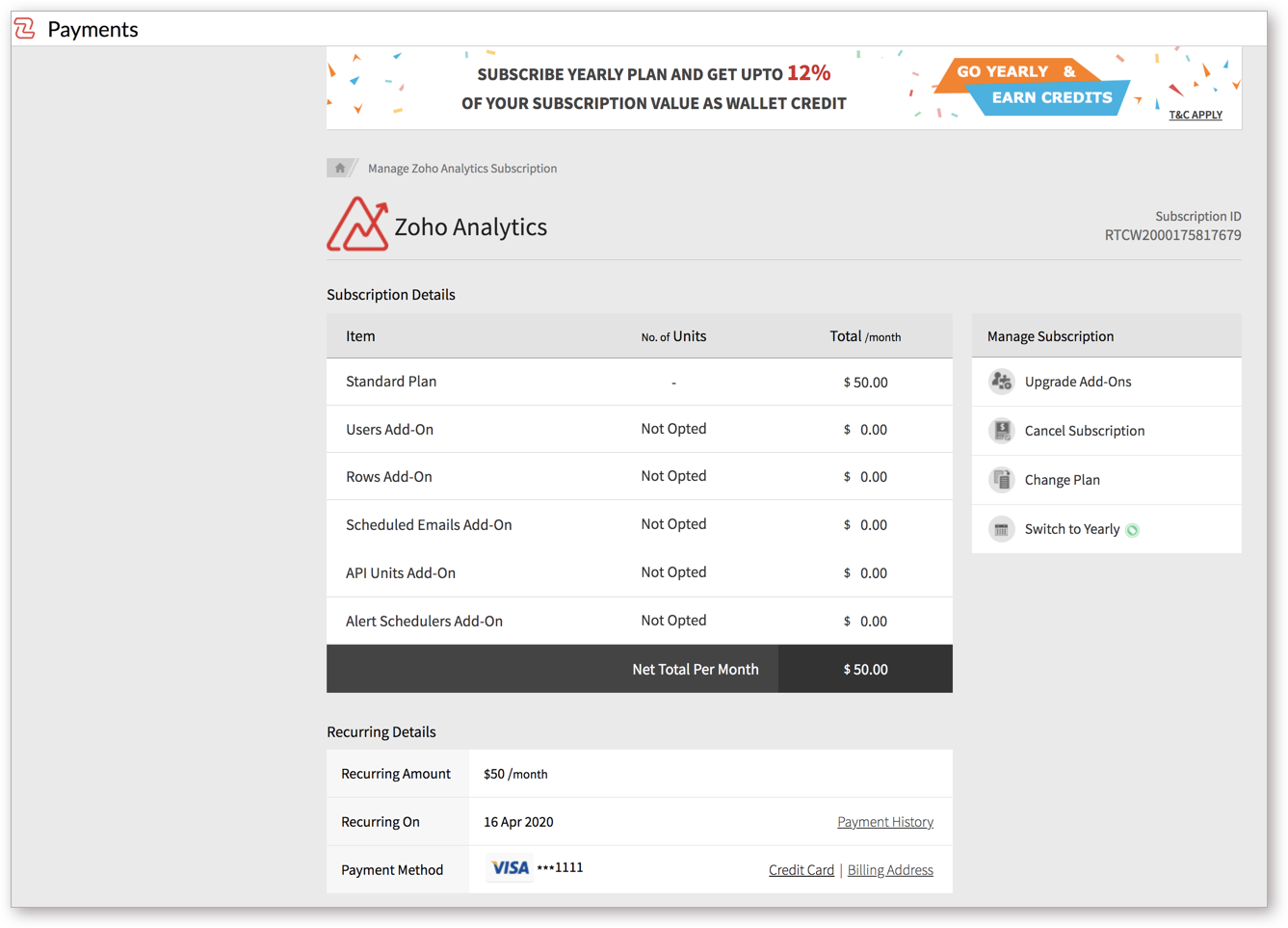
- From the Manage Subscription section, click Upgrade Add-ons.
- Choose the required add-ons from the Upgrade Subscription dialog and click Continue.
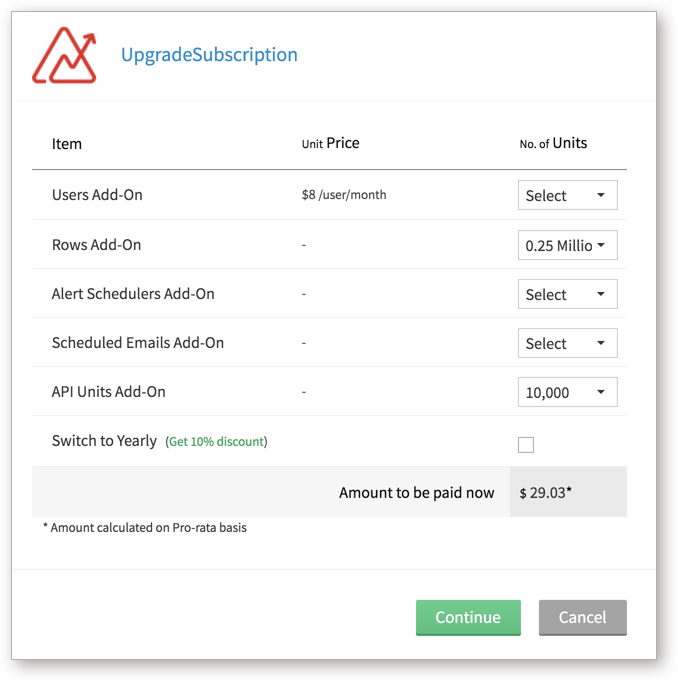
- In the Confirm Order dialog, confirm your order and click Make Payments to purchase.
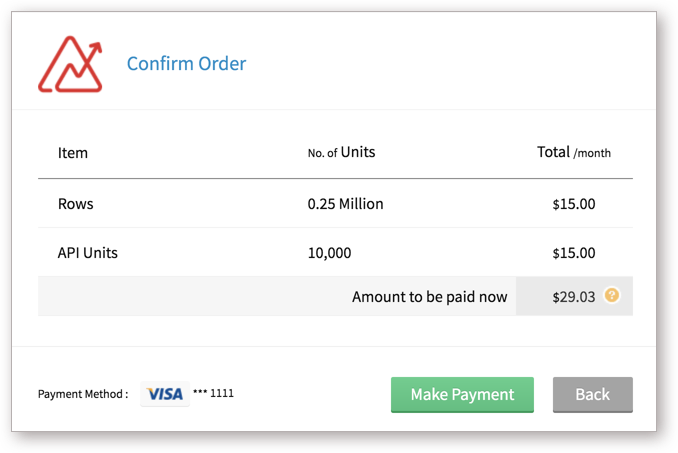
3. I am using the "Free Plan" in Zoho Analytics. Can I purchase add-ons?
No, you cannot purchase add-ons from free plan. Add-ons can be purchased only if you are in any of the paid plans.
Payments
1. How do you charge for my Zoho Analytics account?
Typically through your credit card. You subscribe to a Zoho Analytics plan and provide your card details. We then automatically charge your card every month on the same day you first subscribed on.
You can also choose the other Yearly payment mode too. For the Yearly option, you get a 10% discount on your subscription amount.
2. How can I receive an invoice for the payment made?
Please email payments@zohocorp.com with your account details, requesting for an invoice. We'll mail it to you.
3. Does automatic billing start after completion of the 15-day trial period of a paid plan?
No. Unless you signed up (subscribed) for a paid plan by furnishing your card details, we won't start billing.
4. How to change my credit card details? What happens if I change my credit card?
Follow the below steps to change your credit card details.
- Log on to your Zoho Analytics account.
- Click the SUBSCRIPTION link available at the top-right corner.
- In the Recurring Details section, click the Credit Card link.
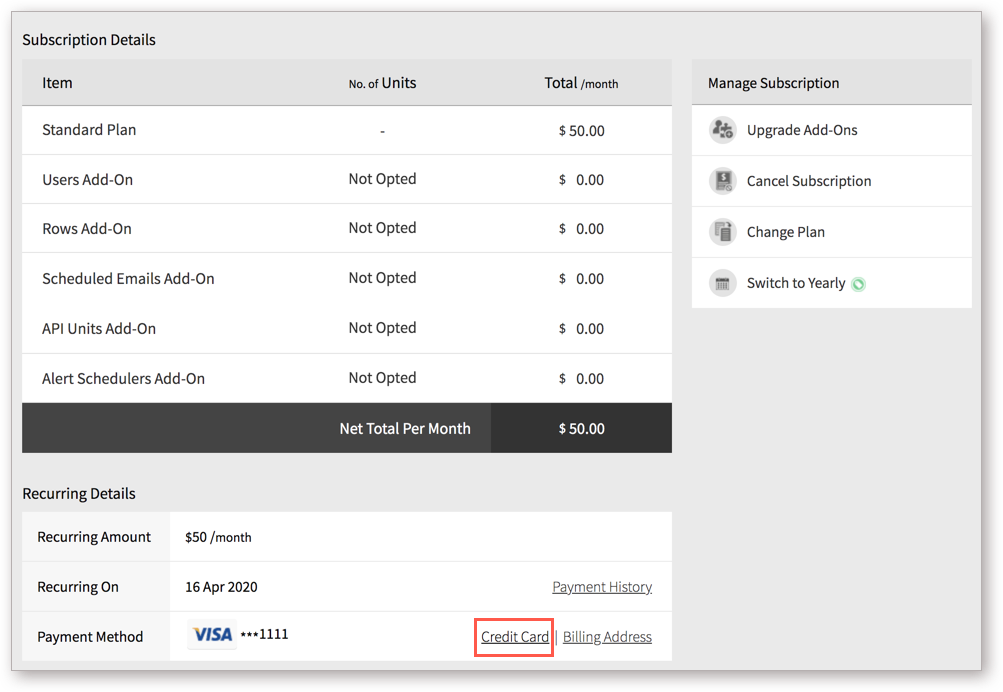
- Enter your new card details in the Change Payment Method dialog and click Update.
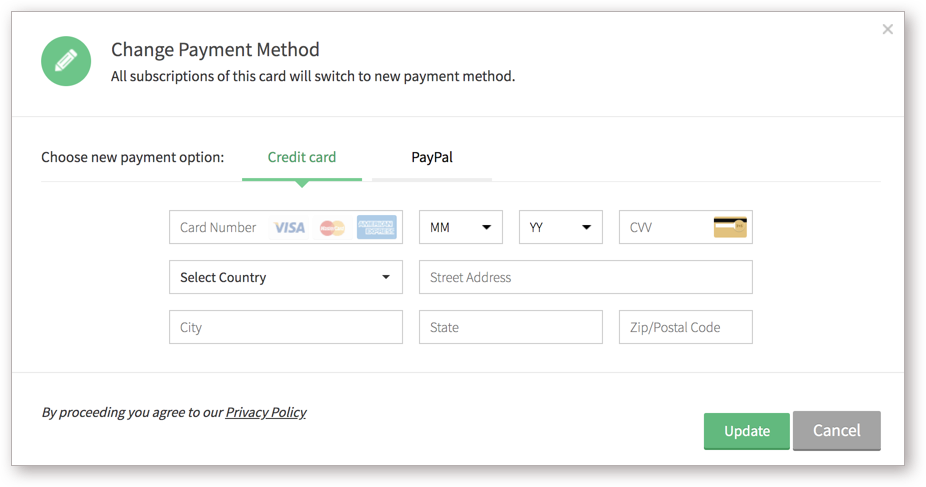
- Your new credit card details will take effect and the new card will be charged from the next month onwards.
5. What happens if my credit card (or bank) rejects payment due to some reason?
You will get an automated mail from us informing you about the payment rejection. You will get a grace period of 6 days to make your payment. If you fail to make the payment, your account will be downgraded to the Zoho Analytics Free Plan automatically. All your data & reports will remain safe. Additional users and features not applicable in the Free Plan will be deactivated. You can reactive them anytime you make the payment once again.
6. How do I stop auto payment? How do I stop my credit card being billed automatically every month?
By default, your monthly payment happens automatically at the selected subscription period. To stop the auto payment, you have to downgrade your service to the free plan.
7. Who should I contact, write to in case of disputes, payment issues?
Please write to payments@zohocorp.com. We value our customers and assure you that all payment issues will be looked into immediately.
Support
1. Where can I get the details of my Current Plan (Subscription) and usage details?
From your Zoho Analytics account, click the SUBSCRIPTION link available at the top-right corner. You will be taken to the Payments page. The Subscription Details section on this page will provide you the details about your current plan and the usage details.
2. Where can I get information on all the pricing plans available?
Please visit our pricing page. It has all the information on the pricing plans available.
If you are logged into Zoho Analytics, you can also view the information on all the pricing plans, by navigating through SUBSCRIPTION -> Change Plan.
3. Will I get technical support as part of my subscription?
Yes, we offer technical support to all our customers. We do not charge any other fees other than the monthly subscription fee. You can avail technical support through any of the following means:
- Post your queries in our user community forum.
- Email us at support@zohoanalytics.com.
- Call toll-free 1 888 900 9646.
4. How can I upgrade my account?
Once you are logged in to your Zoho Analytics account, follow the steps given below to Upgrade your account:
- Click the SUBSCRIPTION link available at the top-right corner.
- You will be navigated the Payments page. Click to Change Plan from the Manage Subscription section.
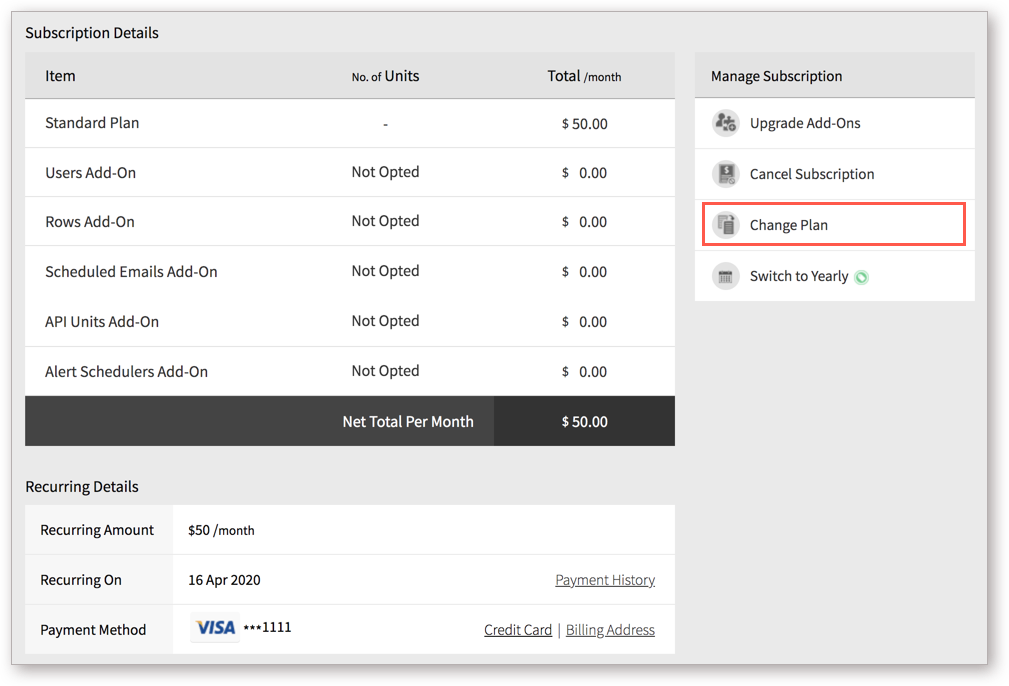
- Choose the plan you want to upgrade to by clicking the UPGRADE button corresponding to that plan.
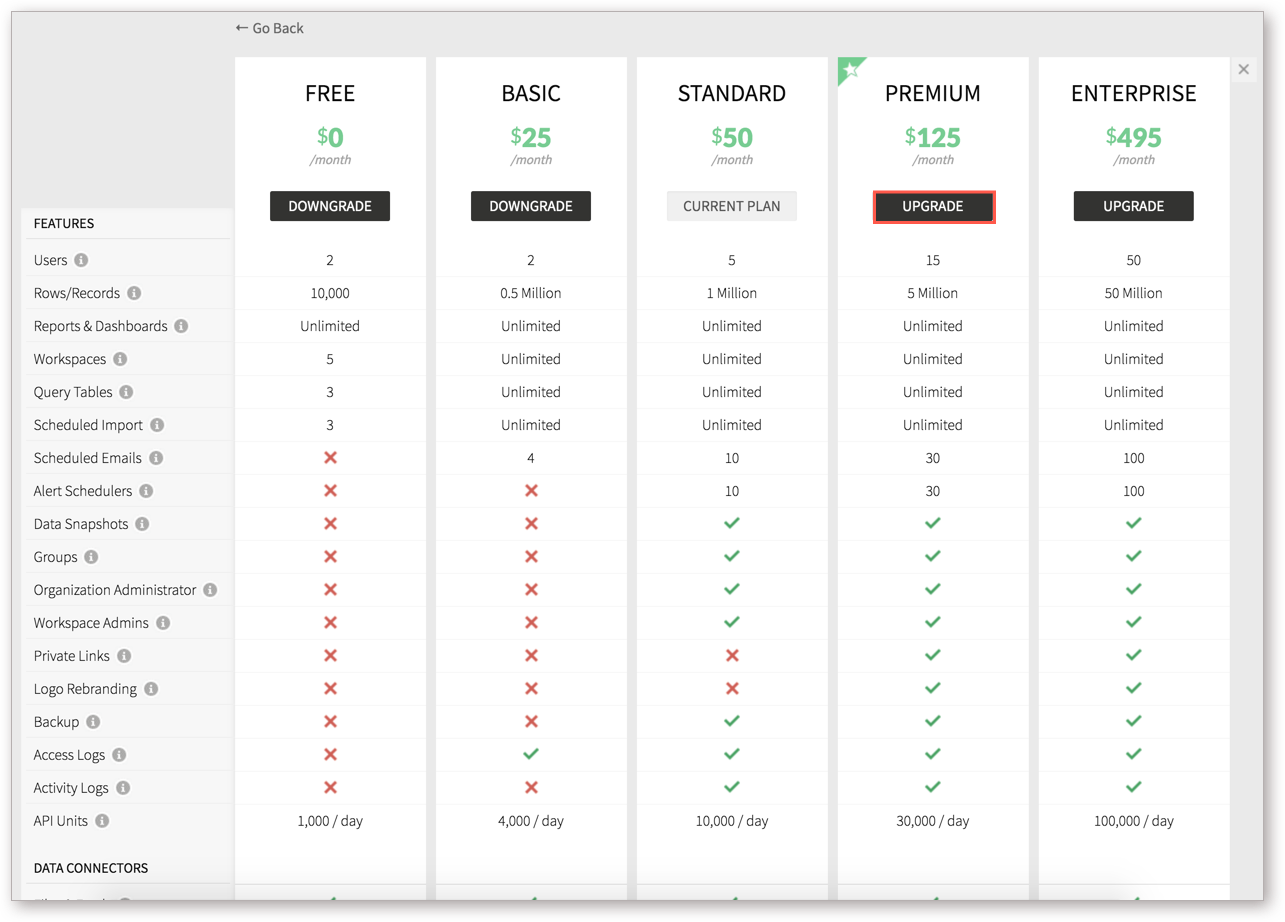
- Review your selection in the Confirm Order dialog and click Make Payments to purchase.
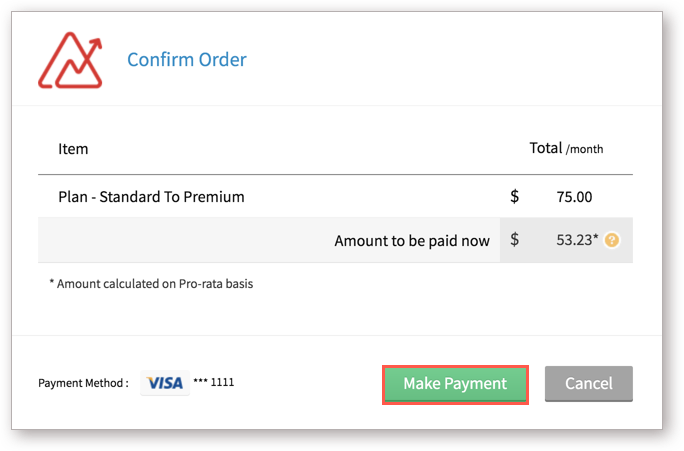
5. How can I downgrade my account?
Once you are logged in to your Zoho Analytics account, follow the steps given below to downgrade your account:
- Click the SUBSCRIPTION link available at the top-right corner.
- You will be navigated the Payments page. Click to Change Plan from the Manage Subscription section.
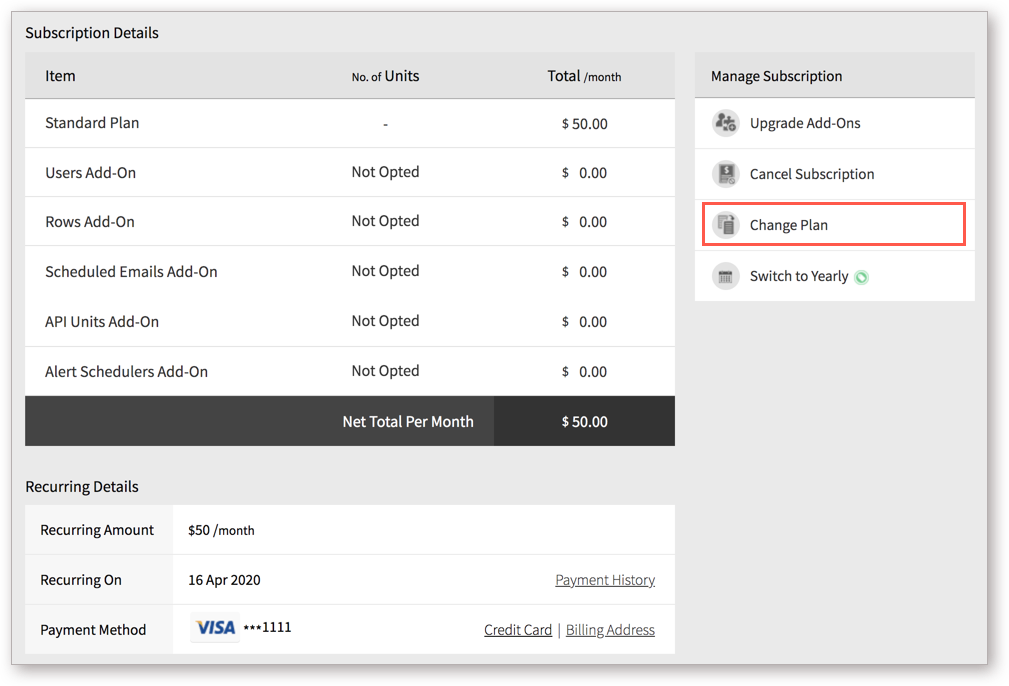
- Choose the plan you want to downgrade to by clicking the DOWNGRADE button corresponding to that plan.
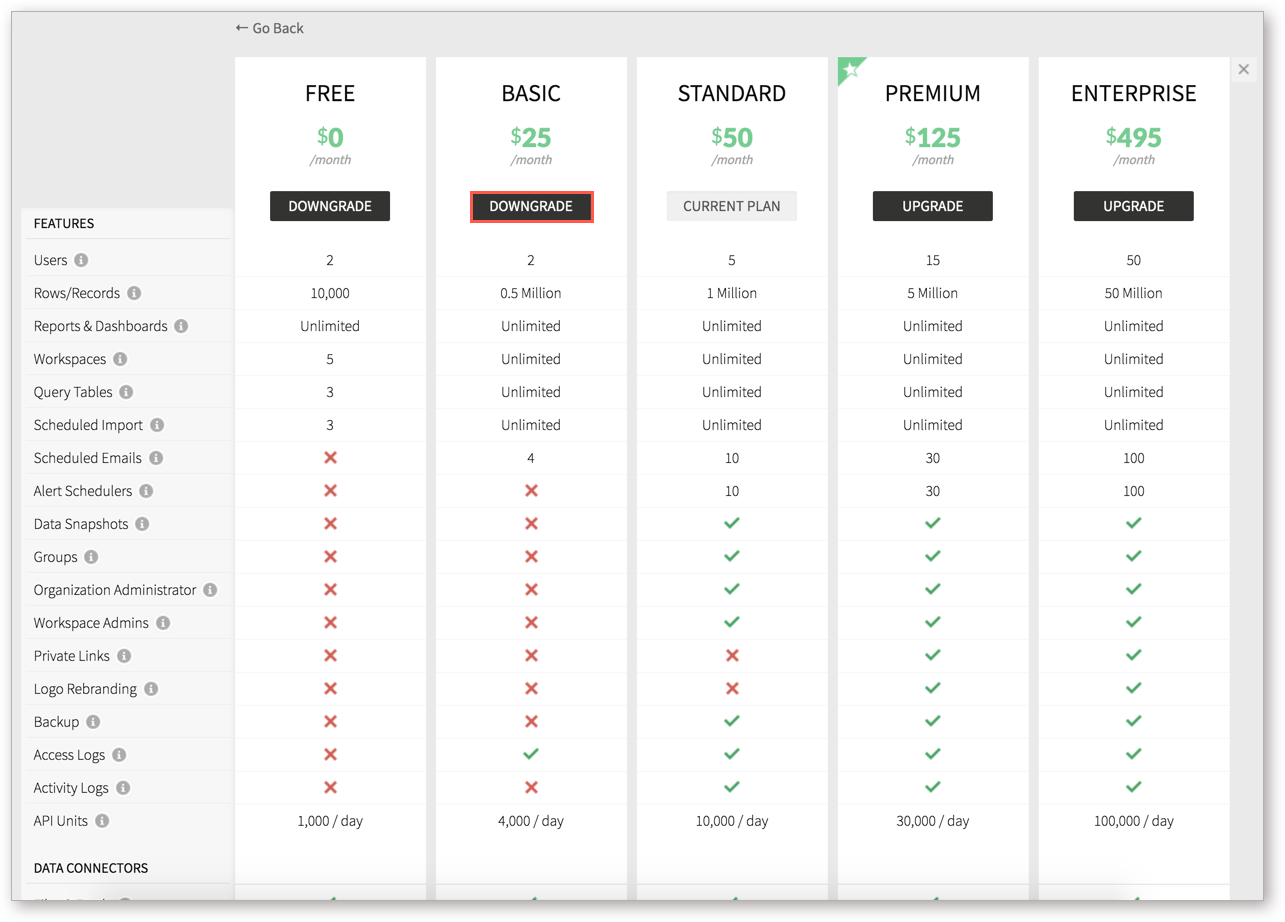
- Click on Confirm to downgrade.
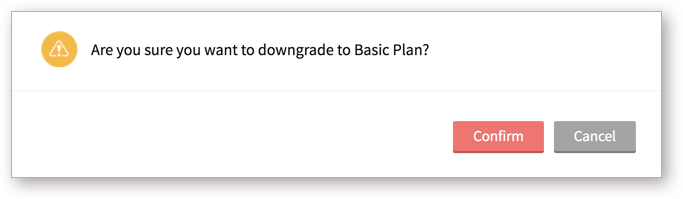
6. When I de-activate a user, will the plan be downgraded automatically?
No, the plan downgrade won't happen automatically when you de-activate user(s). If you want to downgrade the plan specifically, then you need to follow the Downgrade instructions provided in how can I downgrade my account question.