Ask Zia for Data Engineers
The data preparation layer is a critical part of the analytics process, often consuming up to 80% of the total effort. DataPrep skills, powered by Ask Zia - Agentic AI, enable you to clean, transform, and automate data pipelines efficiently with minimal manual intervention.
On this Page
- Access to DataPrep Skills
- Build and Automate Data Pipeline
- Transform by Example
- Formula Suggestion
- Query Suggestion
Access to DataPrep Skills
Users with administrator privileges can access the data preparation skills. The Account Admin can grant access to other org and workspace admins. Refer to the GenAI configuration article to learn more.
Build and Automate Data Pipeline
With Ask Zia in Pipeline Builder, you can import data from various sources, apply transformations, and export it to different destinations. You can also schedule the pipeline using Ask-Zia.
- Access the Datapipeline builder from the side navigation panel.
- Choose the tables.
- Click the Ask Zia icon on the top right corner of the pipeline builder.
- Enter your requirement on how to build the pipeline in the command prompt.
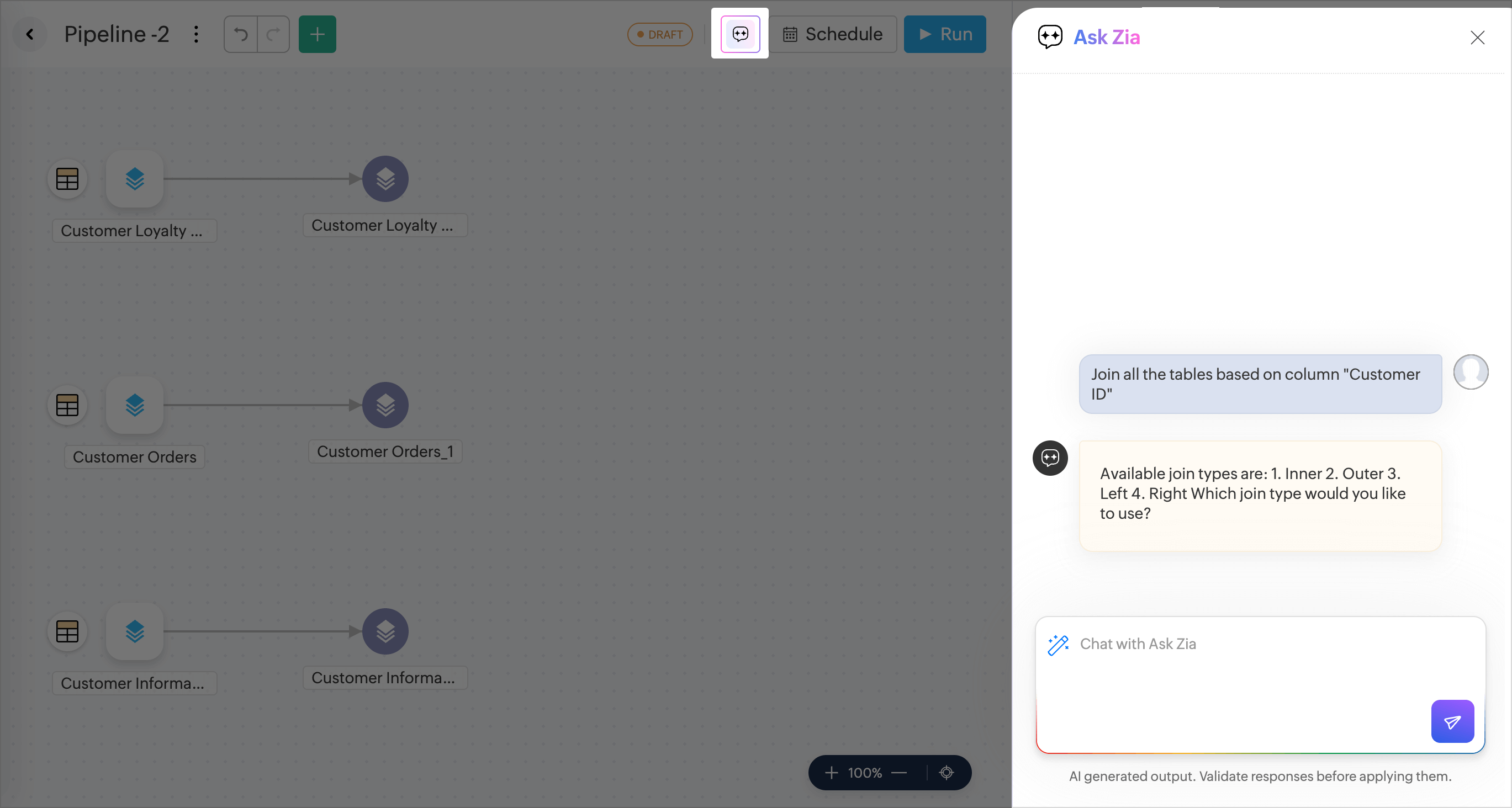
- Ask Zia will prompt for any required information needed to execute the query.
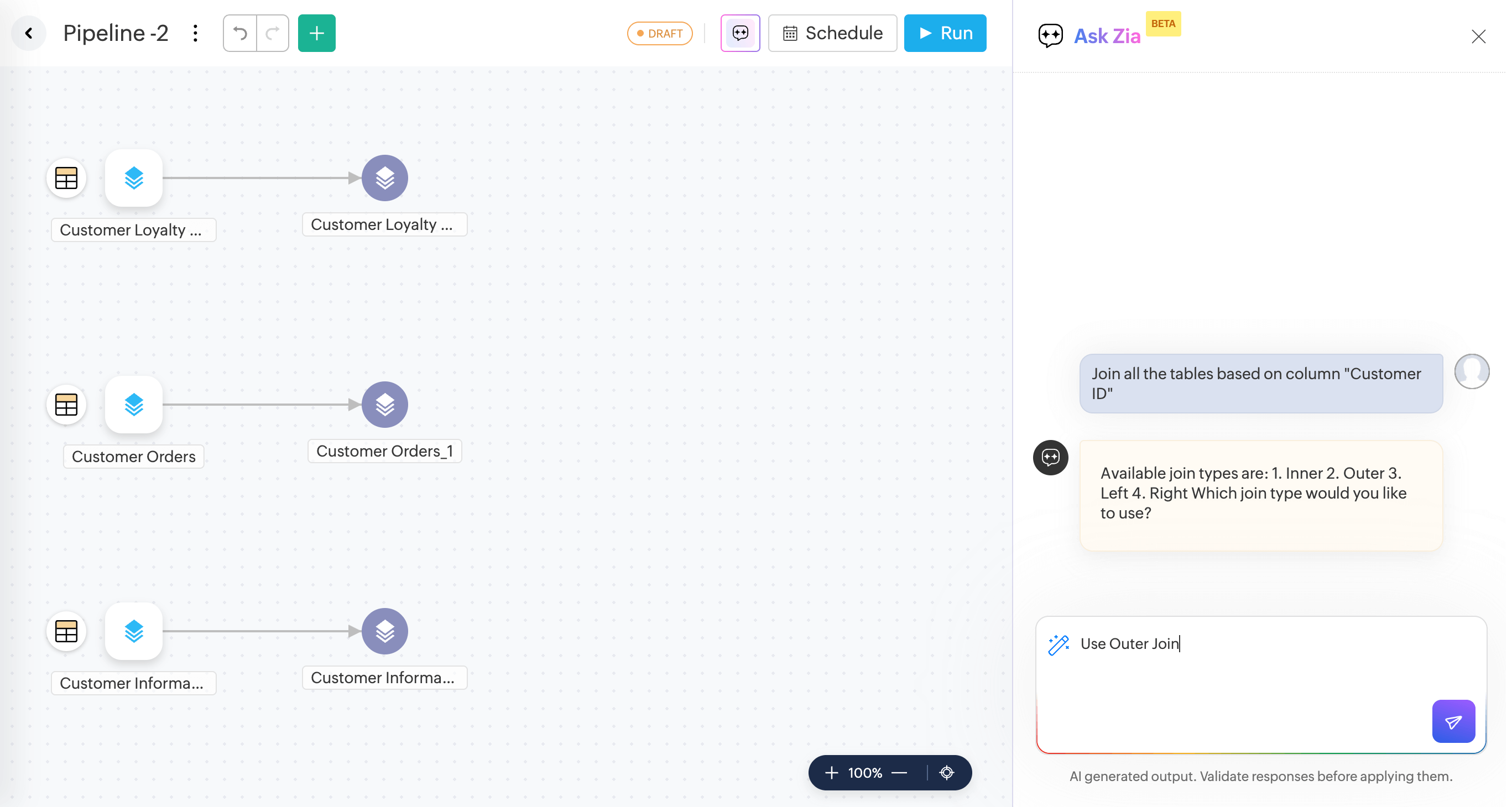
- A preview of the data will be generated. Verify the data and click Apply Transform to apply the transform to the entire data.
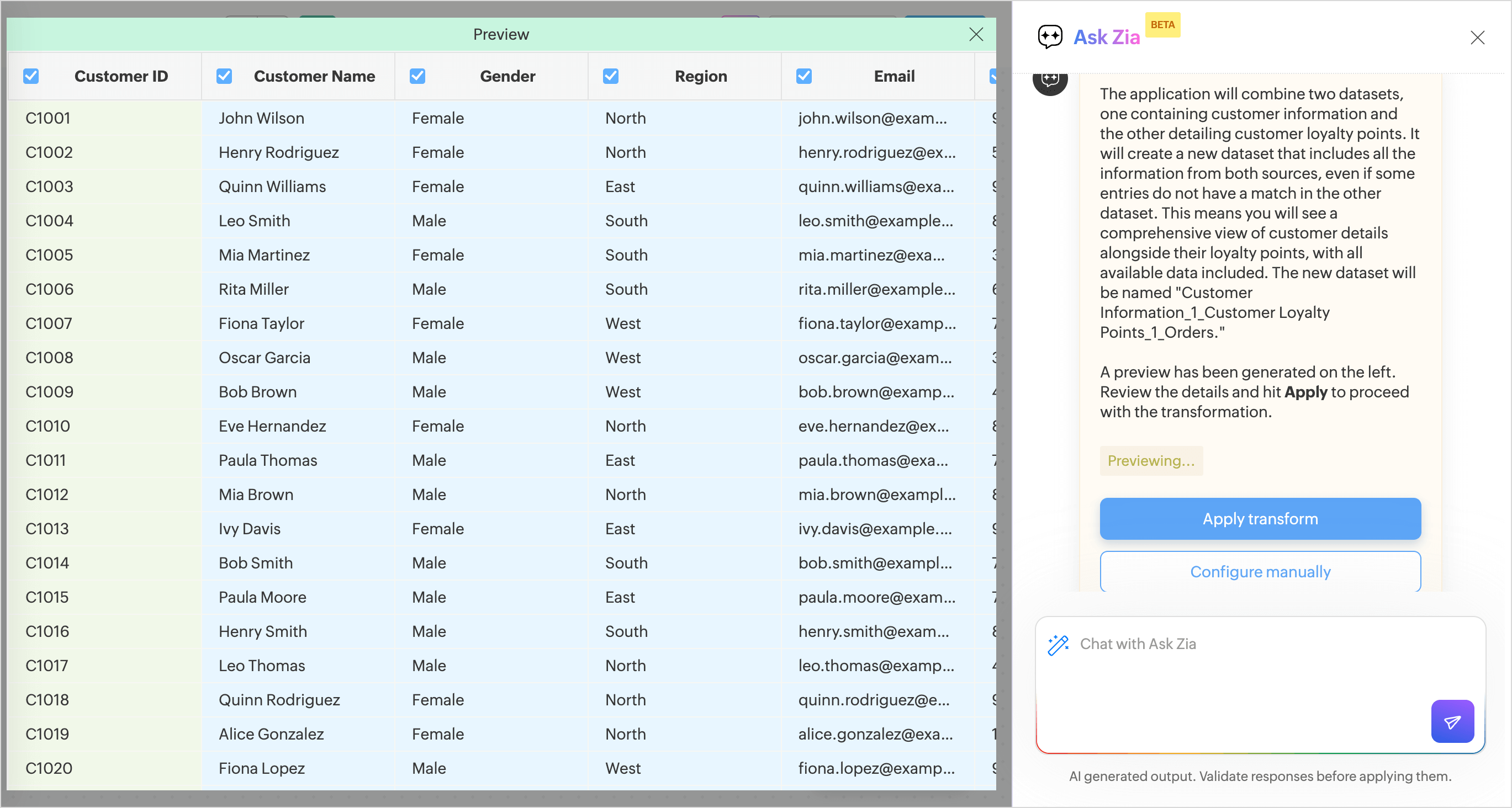
- A pipeline will be created.
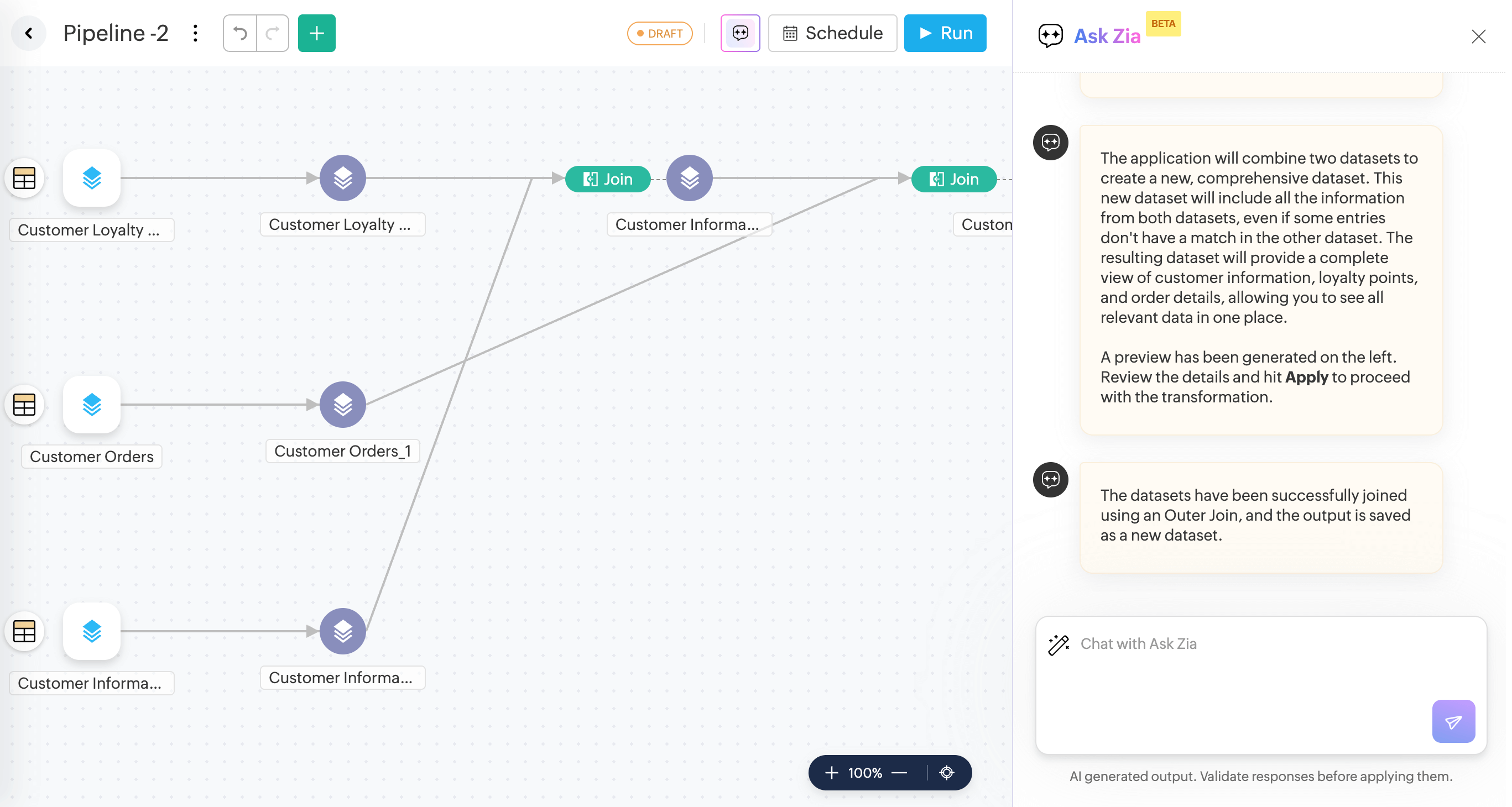
- You can also schedule data pipeline execution.
Transform by Examples
Transform by example easily helps you transform the data in any column to your needs just by providing examples of the output. Enter the required output against a few cell values in your data column as examples, and the rest of the output will be auto-generated.
- Access the pipeline builder from the side navigation pannel.
- Click More (+) > Prepare Data.
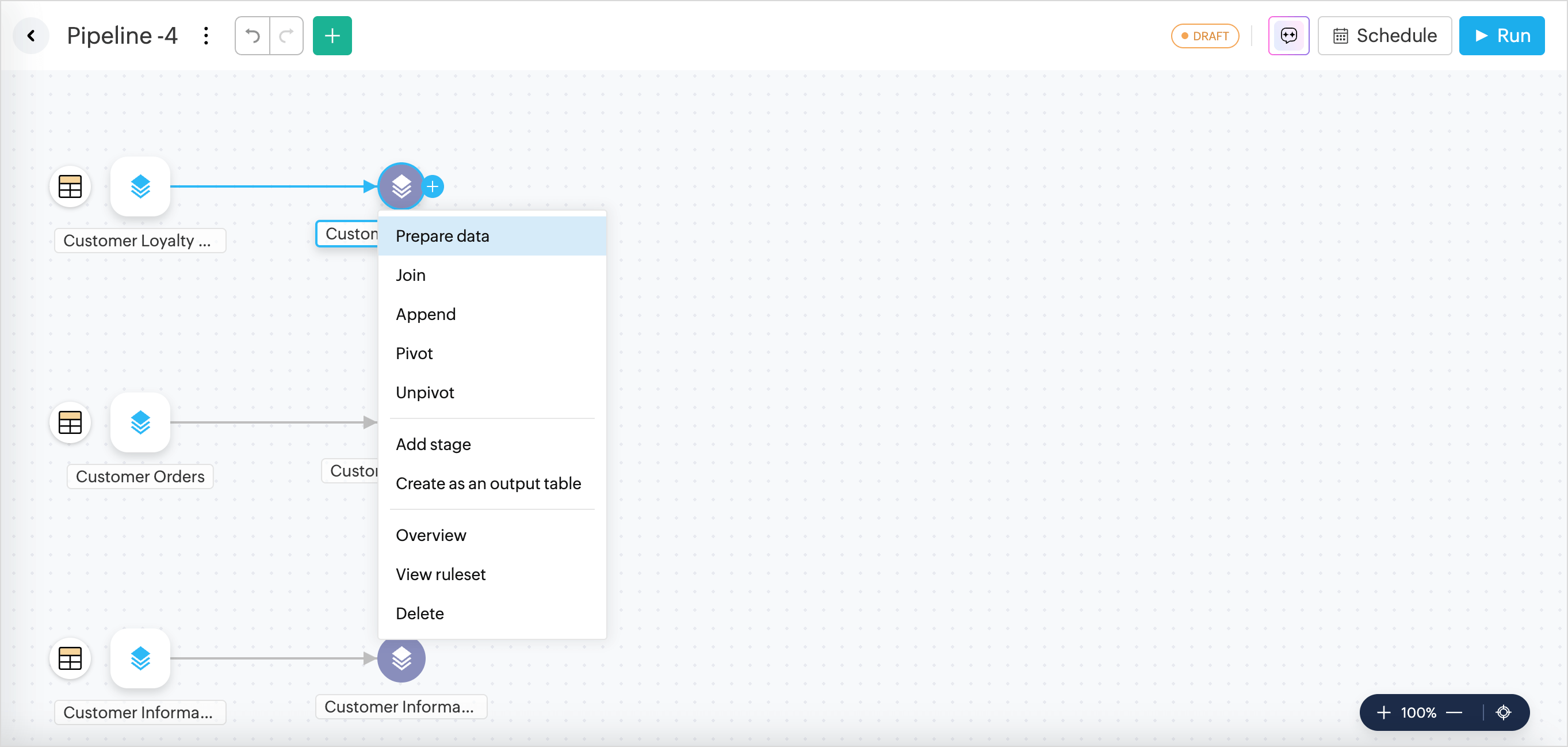
- Right-click the column you want to transform and choose Transform by Example from the drop-down menu.
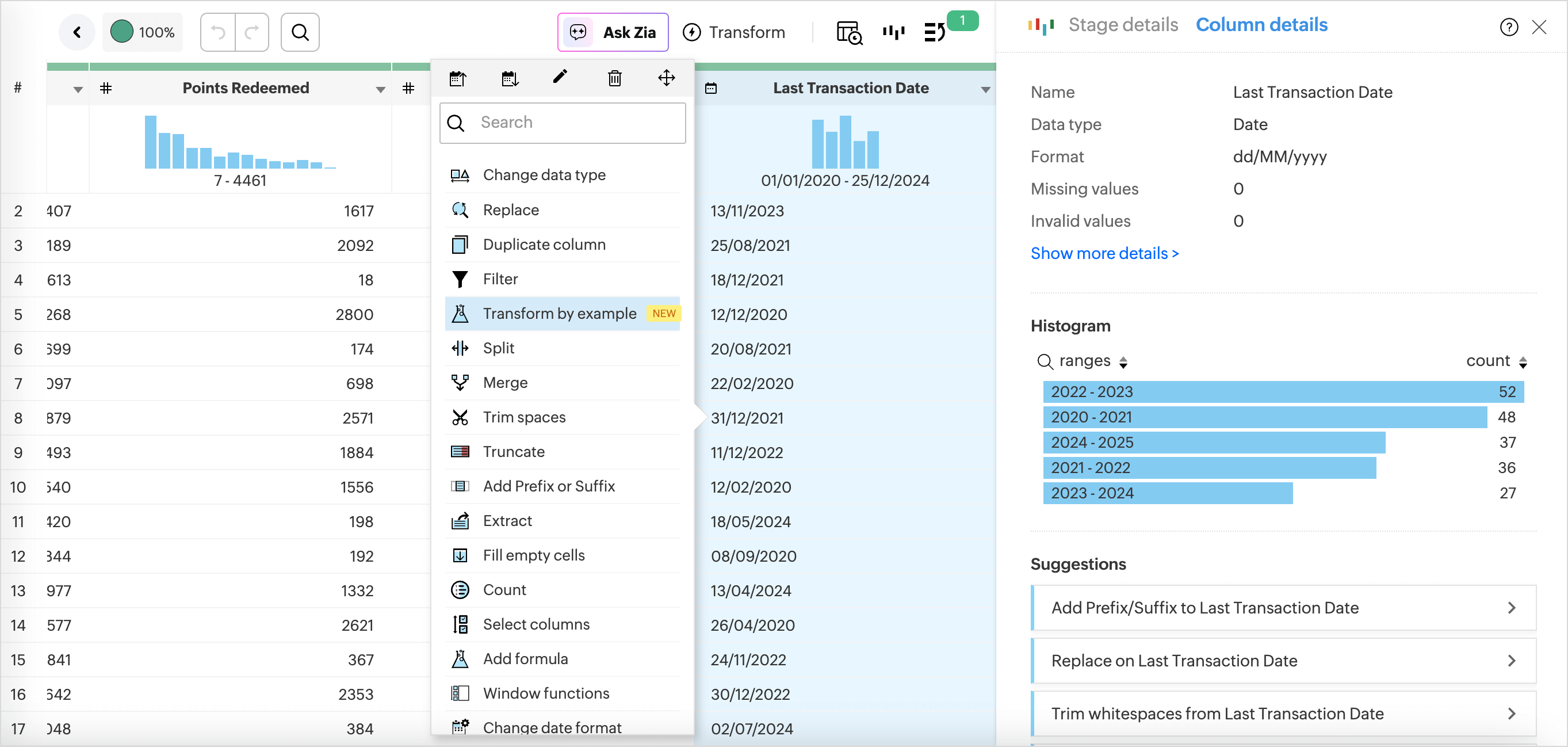
- Type in the expected result in the Preview section and press Enter.
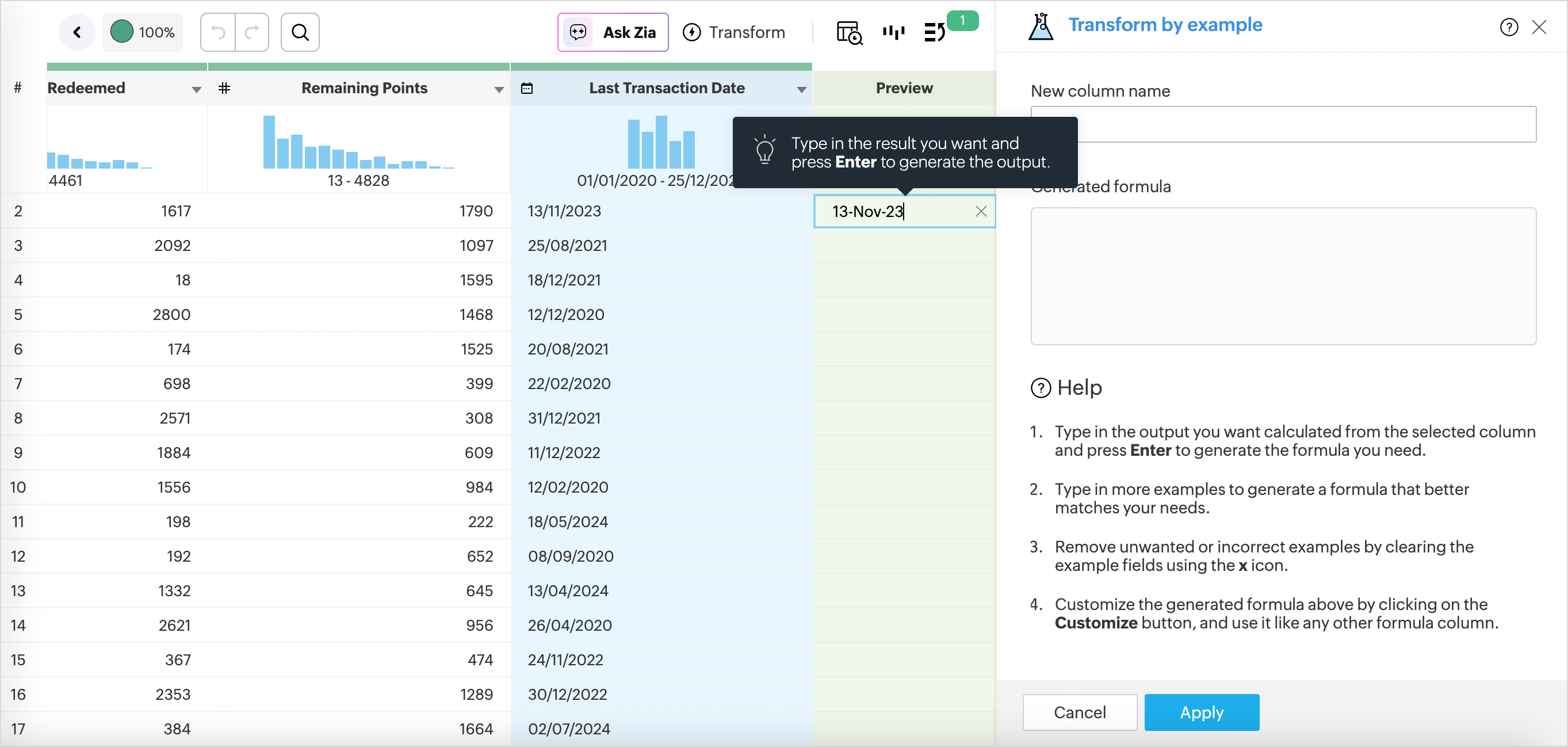
- The logic or the formula required to perform the transformations is displayed in the Generated Formula section.
- Specify the New Column Name.
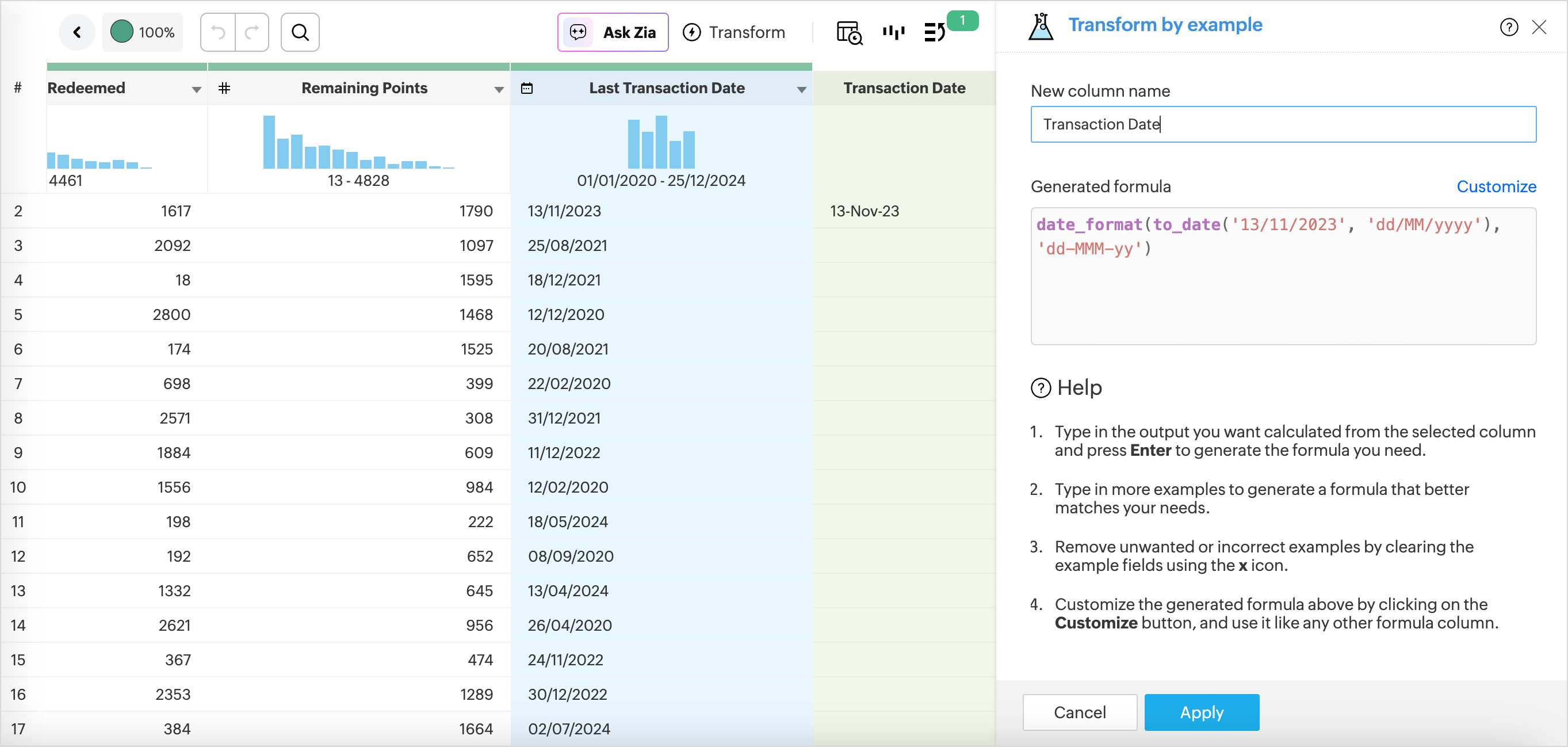
- Click Apply.
Formula Suggestion
Finding the correct formula for analyzing data can be tedious and time consuming. With the Ask Zia - Formula suggester, you can create formulas by asking questions in simple natural language and get intelligent suggestions.
You can ask for formula suggestions in the following two methods,
From the Formula Pane
- Access the table for which you want to add formulas.
- Click the Add icon on the toolbar and choose Formula Column from the drop-down menu.
(or)
Right click on a column in the table and select Add Formula > Formula Column - The Add Formula Column pane will open.
- Click the Zia Formula Suggester drop-down icon.
- Describe the formula you want to create, like give me the formula to calculate the percentage of return on investment. Including relevant table or field details will help Zia generate a more accurate formula.
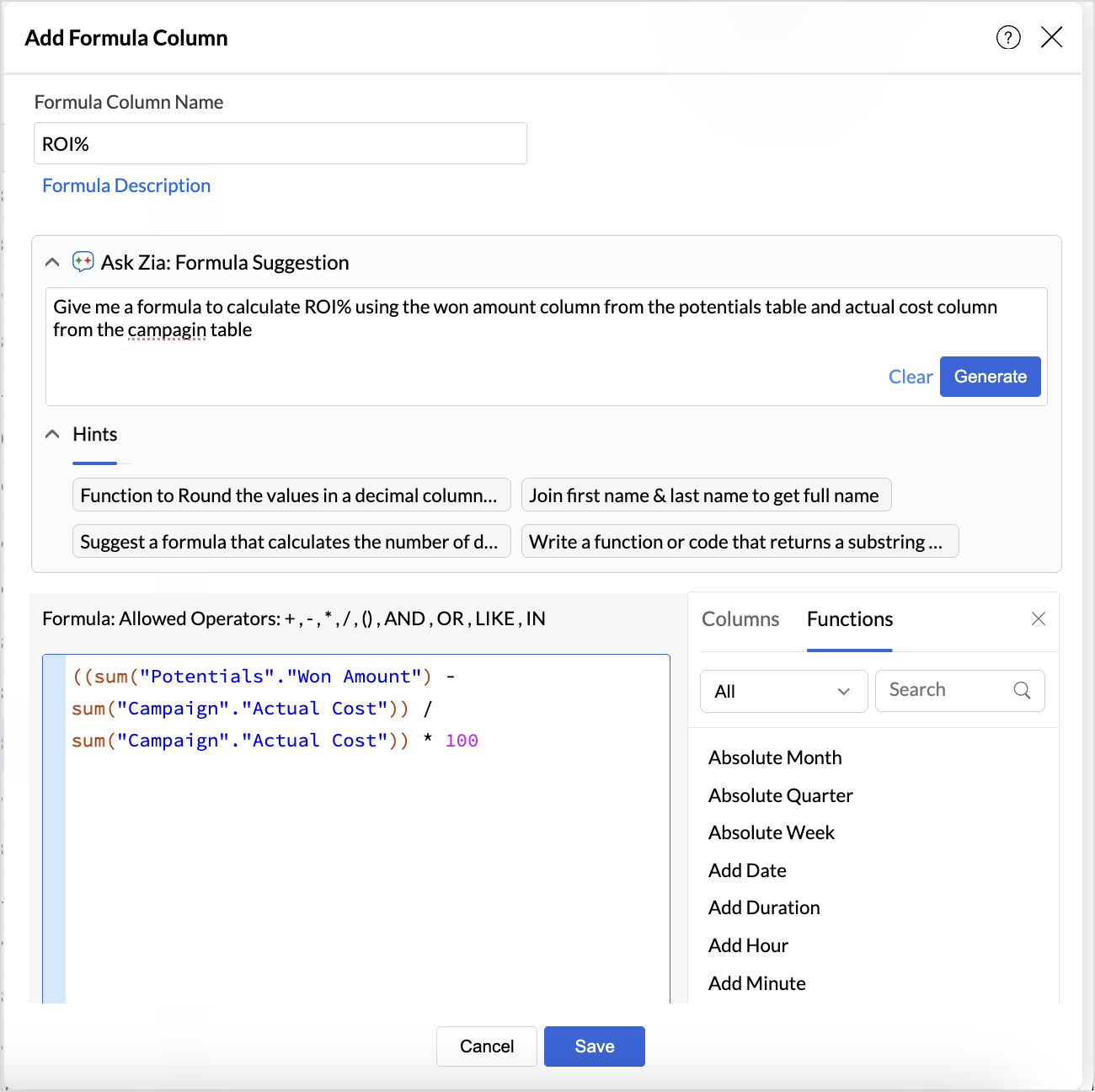
- The generated formula will be displayed in the Formula Pane. Review and edit the formula if needed.
- Click Apply to save the formula.
From the Ask Zia tab
- Access the Ask Zia tab from the side navigation panel and enable Conversation Mode.
- In the prompt section, Type in Create a formula or Help me with a formula to invoke.
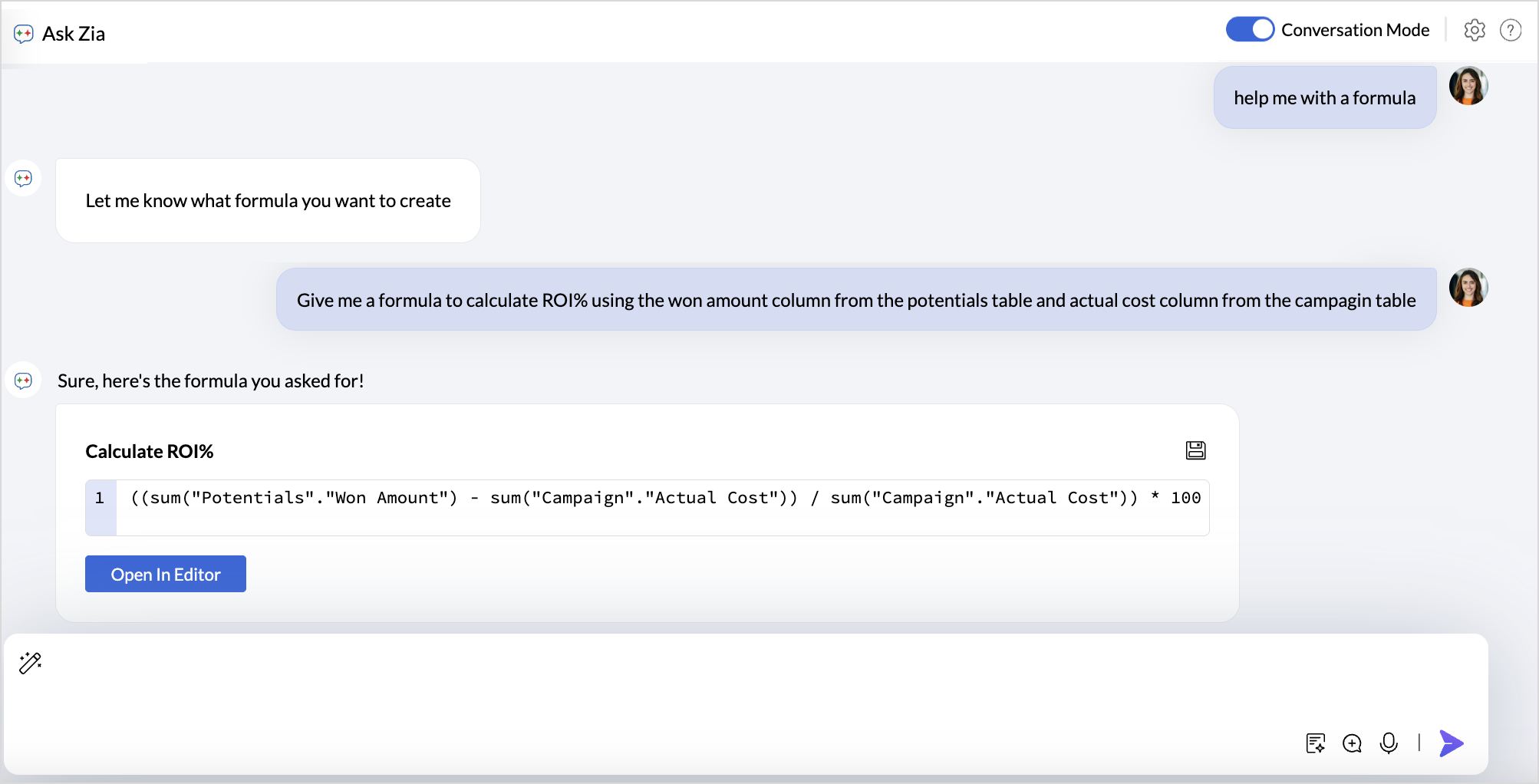
- Describe your use case. You can also include table details to get more accurate responses.
- Click the Save icon to add the formula as a formula column or as an aggregate formula.
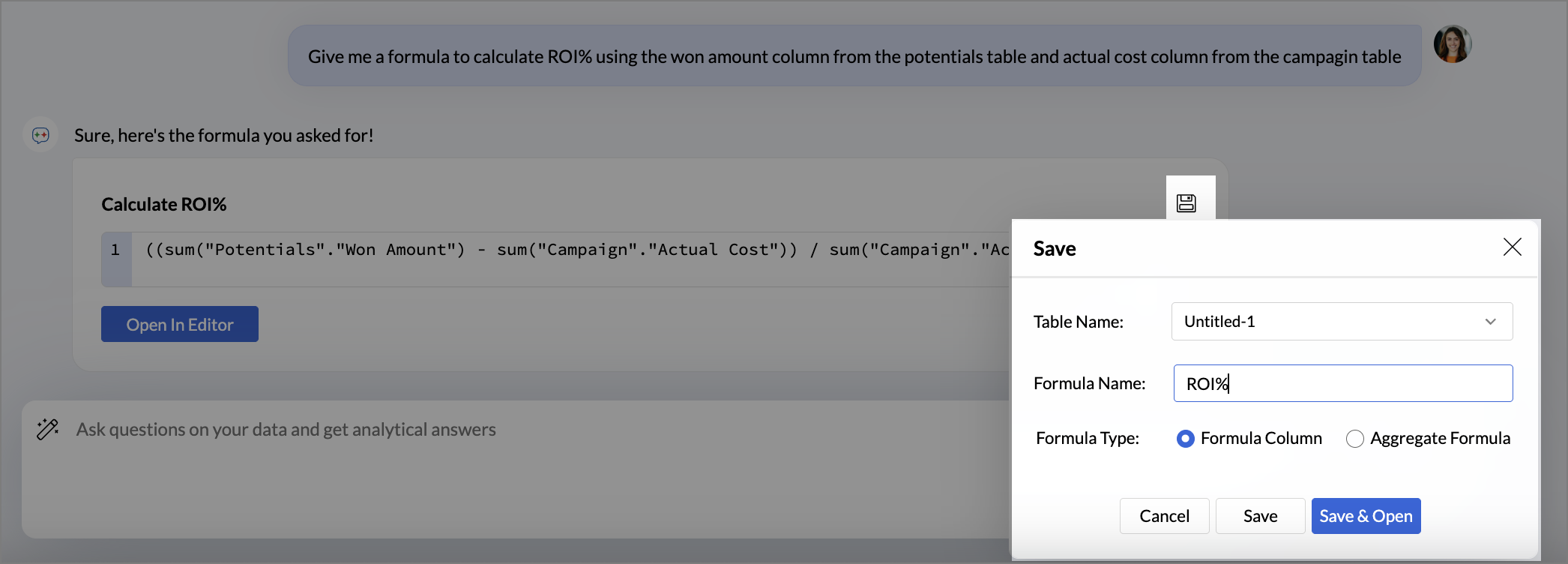
- Click the Open in editor icon to modify the formula. Choose the Table to which the formula should be added and the formula type, Formula column or Aggregate Formula.
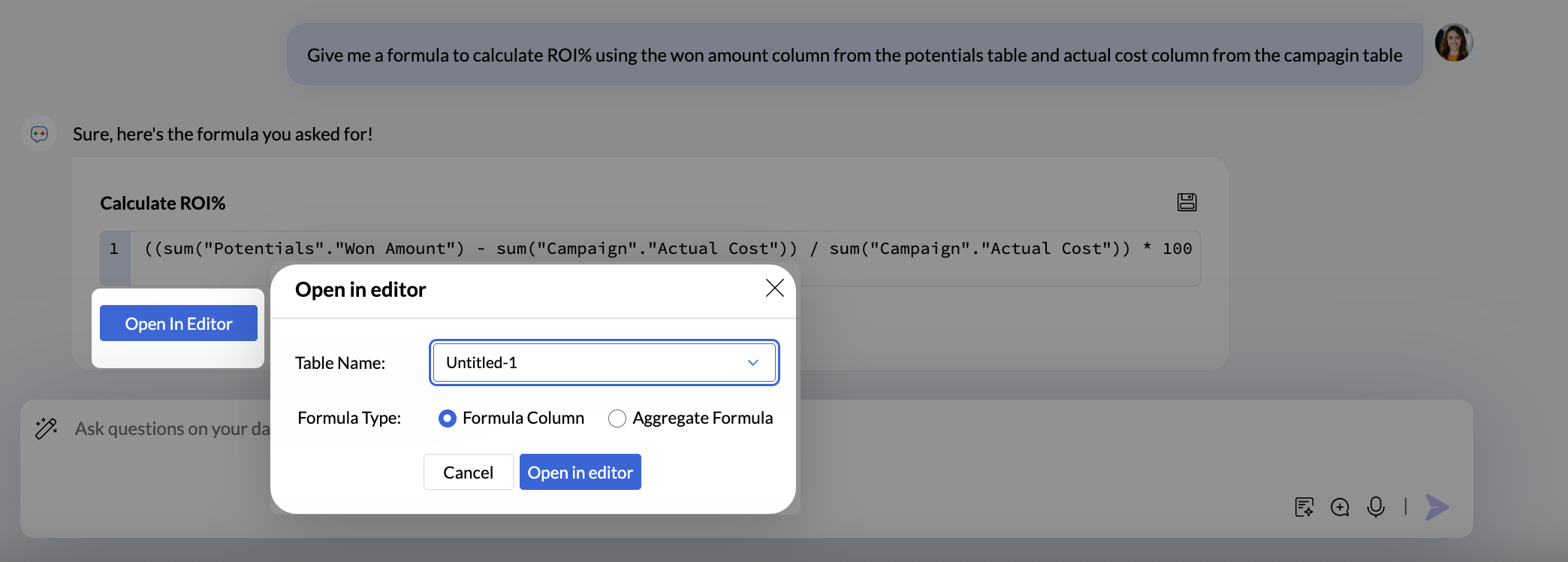
Query Suggestion
Build complex queries by providing inputs in natural language, thus saving a significant amount of time to construct the queries.
You can ask for query suggestions in one of the following two methods.
From the Query Table Window
- Click the Create icon on the side navigation panel and choose Query Table from the drop-down menu.
- Click the Ask Zia - Query Suggester drop-down icon.
- Describe the query you require in the prompt section. For example, Combine Accounts and Transaction tables.
- Click the Select icon drop-down to choose the table names to be used to get more accurate responses.
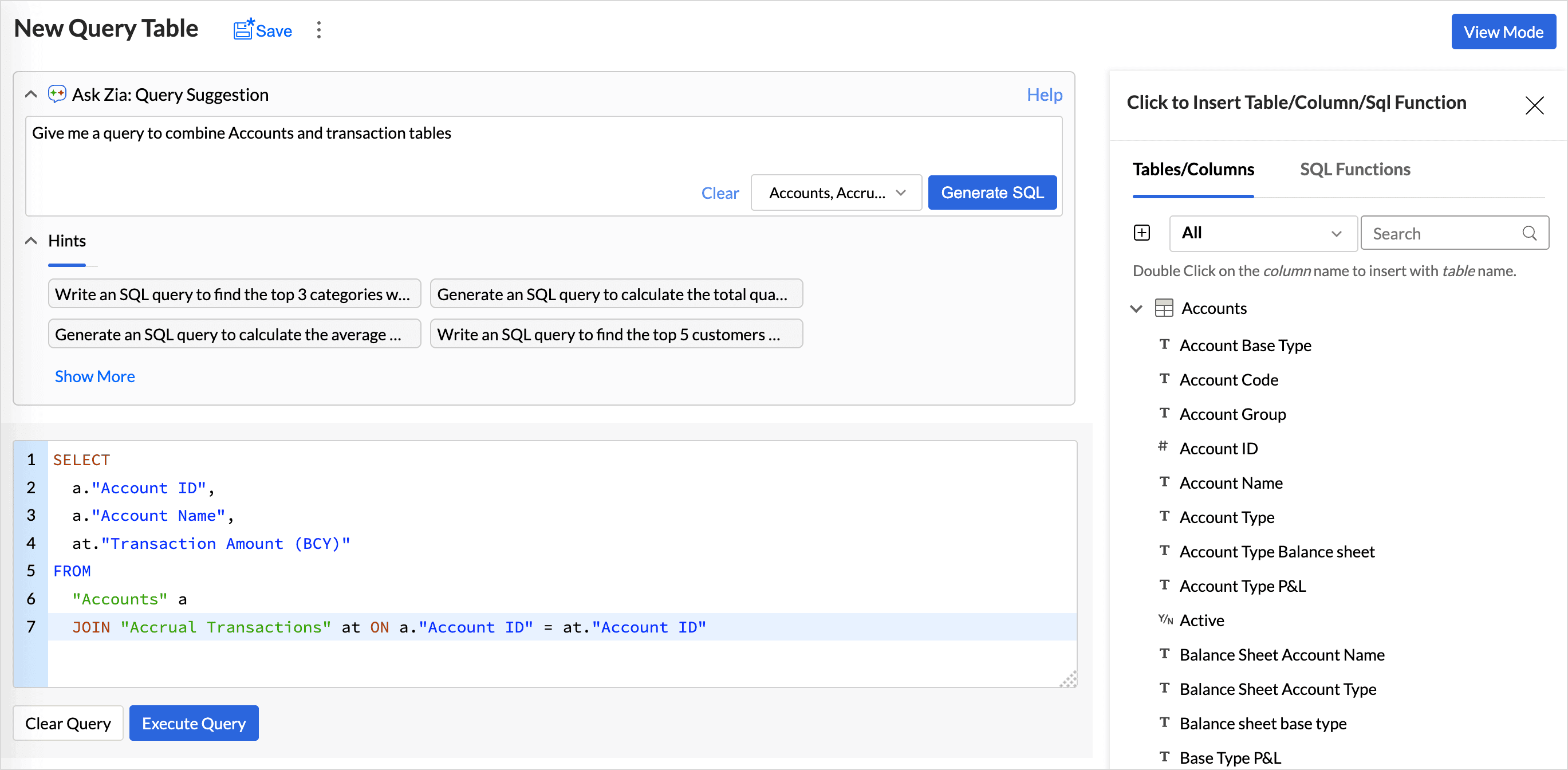
- The Hint section gives an idea of how the prompts can be phrased.
- Click Generate SQL.
- The query will be displayed in the Query Editor. Review and make modifications if needed.
- Click Execute Query.
From the Ask Zia tab
- Access the Ask Zia tab from the side navigation panel and enable Conversation mode.
- Type in Create a query or Help me with a query to invoke.
- Describe the query requirements. Include table details to get more accurate responses.
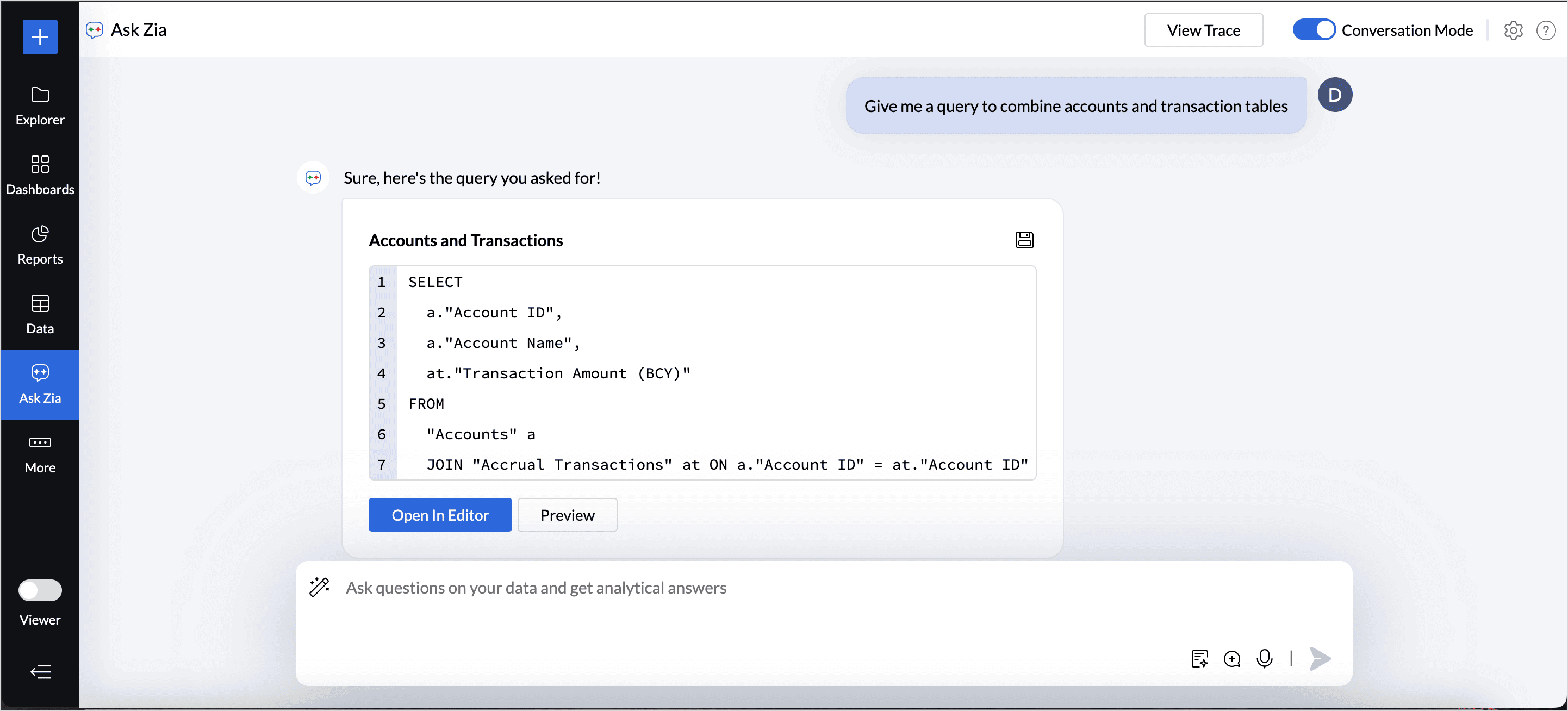
- Once the query is generated, choose any one of the following options:
- Click the Save icon to add the query table to the workspace. Specify the query table name and choose the folder in which it should be saved, and then click Ok. A new query table will be created. And you can generate visualizations based on it.
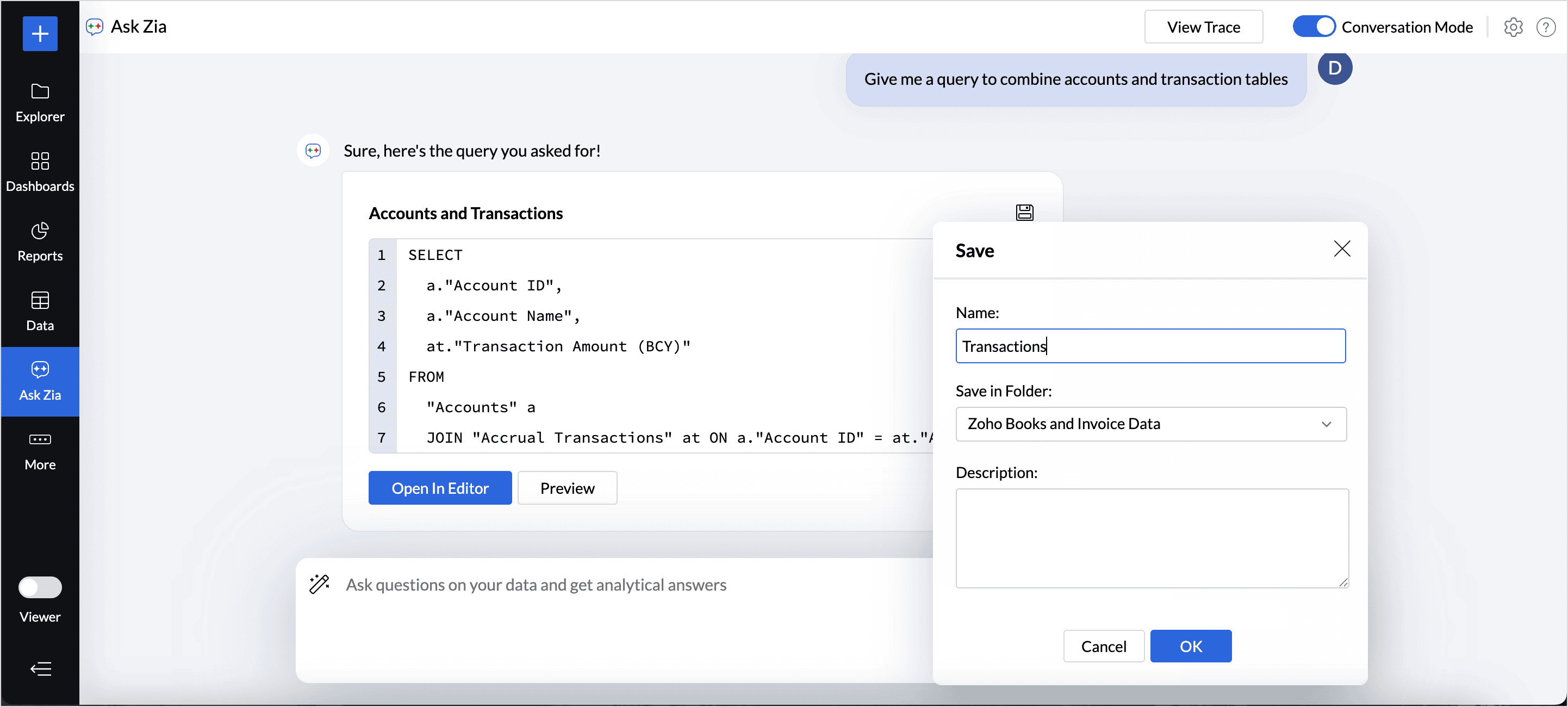
- Click the Open in Editor option to modify the query.
- Click Preview to view the query generated.
- Click the Save icon to add the query table to the workspace. Specify the query table name and choose the folder in which it should be saved, and then click Ok. A new query table will be created. And you can generate visualizations based on it.