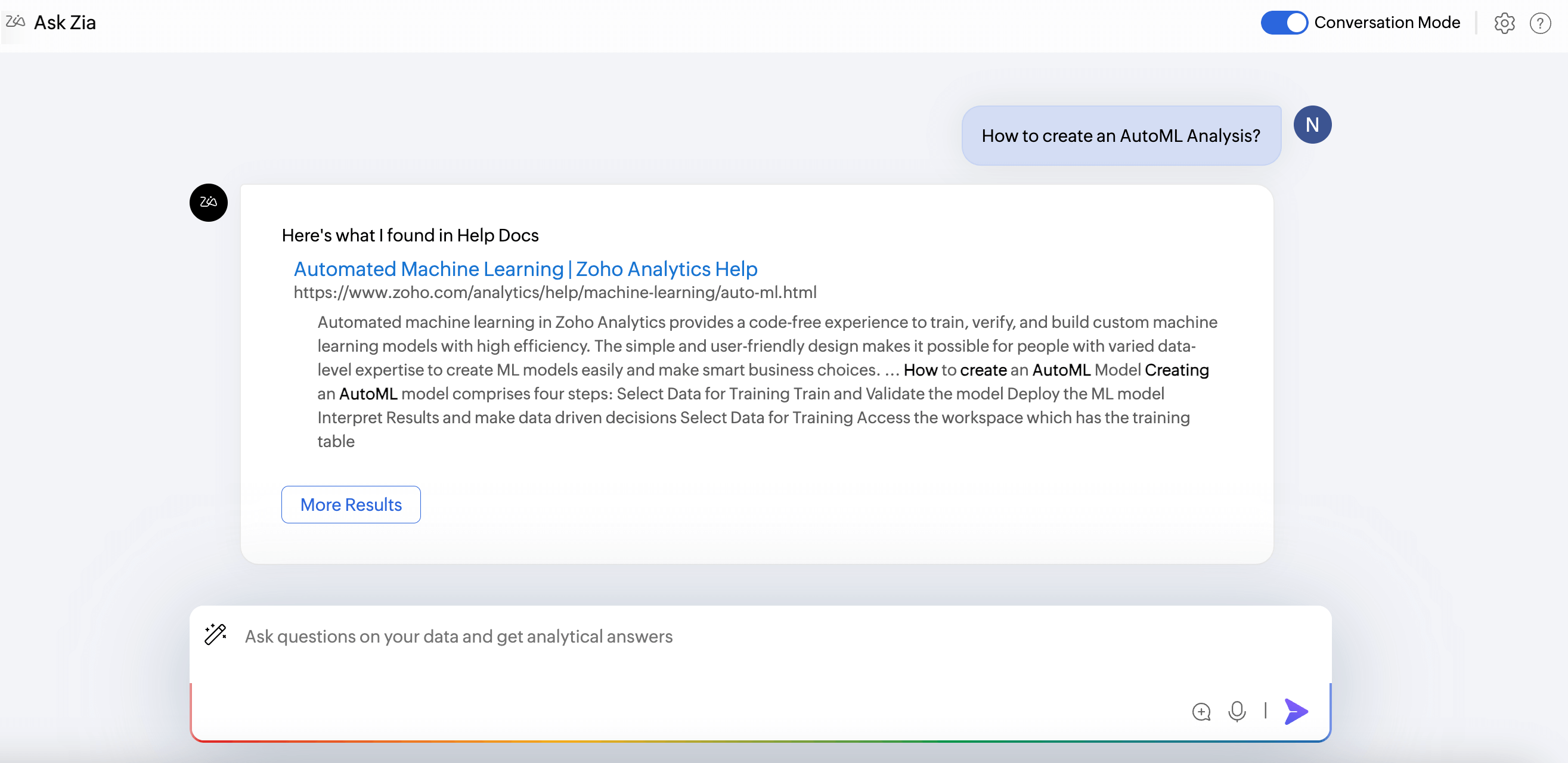Conversing with Zia
Now you can hold a meaningful conversation with Zia and quickly get insightful reports. You can talk to Zia using a chat like interface. Zia will understand your questions and provide the best possible answers as reports. You can also ask about Zoho Analytics to get to know how the product works.
Setting Conversation Mode
From Ask Zia tab
You can activate the conversation mode of Ask Zia using the Conversation Mode toggle button at the top right corner of the interface.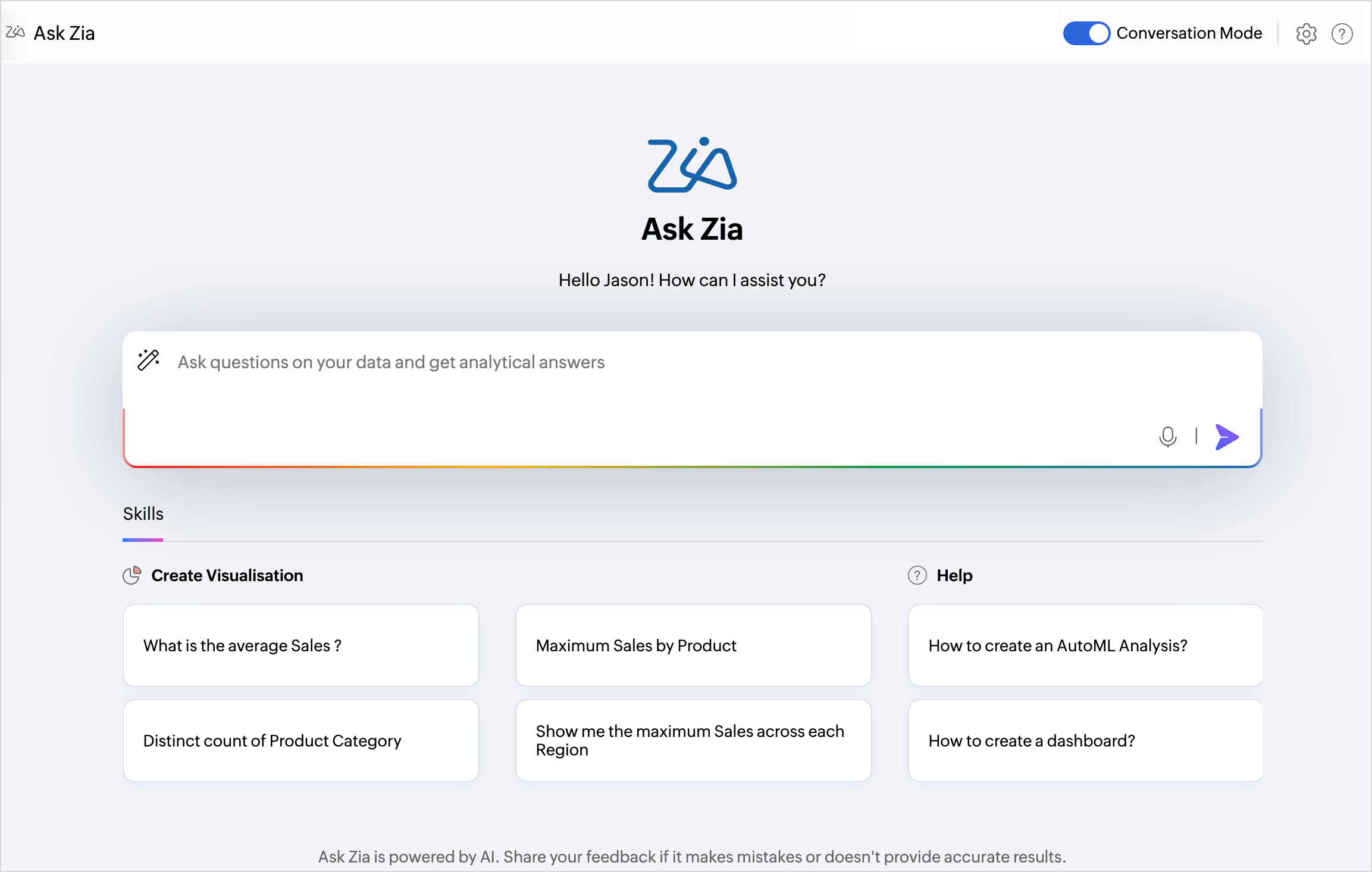
From Explorer
You can invoke Ask Zia from the Search Views field on the Workspace Search. Click the Continue Conversation link on the dialog to enter the Conversation Mode in the Ask Zia interface.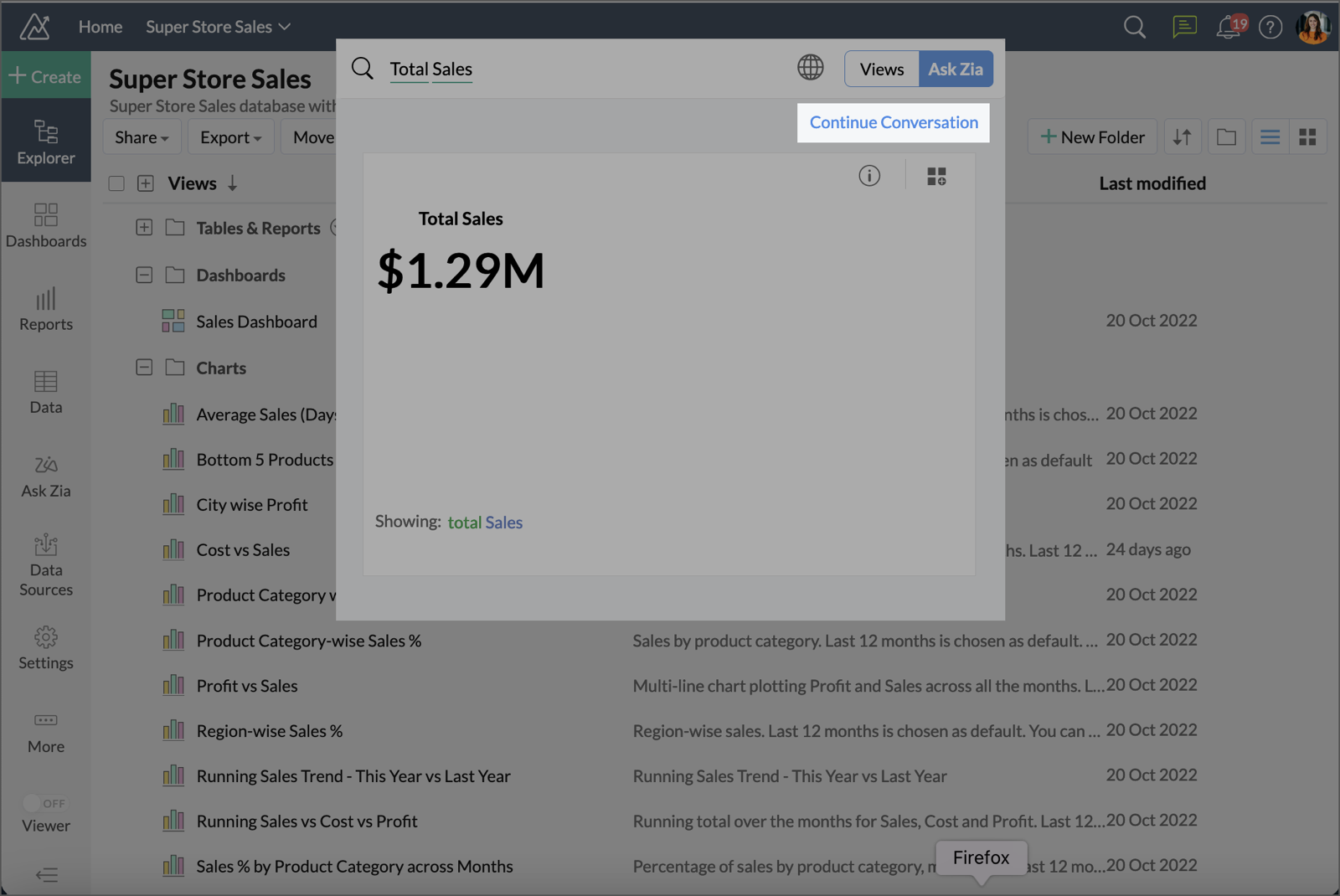
From the Dashboard
From the Dashboard page, you can invoke the Ask Zia interface by clicking the Ask Zia button on top right corner of the page.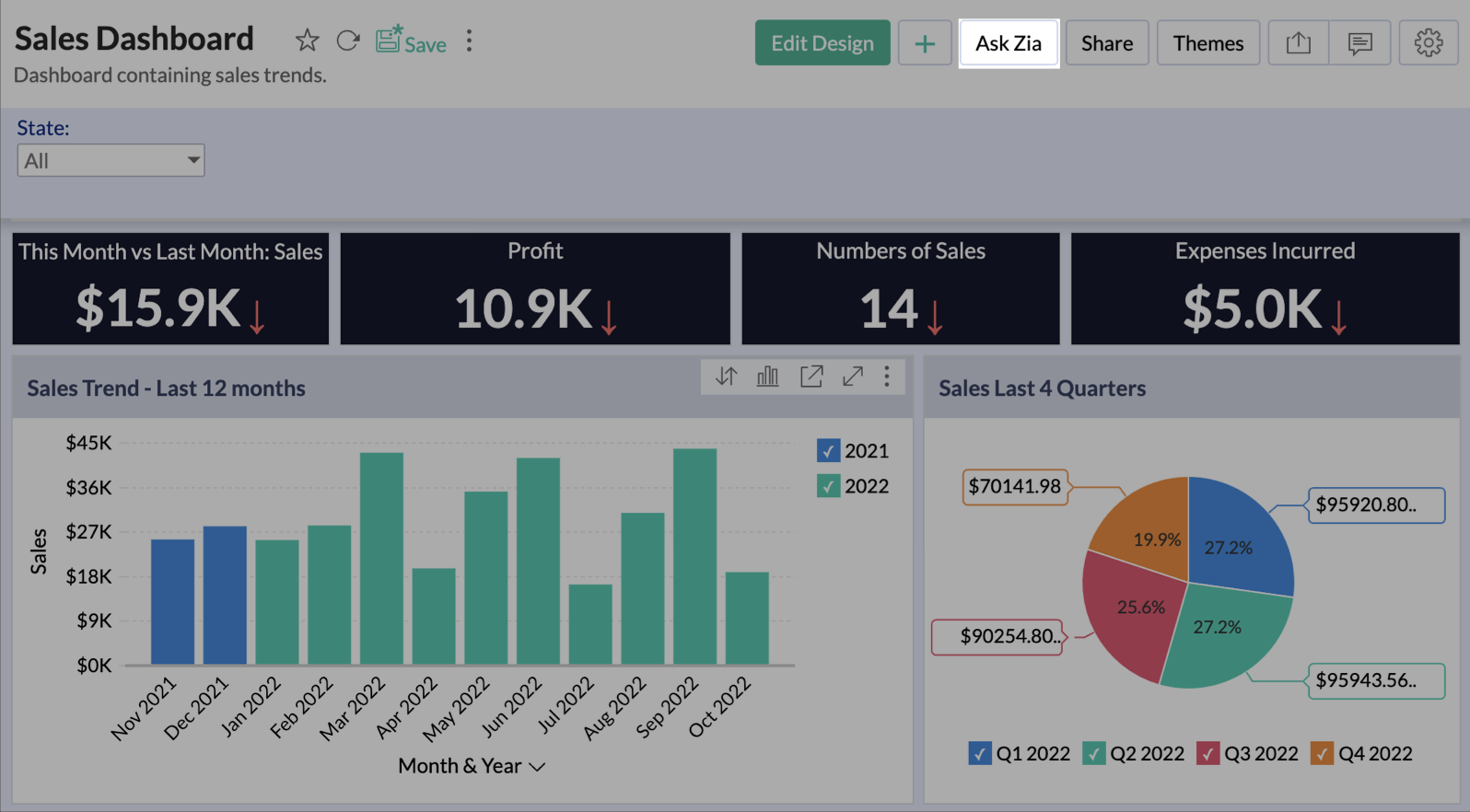
The Ask Zia interface will be available in Conversation Mode only.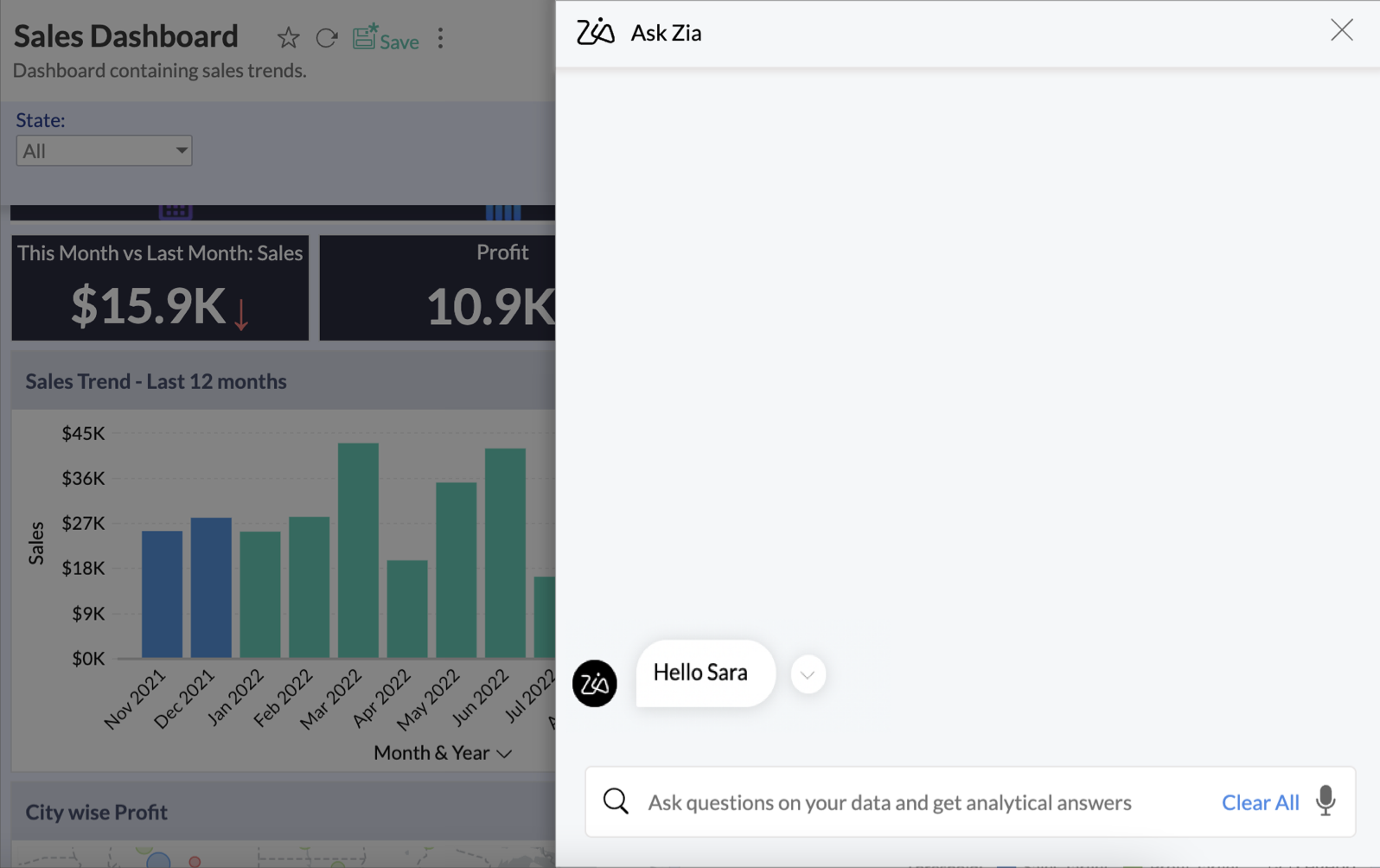
Note:
- Ask Zia Conversation mode does not support Spanish yet. If the Zoho Accounts Language is set as Spanish, then the Ask Zia language automatically be set to Spanish. You need to change the Ask Zia language in settings to converse with Zia.
- A report given as answer by Zia, when dragged and dropped to a dashboard, will get saved in the latest folder used. In the case of the report being a chart, if you change chart type, and drag and drop the report again to the dashboard, it will be saved as a new report with a different name.
Conversing with Zia
Talking to Zia is as easy as talking to a person. Zia will understand the natural language and get the appropriate answer for your question.
Chat with Zia
Zia differentiates between analytical queries and chitchats, and it can respond accordingly. You can try some basic chitchats like "hello", "good morning", "who are you" , "what can you do for me?", etc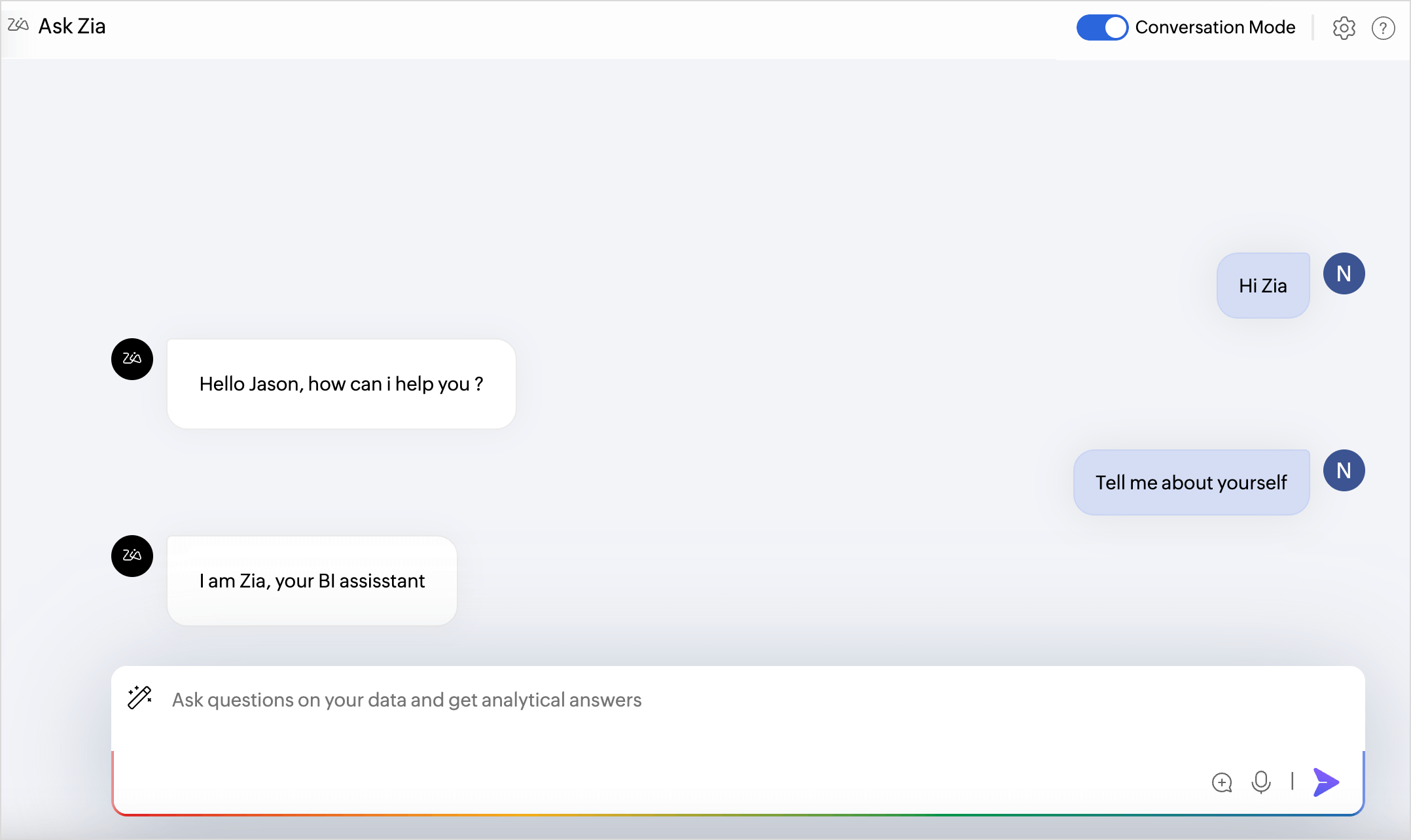
Get Reports
Ask Zia for the metrics you want to visualize. Zia will analyze your data and provide the best possible report as an answer. As you ask for more details, Zia will append it to the existing query constructed for your question.
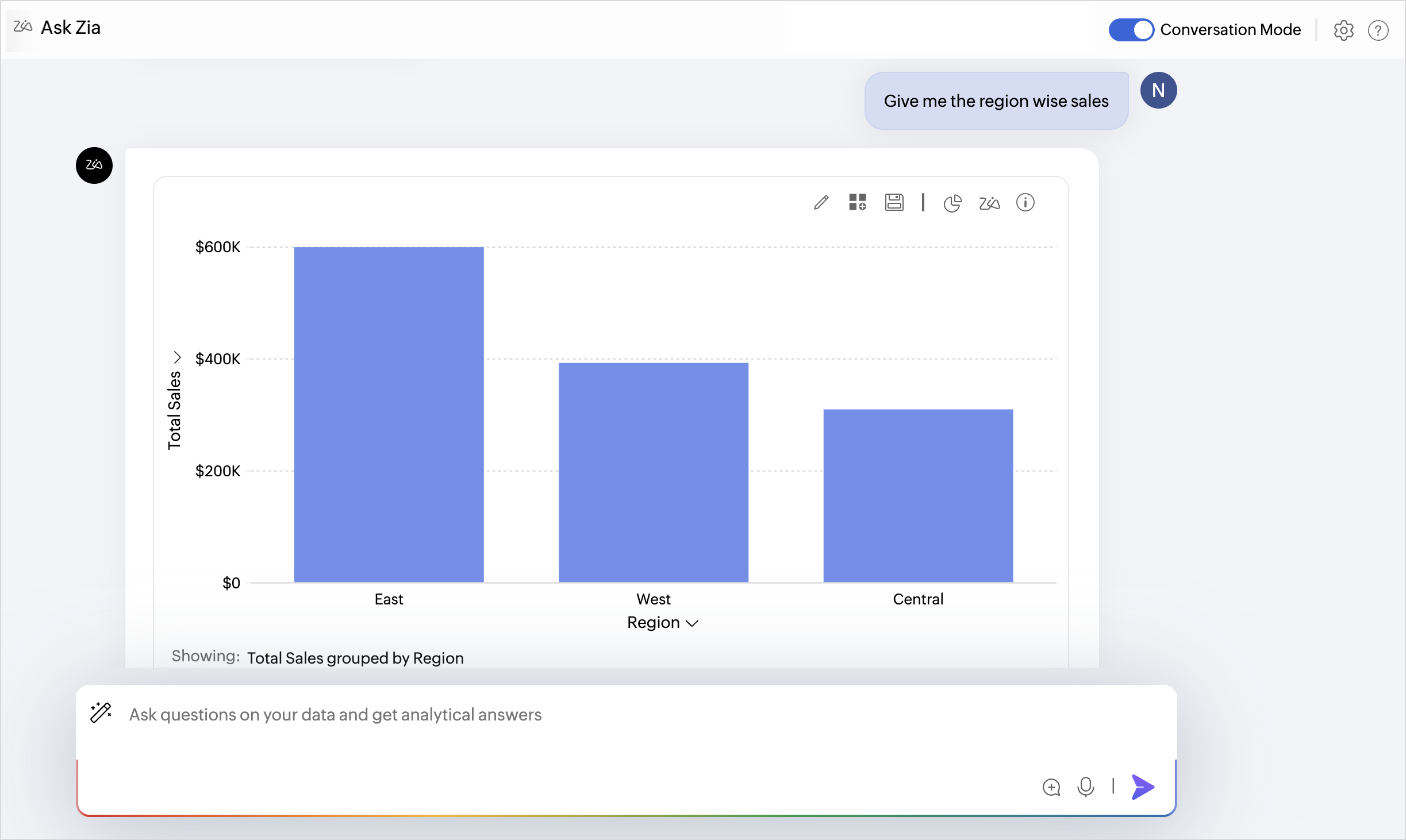
Once you get your desired result, you can save it as a report.
You can start a new conversation to create a new report, using one of the following methods.
- Use Double Enter in the question field
- Send a message as "Clear" to Zia
Auto suggestion
To make the conversation more easier, Zia auto suggests a few questions based on your data. Click the more icon and then select the questions you want to ask. Zia will get you the answers.
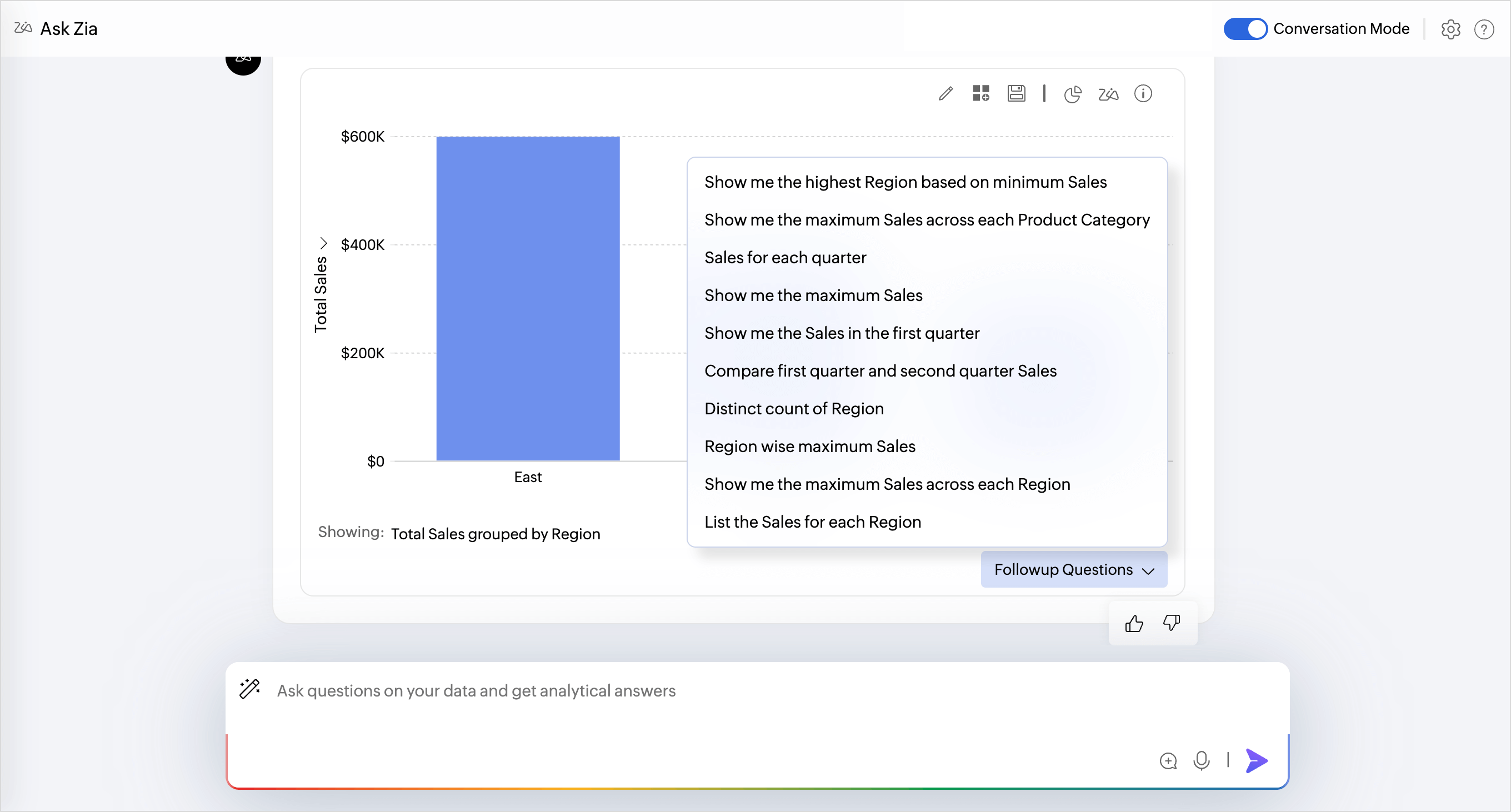
Zia will also suggest columns that match your current conversation, as you type your question.
Give Feedback on Zia’s Responses
Each time Zia generates a response, you can rate its quality using the thumbs up (👍) or thumbs down (👎) icons.
- Thumbs Up – Select this if you’re satisfied with the response.
- Thumbs Down – Select this if you’re not satisfied. This will open a follow-up box asking for the reason, which helps improve Zia’s future performance.
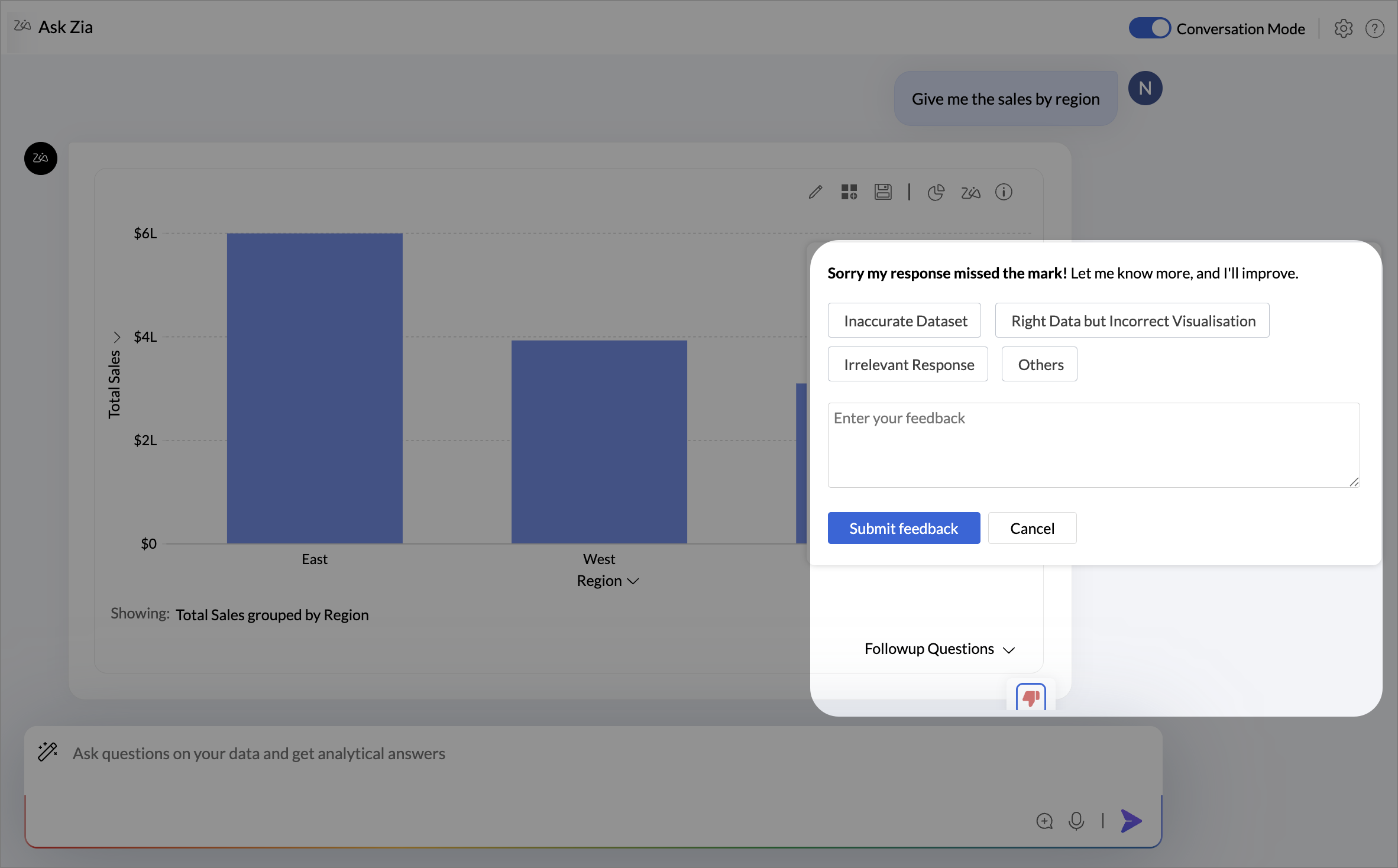
OpenAI in Ask Zia
Zoho Analytics AI assistant Ask Zia integrates with Open AI. This integration enables you to create formulas and makes data preparation easier by helping you build complex queries. Type-in your needs in simple language and get answers instantly.
Pre-Requisite
A user with administrator privileges (Account Admin) can enable the OpenAI integration. The account admin can grant permission for other organization admins to use this integration. Refer to the OpenAI integration article to learn more.
Creating Formulas
- Access the Ask Zia tab from the side navigation panel and enable Conversation mode.
- Type in Create a formula or Help me with a formula to invoke.
- Describe your use case. You can also include table details for more accurate responses.
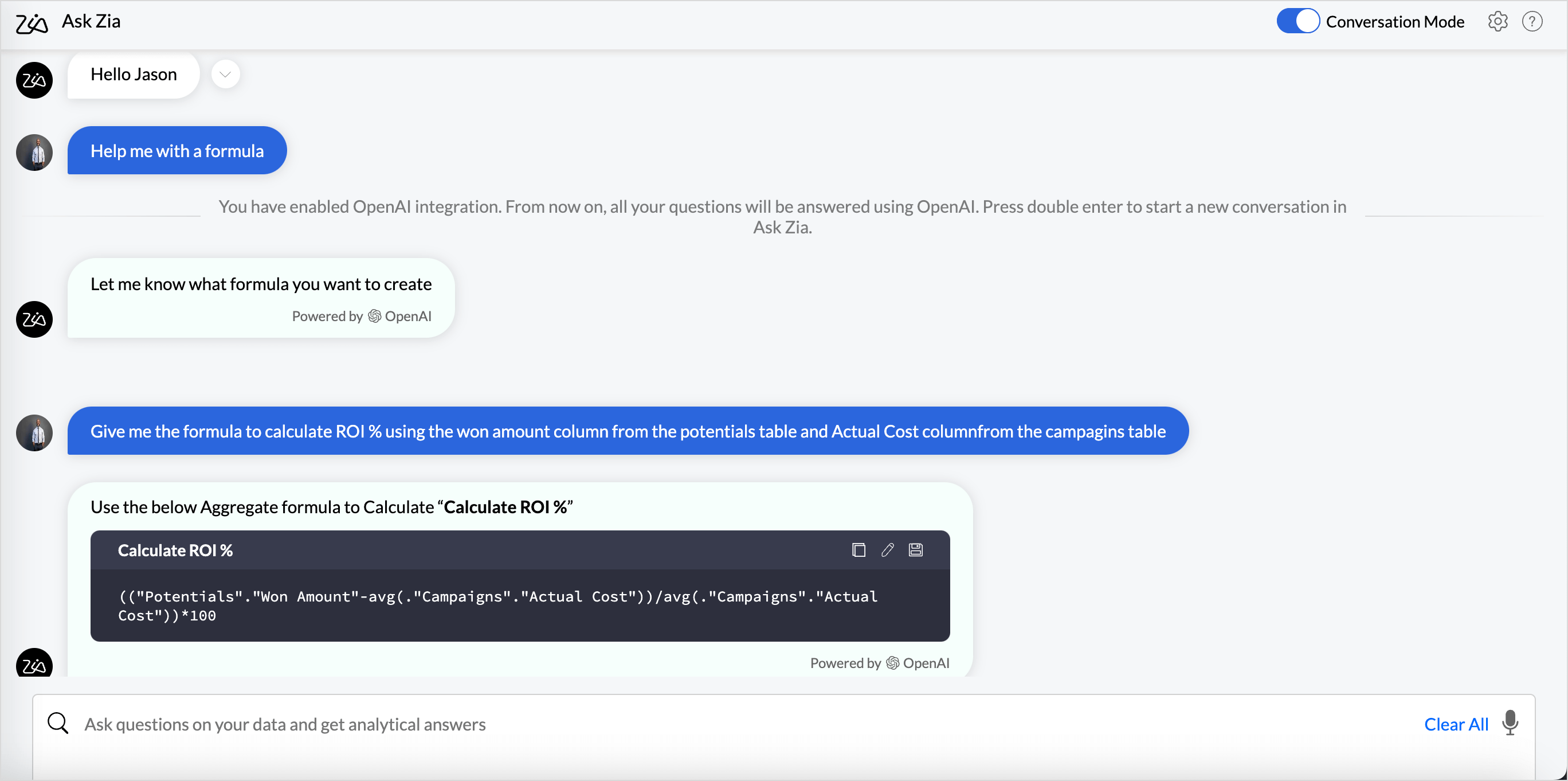
- You can choose any one of the following actions
- Click the Copy icon to use the formula in the reports.
- Click the Open in editor icon to modify the formula. Choose the Table to which the formula should be added and the formula type, Formula column or Aggregate Formula.
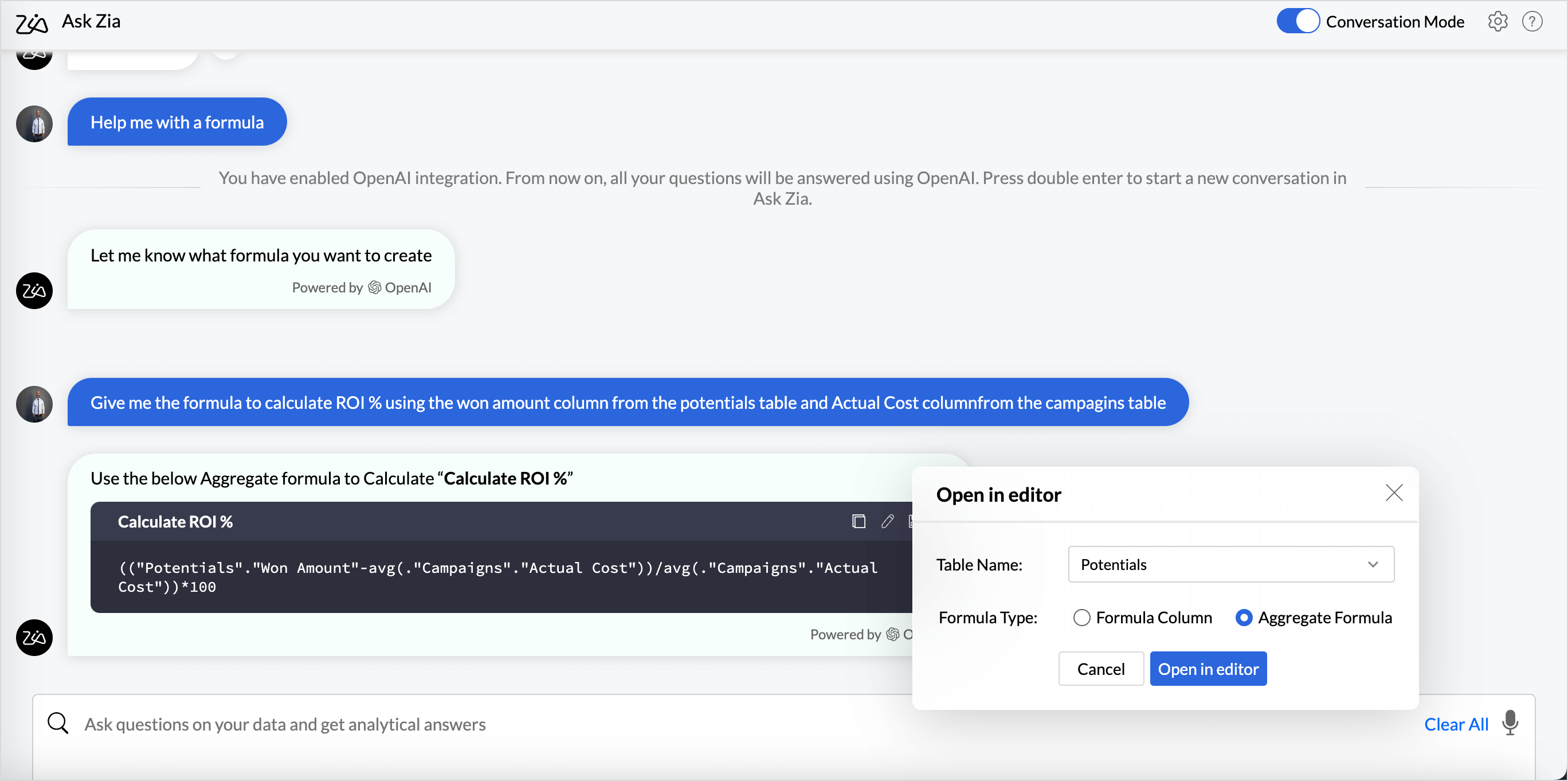
- Click the Save icon to add the formula to a table or as an aggregate formula.
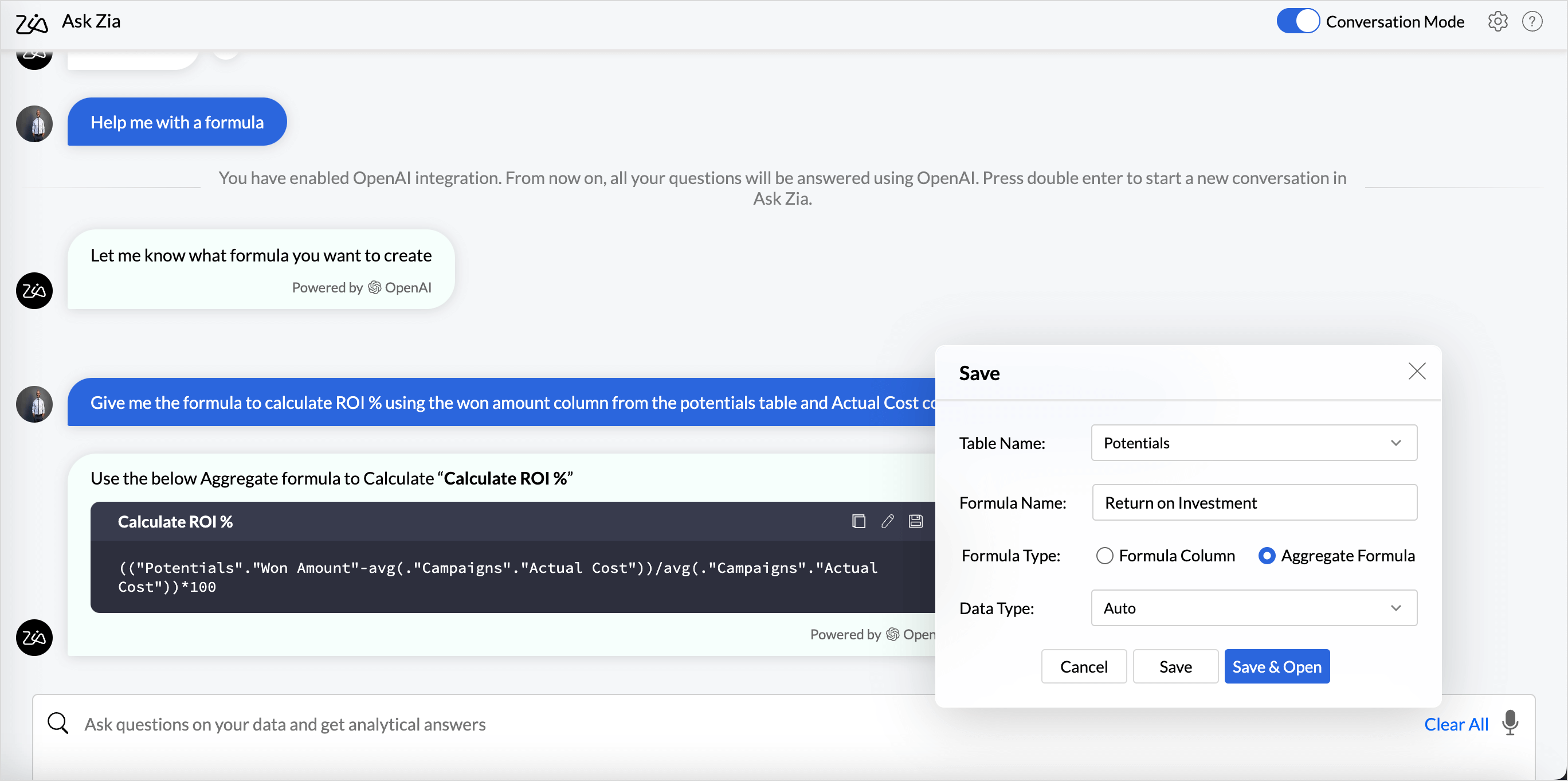
Creating Queries
- Access the Ask Zia tab from the side navigation panel and enable Conversation mode.
- Type in Create a query or Help me with a query to invoke.
- Describe your use case. You can also include table details for more accurate responses.
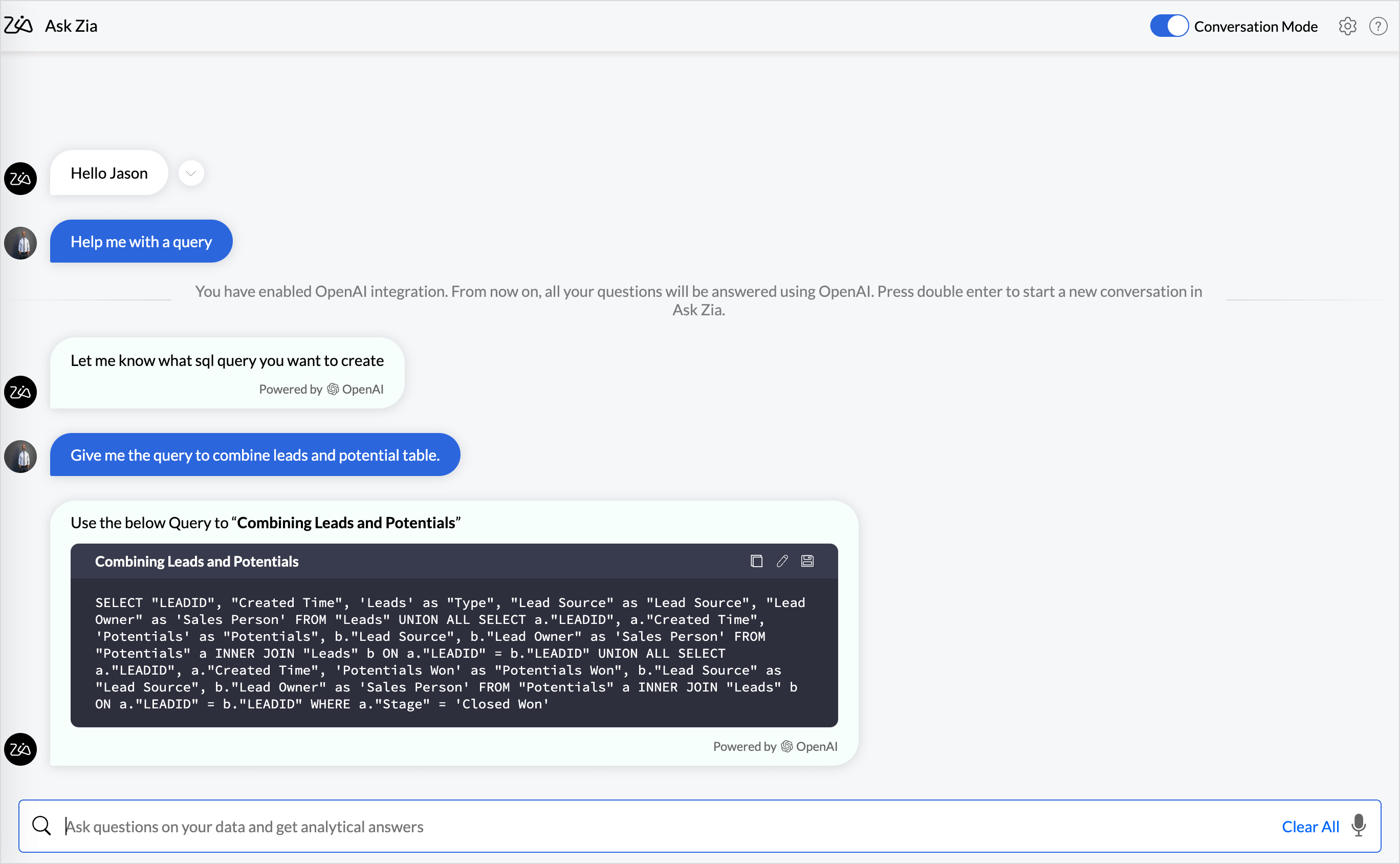
- You can choose any one of the following actions
- Click the Copy icon to use the create a query table in Zoho Analytics.
- Click the Edit icon to modify the query. This will open the query in the query editor for you to make changes, if any.
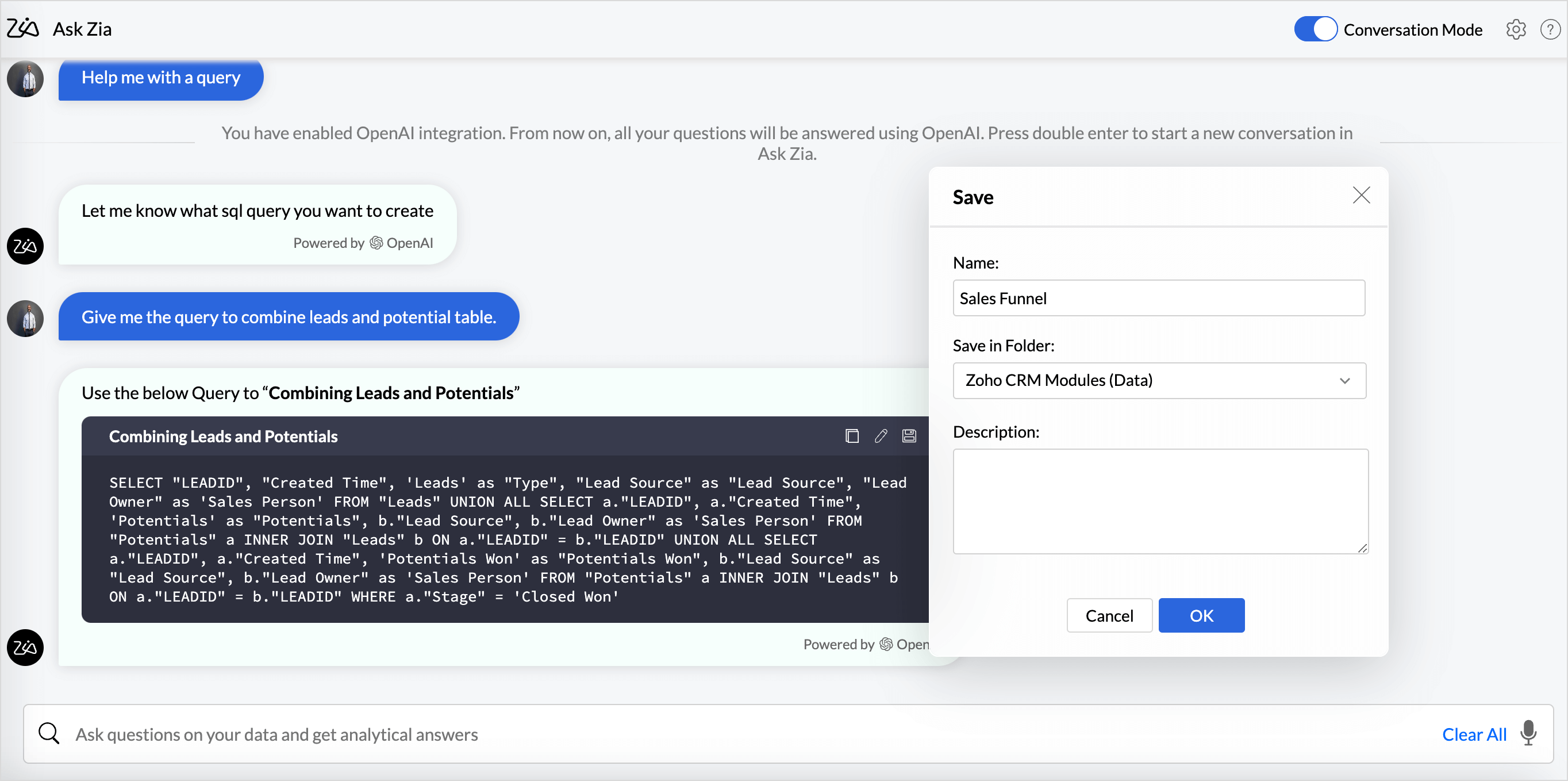
- Click the Save icon to add the query table to the workspace. Specify the query table name and choose the folder in which it should be saved, and then click Ok. A new query table will be created. And you can generate visualizations based on it.
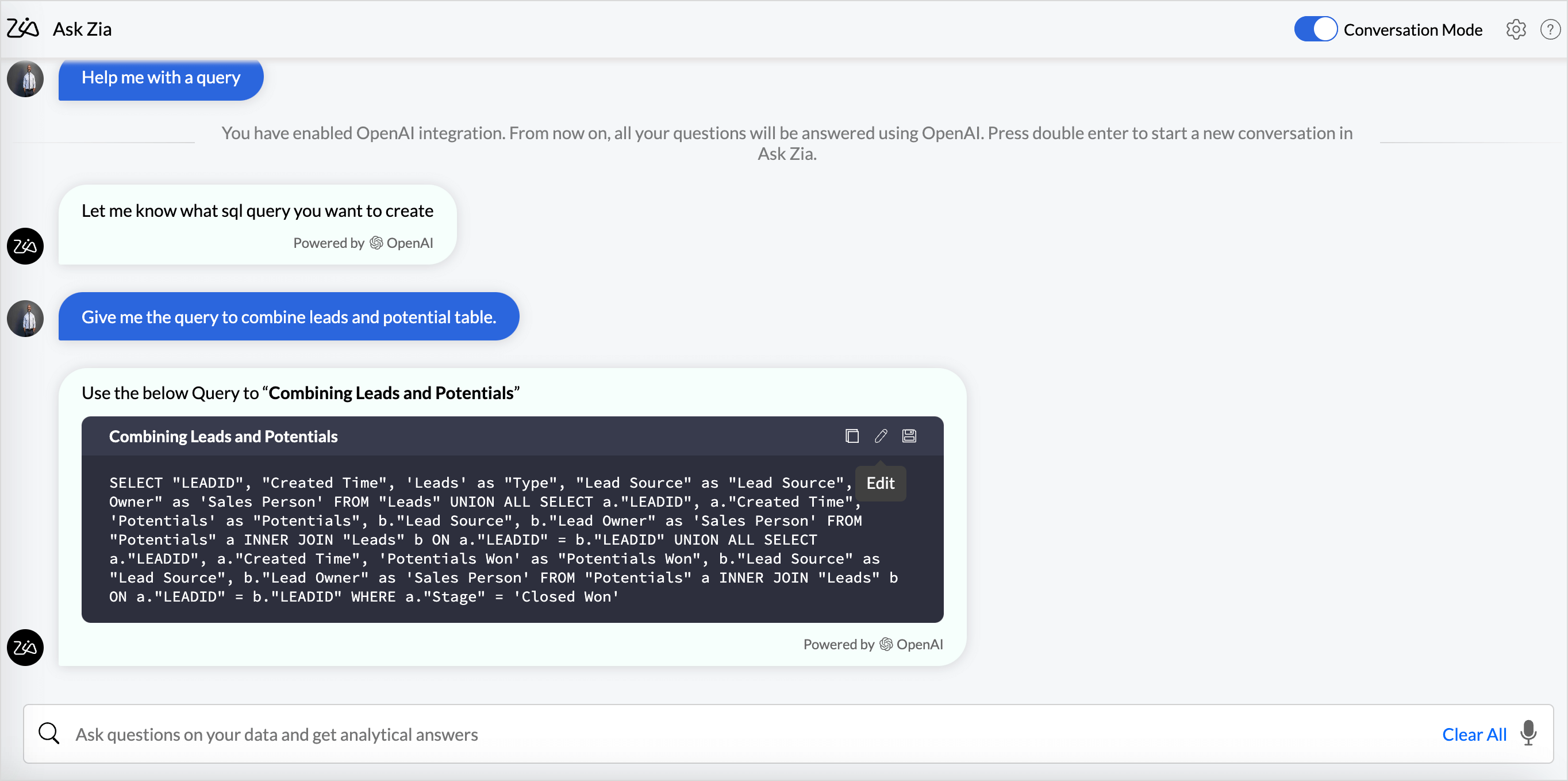
Get Zia Insights
You can invoke Zia Insights for the generated reports. This provides actionable insights in the form of digestible narrations. This enables the customer to get the insights immediately.
To get the narration of your report, either click the Zia icon in the report, or type as Insights.
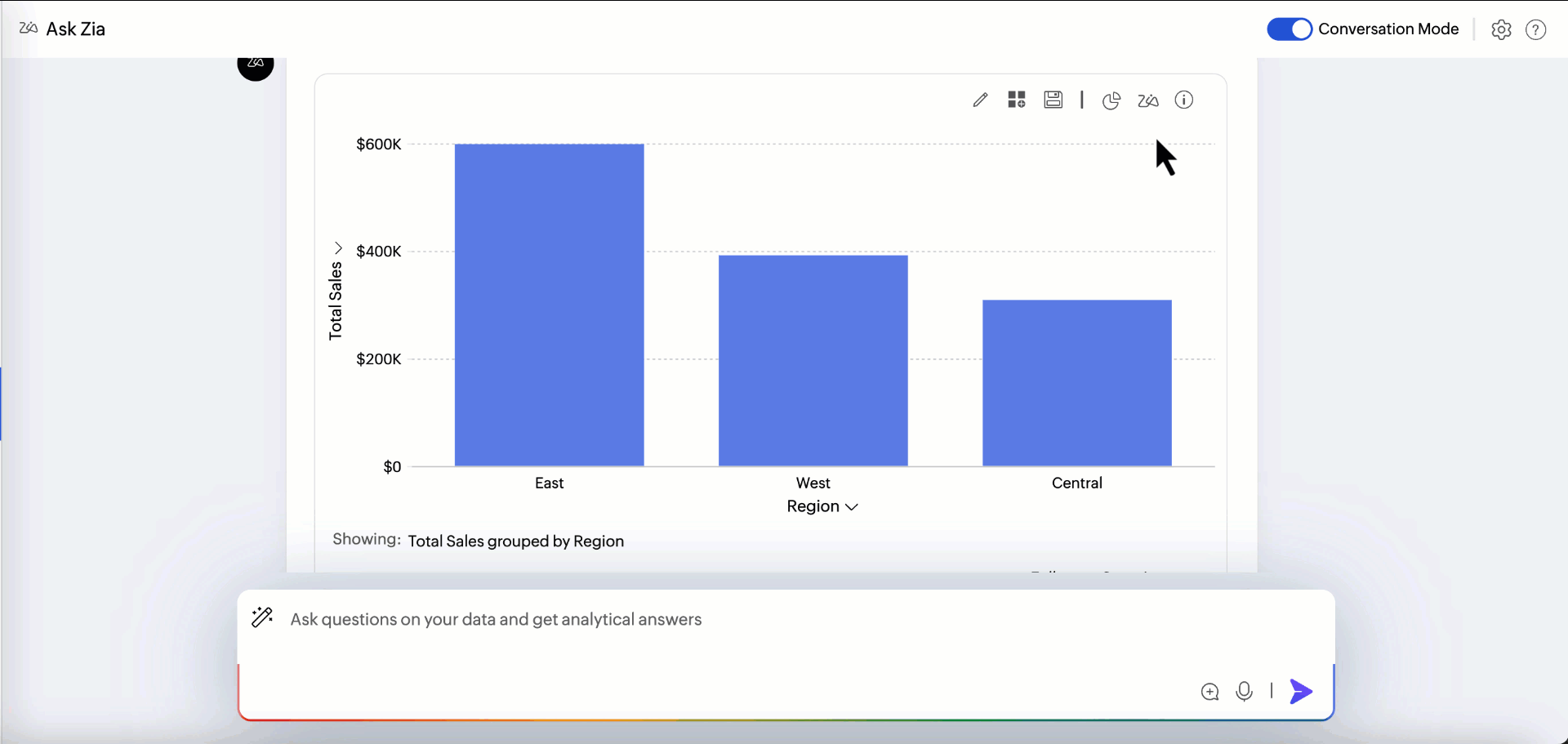
Ask about Zoho Analytics
You can also ask Zia, questions that you have about Zoho Analytics. Zia will take you to the appropriate help documentation pages where you will find the information that you'd asked for.