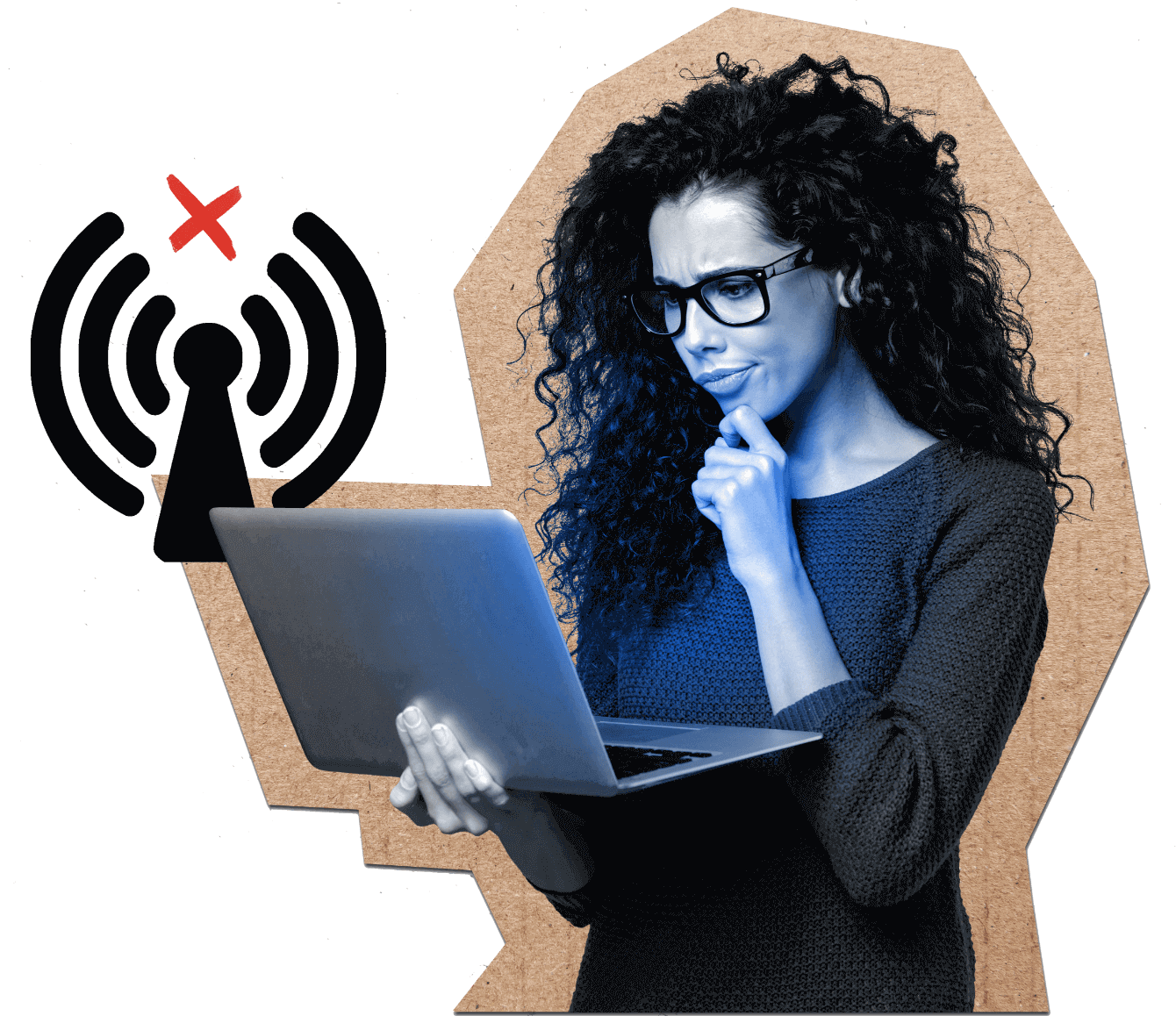Here are a few things you'll need for wake on LAN to work.
Wake-on-LAN allows you to turn on unattended computers that are shut down or in sleep mode, when they meet the following requirements:
- The computer must be connected to a power source.
- The computer must be connected to the internet by a network cable
- At least one computer with Unattended Agent installed must be connected to the target network.
Once you wake an unattended computer, you can exercise the following functions.
File Transfer
Wake unattended computers to transfer files, update software, and fix issues without disturbing your customers.
Reboot and Reconnect
Reboot and reconnect to a remote computer without losing control. Rebooting a computer is necessary during all major installation processes.
Multi-Monitor Navigation
between multiple unattended computer monitors, provided the monitors are connected to a power source.
Invite Technicians
Collaborate with other technicians to resolve issues on a remote computer.
Diagnostic Tools
Remotely diagnose and troubleshoot issues on a remote computer.
How to enable Wake-on-LAN
- Log into your Zoho Assist account.
- Go to Settings > Unattended Access > Wake-on-LAN
- Select Enable Wake-On-LAN to enable power management settings for remote computers.
What can I do with Wake-on-LAN?
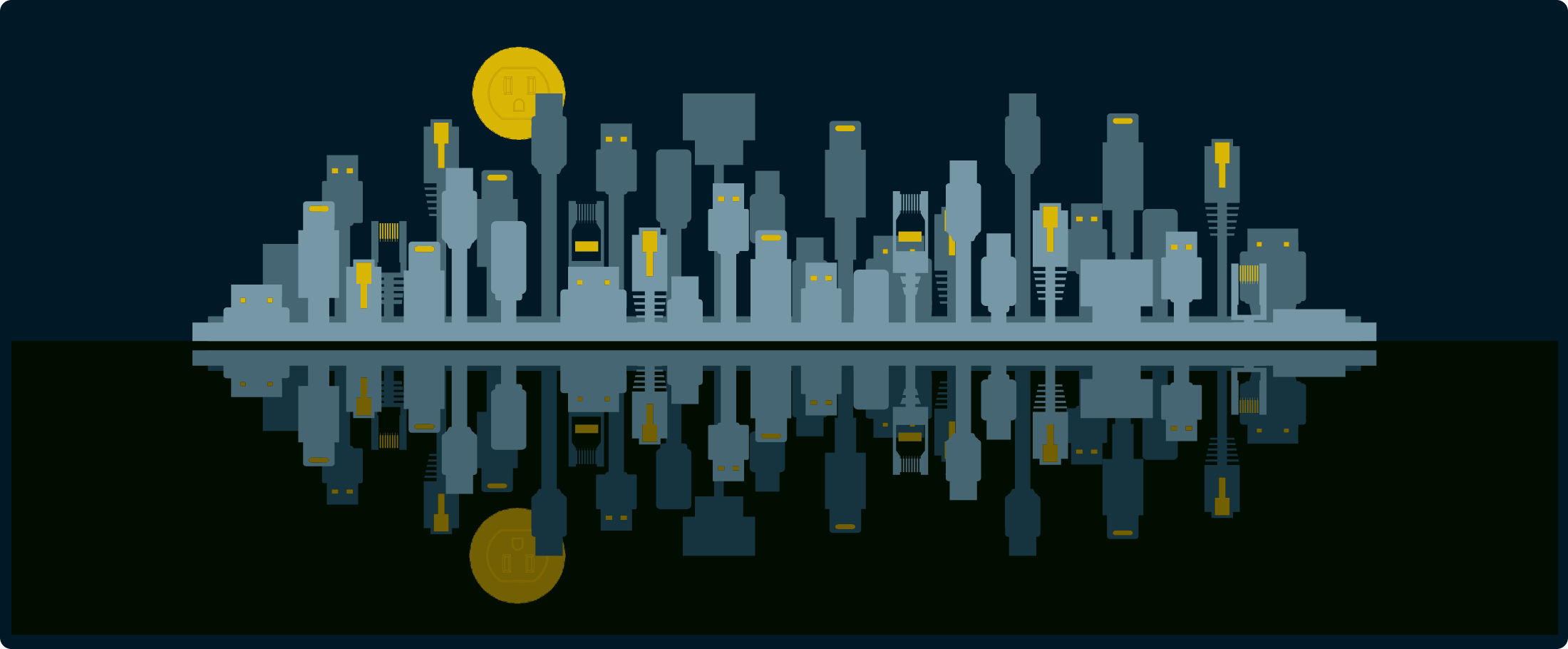
Remotely access any device from any location, at any time:
You can use the Wake-on-LAN feature to power on and access a remote computer from any location.
Manage power settings on remote computers:
Remotely manage a computer's power settings. Turn it on and off, restart it, and put it in sleep or hibernation mode.
Diagnose and fix issues on remote computers:
Power on a remote computer, so you can diagnose and troubleshoot issues.
Save energy and reduce costs:
Using Wake-on-LAN to remotely manage computer power settings, you can save energy and reduce costs associated with keeping computers running 24/7.