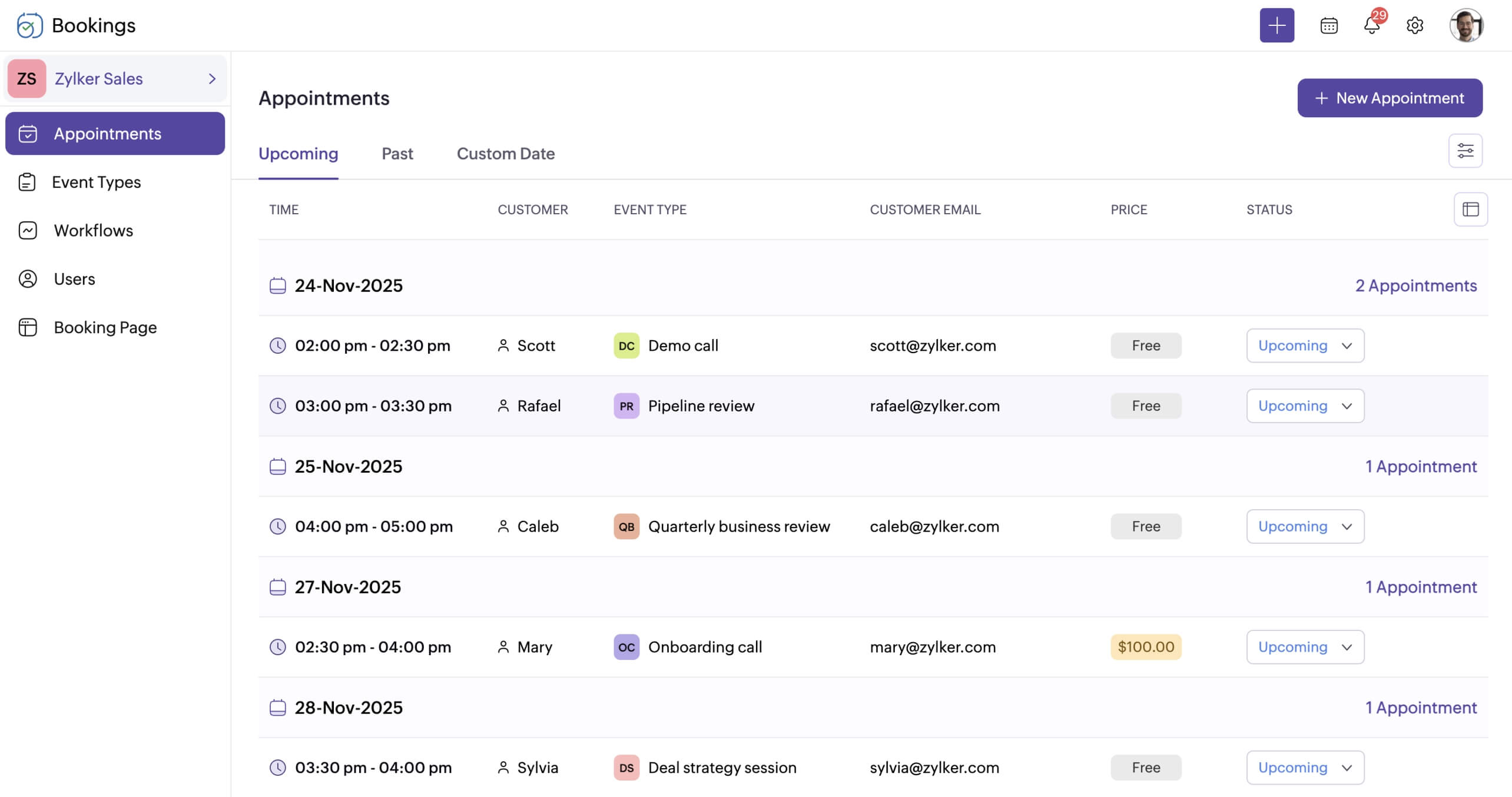- View your team calendars and appointments at a single glance.
- Easily access all your meeting-related information from the dashboard.
- Filter data and export appointments to a spreadsheet.
Your personalized dashboard to stay on top of your schedule
Manage appointments across workspaces
Under ‘My Bookings’ tab, you can easily view and manage your appointments across workspaces. Access your appointment details, change appointment statuses, quickly add a new appointment, and filter and export appointments based on your preference.
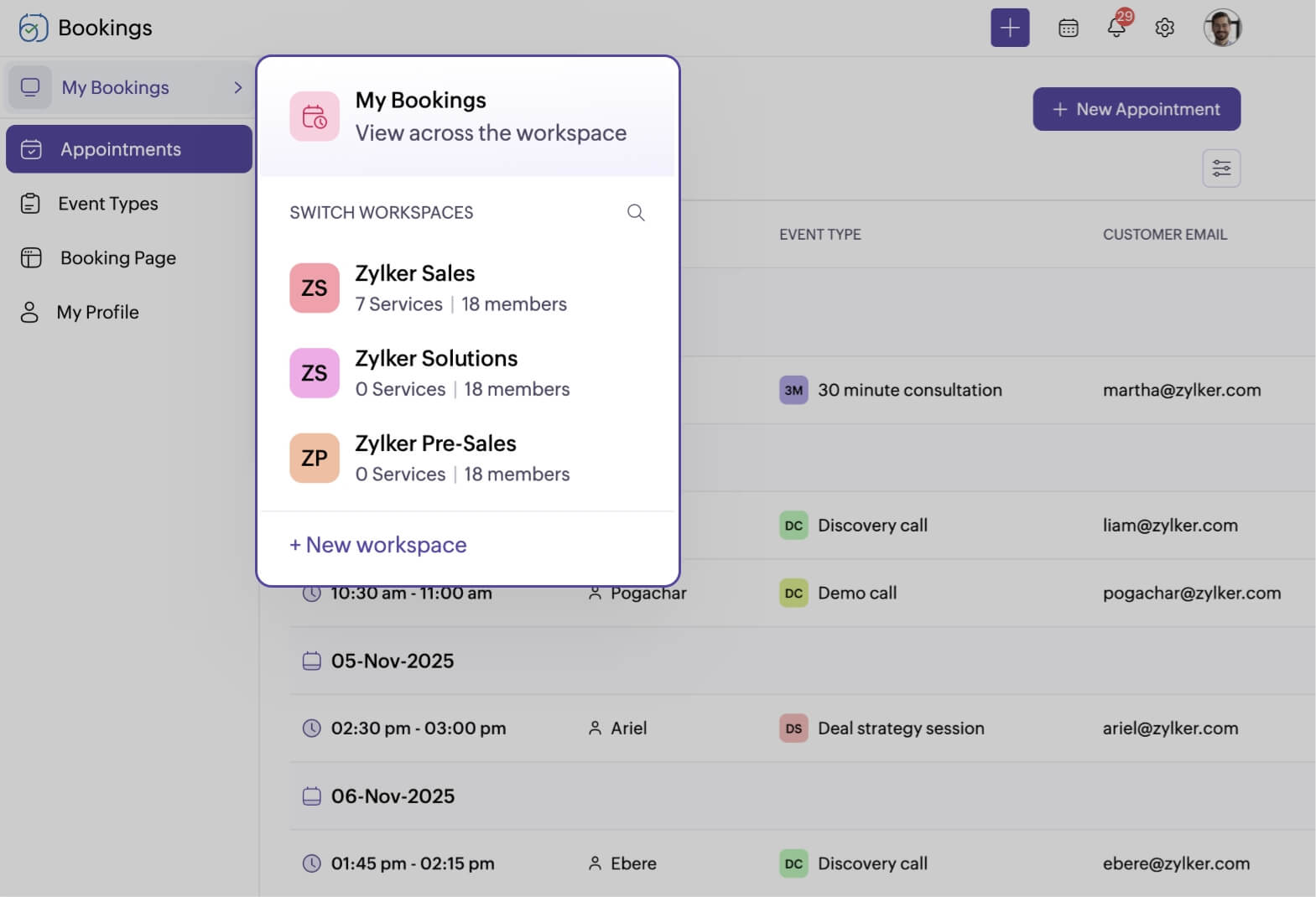
View multiple calendar layouts
In the calendar view, you can see appointments by day, week, or month, and display appointments by staff or workspace. You can also view multiple calendars at once to get a glimpse of your business performance.
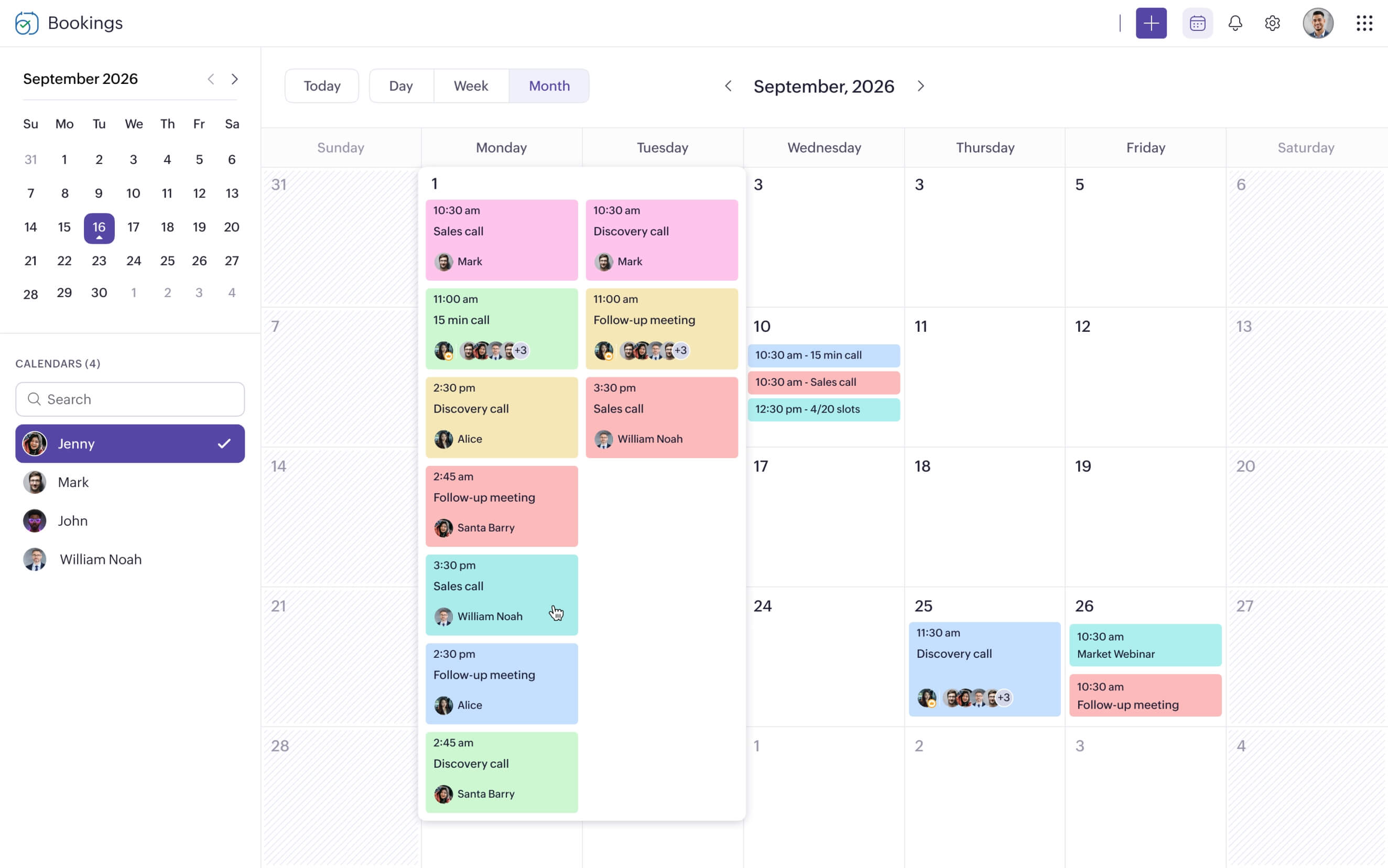
Filter and export appointments
In the list view, you can filter appointments by day, week, or month with any combination of:
- Workspaces
- Services
- Staff
- Appointment status
- Payment status
You can then export the filtered appointment data to a spreadsheet with various information fields (like payment status, appointment status, service name, customer name, and email) to analyze and develop new business strategies.
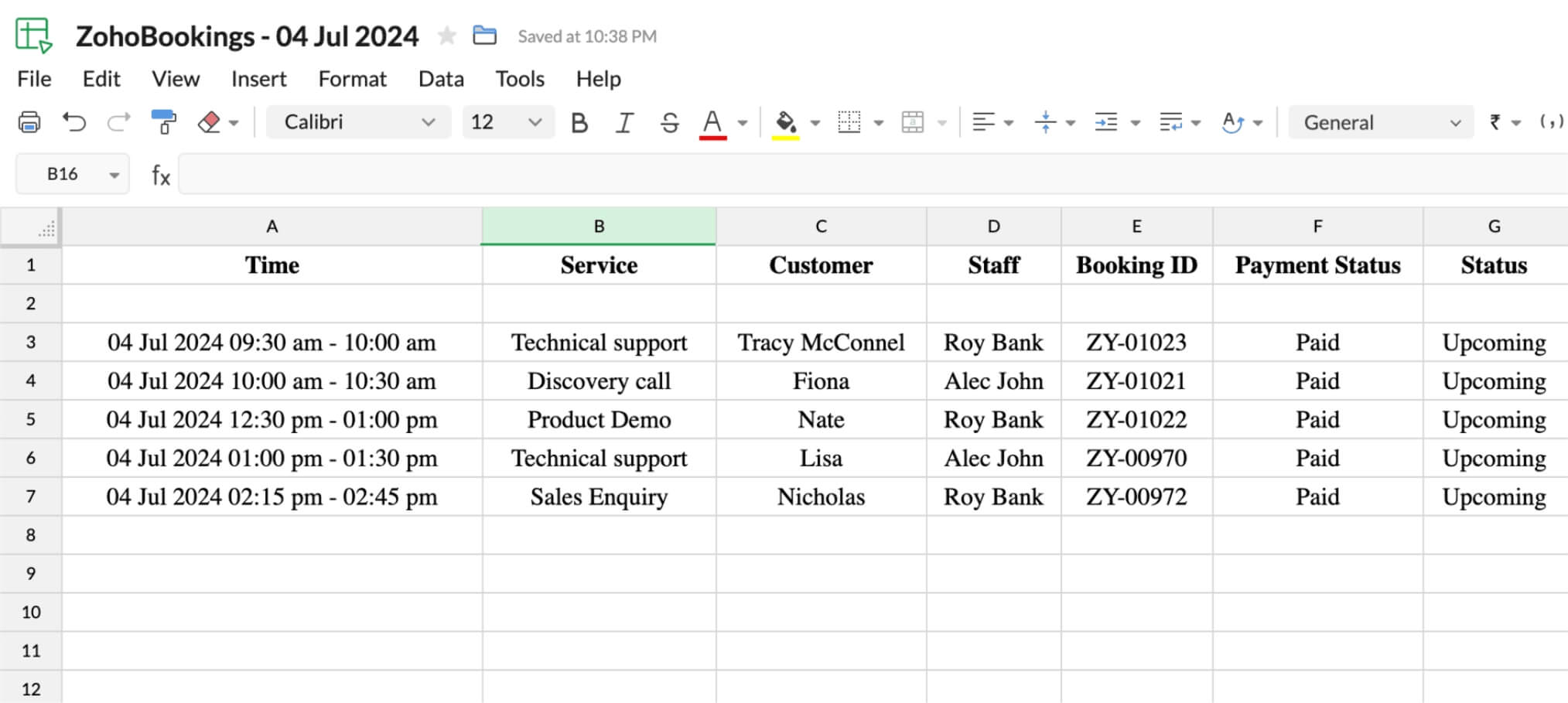
View and update appointment statuses
For every appointment scheduled with Zoho Bookings, you can mark them as canceled, no-show, rescheduled, or completed to indicate their status in the appointment dashboard.
Read more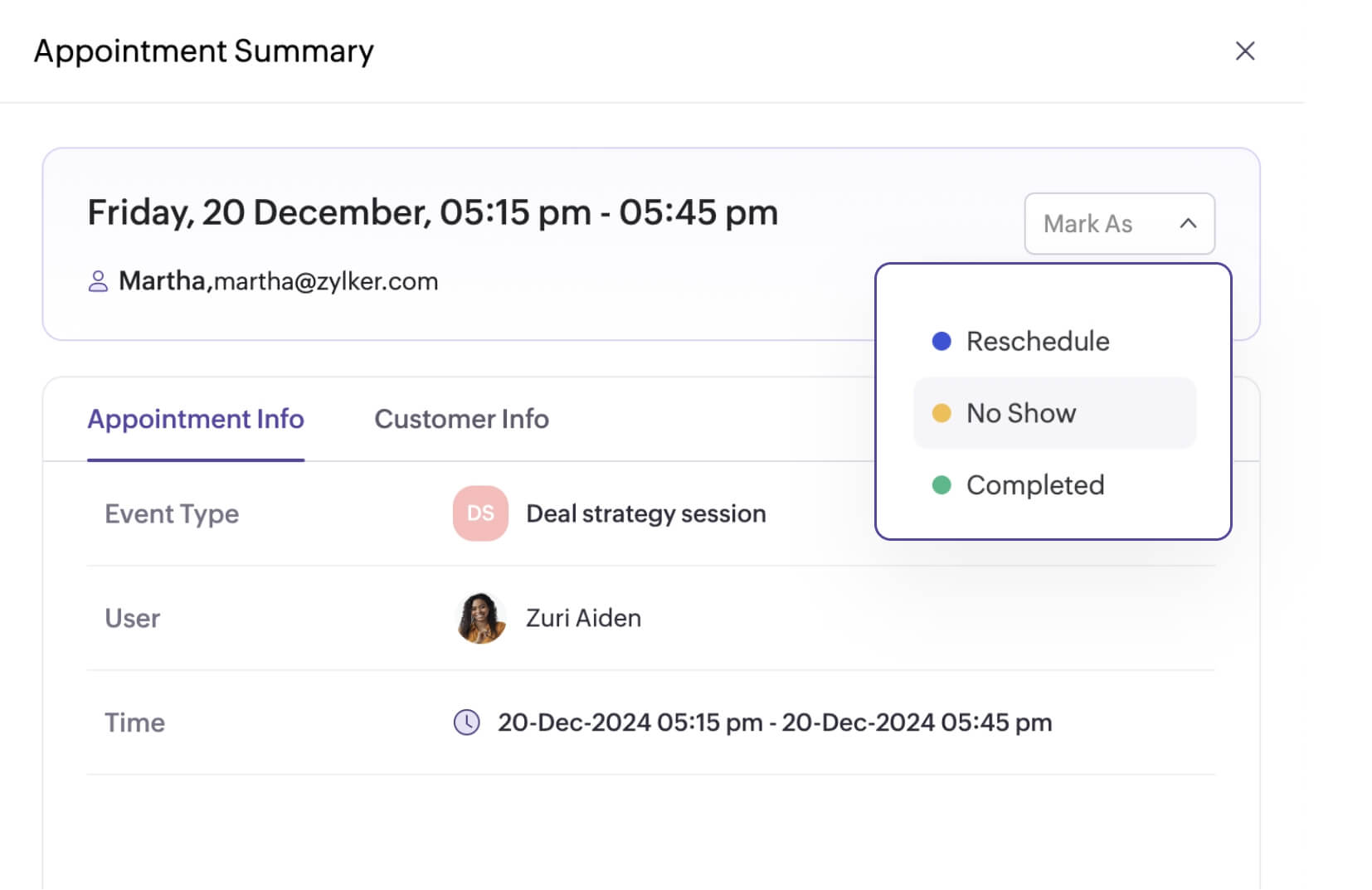
Update your schedule instantly
Have a meeting you’d like to add manually to Zoho Bookings? Simply click on a specific date and time in the calendar view and schedule the appointment. You can also mark your unavailability or open a new time slot outside your working hours without any hassle.
Read more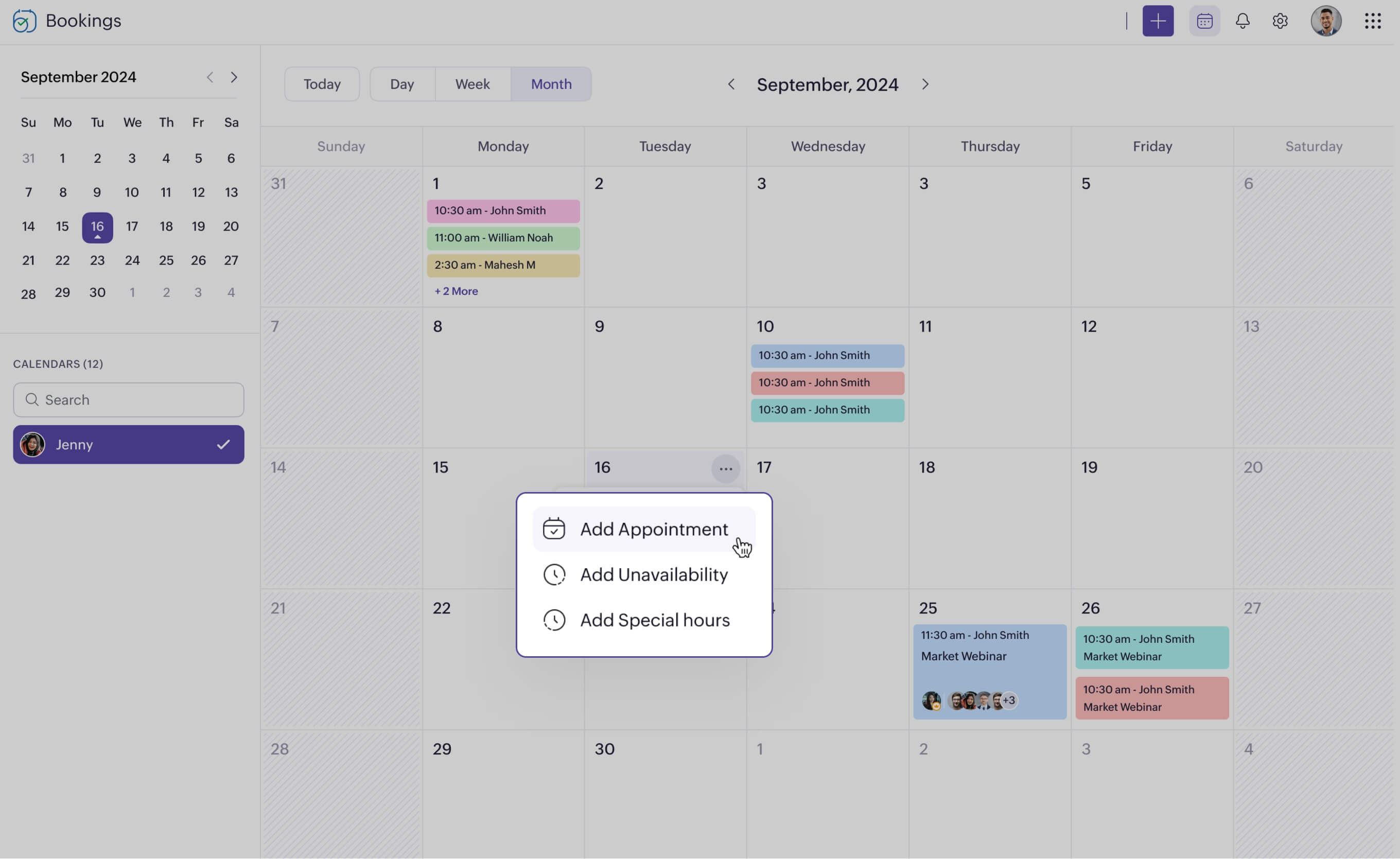
Explore relevant features
Trusted by leading businesses worldwide
8M+ appointments scheduled around the world
With a new appointment scheduled every 5 seconds
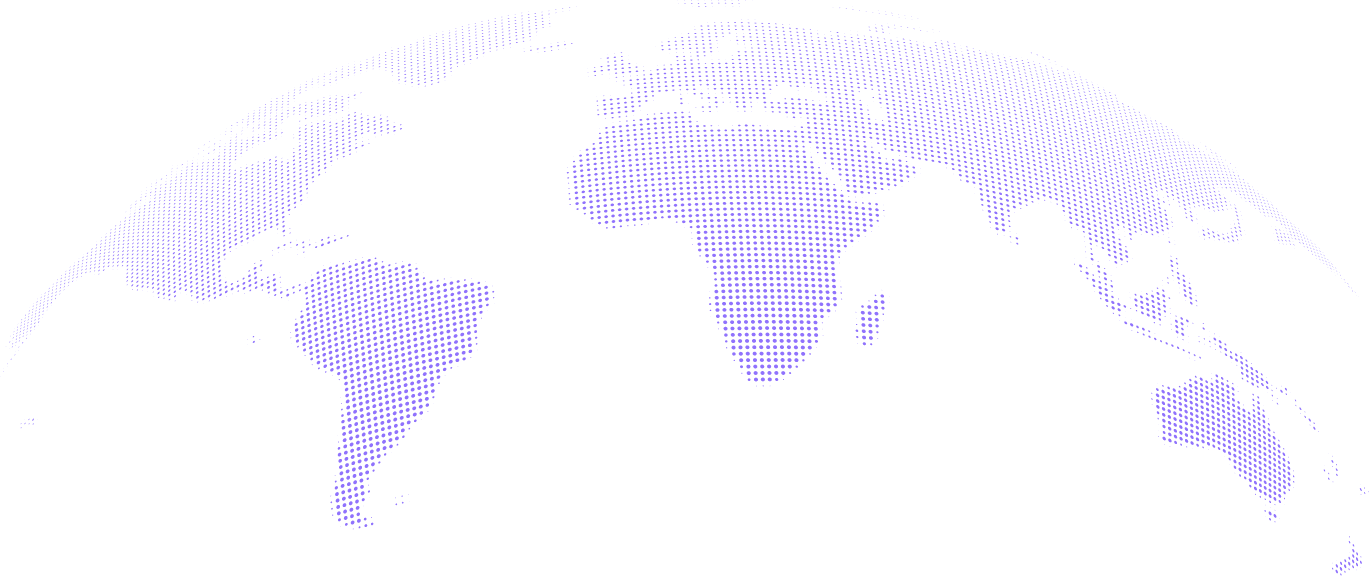
Scheduling stories from businesses like yours
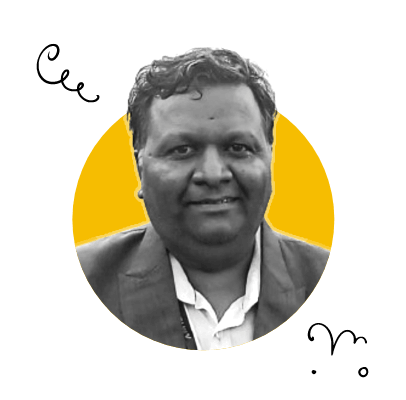
Lokesh Mittal, Director, Mintskill HR Solutions LLP
“Zoho Bookings helps to do online interviews on time and every time. Today, we can handle the scheduling of hundreds of interviews with a single click.”
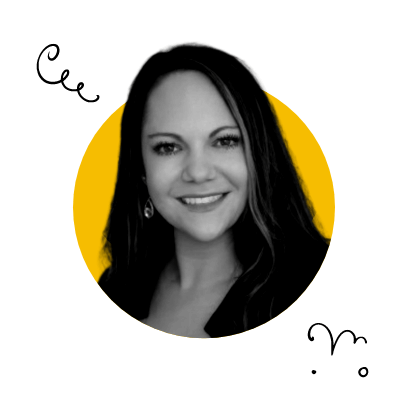
Morgan DiGiorgio, Senior VP Sales & Marketing, Directmail 2.0
“Zoho Bookings is a fantastic platform for scheduling and managing appointments. I've been using it for my business and it has completely transformed the way I handle my appointments.”
Get started with Zoho Bookings today and take control of your appointment schedules
TRY ZOHO BOOKINGS NOWFrequently Asked Questions
1. Can I customize the appointment dashboard?
Yes, you can customize the dashboard so that it displays your schedule by day, week, or month. In the list view of the dashboard, you can customize which columns should be visible, and filter out data for them accordingly.
2. Can I generate reports apart from the ones available in the appointment dashboard?
Yes, by using the Reports module, you can generate bar charts that depict your appointment and revenue performance through Zoho Bookings.
3. Can everyone in my organization view all appointments on the dashboard?
Only the super admin and admins can view the entire appointment data from the dashboard. Other users can only view their own appointments.