This help page is for users in Creator 5. If you are in the newer version (Creator 6), click here. Know your Creator version.
Add customers to the customer portal
Note: You can monitor the total count of customers along with the add-ons you have purchased on the Usage Details page.
To add customers:
Click the Customer Portal option found under the Users and Control section in the Settings page.
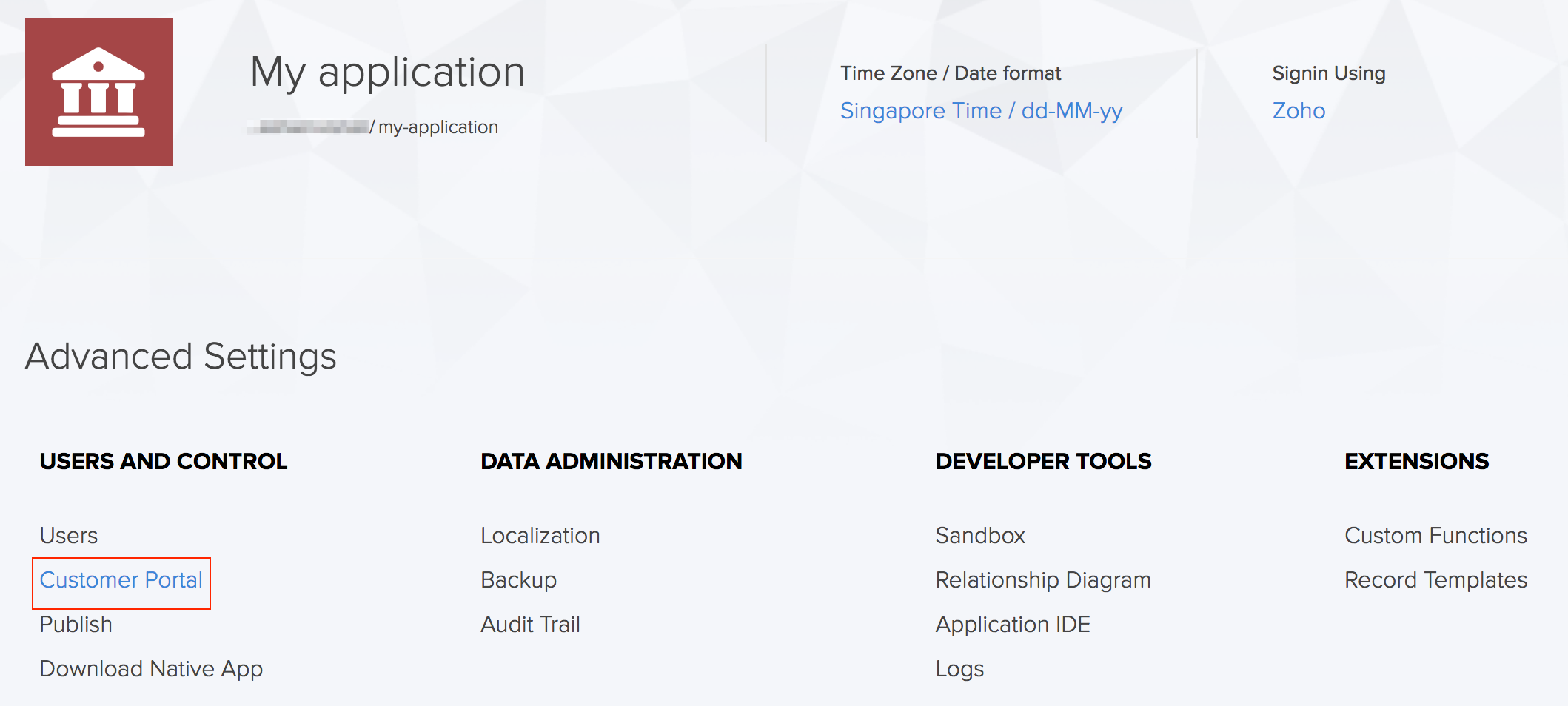
The customer portal page will be displayed. The page will list all the customers.
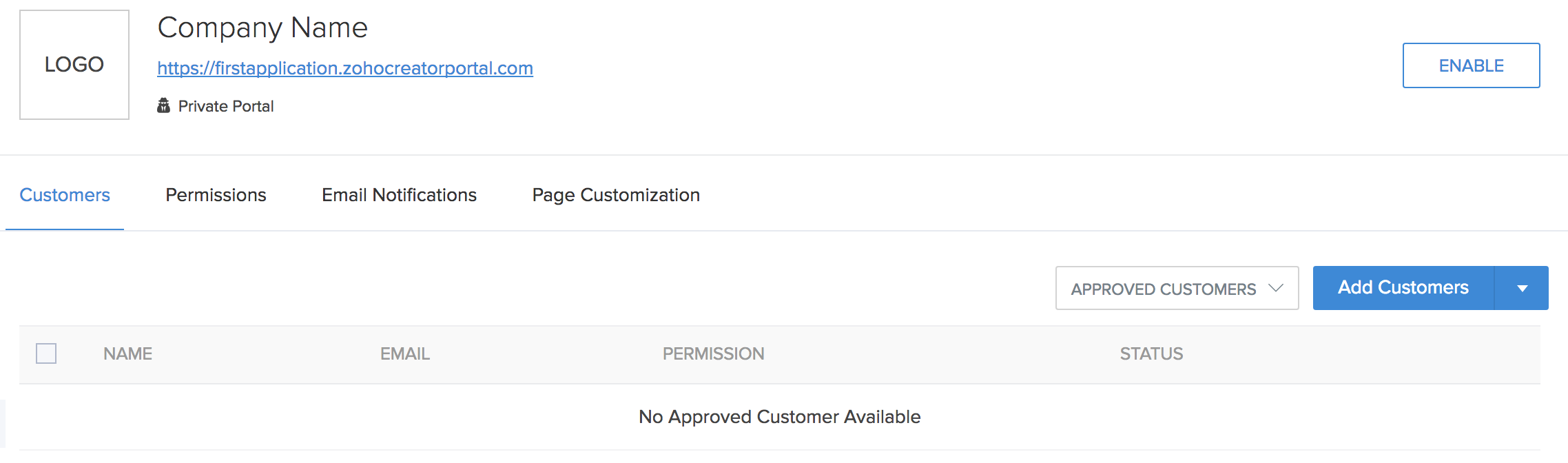
Click the Add customers button in the right corner of the page. The Add Customers tab will appear.
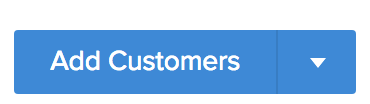
In the next tab, enter the email address and permission for the customer. Then click Add.
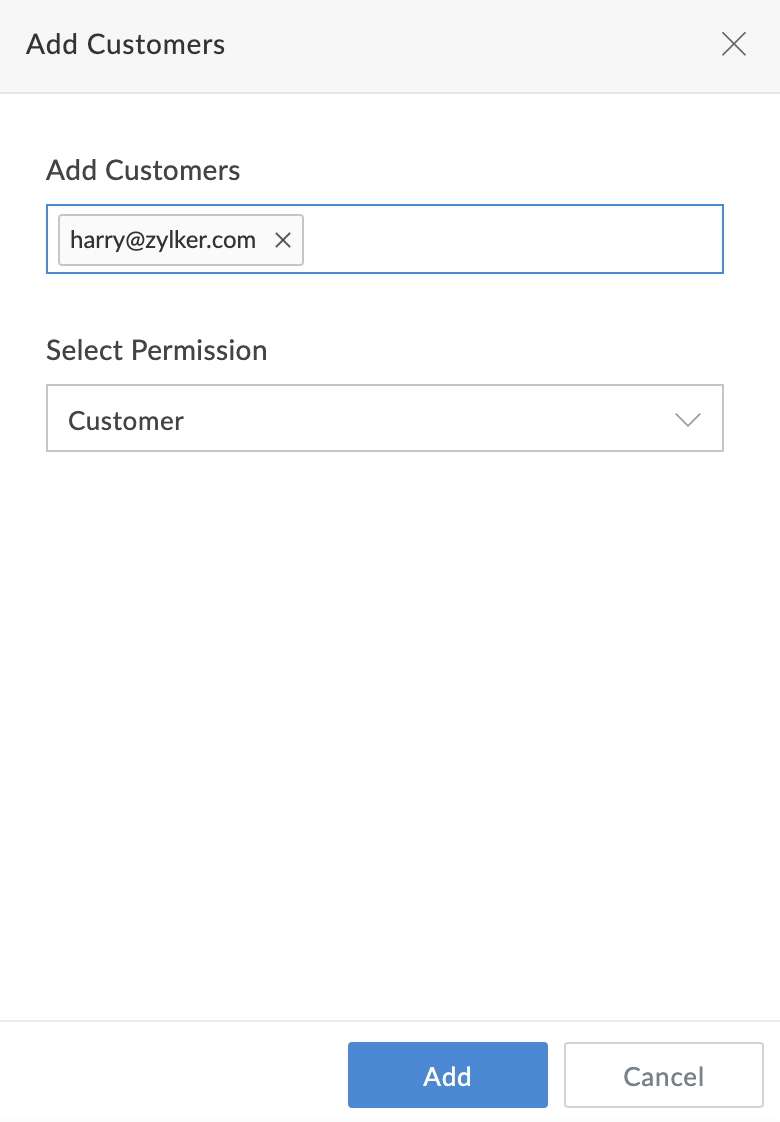
- Click Add.
- Customer Addition Failure/Partially Successful - A Customer Addition Summary popup will display the number of successful additions from the entered email addresses and a brief of the failures along with reasons.
- Customer Addition Successful - The customers will have been successfully added.
The added customer will now be listed in the customer portal page.
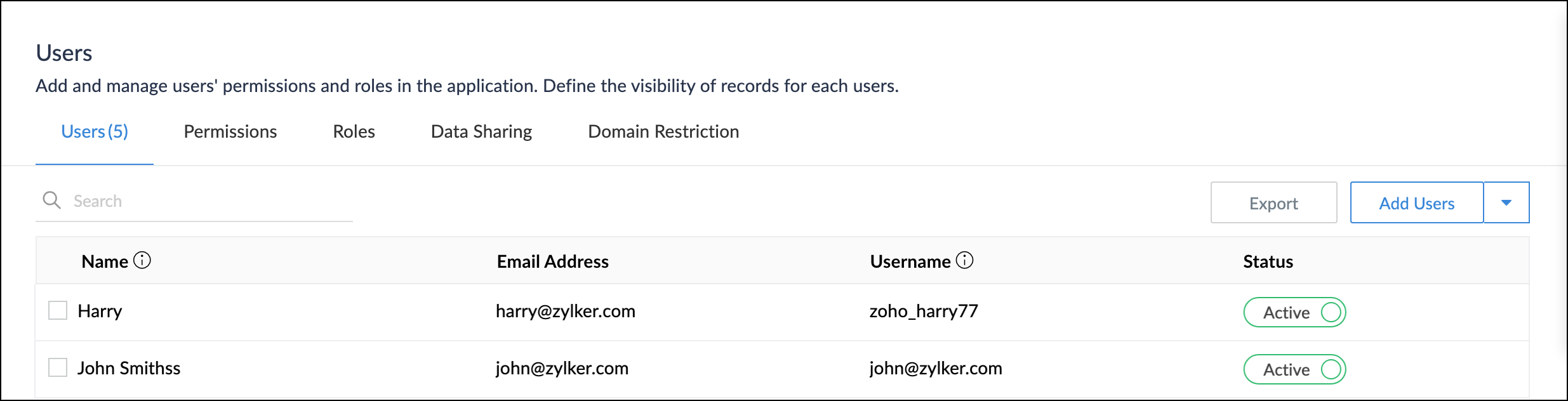
The customer will receive an email containing a link to setup the password for their account. They will be confirmed once they accept the email invitation sent to them and set up their passwords.
Note:
- The customer will receive an email invitation containing a link to set up the password for their account. The password:
- Should have a length between 8 to 250 characters.
- Cannot be the same as the username.
- Should have at least one number, special character, upper case, and lower case letters.
- When you're upgrading your Creator account, you can purchase the add-on, which allows you to add up to 50000 customers to your portal. To add more than 50000, please contact support at support@zohocreator.com.