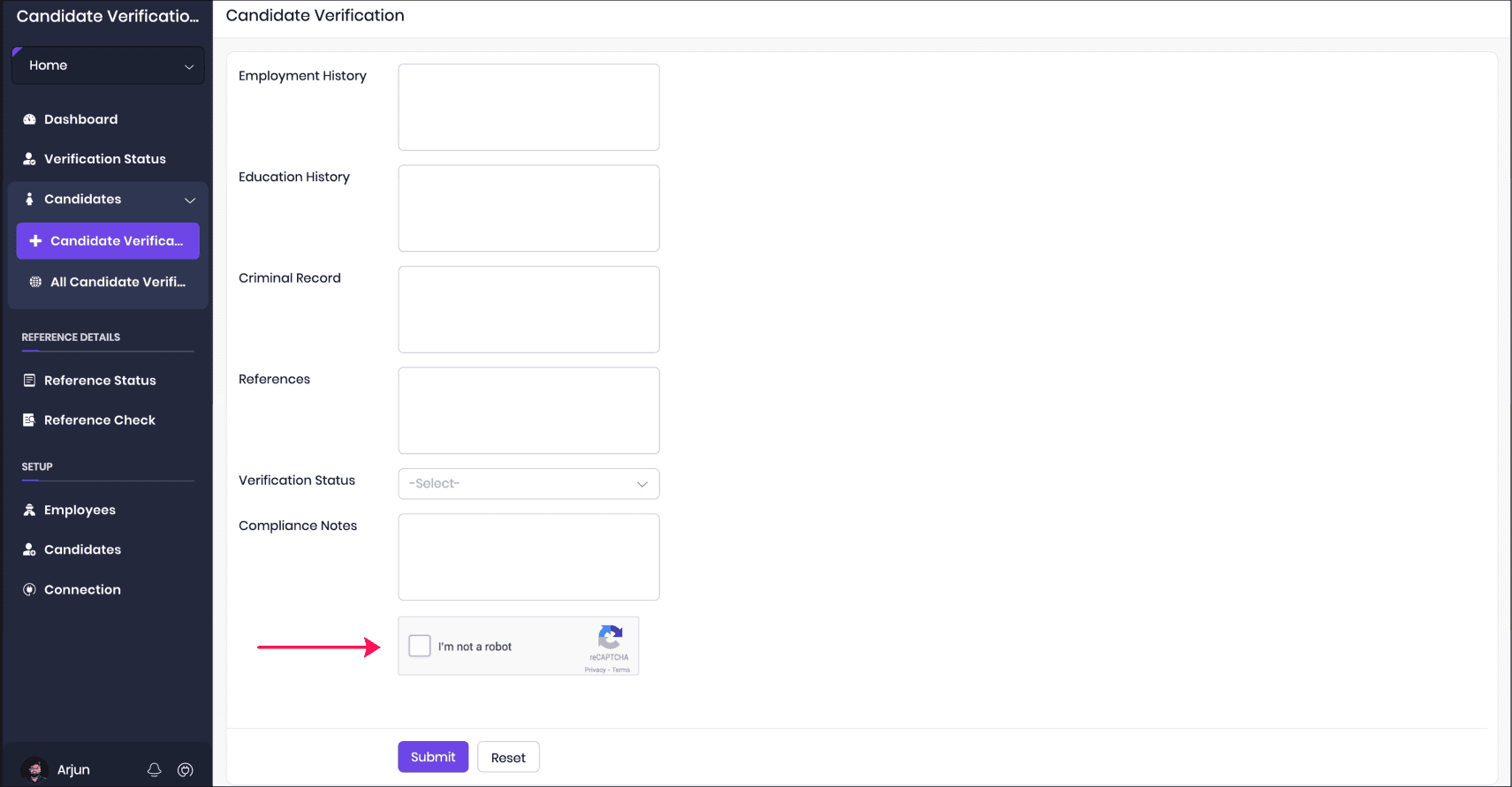Change appearance of form
To change appearance a form:
Click the Publish option under the Users and control section of the Settings page.
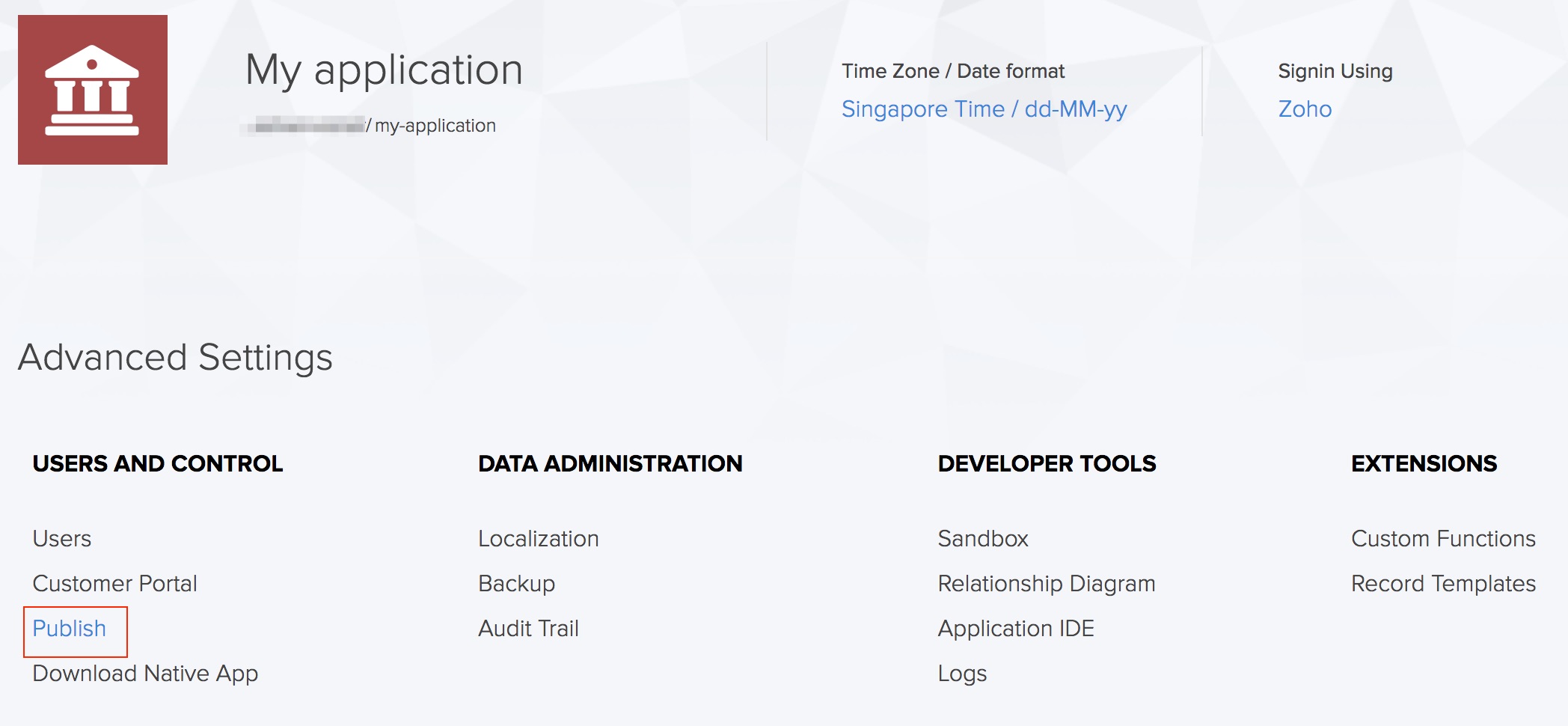
The Publish page will appear and list all the components that have been published.
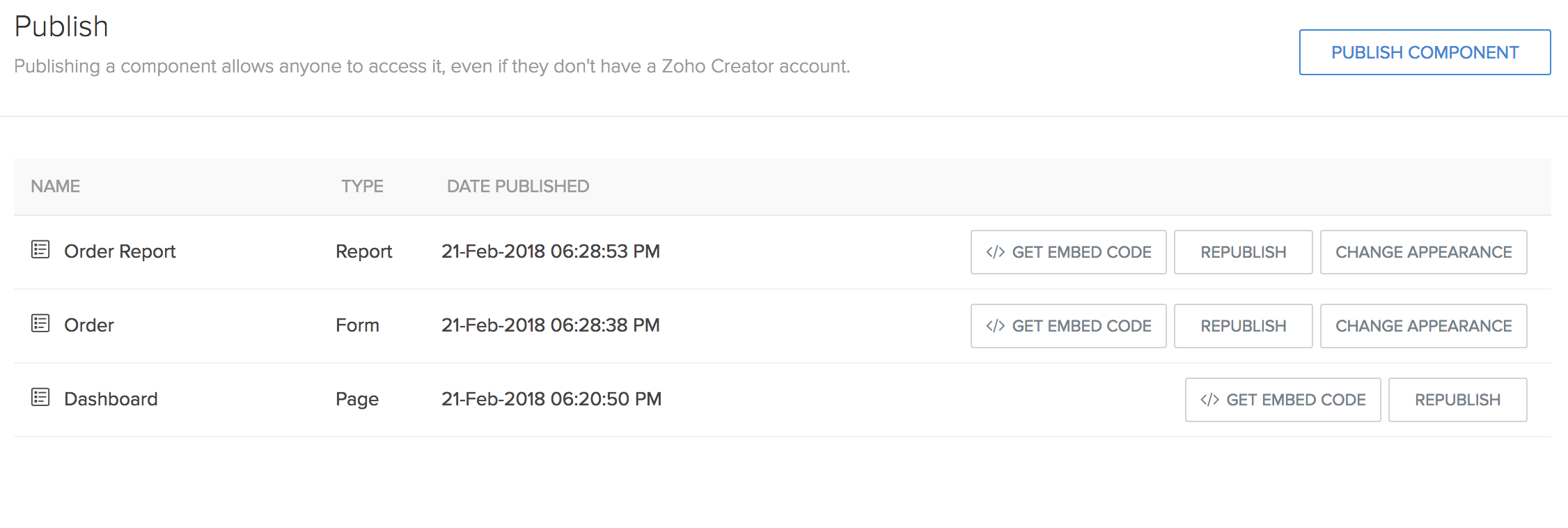
Click on the Change Appearance button adjacent to the component that needs to be republished.

The Change Appearance dialog will be displayed. Make changes to the interface of the published component. The changes can be chosen from five sections: Form properties, Headers, Button, Labels, and Fields. After making the changes, click Save.
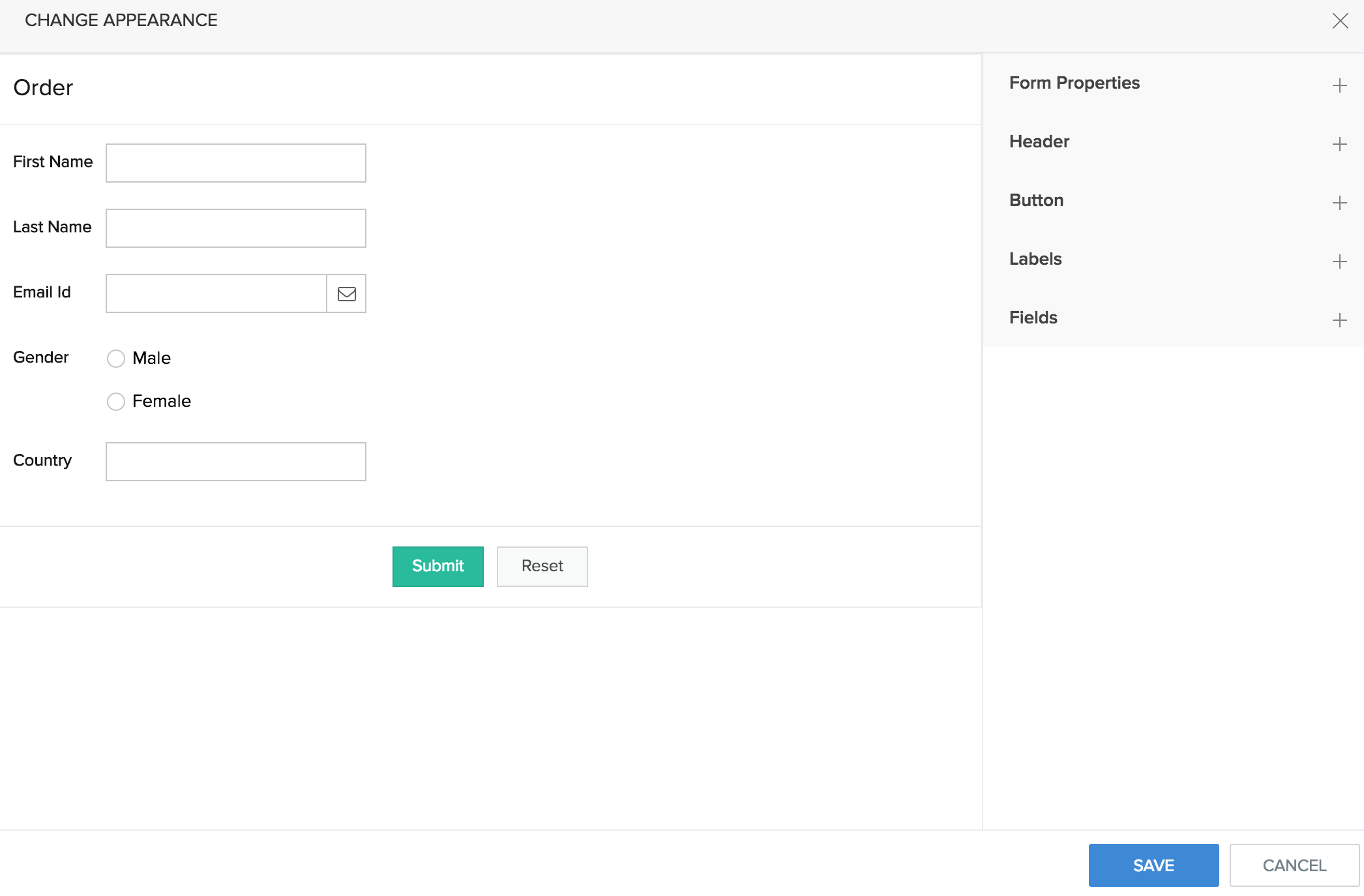
You can select the Enable CAPTCHA checkbox to add a verification code to the published form. This ensures that the form is submitted by humans and not being misused by bots or other spam tools. Learn more about setting up captcha
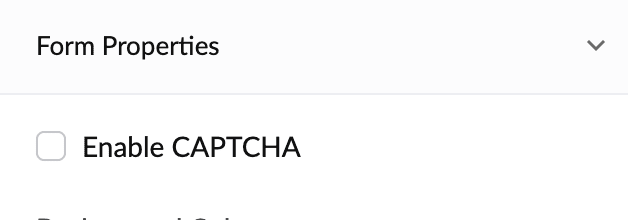
A pop-up will request the final confirmation. Click Yes.
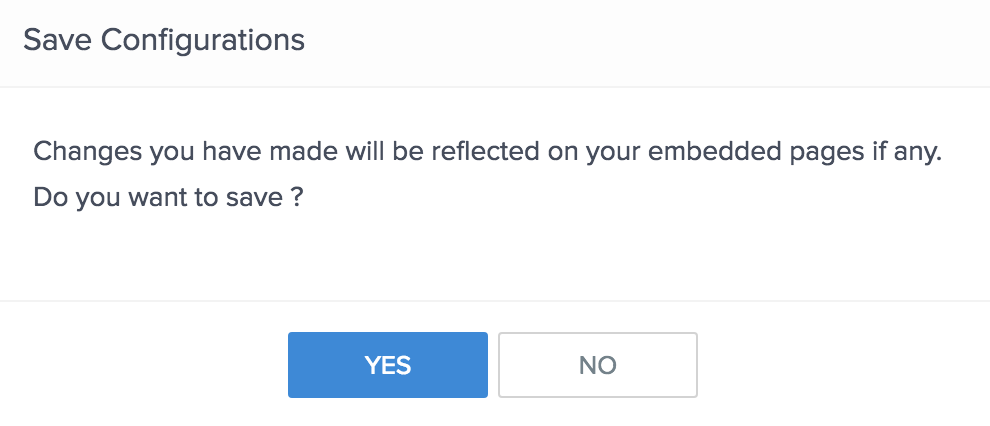
Enable CAPTCHA for published forms
Adding CAPTCHA for public (published) forms is crucial as it protects the form from unwanted or automatic submissions using bots or spam services. It acts as an additional layer of security ensuring only real users submit the form.
Steps to configure CAPTCHA in published forms
In the Customize form slider, tick the checkbox beside Enable CAPTCHA under Form Properties. The Enable CAPTCHA pop-up will appear.
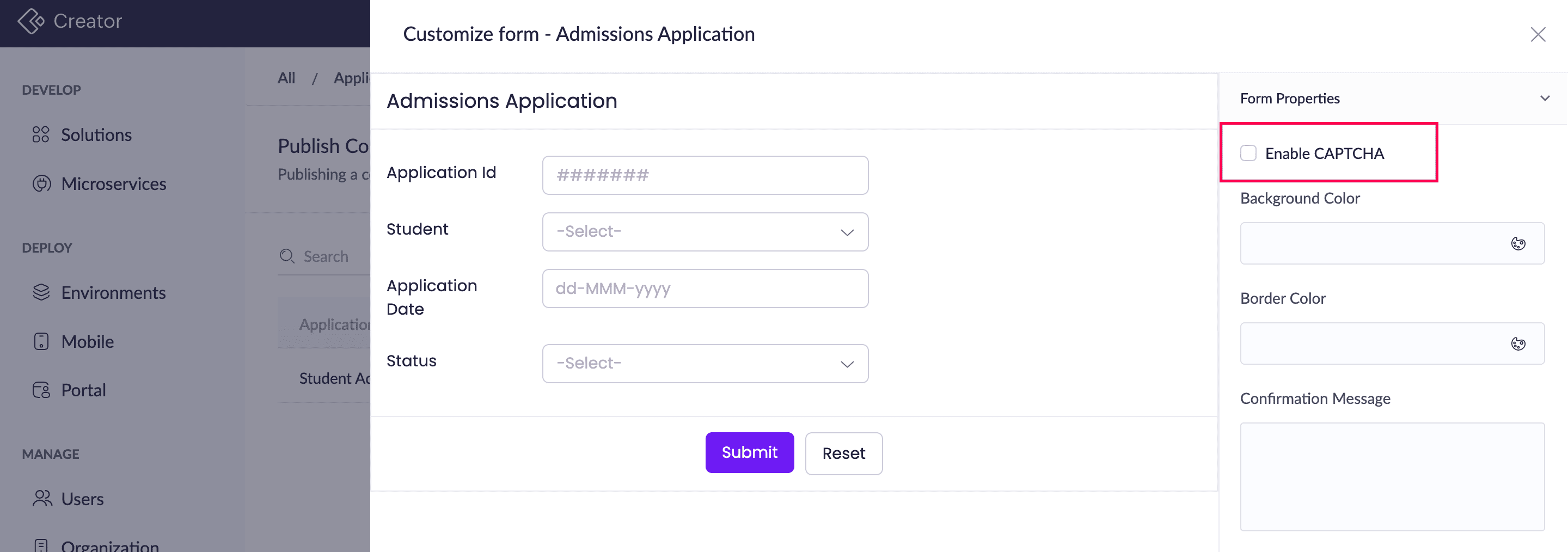
Choose the type of CAPTCHA you want to use.
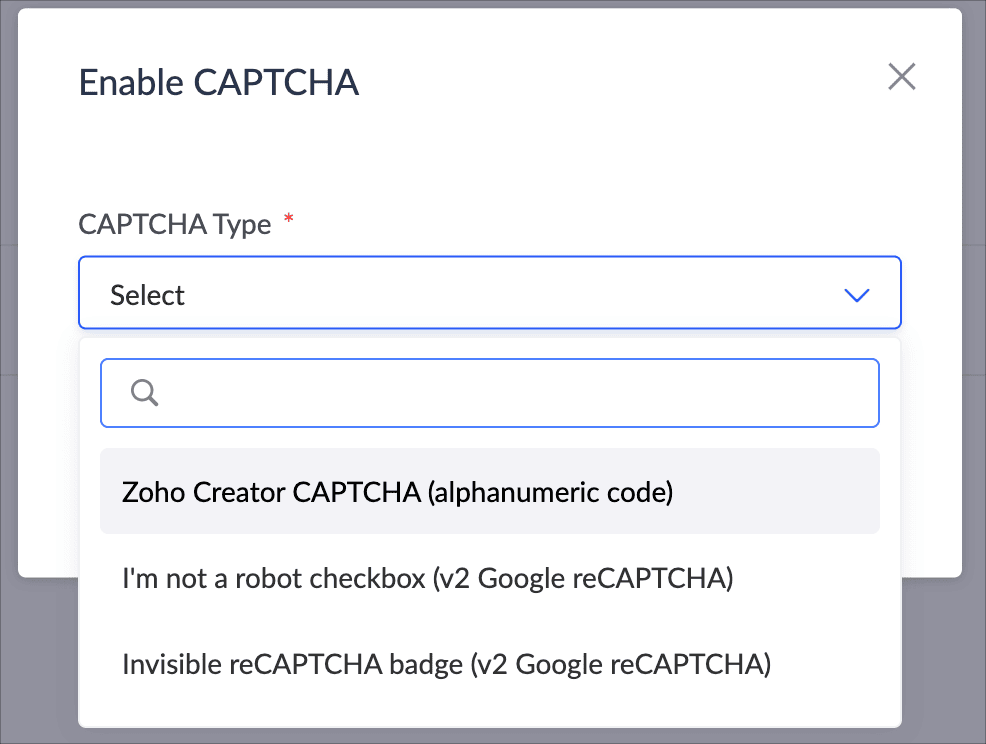
- Zoho Creator CAPTCHA - An alpha-numeric captcha provided by Zoho Creator that the user has to enter for verification. For example, WAG63P.
- I'm not a robot checkbox (v2 Google reCAPTCHA) - Prompts users to confirm the I'm not a robot checkbox. This is provided by Google reCAPTCHA.
- Invisible reCAPTCHA badge - Prompts users to check the I'm not a robot checkbox only if suspicious activity is detected. This is provided by Google reCAPTCHA.
If option i is chosen, you can skip to step 5. If option ii and iii, you need to configure two keys (site key and secret key) by signing in to Google. The site key is used to trigger the reCAPTCHA service and secret key authorizes the connection and verifies the responses.
- To get the keys for reCAPTCHA:
- Sign in to your Google account.
Register Creator domain in Google reCaptcha by following the below steps.
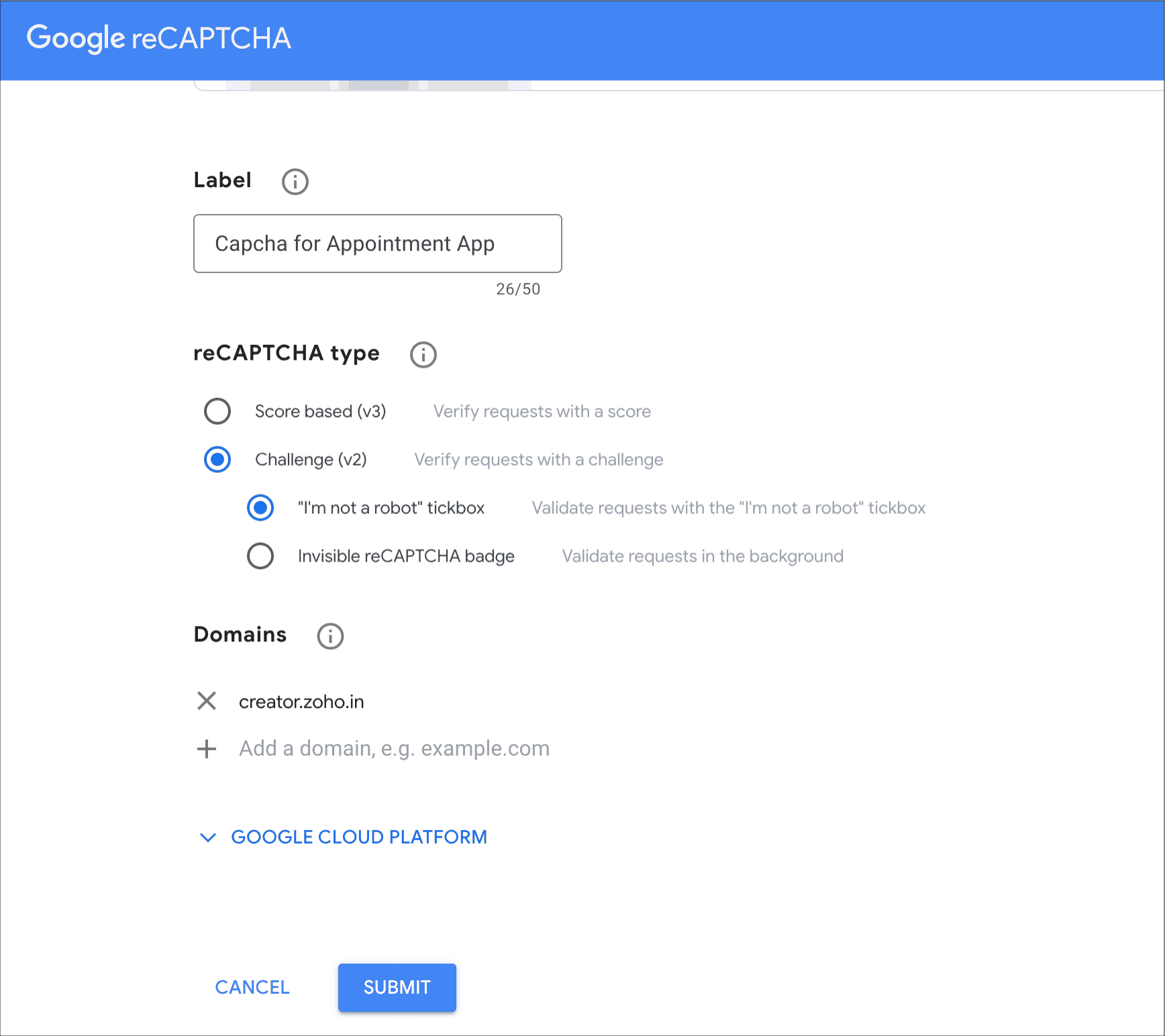
- Enter a label for reference.
- Click the captcha type Challenge (v2) and select the type under it.
Enter the domain name under Domains according to your Creator DC(refer to image below) and click Submit.
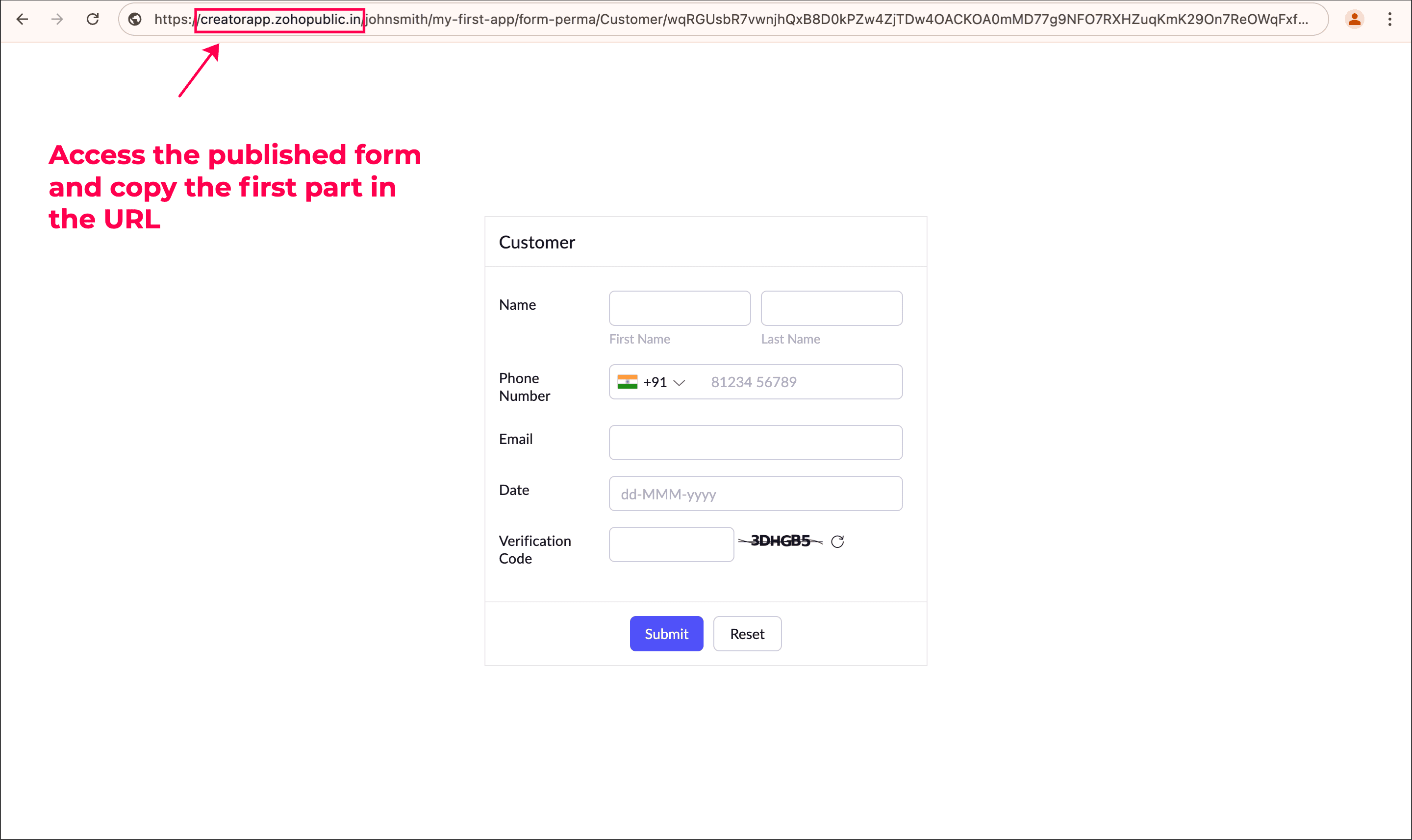
Copy the secret and site keys from your Google account and paste them into Creator's Enable CAPTCHA pop-up.
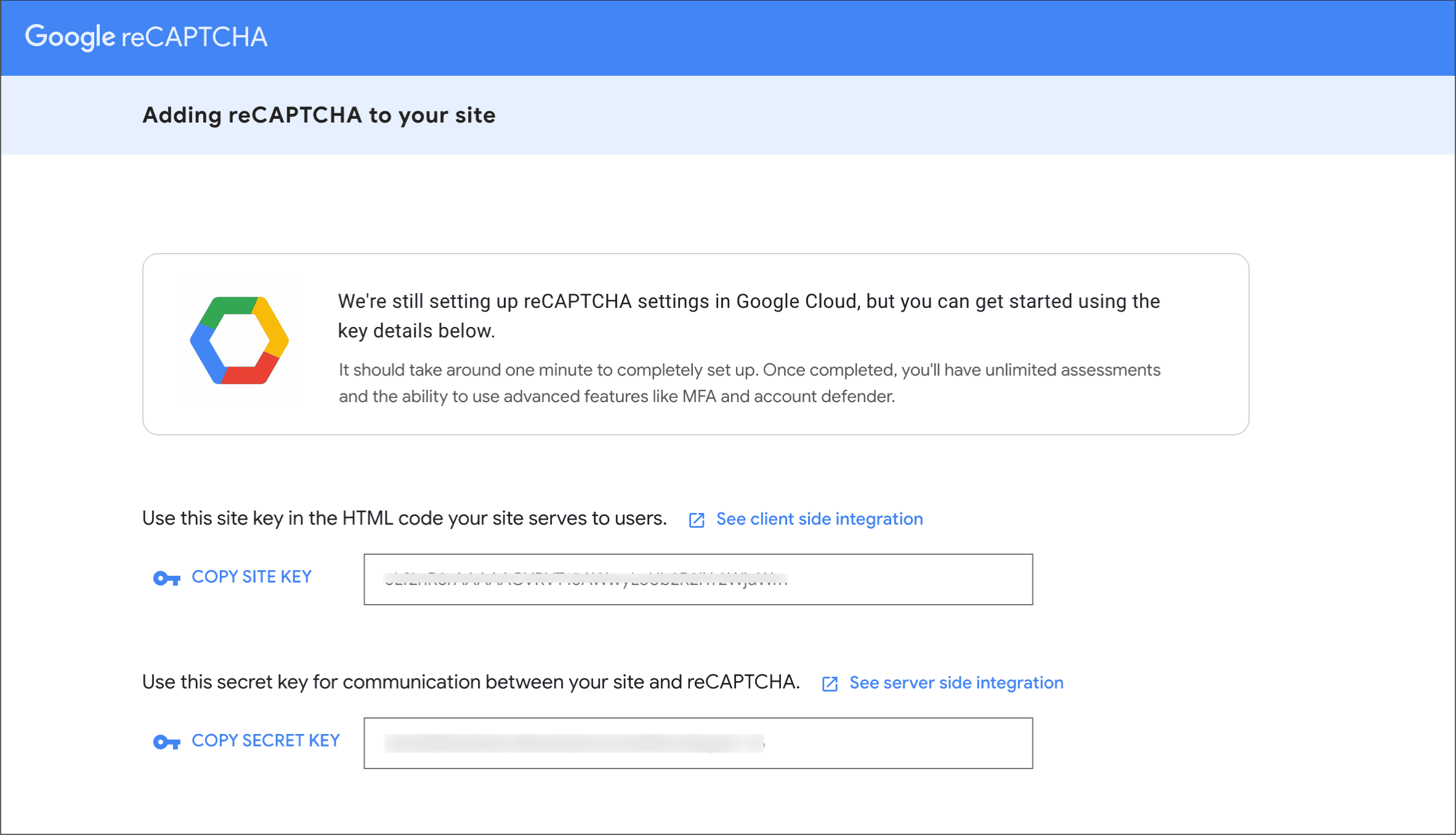
Choose the Language from the list. Select Theme for the CAPTCHA, which will be applied only to the CAPTCHA in the form.
Note: Make sure you enter the keys correctly as Creator will not validate it while saving. Google will validate the keys on form loading, and if the keys are incorrect, the captcha will not be shown in the form.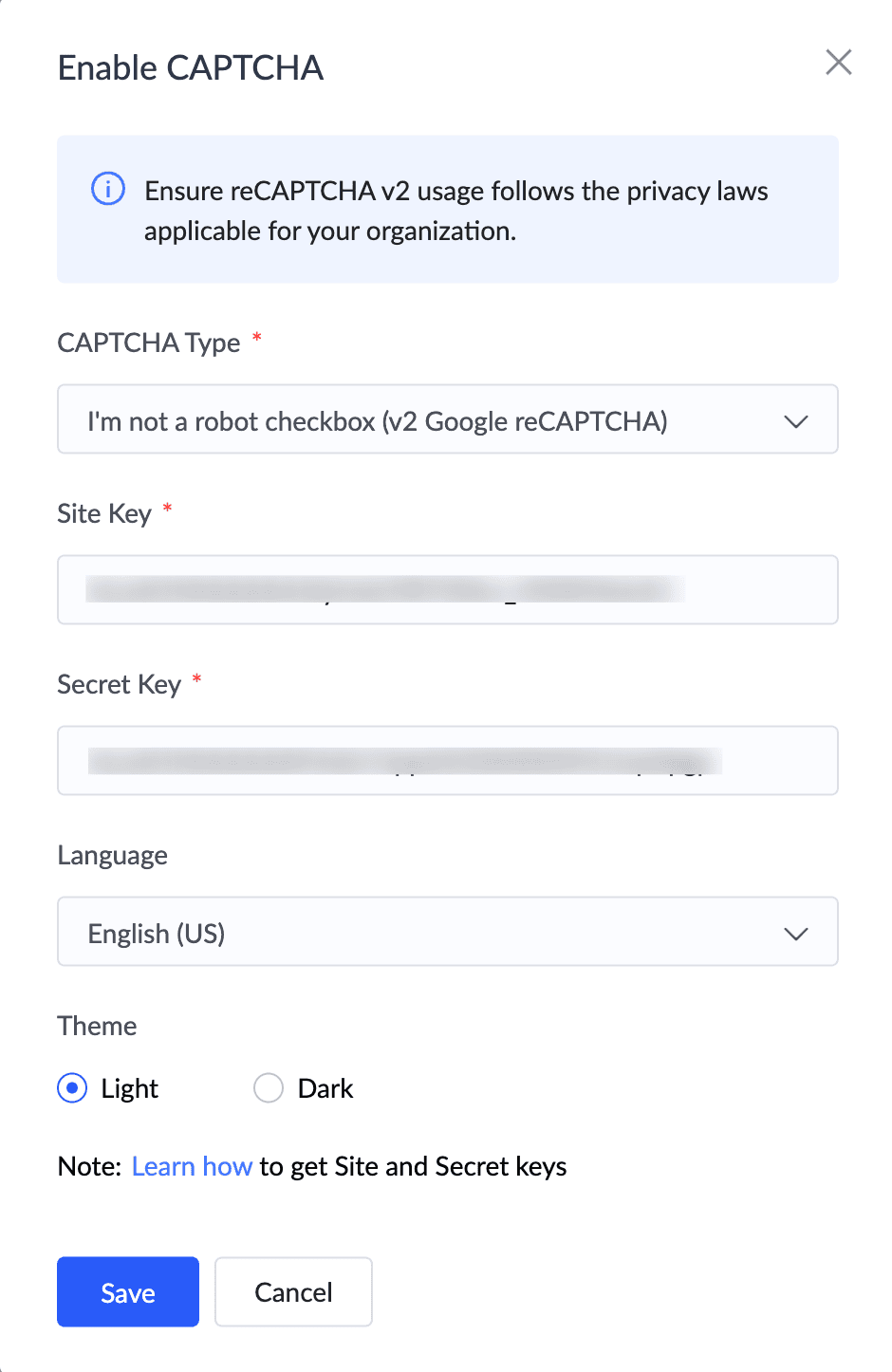
Click Save. This adds the selected Captcha to the published form.