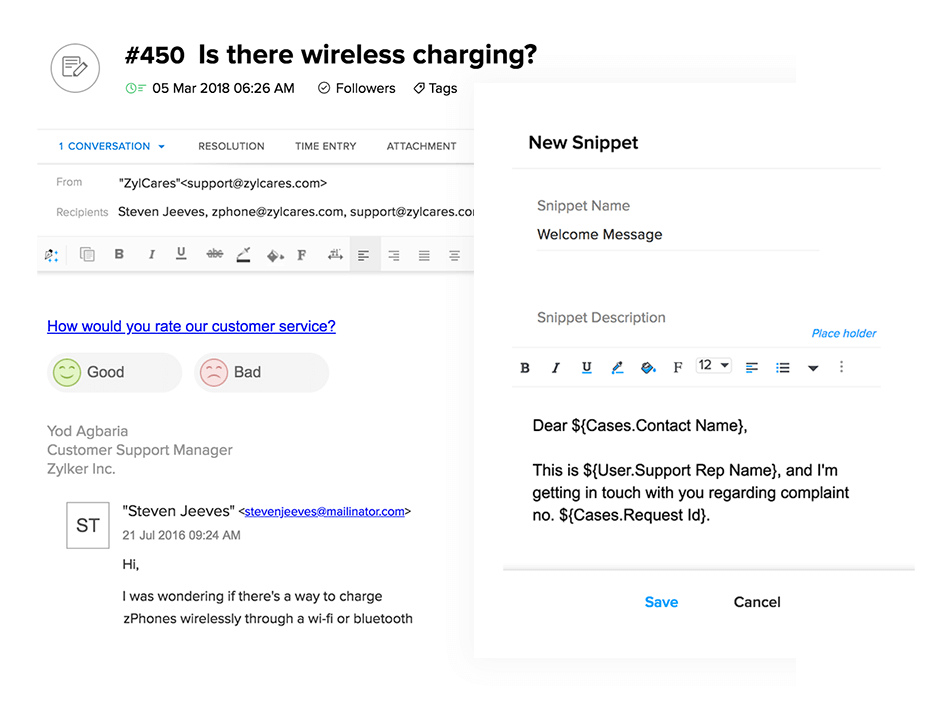Overview
In today’s world, customers prefer to self-serve rather than depending on customer support agents for every problem they come across. Waiting for the support team to get back can also be time-consuming and often toilsome, which most customers prefer to avoid. For these reasons, it's often best to let customers find solutions themselves.
For example, an exercise and fitness equipment company began hosting a wide range of videos, fitness blogs, self-exercise solutions, and trainer and supplier information on its website to divert the excessive load on its customer support team. Now, the customers and vendors are happier to find information on their own without waiting for the support agents to get back to them. Their recent survey indicated an increase in the customer happiness factor as more and more customers now feel empowered and better equipped at managing their issues.
What is Help Center?
Help center is a self-service portal where users can find solutions to their queries, connect with peers who have similar issues, share ideas, and help each other find best solutions, all without the involvement of the support agents. More organizations are now acknowledging the importance of self-service by providing a rich repository of resources in the form of troubleshooting guides, user manuals, FAQs, videos, and tutorials to its customers to offer quick, specific, and precise solutions.
When it comes to providing access to the help center, the conventional thinking is that everyone should get access to the organization's help center. However, this comes with its own nuance. There can be fake users, bots, and spammers, which can be a burden for the support teams. Important questions may get sidelined and the portal's goal to provide contextual help to the customers could be in jeopardy.
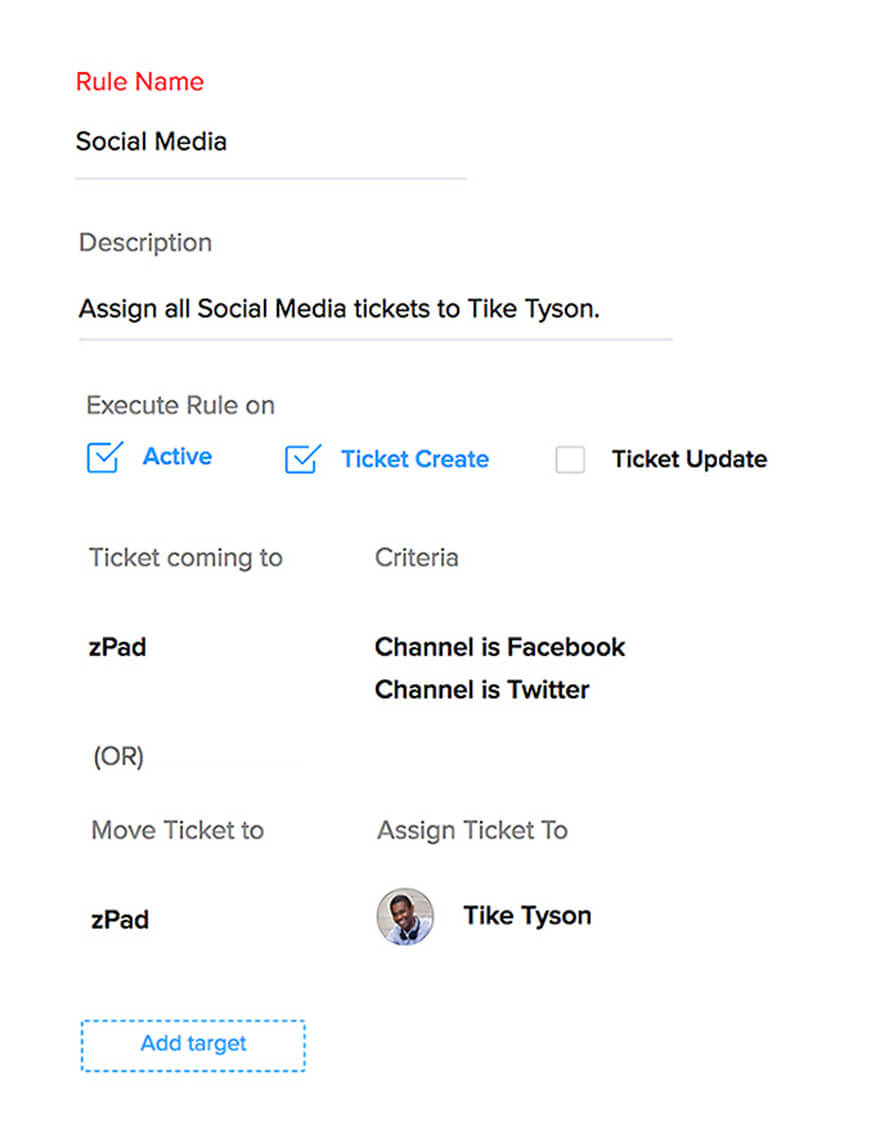
How to secure the Help Center?
Setting up some basic permissions for accessing the help center can help an organization speed past some of these issues. Zoho Desk offers a set of access permissions to help organization's have control over who accesses their knowledge base and what actions they perform in it. Organization's can choose to give open access to their help center if needed or give selected access.
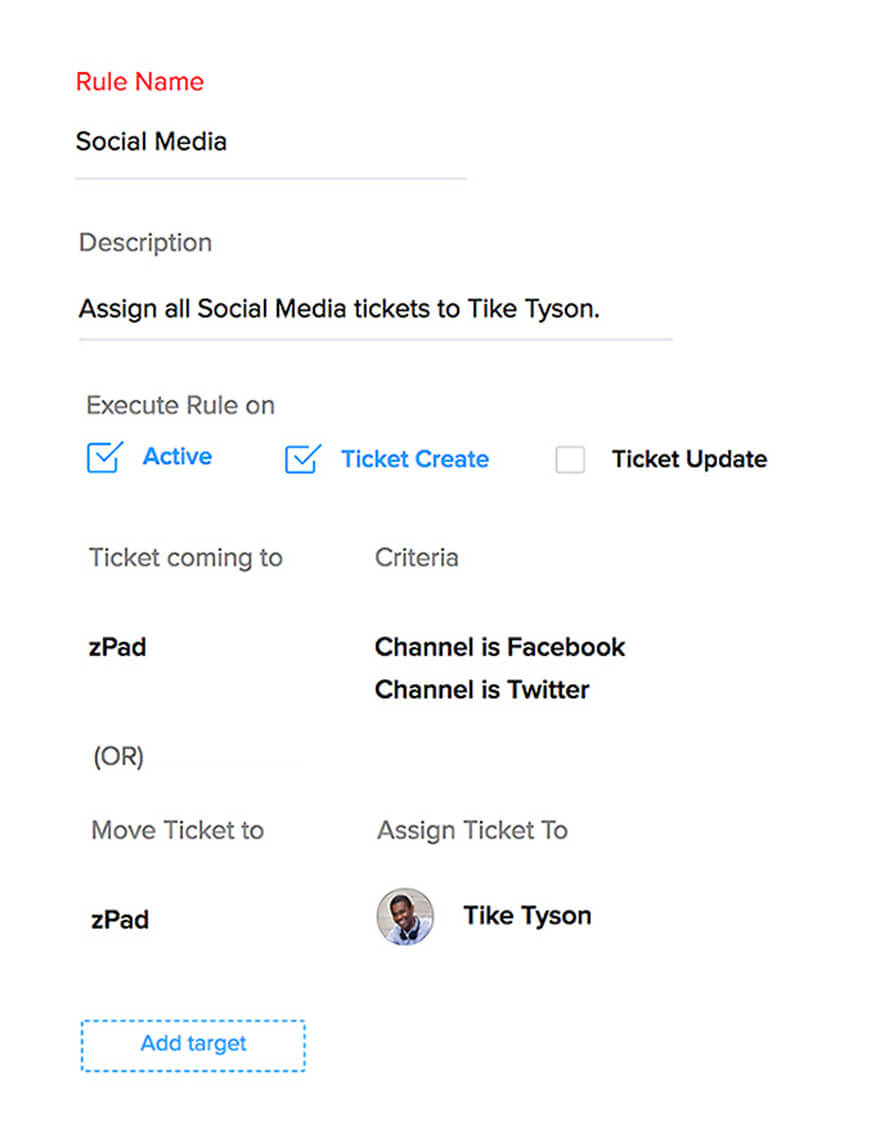
Setup > Channels > Help Center > Access Settings
Zoho Desk's help center permissions are located at Set up > Channels > Help Center > Access Settings. Before setting up permissions, an organization needs to decide the purpose of setting up the help center and how to regulate it.
Let's look into the different Permissions and understand their benefit.
Allow customers to sign up from the help center Website visitors can browse through the resources and find the information they are looking for. They may not always approach the help center as a signed-in customers, and may be merely browsing a topic, exploring options, or simply comparing details. Organizations that give open access to their help center can benefit from allowing sign-ups from their help center. If an organization decides to restrict access to their help center to signed-up customers, they will get the option to decide if they want to moderate the sign up, to avoid any spammers or bots.
Moderate customer sign-ups in the help center To prevent unauthorized access, if the moderate sign-up is in action, then any new user who signs up to access the help center will be under moderation. An admin can moderate the approval of the user. After the approval process, the new user can simply sign in to access the help center. Moderation is also to check the validity of the users, and look out for spammers.
Let customers view tickets from their peers Customers can benefit from queries, ideas, and solutions on similar topics that have been shared by other users. Instead of searching for the answers in the help center, they can look up tickets from other users and find their solutions. Customers can view tickets in the My Area tab.
Only give access to the Help Center to the registered users Organizations that want to track customer queries, follow-up with them, and channelize their marketing efforts on those who are interested in their business can enable mandatory sign-ups. This will also help the organizations ensure that only those customers who are genuinely interested in their KB get access.
In addition to the above permissions, Zoho Desk also provides options to set search preferences in the help center based on which articles will be looked up by the system and the most relevant ones are displayed.
Sign in to help center to submit ticketsOrgs can limit the number of requests that are submitted and also ensure only authorized users submit requests by enabling this permission. It will also help them avoid unnecessary tickets, and allow support agents to focus on the important issues.
Show captcha to unregistered users Unauthorized request submission by bots can be prevented by showing captcha when unregistered users try to submit a request.
Display community in help center Community comprises announcements, questions, ideas, problems, and recent updates about the product, which can be useful for customers who are browsing through the help center. It acts similarly to a social platform, where customers can engage in conversation and exchange ideas with others who have similar interests.
Defend the help center against Cross-site scripting (XSS)Organizations can protect their website from malware or cross-site scripting attacks by restricting access to users using any of the modern browsers.
Display requests from private departmentsSometimes orgs create private departments to handle requests and knowledge base articles for exclusive products or to address special requirements. At any point if the organization wants they can make the requests submitted in these private departments displayed in the help center for all viewers. This can be useful to address out-of-the-box queries that may become common among customers.
Show department list while submitting requestsBy enabling this option, the organization can show the customer or agent a list of departments to choose from when they try to submit their request. If the option is not enabled, then they can choose the department after creating the request from the detail page.
Setting up search Preferences for the help center
There are three types of search preferences to choose from:
A Global search will lookup the articles across the help center under all sections and categories. This search preference can be useful to find articles when the customers are unsure of the category an article could belong to. For example, if payment-related FAQs are published under "General category", then customers can simply search using keywords and relevant articles on payments will be displayed.
Category is a top-level folder in a knowledge base and is always linked to a department. This search preference will display articles from a particular category. For example, only the articles that are related to payments published under the General category will be displayed. The system will not lookup for similar articles under other categories.
Sections are a sub-division within a category. The search results will display articles from a particular section. For example, if the user navigates to the payments section of the general category, then the system will restrict its search to articles under this particular section and display results.
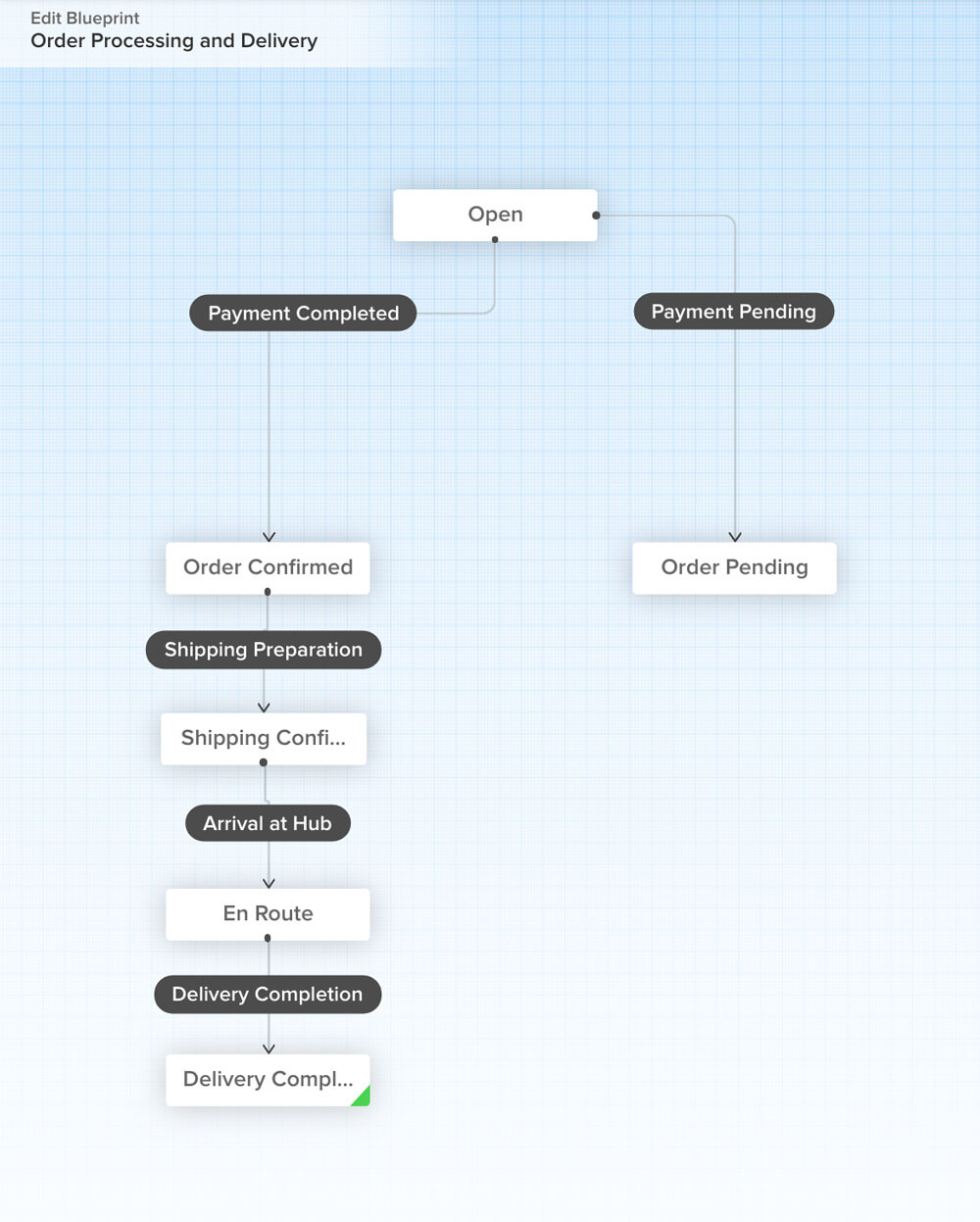
How to send automatic invitations to the Help Center?
Sending automatic invitations to the customers to access the help center will generate an auto invitation email upon receiving the first ticket from a user.
If an organization wants customers to sign up for a particular department, then they can set up automatic invitations to those departments. For example, if a new customer visits the help center and submits a ticket regarding renewal of their subscription, then while they submit the first ticket you can invite them to be part of your help center.
This will help the customer:
Engage with the community
Stay up-to-date on related information
Find out important details related to the subscription on their own.
It can be helpful for organizations to build stronger customer relationships and reliable client base in the long run.
To set up help center access permission in Zoho Desk, a user must have administrative privileges. You must follow the steps below:
Navigate to Set up > Channels > Help Center > Access Settings.
Toggle the desired permissions.
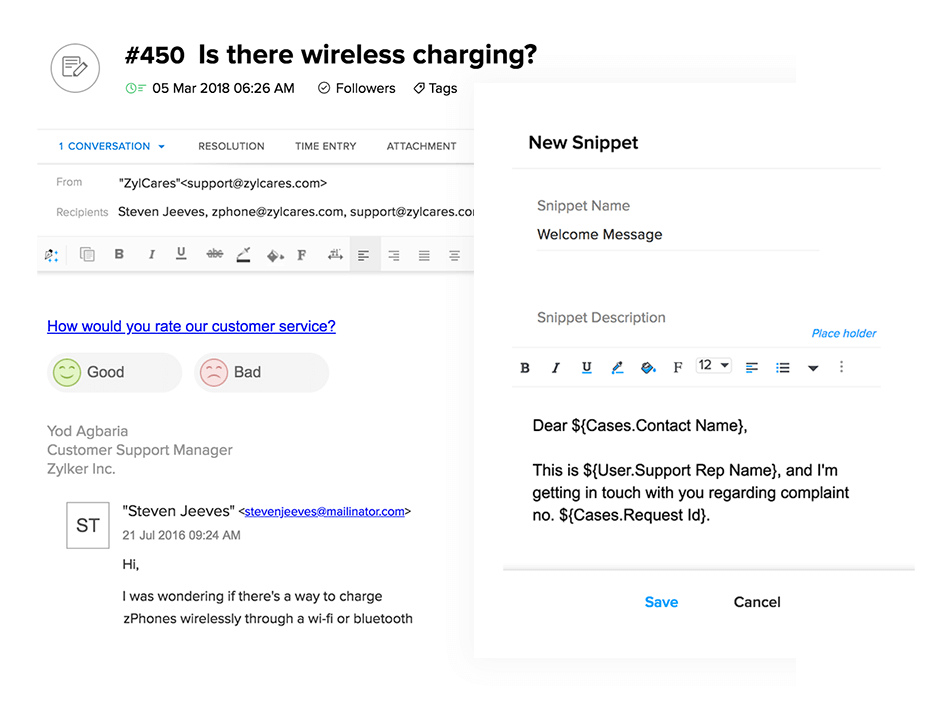
Select the appropriate Search Preference.
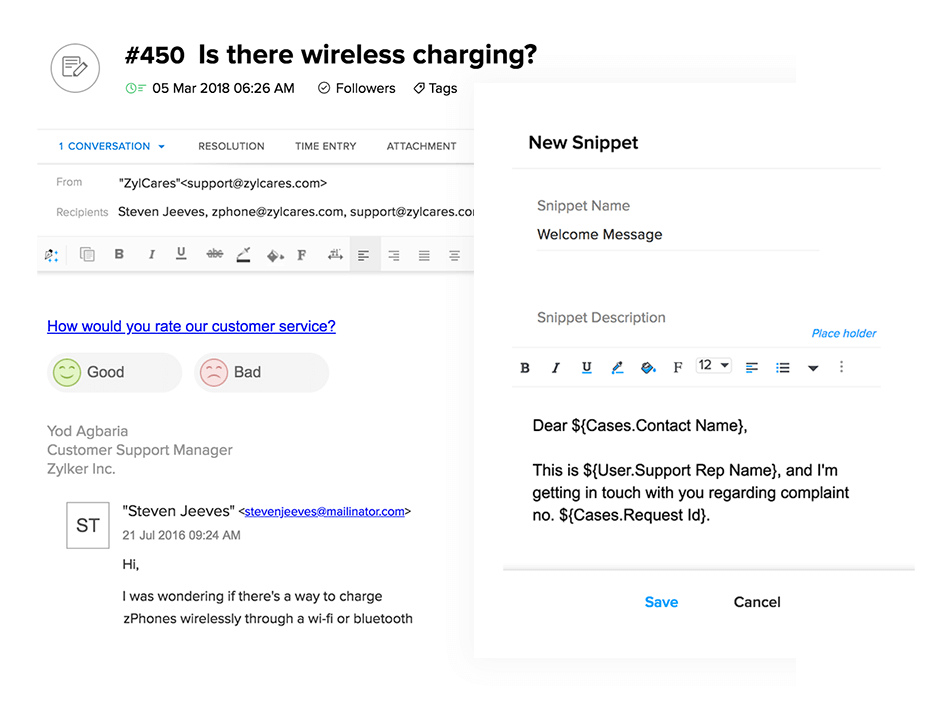
Toggle Auto-invite to departments, if needed.