Zoho Mail User Discovery and Migration from Active Directory
Table of Contents
The active directory migration option can be used when you want to discover and migrate the users from Active Directory. You need to have the login information required for the LDAP Server, the details of the LDAP Servers to be connected to discover the users. You also need to ensure that the AD Server is accessible from outside your network from the internet.
User Discovery
- Launch the Zoho Mail Migration Wizard using the desktop shortcut or execute the file 'ZohoMigrationWizard.exe' from \Zoho\Zoho Migration Wizard\bin folder, under the installation path.
- The wizard loads the introduction dialog. Select user detection and migration from Active Directory to discover and import users from AD.
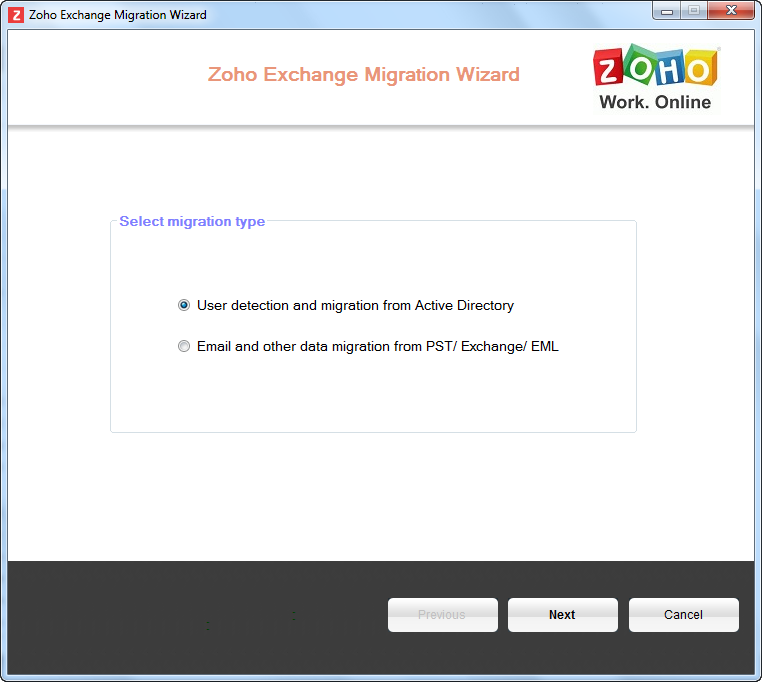
- Provide the Zoho super admin or admin account credentials, and the details of the domain you have added and verified in Zoho. In case you connect to the internet via Proxy server, provide the proxy server details, as active connection is required for migration.
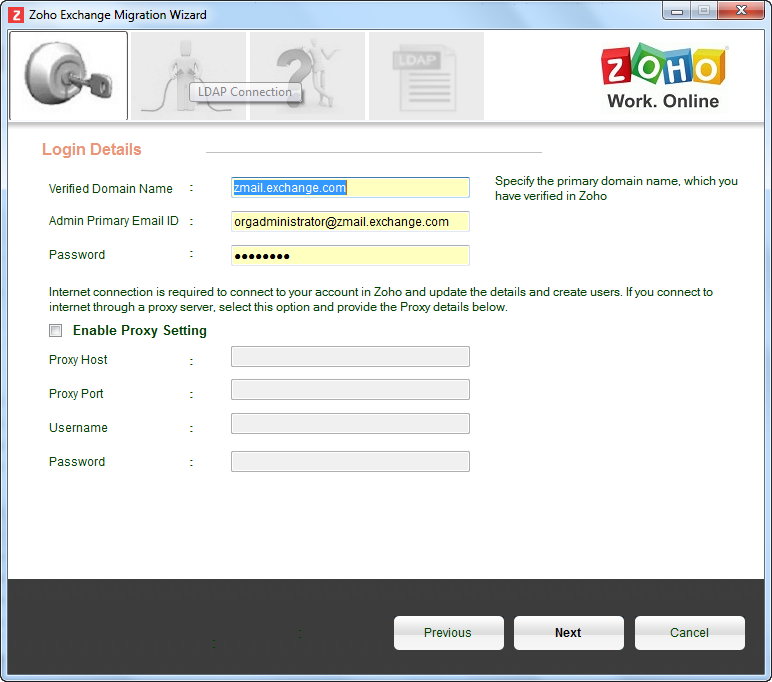
- Provide the LDAP server details, along with the following specific configuration instructions.
Base DN: Generally Base DN describes the users/ groups location. Ex: cn=Users,dc=<Your Subdomain>,dc=<Your maindomain>
Scope: The Scope can be base / one / Sub tree to define to which level the search or the query should be extended to discover the users.
- Provide the Query and Import options in the next dialog.
- You can choose whether you want to import the users or Groups or the GAL (Global Address List) from the LDAP server. When you choose Import the existing users in Zoho Mail organization are skipped and new users from the LDAP will be imported in Zoho Mail.
- In the Import Option, if you choose GAL, the global address book would be scanned and imported to your Organization Contacts in Zoho Mail.
- When you choose Group, based on the query results, the accounts detected from the LDAP will be created as Group accounts in Zoho Mail.
- The default query is based on the objectClass value as user. You may provide a different query based on any object you presently have in your LDAP server.

- In case you want any specific exclusions for the entities created under this Object, you may specify in the Exclusion Rule.
- You can provide the attributes which match the different fields in the Zoho Mail user details section.
- The new email account will be created based on the email address field.
- Make sure that the email address field is correctly mapped with the correct attribute of the LDAP Server.
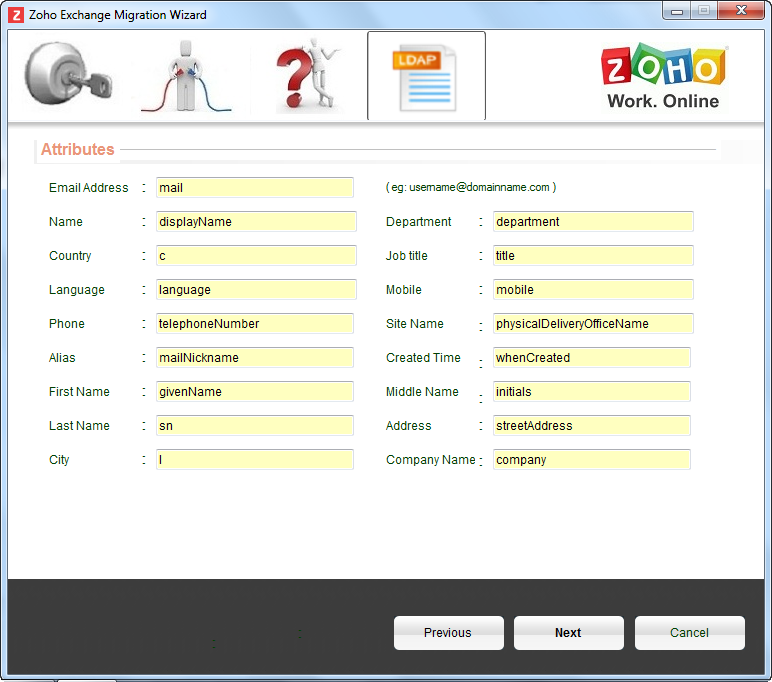
- The users will be discovered based on the LDAP query posted along with the details. The total count of the results will be displayed below. In case the results do not match your expected results, you may select the query icon in the top, to refine your query and the results.
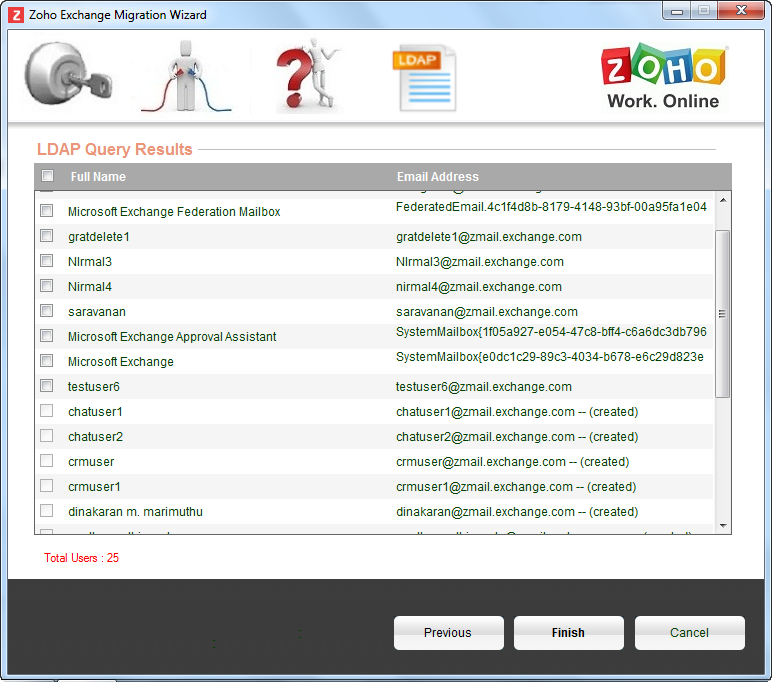
- Select the users whom you want to be imported from the results and click Finish to create their accounts.
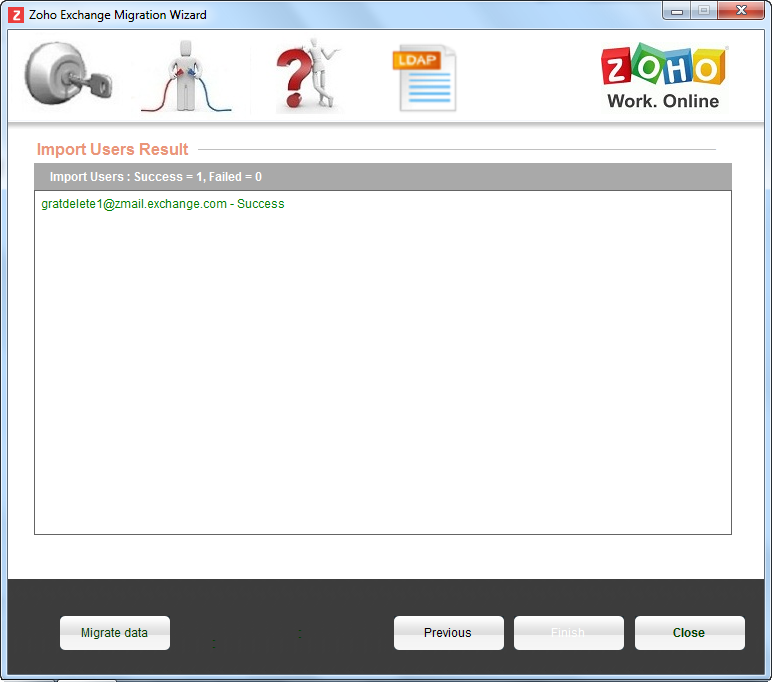
- The results of the import will be listed along with the number of successful imports and failure details if any.
- Once the users migration is completed, you may choose to migrate the email data immediately or later as per your requirement.