DNS Record Configuration for Cloudflare DNS
Zoho Mail provides multiple options to verify your domain ownership and configure email delivery in Cloudflare DNS.
Cloudflare One-click verification
Zoho Mail supports Domain Connect or One-click verification for domains hosted with Couldflare DNS. Using this method, you can verify your domain, and add MX, SPF records easily without having to add them manually. To use one-step verification, follow these steps:
- Log in to Zoho Mail Admin Console and select Domains from the left pane.
- Select Add, enter your domain name and click the Add button.
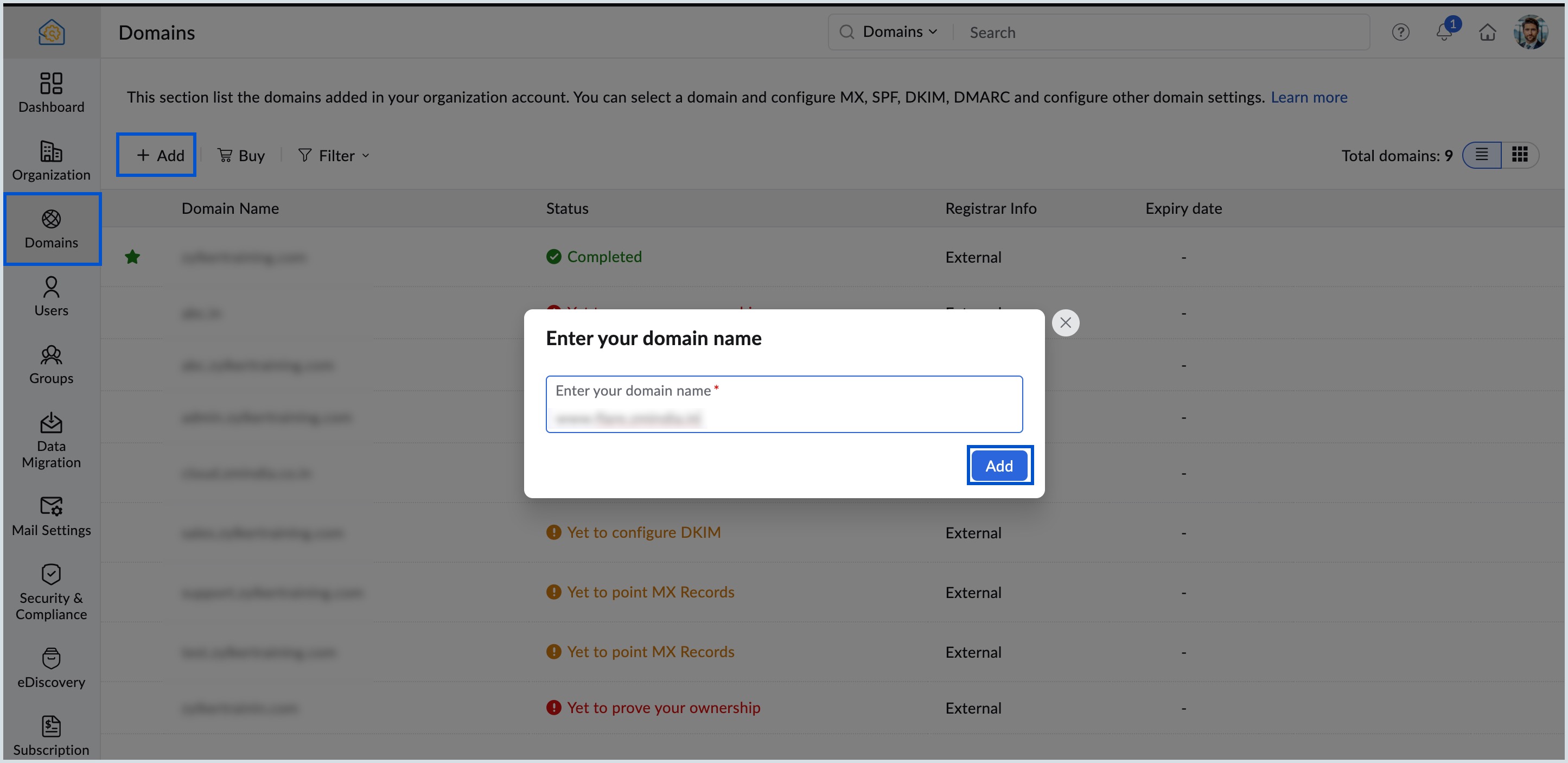
- Click Login to my DNS on Zoho Mail's domain verification page. Zoho Mail automatically identifies your domain provider and the Cloudflare Sign in page opens.
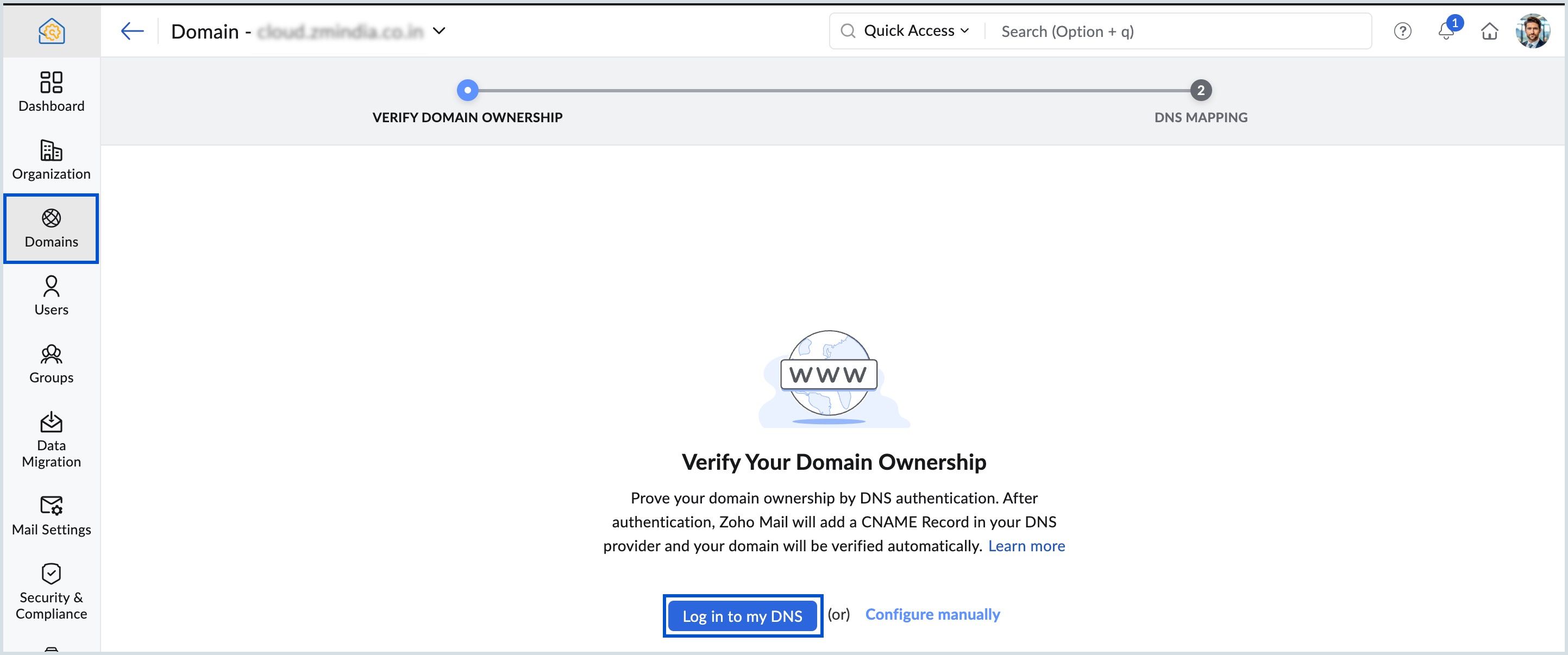
- Log in with your Cloudflare credentials and click Authorize. Your domain verification is now complete.
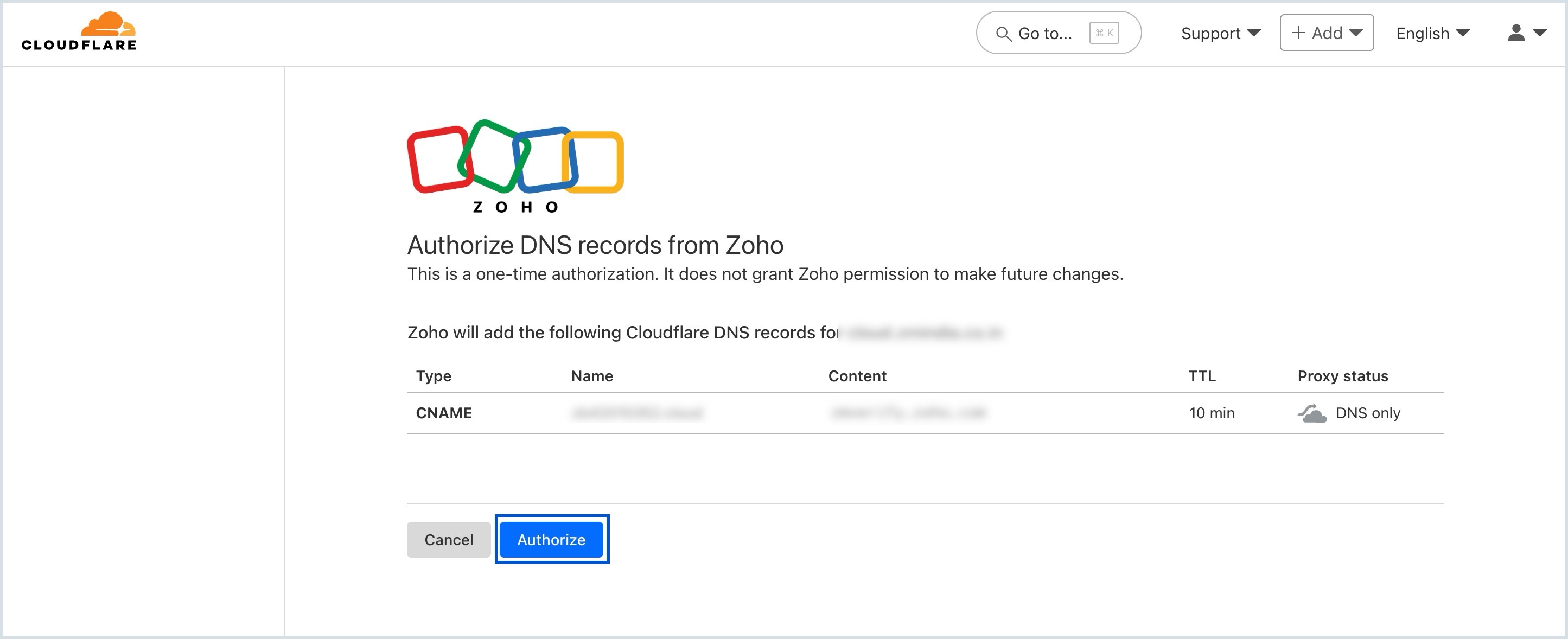
- Domain Ownership status is changed to verified in Zoho Mail Admin Console page under General tab of your domain.
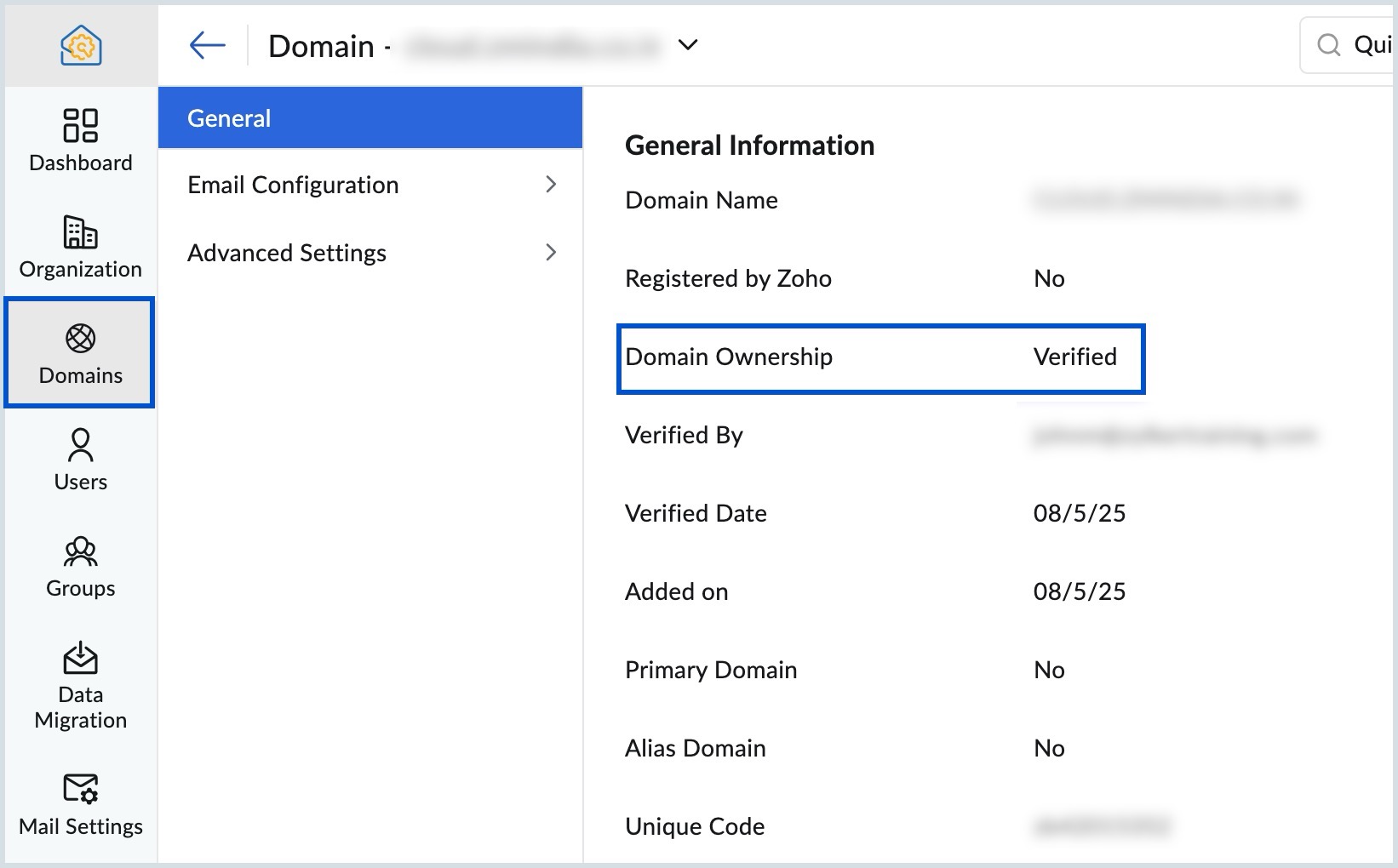
Once you verify your domain with the one-click verification method, you can navigate to the MX, SPF and DKIM sections under Email Configuration in Admin Console to validate your DNS records. If the DNS information is correctly propagated, the domain will be verified.
One-click verification for MX records
- Select the domain for which the MX record verification is required.
- Select MX under Email Configuration and click Log in to my DNS.
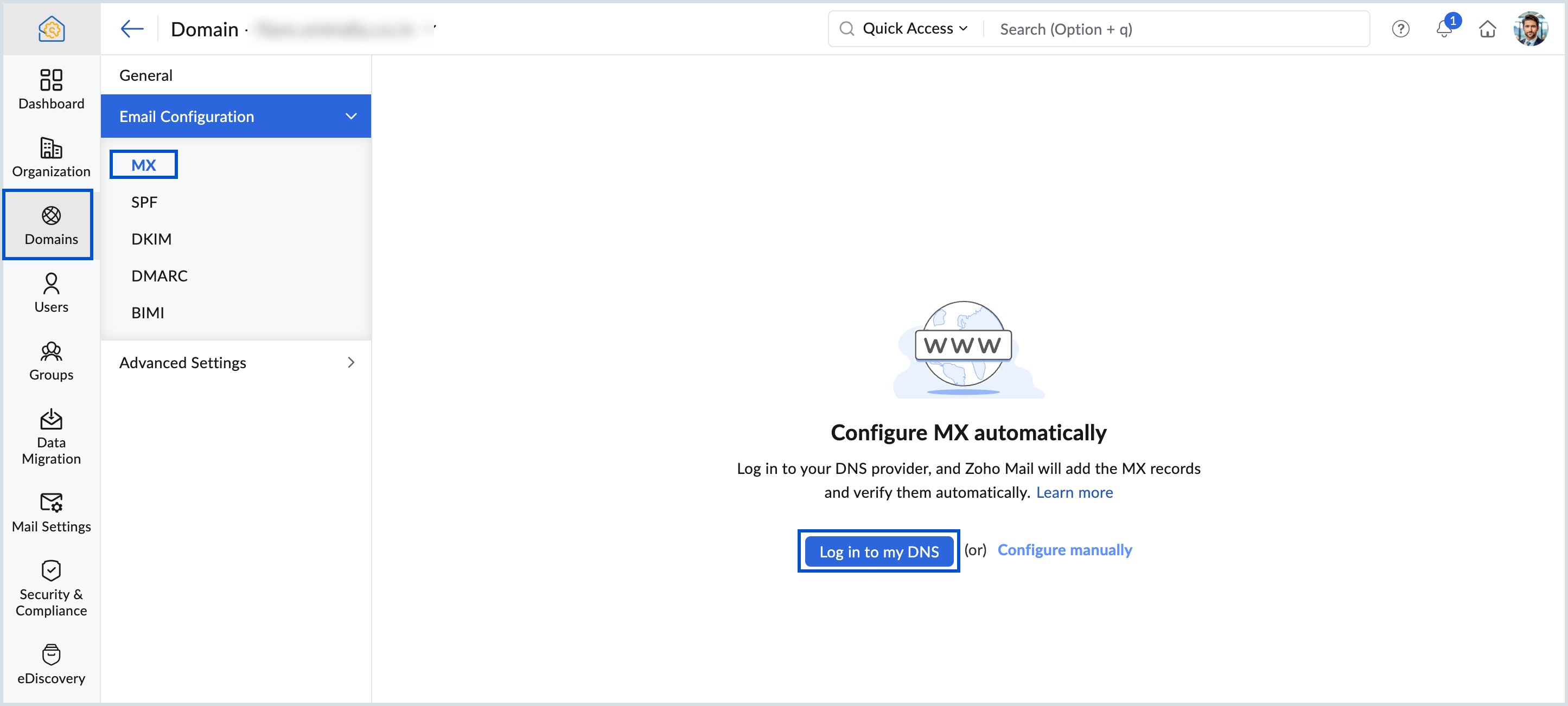
- Click Authorize from Cloudflare page.
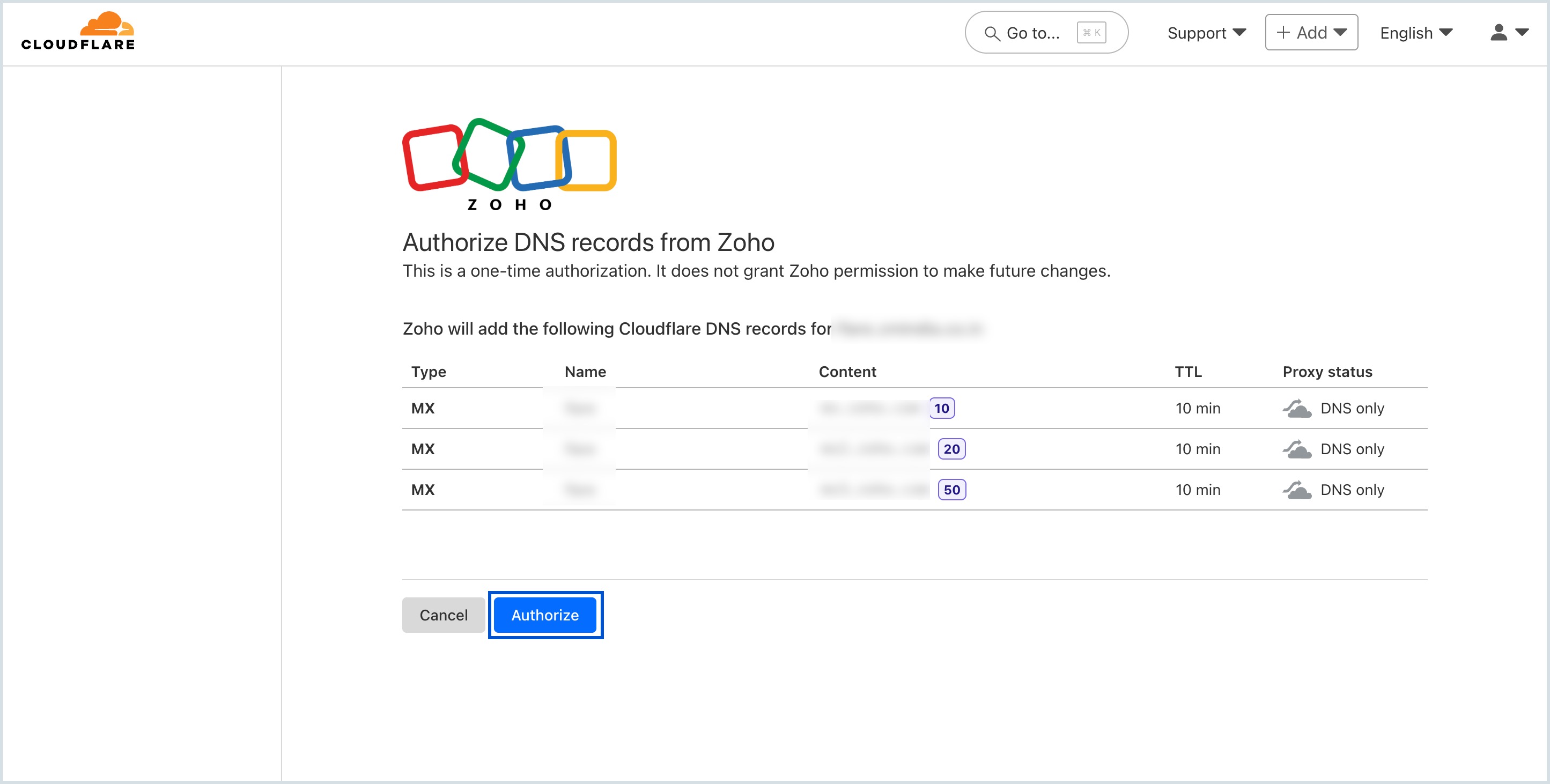
Your MX records will be automatically verified.
One-click verification for SPF records
- Select the domain for which the SPF record verification is required.
- Navigate to SPF under Email Configuration and click Log in to my DNS.
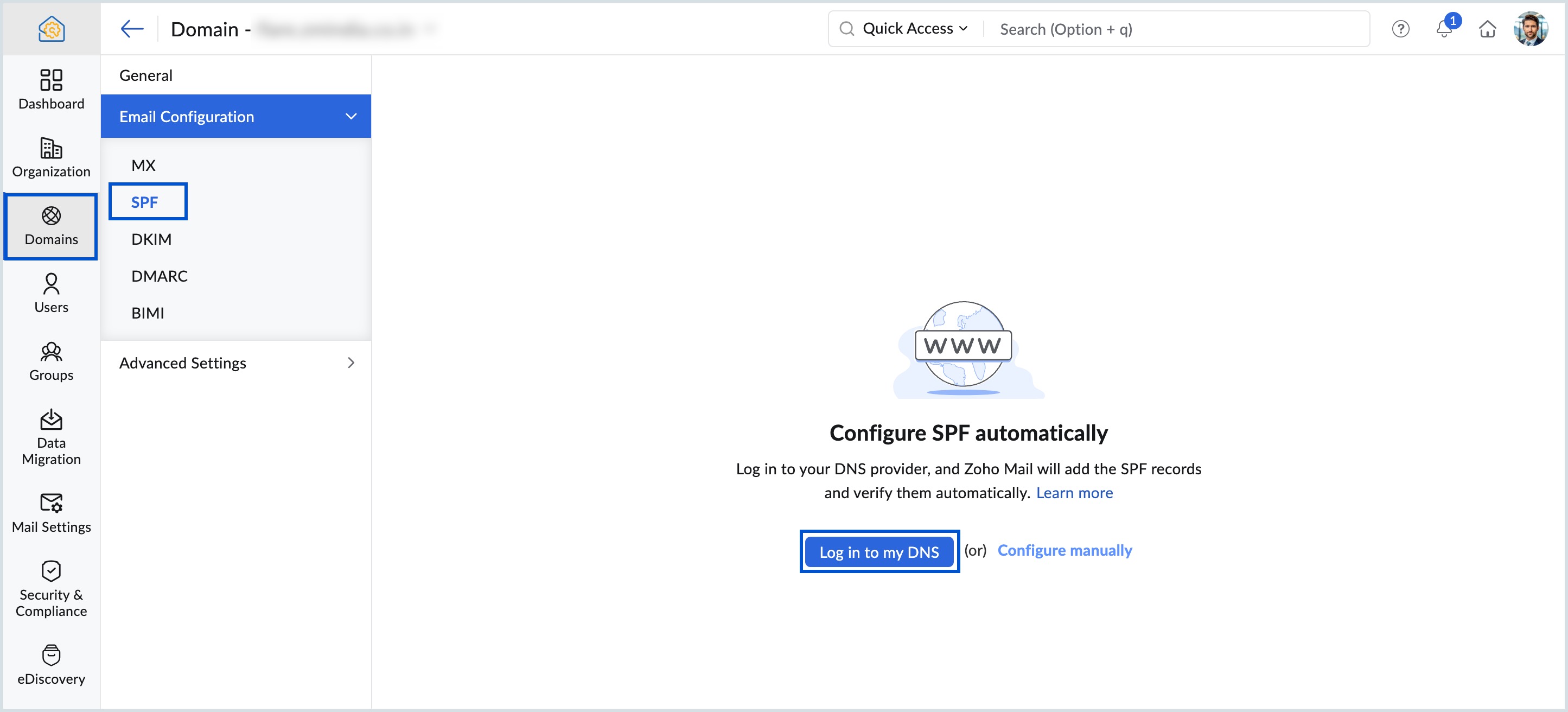
- Click Authorize from Cloudflare page.

Your SPF records will be verified automatically.
One-click verification for DKIM records
- Select the domain for which the DKIM records needs to be verified.
- Select DKIM under Email Configuration and click +Add to add a new DKIM selector.
- Select a key length between 1024 or 2048 bits, enter your preferred DKIM selector name, and click Add.
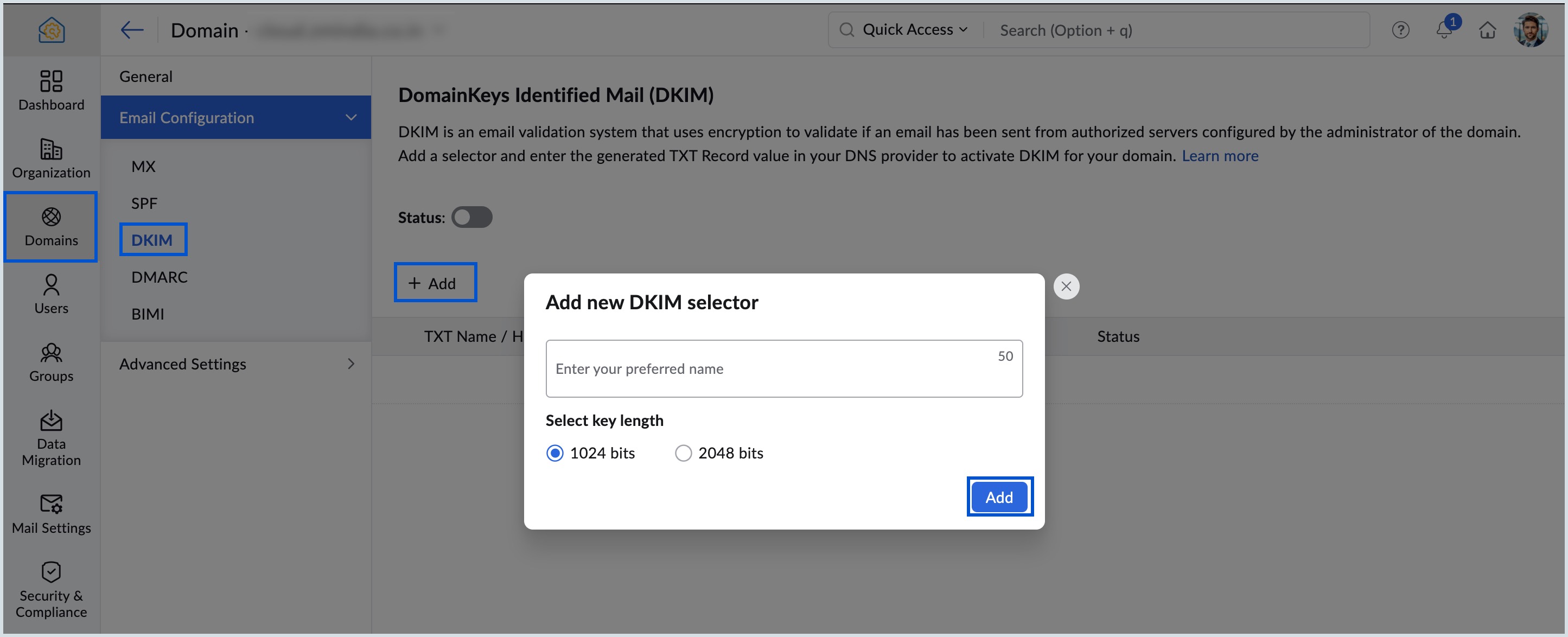
- To verify the DKIM selector added, click the selector name from the list in DKIM page.
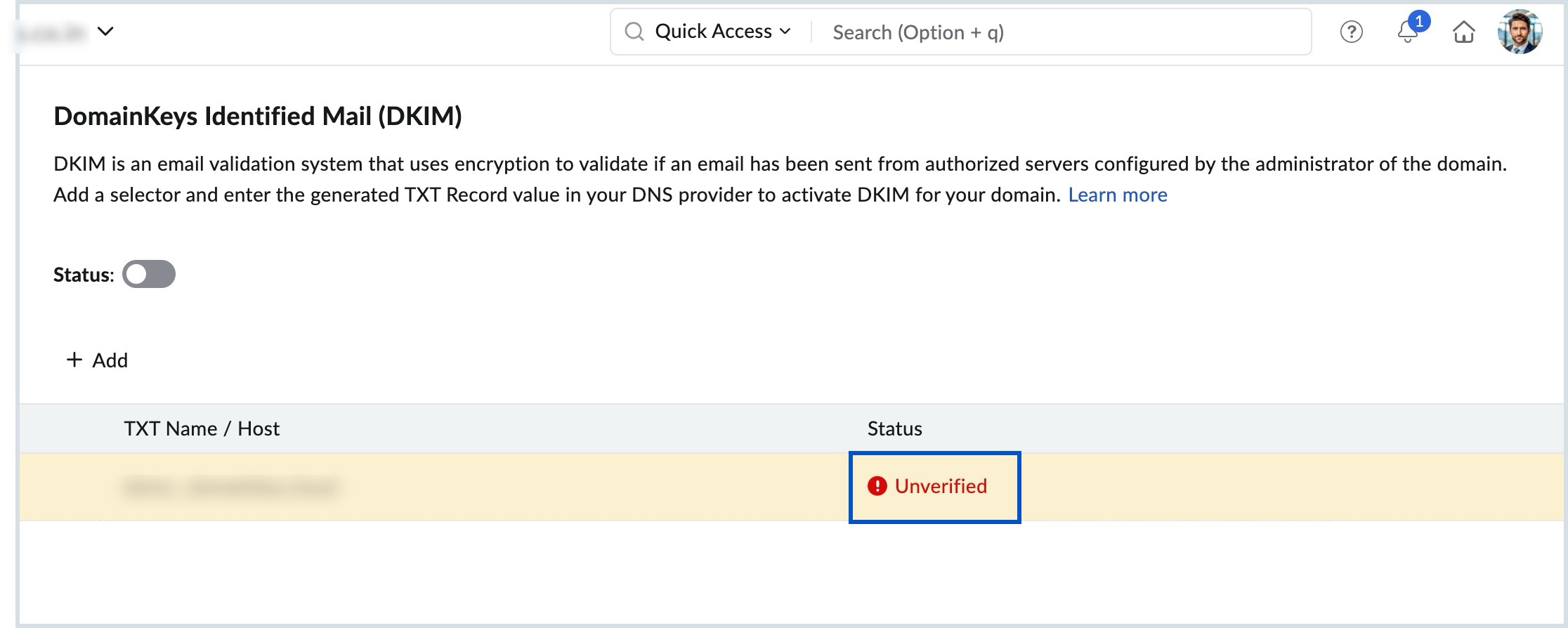
- Click Log in to my DNS to automatically verify the selector added.
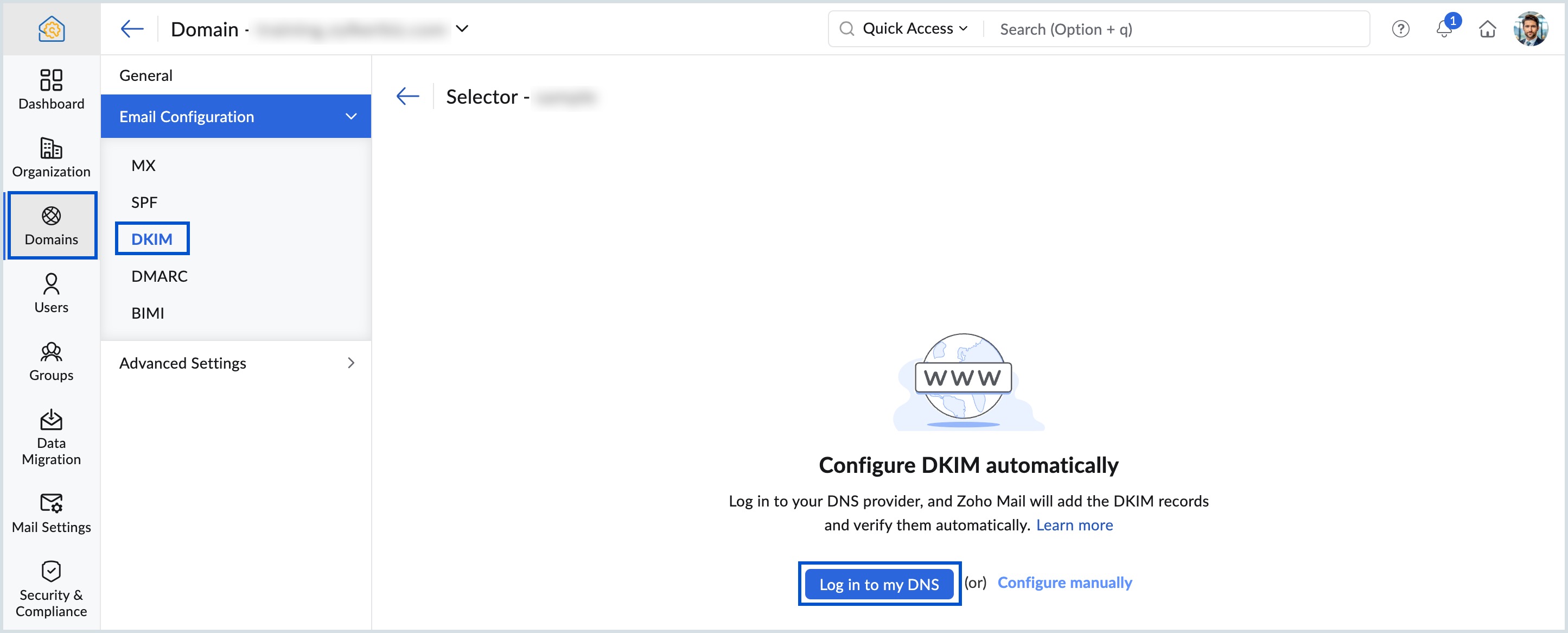
- Select Authorize from the Cloudflare page.
- Your DKIM selector is successfully verified and the Status toggle button is automatically moved to Enabled.
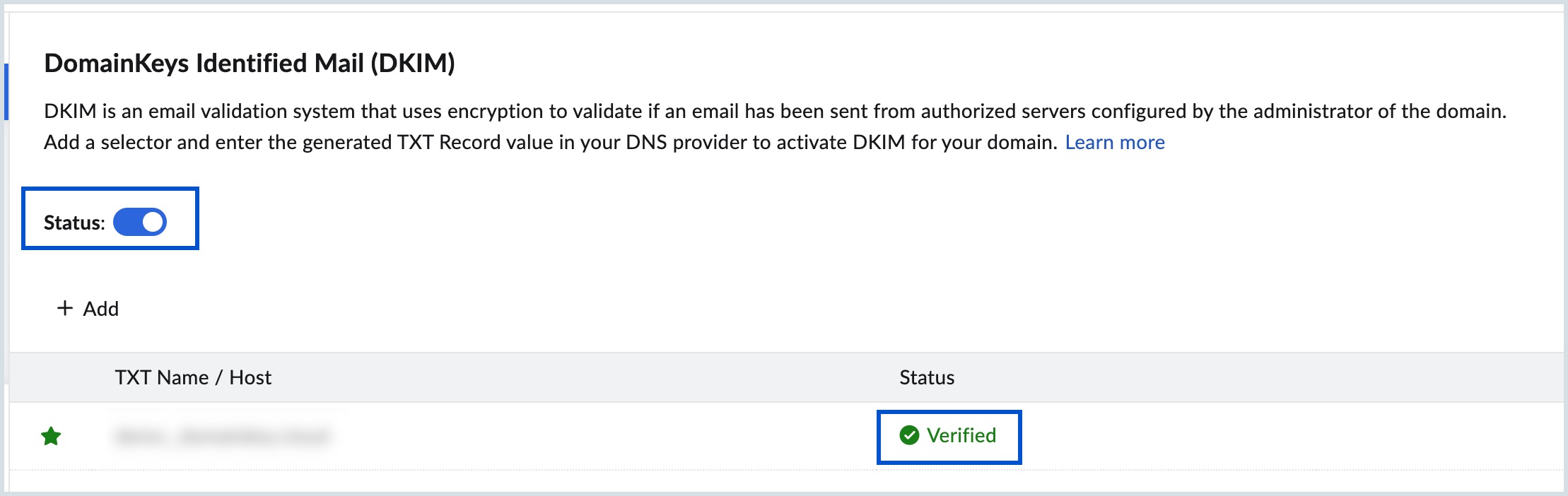
You can proceed with the next steps to create user accounts.
Note:
- You cannot enable the status button unless the DKIM selector is added and verified successfully.
- You can toggle ON/OFF the status button to enable/disable DKIM validation for your domain.
Manual domain verification using TXT
If your DNS Manager is with Cloudflare, follow the steps below to add a TXT record in Cloudflare for verification.
- Login to your Cloudflare account using the credentials that you used to purchase your domain.
- Select the domain for which you want to add a TXT record and click DNS.
- Scroll to DNS Management and click Add Record.
- From the Type list, select TXT.
- Enter the details for your TXT record.
- In the Host field, enter @
- In the TXT Value field, enter the TXT value generated in the Zoho Mail Admin Console
- Click Save.
- Now come back to the https://mailadmin.zoho.com/ page and click 'Verify by TXT'.
- If the DNS information is correctly propagated, the domain will be verified. You can proceed with the next steps to create user accounts.
Manual domain verification using CNAME
If your DNS Manager is with Cloudflare, follow the steps below to add CNAME in Cloudflare for verification.
- Login to your Cloudflare account using the credentials which you used to purchase your domain.
- Select the domain for which you want to add a TXT record and click DNS.
- Scroll to DNS Management and click Add Record.
- From the Type list, select CNAME.
- Specify Name as the code generated in your Zoho's domain verification page (Example: zb12345678).
- Specify Target as the value from the CNAME Value/ Points To/ Destination field of your Zoho Mail Admin Console.
- Set Proxy Status to DNS only.
- Click Save.
- The relevant CNAME Records will automatically be applied to your domain.
Configure MX, SPF and DKIM Records - Cloudflare DNS
If your domain's DNS Manager is hosted with Cloudflare, follow the below steps to add MX records for your Domain for email delivery, add SPF and DKIM records to prevent spoofing of your domain email address.
- Login to your Cloudflare account using the credentials which you used to purchase your domain.
- Select the domain for which you want to add a TXT record and click DNS.
- Scroll to DNS Management and delete any existing MX records.
- Click Add Record.
- To add MX Records, select MX from the Type drop-down menu
- Enter @ in the Name field.
- In the Mail Server field, enter mx.zoho.com and in the Priority field, select 10 and click Save.
- Repeat the same steps to add second and third MX records and their priorities.
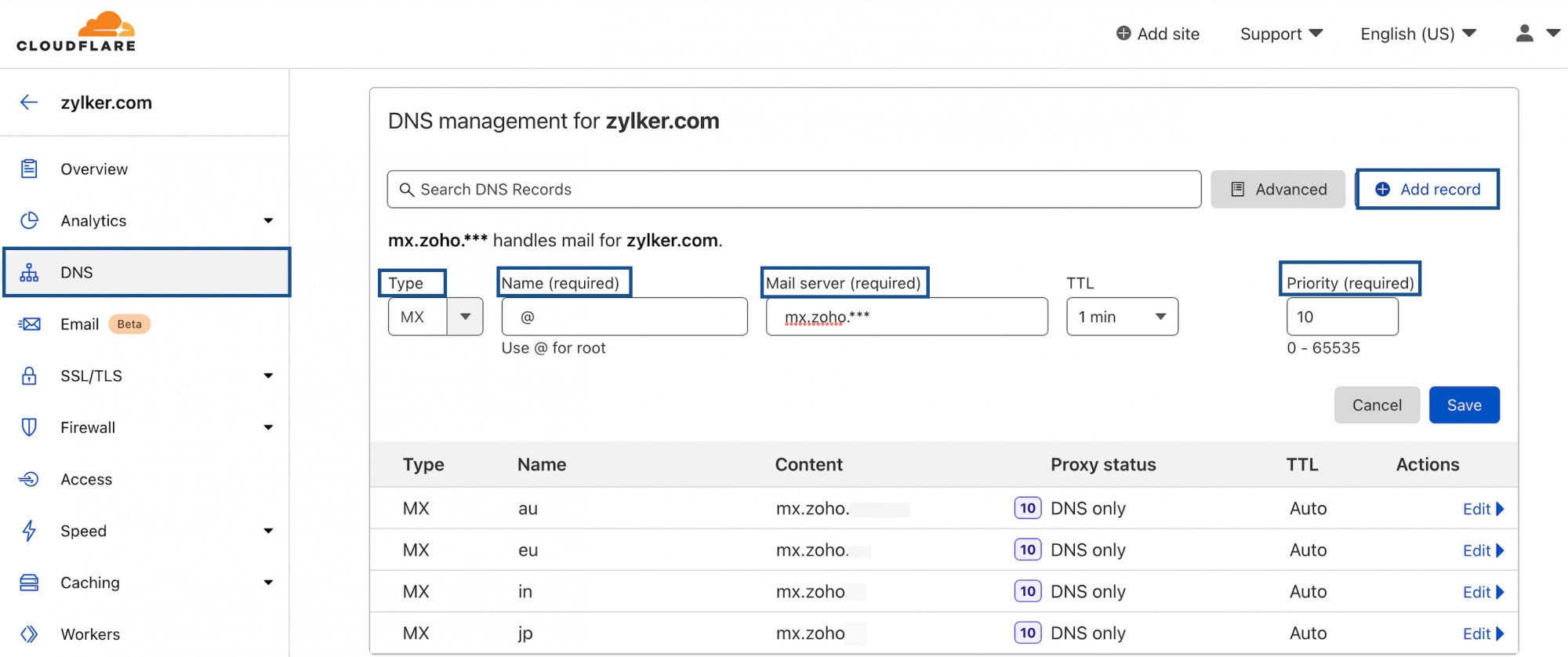
To ensure correct email delivery to your domain, only the MX Records provided in the Tools & Configurations section of Admin Console should be used.
MX records Host/ Domain
Address/ Mail Server/ MX Entries/ Value
Priority
@/ Blank/ Domain name
mx.zoho.com
10
@/ Blank/ Domain name
mx2.zoho.com
20
@/ Blank/ Domain name
mx3.zoho.com
50
The MX values in the above table are based on the generic configuration information. For more specific configurations particular for your domain refer to the Tools & Configurations section in the Admin Console.
Note:
Depending on your DNS provider, you may need to include a trailing dot(.) at the end of the MX record. We recommend you to go through your DNS provider's support documentation for the exact method to add the MX entries.
- To add the SPF records, Click ADD record and select TXT from the Type drop-down list.
- Specify the Name/ Host as "@".
In the TXT Value field, enter "v=spf1 include:zohomail.com -all" and click Save.
Note:
- The values of the records with respect to Cloudflare will be given in the Zoho Mail Admin Console's DNS Mapping page. You can copy-paste the values into the respective fields in the DNS Manager.
- In case you are using only Zoho Mail to send emails, remove all the other SPF record types from the DNS. Click 'Save Changes' again to save all the changes.
- Having multiple SPF records will interrupt the SPF check and hence the SPF validation may fail and the emails will end up as Spam in the recipient servers. Learn more.
- To add the DKIM records, locate the option to add a TXT record, then click Add and select TXT from the Type drop-down list.
- For the Host field, copy the value "zoho._domainkey" (this will be different in the case of a different selector) from Zoho's Domain Setup page and paste it into your domain's DNS page.
For the Points to/ Value field, copy the value "v=DKIM1; k=r**; p=***************....****" from Zoho Mail's Domain Setup page and paste it in your domain's DNS page and click Save.
Note:
It may take anywhere between 4 to 48 hours for your DKIM record to propagate. You can check the validity of your DKIM record here.
- In the TTL field for all the records (if editable) select the shortest possible time for the changes to take effect as early as possible.
After adding all three records, return to your Zoho Mail domain setup page and click Verify All Records. It may take about an hour or two for you to receive emails upon successful verification of your MX records and 4 to 48 hours for the propagation of SPF and DKIM records. You can look up all of these records' status in the DNS lookup tool.