Delegation of User Mailbox by Admin
The delegation of mailbox in Zoho Mail will enable a user to have access to the delegated mailboxes and allow them to read/ reply to emails on behalf of the mailbox owner(s).
In addition to the delegation of their mailbox by a user, the administrator can also delegate the mailbox of any user to others within the organization from Zoho Mail Admin Console. While doing so, the administrator can choose the permissions to grant to the delegates. The admin can also view the mailboxes delegated to a certain user.
Enable mailbox delegation for users
Mailbox delegation will be enabled by default in the email policy applied to the users. The admins of the organization can choose to disable access from the General restrictions of the Email policy section of the Admin Console.
To enable/ disable mailbox delegation in an email policy:
- Log in to Zoho Mail's Admin Console.
- Navigate to Mail Settings > Email policy > Policies
- Choose the policy for which you want to enable/ disable Mailbox delegation access.
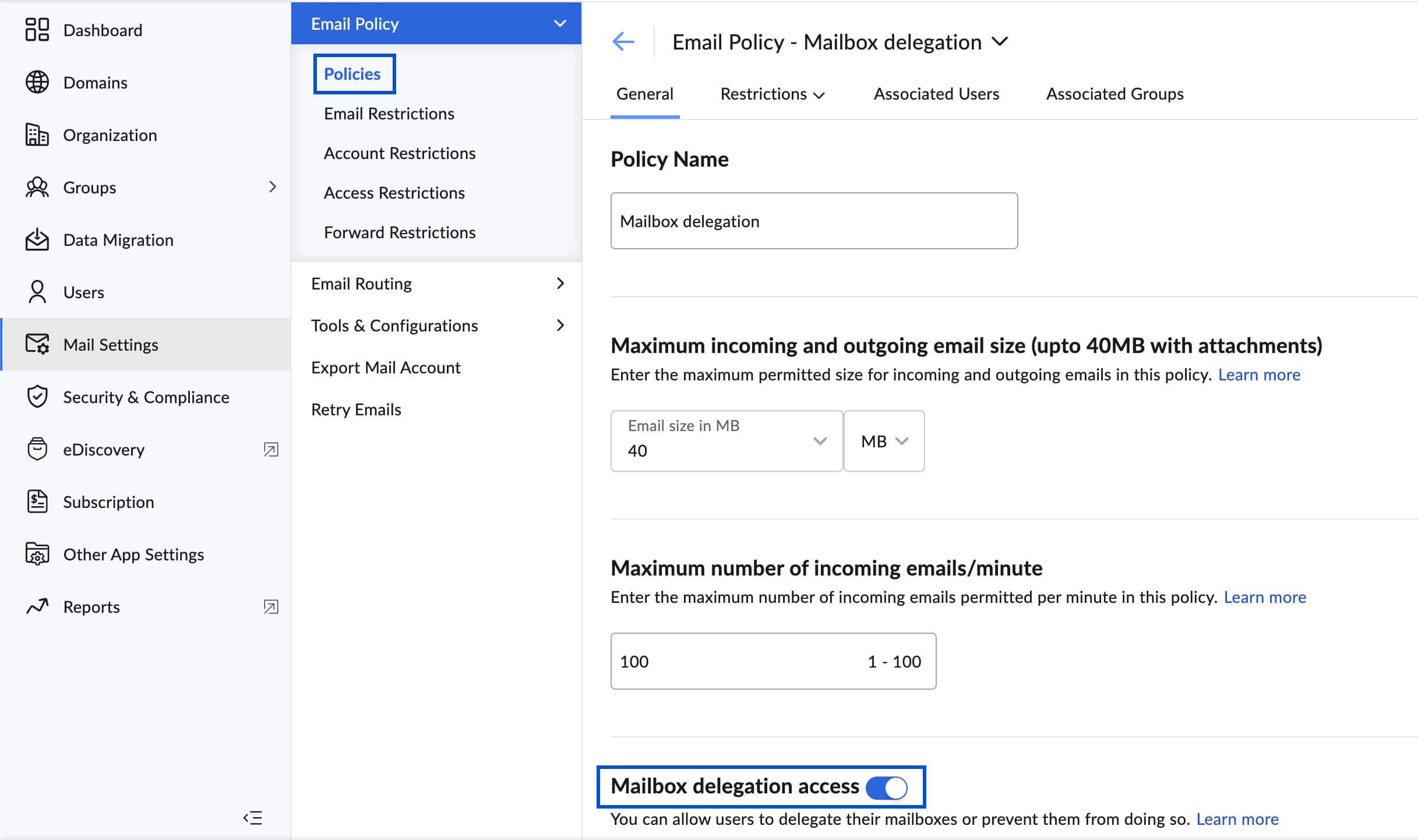
- Navigate to General > Mailbox delegation access
- Turn On/ Off the toggle switch to enable/ disable the access.
If you disable the access, users will not be able to view the mailboxes delegated to them and also cannot delegate their mailbox to others.
Delegate a user's mailbox
- Login to Zoho Mail's Admin Console.
- Navigate to Users from the left menu and choose the user whose mailbox you want to delegate.
- Navigate to the Delegated to option under Mail settings.
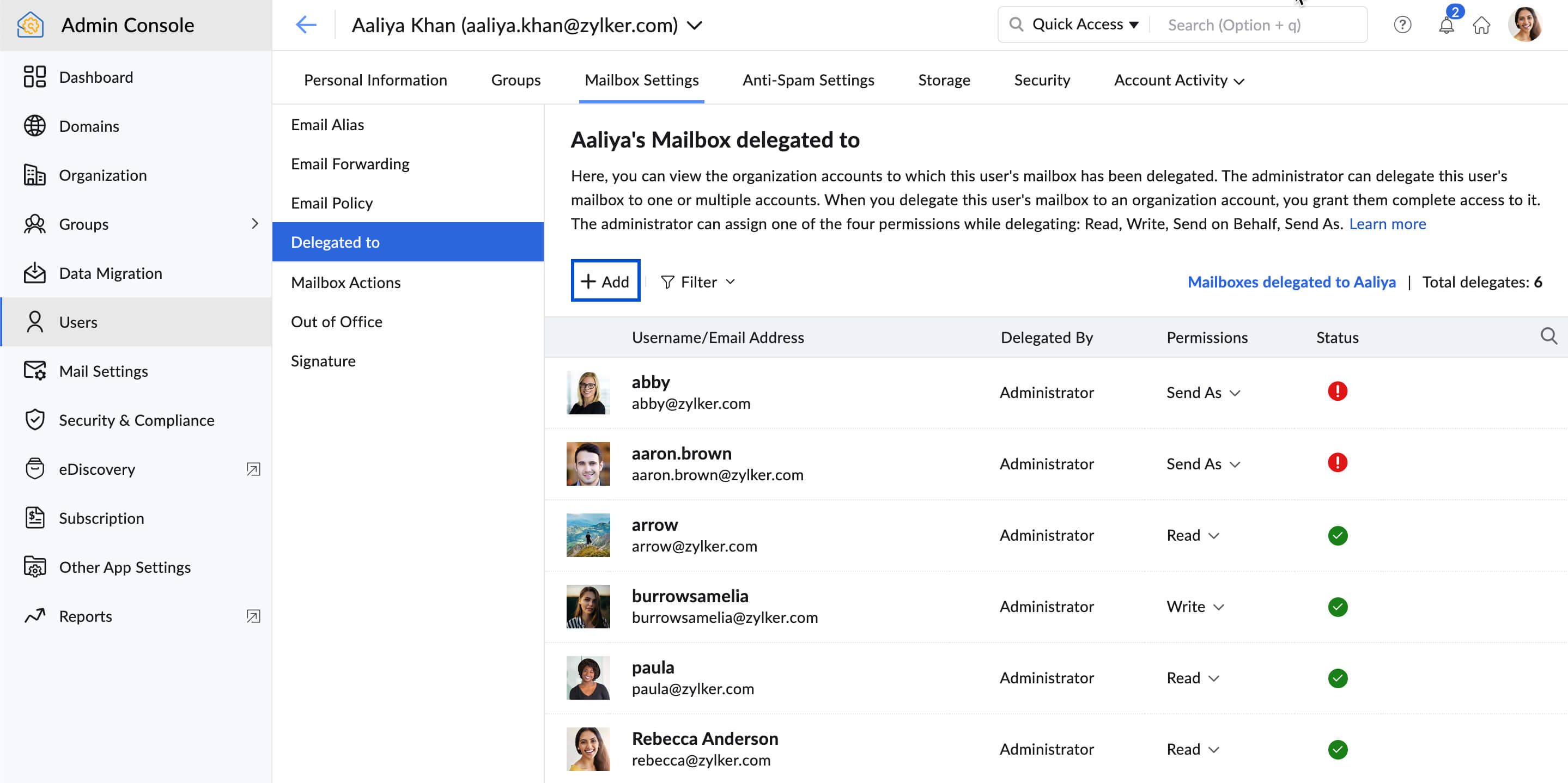
- Click + Add to delegate the mailbox to other users in the organization.
- In the users listing, click the Add button next to the users to whom you want to delegate the mailbox. You can use the search bar next to Add users to find and add a user.
- Turn on the Show Existing toggle below the search bar to view users who have already been added as delegates.
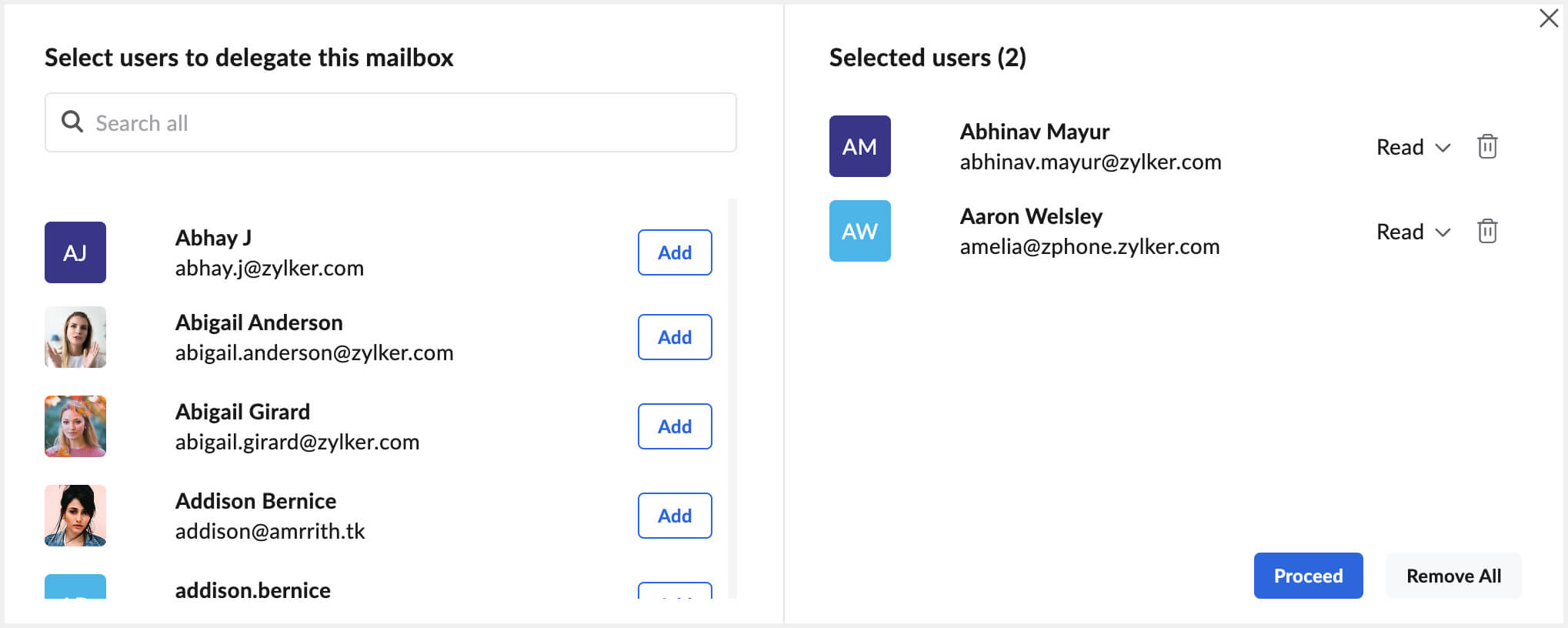
- Once you select the users, you can choose the permission you want to grant from the Selected users tab.
- Click on the Permissions drop-down and pick any one of the options given:
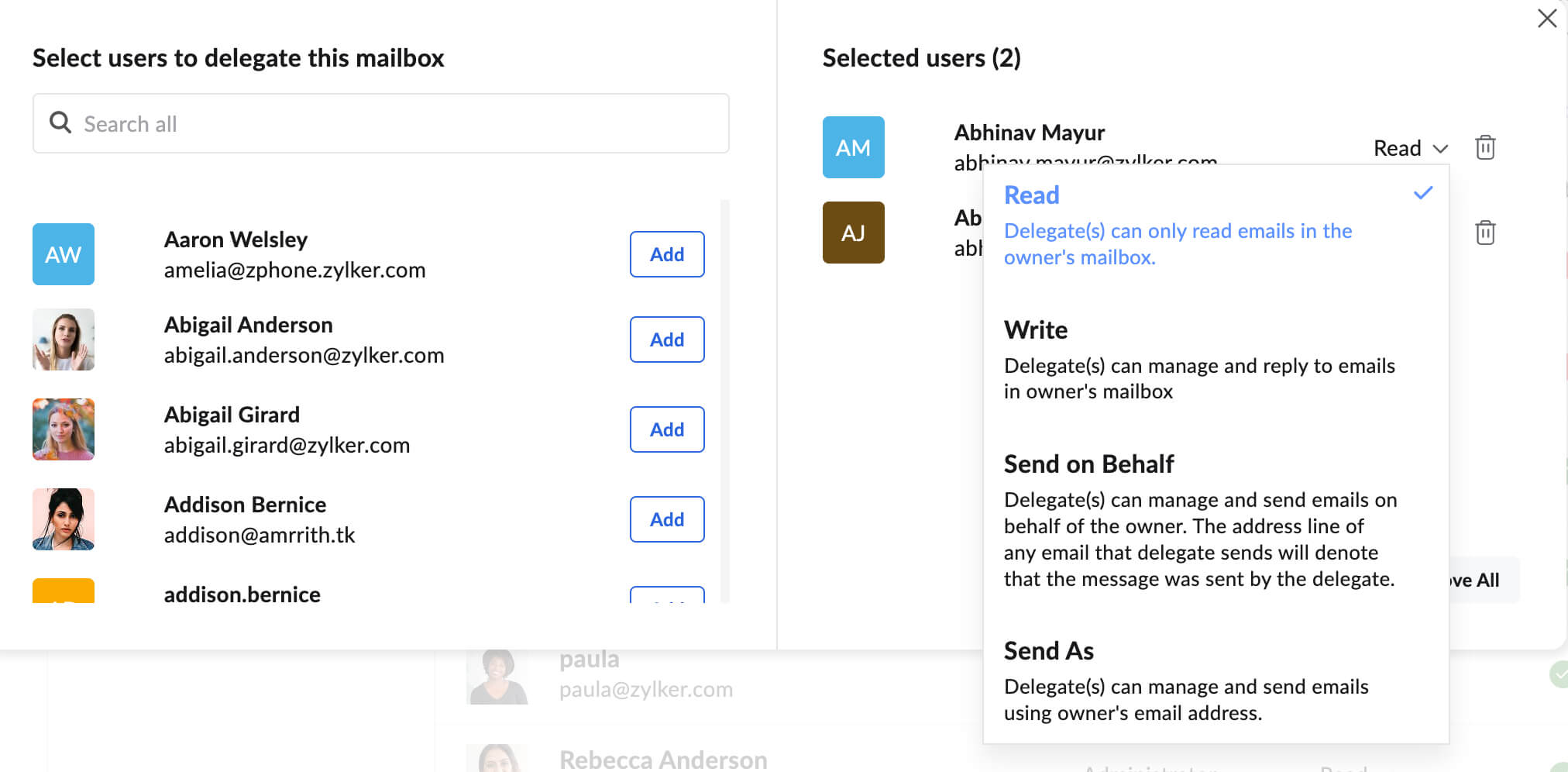
- Read - Delegate(s) can only read the emails from the mailbox.
- Write - Delegate(s) can manage and reply to emails in the owner's mailbox using the delegate's email address.
- Send on behalf - Delegate(s) can read and reply to emails using their email address on behalf of the owner's email address. The address line of any email that the delegate sends will denote that the message was sent by the delegate.
- Send As - The delegate can manage and send emails from the mailbox delegated to them by using the owner's email address.
- Click Submit.
The user's mailbox will be delegated to the user(s) within the organization. An intimation mail will be sent to the mailbox owner indicating that the admin has delegated their mailbox. The delegates will also receive a notification mail informing the delegation.
Note:
The Admin icon will be provided under the Delegated by section for the mailboxes delegated by admin.
Edit the permission given to delegates
The administrators can edit the permission given to the delegates. They can edit the permission of the delegates that are assigned both by the admin and the users themselves.
- Login to Zoho Mail's Admin Console.
- Navigate to Users from the left menu and choose the user whose mailbox has been delegated and the permissions need to be edited.
- Navigate to Delegated to section under Mailbox Settings. The users to whom the mailbox has been delegated will be listed.
- You can also search the delegates using the Search icon or Filter them based on Permissions and Status.
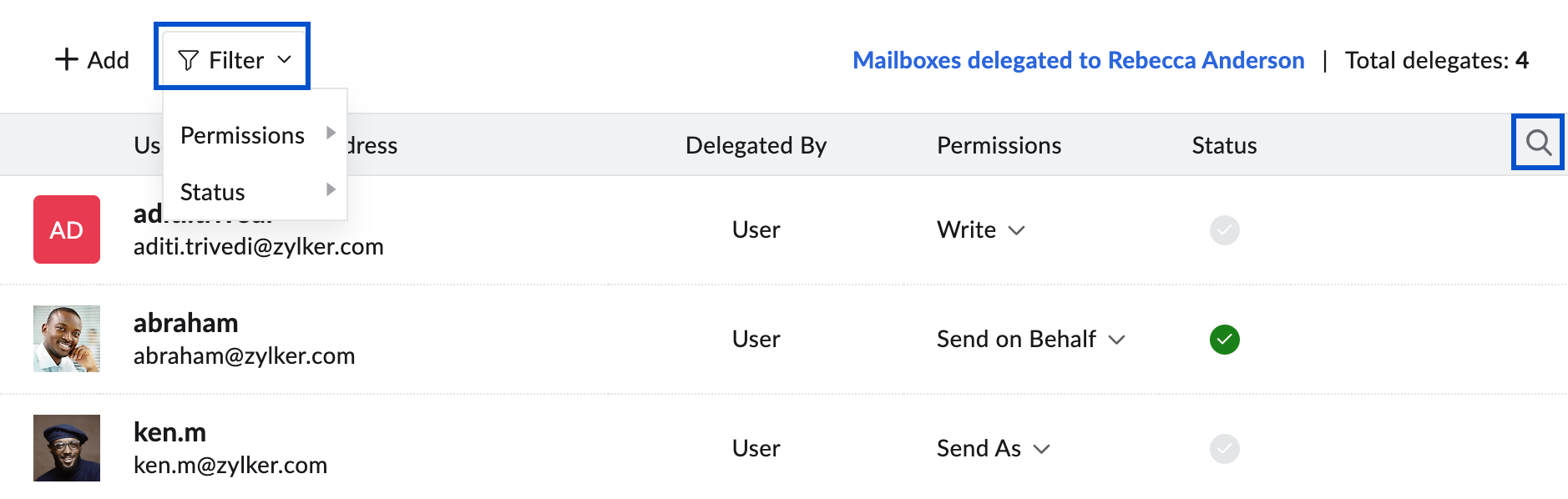
- You can also search the delegates using the Search icon or Filter them based on Permissions and Status.
- Click the Permissions drop-down to modify the settings.
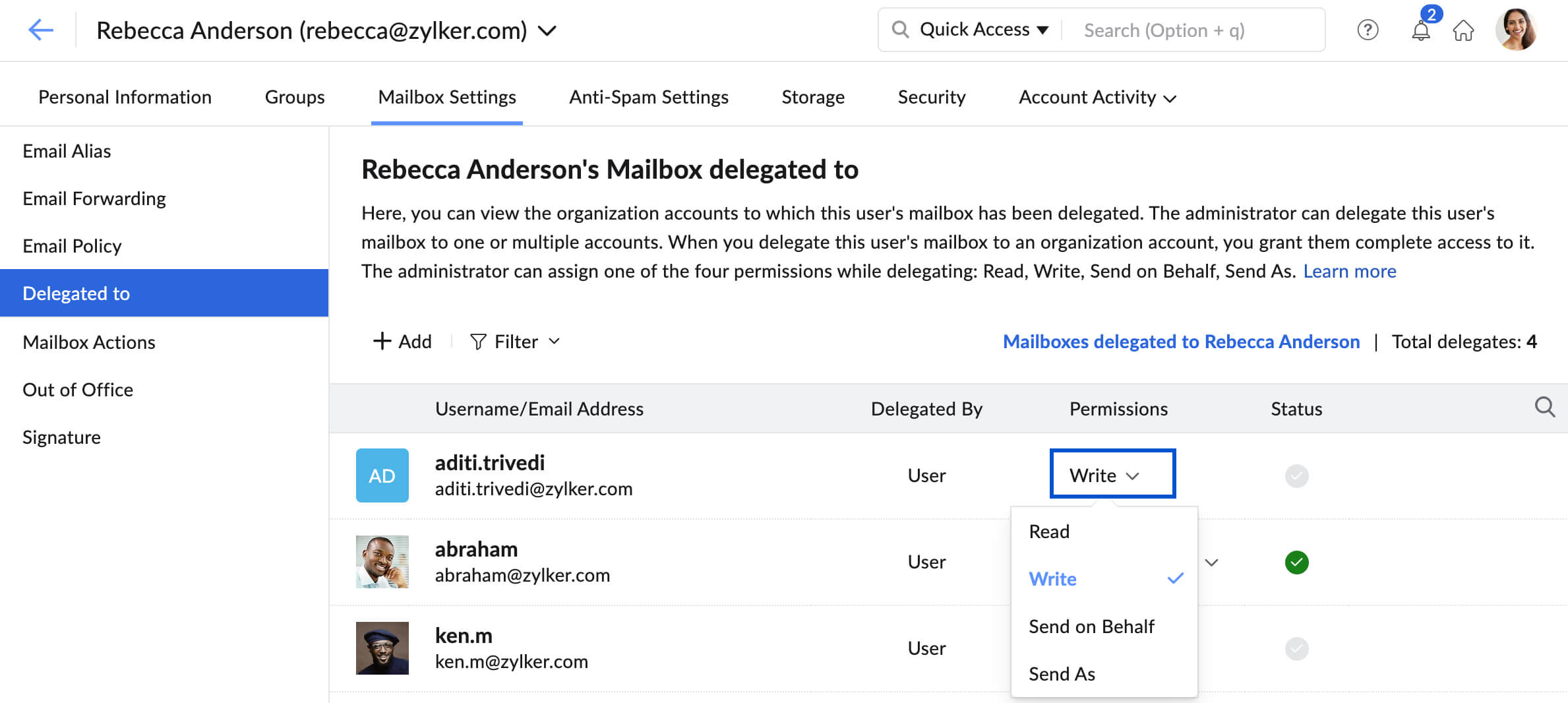
- Choose the desired permission from the drop-down.
The permission will be edited and the delegates will be notified regarding the change.
The admin can revoke access for any delegate (whether assigned by the admin or users) by clicking the Remove icon next to the delegate’s name.
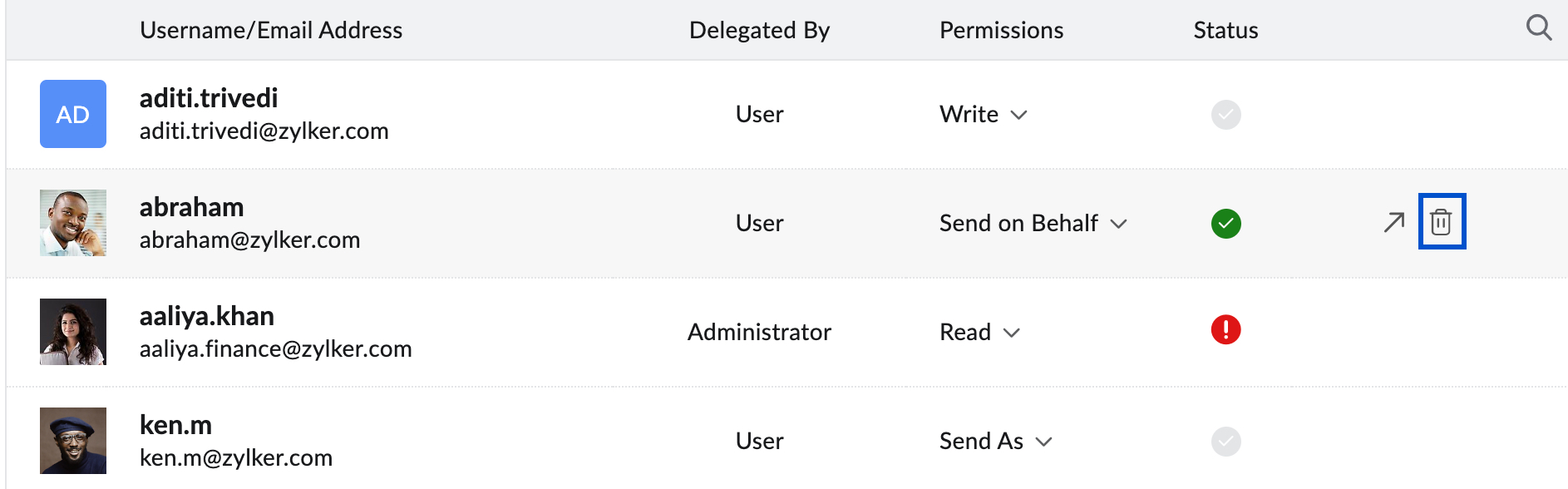
Admin Privileges
- Admin can delegate any user's mailbox in the organization, and no approval from the owner is required, as with user delegation.
- The mailbox owner cannot revoke or change the permission of the mailboxes delegated by the admin.
- The admin can edit the permission of mailboxes delegated by users.
- The delegates cannot unsubscribe from the mailboxes delegated to them by the admin.
- Admins can delegate mailboxes even if the policy is disabled; however, users will be able to access the delegated mailbox only after the policy is enabled for them.
Note:
This feature is available only to the organization users who have subscribed to one of our paid plans.
Related Pages: