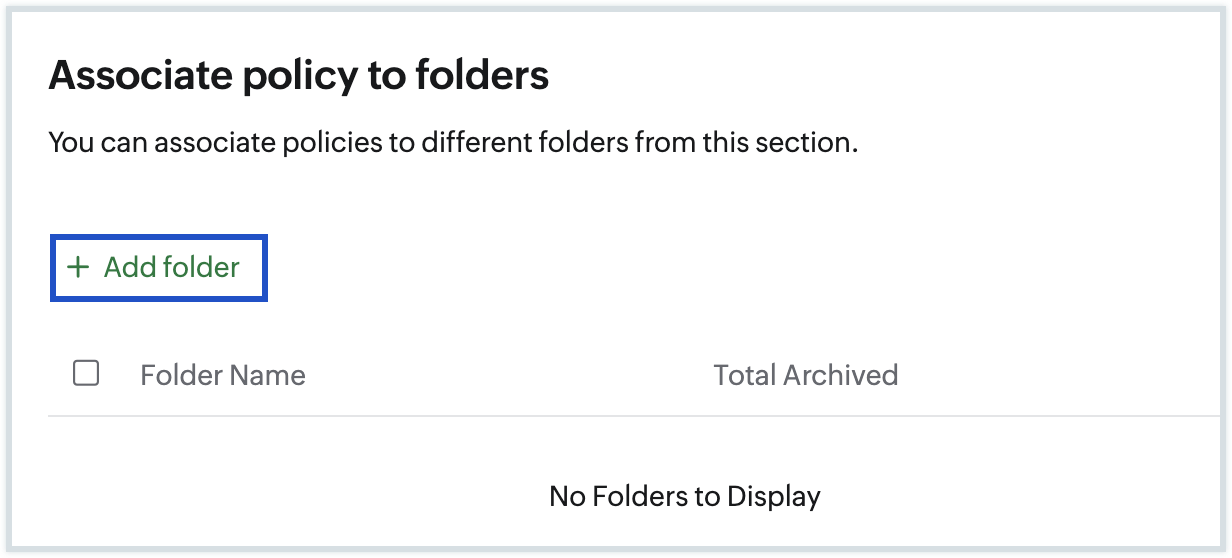Archive Folder
Over time, your email folders may become cluttered with a large number of messages, making it difficult to manage your mailbox efficiently. Archiving offers a practical solution by transferring older or less frequently used emails to a designated folder, helping to declutter your inbox. Zoho Mail provides a dedicated Archive folder where all archived emails are stored, making it easier to organize your inbox and keep important emails accessible. You can also create Custom Archive Policies with specific conditions to automate the archiving process. This also helps you access all archived emails when you configure your Zoho Mail account as a POP/ IMAP account in other email clients.
Note:
- This new single-folder archive feature is being released in a phased manner and will initially be enabled by default only for new users.
- If your account does not currently use this new archival flow, you can manually configure it from your Zoho Mail settings, learn more.
Configure Single Folder Archival
To enhance the archiving experience, Zoho Mail is rolling out a new Single Folder Archival process, which simplifies email management by consolidating all archived emails into a single location. This update is being gradually phased in for new users, providing a more intuitive way to retrieve archived emails. If your account does not currently use this archival flow, you can manually configure it from your Zoho Mail settings. Once enabled, a few changes will take effect to improve usability:
- System Archive Policies will be removed – Instead, only custom archive policies will be displayed, allowing you to personalize how emails are archived based on your preferences.
- Folder-specific 'View archived' emails option will be removed – All archived emails will be stored in a centralized Archive Folder.
- 'All archived' view in the Mail left pane will be removed – All archived emails can now be accessed directly from the Archive Folder.
Note:
- The option to manually configure the Single Folder Archival flow (if not enabled by default) is being rolled out in a phased manner. If you do not see the option yet, it will be available to your account soon.
- Once you configure the new single-folder archival flow, all previously archived emails will be moved to the centralized Archive folder. Going forward, any newly archived emails will also be stored in this folder. Please note that this change is permanent and cannot be reverted.
If you want to manually configure the new single-folder archival process, follow these steps:
- Log in to Zoho Mail.
- Navigate to Settings >Archive Policy.
- Locate the option to configure the new Single Folder Archival flow at the lower-left corner of the settings page.
- Click the Configure Now button.
- Confirm your action by selecting Yes, Proceed.
Once configured, all previously archived emails from various folders will be migrated to the centralized Archive Folder.
Archive emails
To archive emails, select the emails you want to archive from the listing and click on the Archive option in the top pane. This action removes the emails from the listing and moves them to the Archive Folder by default. The Archive action does not reduce the used storage of your account, as the emails still remain in your account.
All archived emails can be accessed from the Archive folder in the left pane.
Unarchive
To unarchive emails, follow the steps below:
- Log in to Zoho Mail.
- Select the Archive Folder from the left pane. All the archived emails will be listed here.
- Choose the emails you want to unarchive using the selection box.
- Click on the Move to option in the top menu.
- Select the folder where you want the unarchived emails to be moved.
Once done, all the selected emails will be moved from the Archive folder to the specified folders.
Archive Policy
Archive Policies in Zoho Mail enable automated email archiving based on specific criteria, such as the date, or number of emails. These policies are particularly beneficial for maintaining a well-organized inbox and folders without the need for manual effort.
Emails are archived according to the Archive Policy configured in your Zoho Mail account. Once archived, the emails are moved to a dedicated Archive Folder, which can be accessed from the left pane in your mailbox. While you have the option to manually archive individual messages or entire folders, archiving does not reduce the storage space used by your mailbox.
Custom Archive Policy
With the Custom Archive Policy, you can create personalized conditions to archive emails based on your specific requirements.
To create a Custom Archive Policy:
- Log in to Zoho Mail.
- Navigate to Settings >> Archive Policy.
- Click Add icon next to Custom Policies, to create a new policy with custom values.
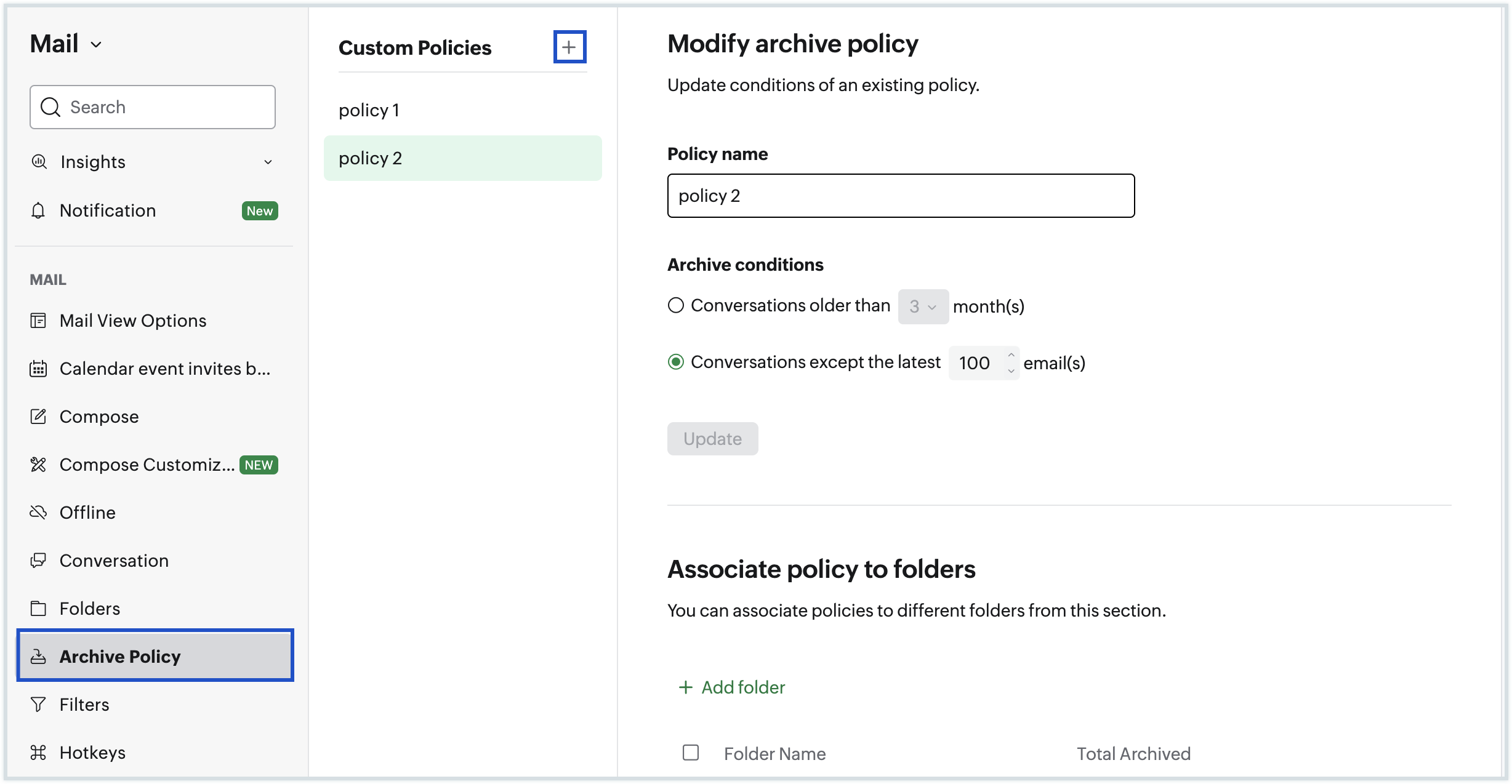
- Provide a Name for your custom policy.
- Select an appropriate archive condition from the options provided:
- Emails older than _ months : Choose this option to archive emails that you received before 'n' months, where n is the number chosen.
- Emails except the latest _ messages - This option is to archive emails based on count. You can choose to retain 'n' number of messages that you recently received in a folder and archive the rest of the emails.
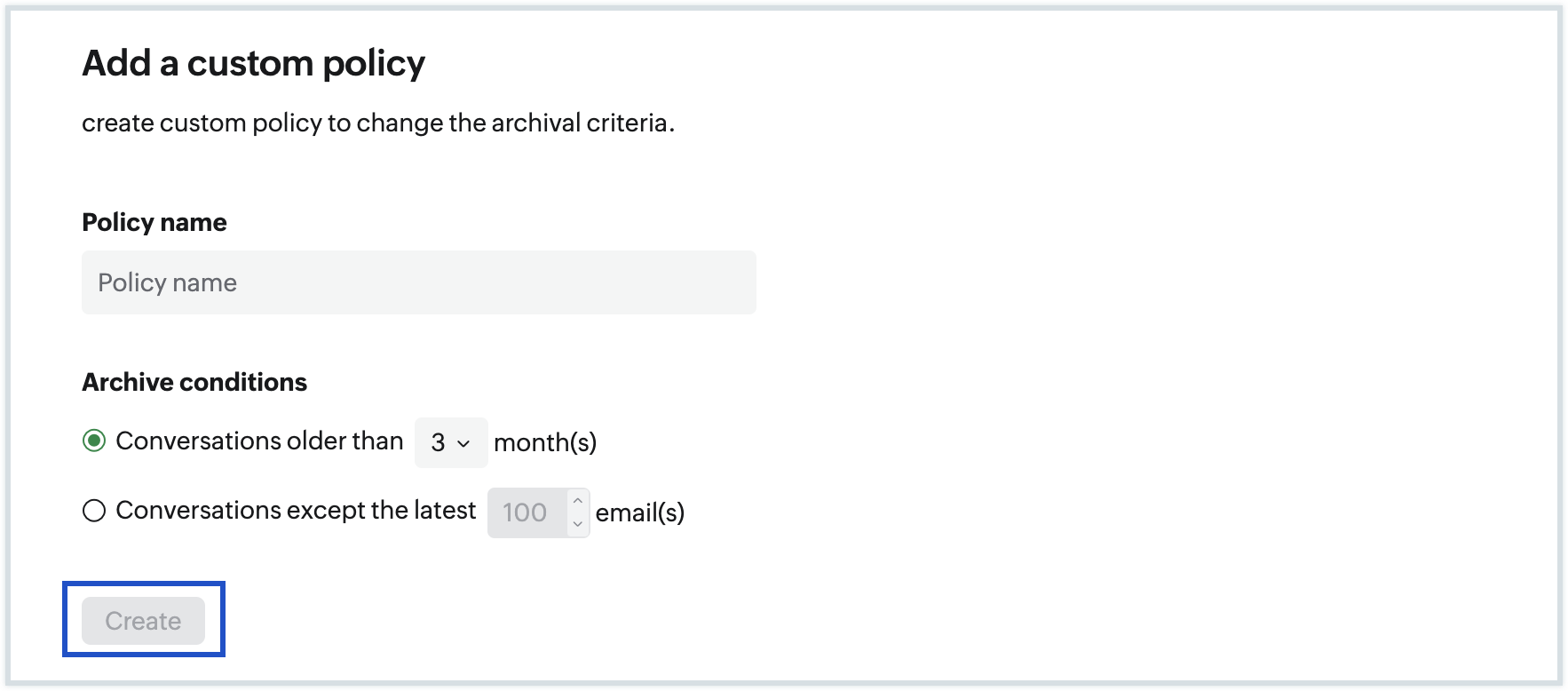
- After you choose your archive condition, click Create.
- Once done, click Add Folder to select the folders you want to associate with this custom policy.