Why you should record online meetings
Online meetings can involve major decision-making, brainstorming, and learning. Using meeting recording online, team members who may have missed the meeting can get valuable insights. With Zoho Meeting's online meeting recorder, you can record everything discussed and shared during a meeting and save it securely for later use.
Meeting recorder with audio and video
Participants can join a meeting through phone audio or computer audio. Those who join from a desktop or iOS device can also share their screen with others in the meeting. Our meeting recording software lets you record online meetings with audio, video, and screen sharing.
How to use the meeting recorder
Watch the recording of a meeting to learn what was discussed during the meeting. Access auto-generated transcripts and keynotes to note the steps involved in your team's plan of action. Play recordings online, share them with anyone you want, or download them to your computer for future use.
What Zoho Meeting offers
Zoho Meeting is a versatile web conferencing solution that helps you schedule, host, record your live online meetings. Our meeting recording software offers video conferencing, screen sharing, audio conferencing, video webinars, and mobile apps to start and join meetings from iOS and Android devices.
How to record a meeting with audio and video?
Let’s look at how easy it is to record meetings with our online meeting recording software.
1
Sign in to your Zoho Meeting account and start a meeting. If you don’t have an account yet, sign up now.
2
In an ongoing meeting, choose More from the Meeting toolbar and click Start Recording. The meeting will be recorded capturing audio, video, and screen sharing.
3
You can pause, resume, and stop recording right from the toolbar. Alternatively, you can choose More and click Stop Recording to stop recording the meeting. Once the recording is stopped, it’ll be saved automatically under Recordings in the Files tab of your meeting account.
How to pause and stop meeting recording
You can choose how to record video meetings by pausing and resuming ongoing meeting recordings.
1
Record the session by choosing More from the Meeting toolbar and clicking Start Recording. Our meeting recorder will start to record your live meetings with audio.
2
Once the meeting is recording, you can pause and resume the recording by clicking the Play/Resume recording icon next to the meeting time that has elapsed.
3
You can Stop Recording by either clicking the Stop Recording icon, or choosing More and clicking Stop Recording in our free meeting recorder app.
How to play, share, and download a recording
Let’s look at how you can play, download, and even share the meeting recordings with the participants or other organization members instantly.
1
Go to Files in your Zoho Meeting account and then the Recordings tab to access your online meeting recordings.
2
Click the three-dot icon on a specific meeting recording and choose the Play,Download options to play and download the video meeting recording, respectively.
3
To share an online meeting recording with participants and other team members, simply click Share on a specific recording.
When to record online meetings
It’s good practice to record online meetings where collaborative information is shared for future reference or when documentation is required, such as in training sessions. Ultimately, the decision to record video meetings should align with the goals of the meeting and the organization’s policies.
In Zoho Meeting, only the host of the meeting has access to record a meeting, but all participants will be notified that the meeting is being recorded. Note that the record meeting feature is exclusive for paid customers of Zoho Meeting.
AI-powered transcripts and keynotes for your recorded meetings
Our meeting recording software for remote teams leverages the power of AI to make note-taking easier. In 2024, you can effortlessly browse meeting recordings and access auto-generated transcripts and keynotes of your recorded online meetings with the click of a button.
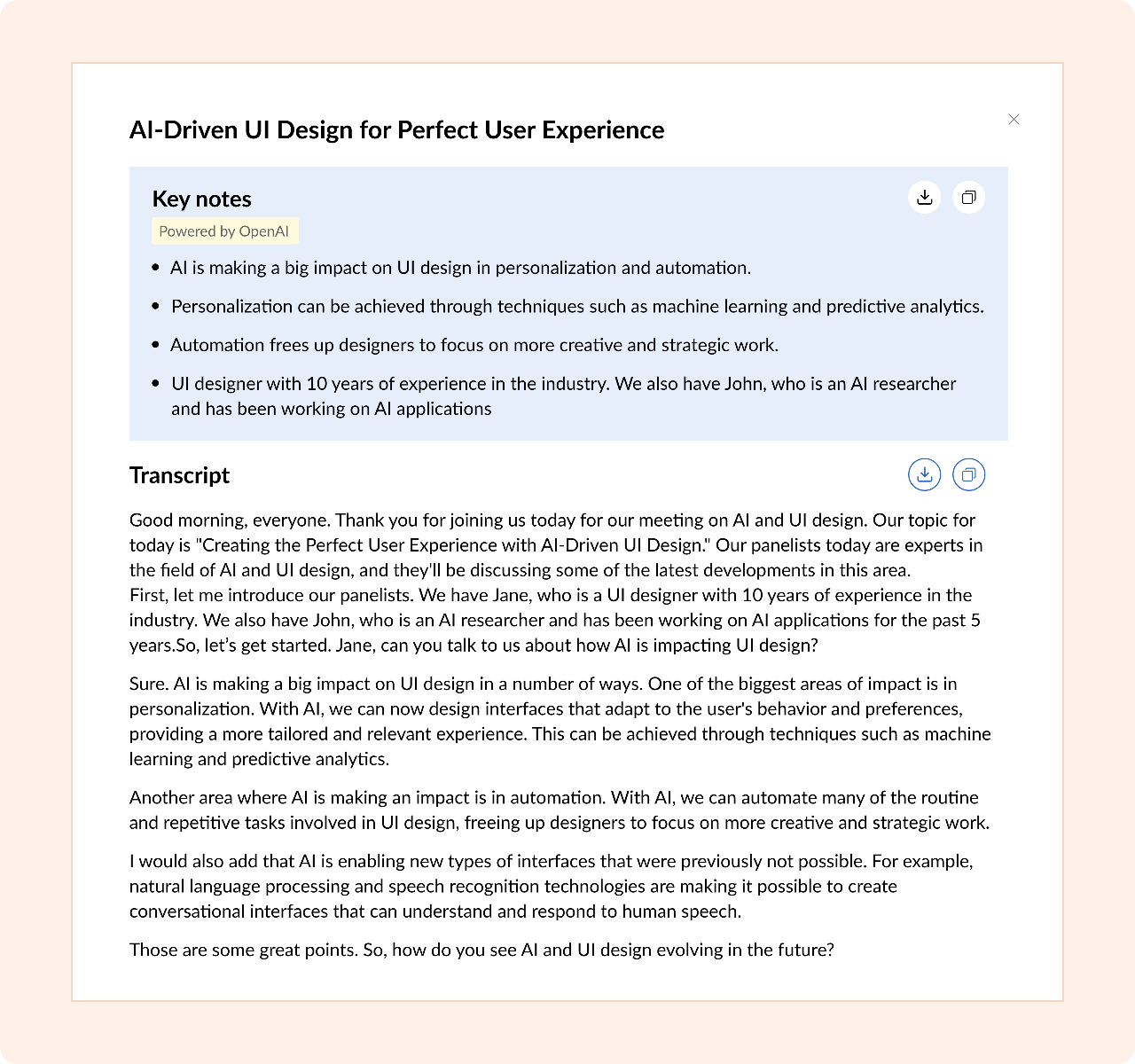
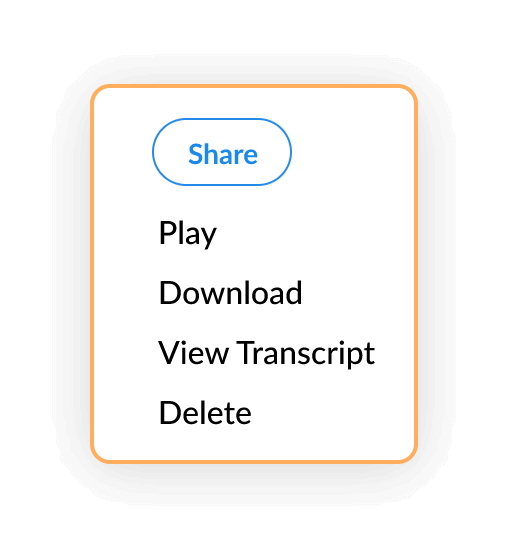
Manage and share meeting recordings with confidence
Choose to keep your meeting recordings private, or securely share them with specific individuals or members of your organization via a unique access link. With our intuitive interface and privacy measures, you can confidently manage and share meeting recordings with peace of mind.
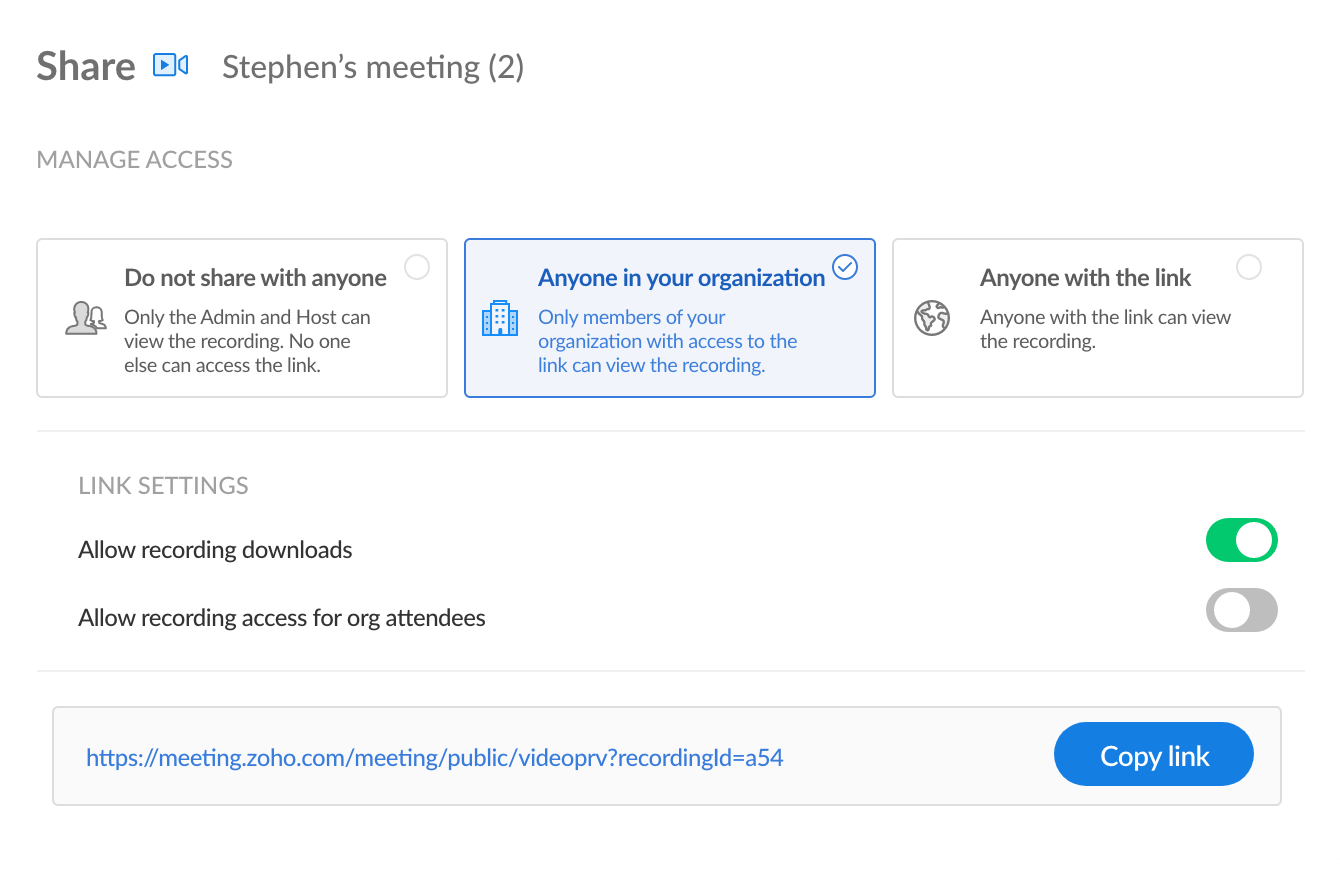
Record meetings on-the-go!
Download our mobile meeting apps for iOS and Android and record meetings with audio on the go.
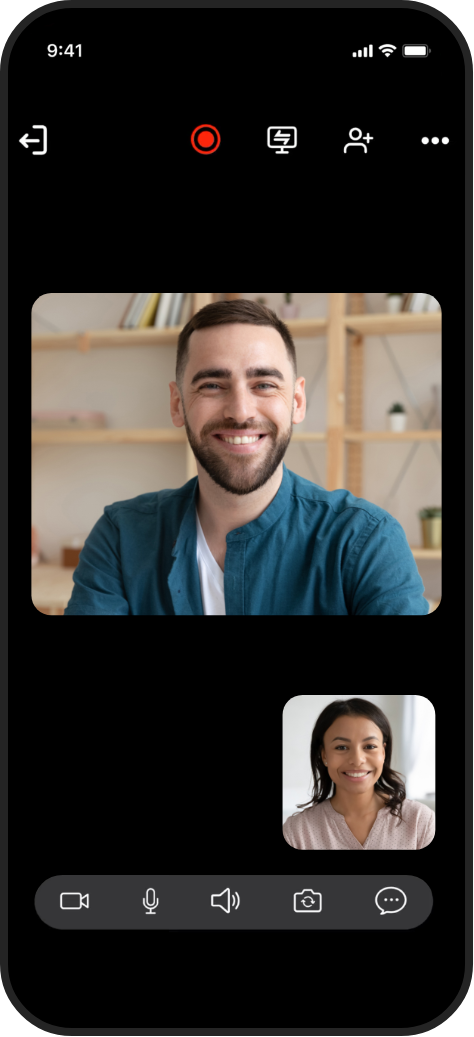

FAQs
01. Who can record meetings?
To ensure security, the ability to record an online meeting, access, and share the meeting recording file is restricted to the meeting host. Also, the host needs to be using the paid edition of Zoho Meeting to use the meeting recording feature. Learn more.
02. Where can I access recorded meetings?
All of your meeting recordings can be accessed under Files in your Zoho Meeting account. You’ll also receive an email with the link of your recording after the meeting is over.
03. How can I share a meeting recording?
You can share the video conference recording of a meeting using the Share option of that particular video meeting recording, under Recordings in your Zoho Meeting account. You can manage access and choose only to share it only within your organization or with external stakeholders as well. You can also share the link to a meeting recording with restrictions on the downloading option.
04. How are meeting recordings stored?
Video conference recordings are stored in the cloud and can be accessed and played online whenever you want. To learn more about meeting recording storage, refer to our FAQ on recording add on.
05. Can I record meetings from mobile?
Yes. You'll be able to record online meetings with audio using Zoho Meeting's mobile app. You can share these recordings in the cloud to communicate and collaborate with efficacy.
06. Why is the meeting recording feature disabled?
The option to record video meetings in Zoho Meeting is disabled for users using the free plan in Zoho Meeting. Upgrade to a paid subscription to record your online meetings and webinars.
07. Is there a free online meeting recorder available?
Absolutely! Our meeting recording software offers a free online meeting recorder feature, allowing you to capture all your important meetings effortlessly. With the power of AI in Zoho Meeting, you can also access and download auto-generated transcripts and keynotes, making note-taking a breeze.
08. Are there any limitations on the number of recordings I can make?
No, there are no limitations on the number of recordings you can make with your Zoho Meeting account. However, every host gets a cloud recording storage of 5 GB by default, which can be upgraded further as an add-on.
Record, replay, and share online meetings using Zoho Meeting
