Overview
ZohoSalesIQ Mobile SDK lets you embed live chats, calls, and user tracking into your existing mobile application. This enables your users to converse with your support team quickly in case help is needed and helps you make the support experience seamless. The SalesIQ Mobile SDK comes with a feature-rich set of APIs that allow you to integrate seamlessly with your application. You may check the API Reference section for more information on the available APIs and click the button below to get a sample app.
Note: Zoho SalesIQ is GDPR Compliant. The website and Mobile SDK configurations remain the same. If you have already configured it on your site, it will be automatically reflected in the Mobile SDK as well. If it's not reflected, learn how to configure it.
Integrating SalesIQ live chat into iOS app
- Install the SalesIQ live chat SDK (Mobilisten) using one of the supported methods:
- Swift Package Manager (SPM) (Recommended)
- CocoaPods
- Update Info.plist with the required configurations
- Initialise Mobilisten SDK in your app’s startup flow
Once these steps are completed, SalesIQ live chat will be successfully integrated and ready to use in your iOS app.
Requirements: The iOS SDK is compatible with iOS version 13 and above.
Install the SalesIQ live chat SDK (Mobilisten)
Install with Swift Package Manager
Follow the steps below to add the Mobilisten SDK using SPM:
- Open your project in Xcode.
- In the Project Navigator, click your project name.
- Select the Package Dependencies tab.
- Click the + (Add Package) button.
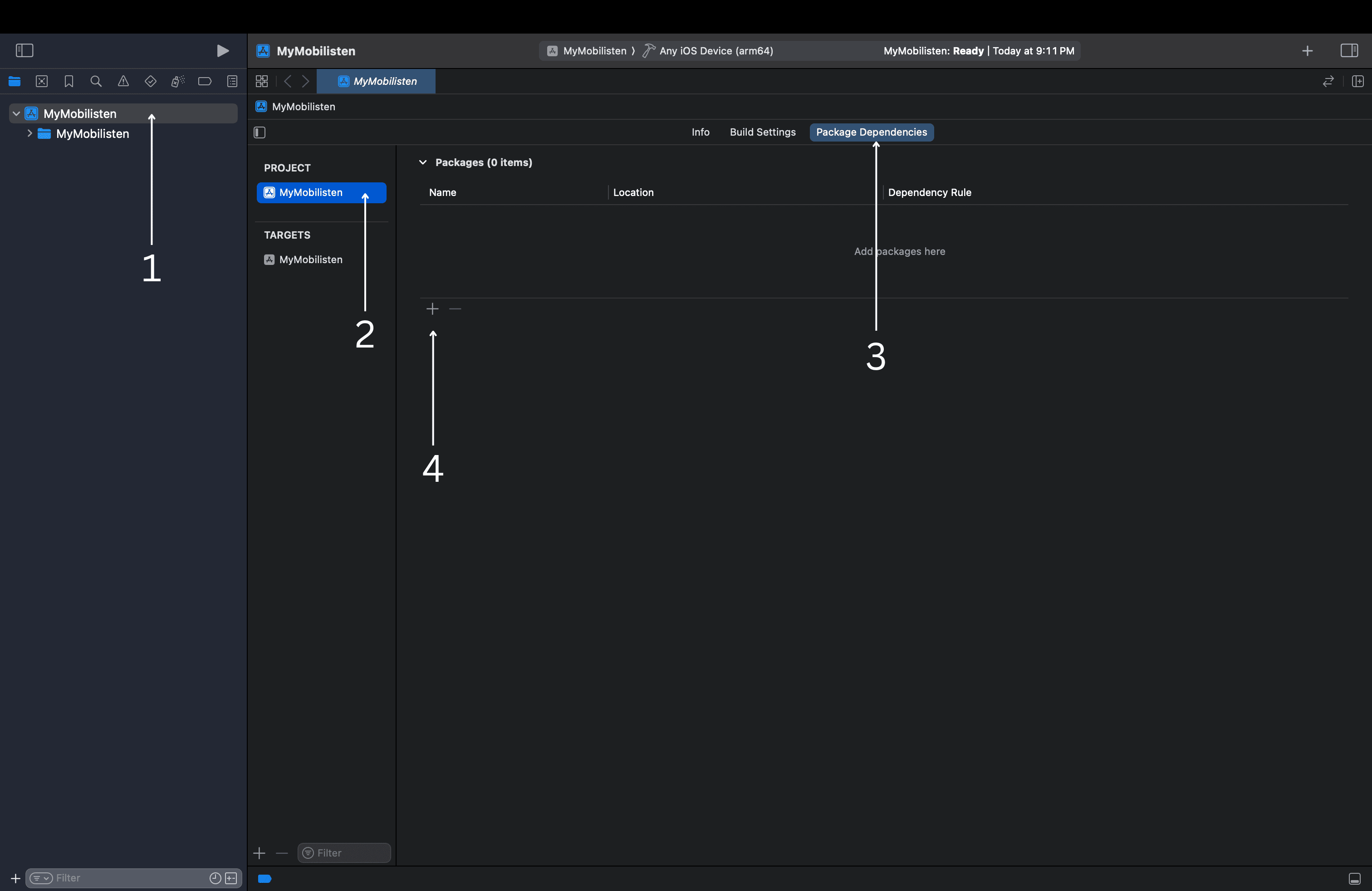
- In the prompt, paste the following URL.
Copied
https://github.com/zoho/SalesIQ-Mobilisten-iOS-SP- Set Dependency Rule to: Up to Next Major Version (recommended for automatic updates)
- Click Add Package.
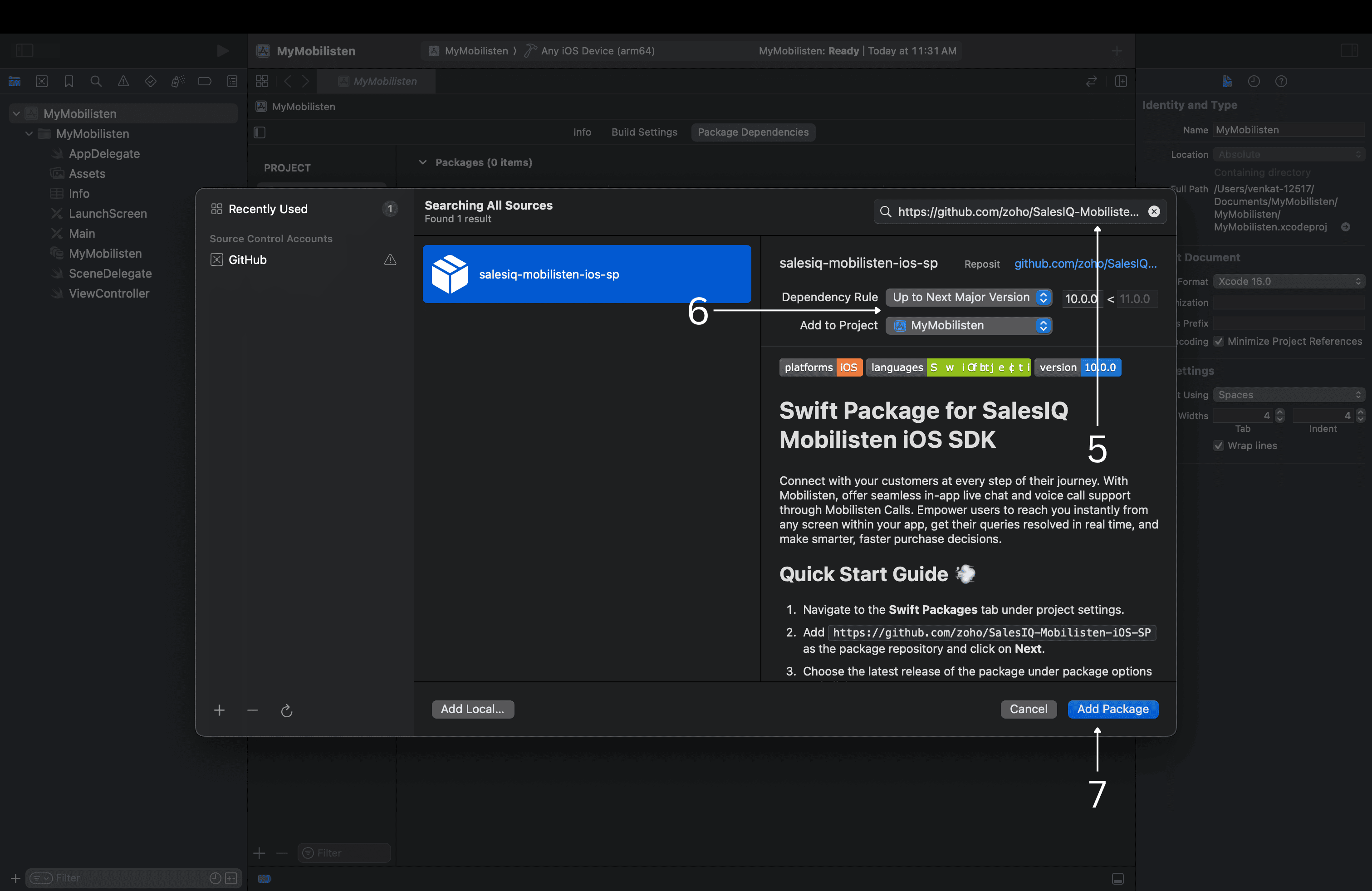
- After the package is downloaded, there will be two options: Mobilisten and MobilistenCalls.
- To enable both Chat and Call, add targets for both packages.
- For only Chat, select just Mobilisten.
Note: MobilistenCalls alone will not work without Mobilisten.
- Once your selections are made, click the Add Package button to complete the integration.
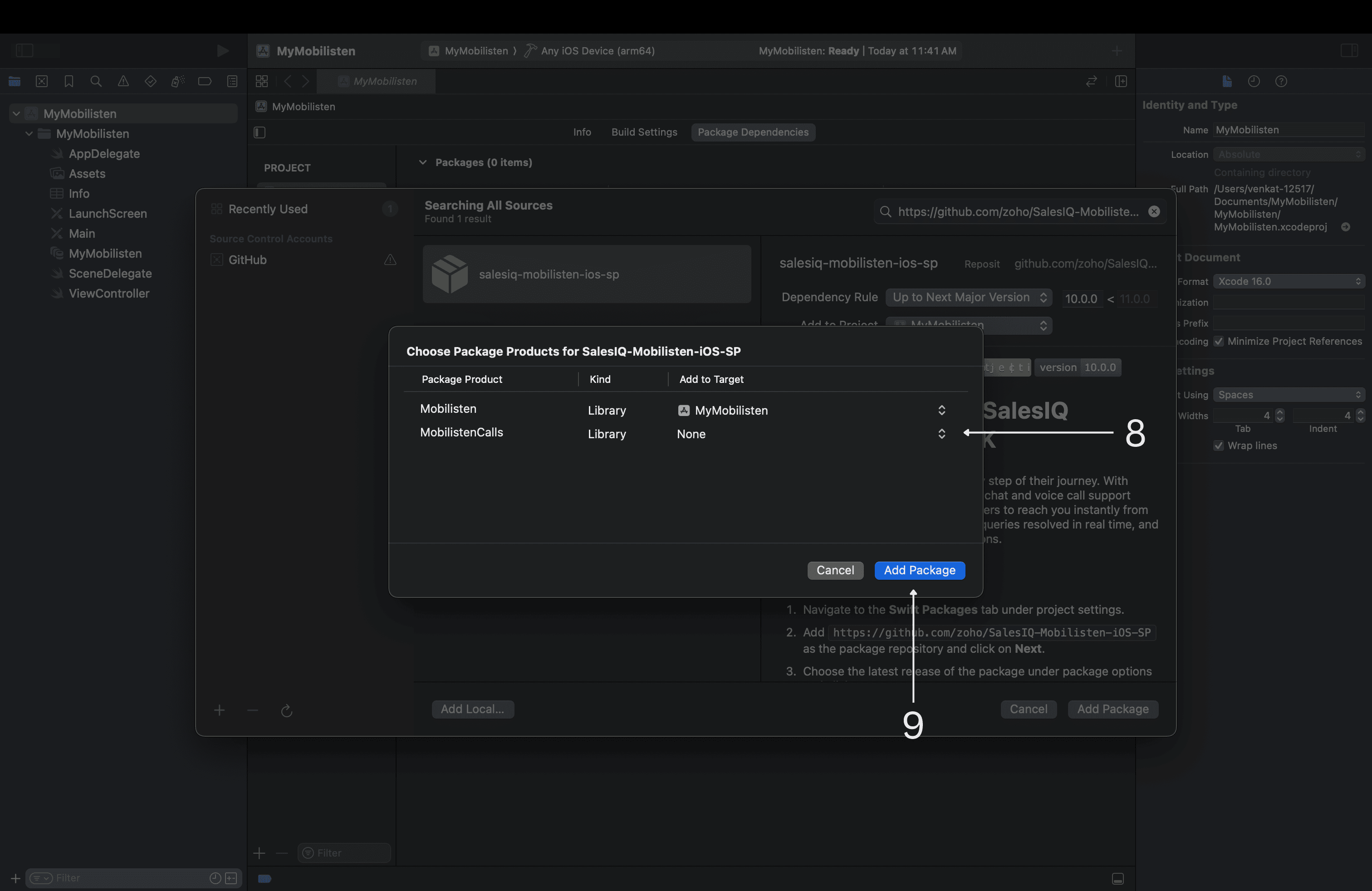
Install with Cocoapods
Follow the steps below to add the Mobilisten SDK using Cocoapods:
- Open your project folder in Terminal.
- If you don’t have a Podfile, create one by running:
Copied
pod initOpen the Podfile and add
Copiedplatform :ios, '13.0'
use_frameworks!
target 'YourAppTarget' do
pod 'Mobilisten'
pod 'MobilistenCalls' // use only for audio calls
end
//Replace 'YourAppTarget' with your actual app target name.- Save the file and run:
Copied
pod repo update && pod install- Once the pod is successfully downloaded, open the generated .xcworkspace file to continue development.
Note: When using "pod MobilistenCalls", it is mandatory to add " pod Mobilisten".
Update Info.plist
- Update your app’s Info.plist file to include the necessary permission keys for the SDK options. These keys help your app access system features correctly.

Configure background modes for CallKit
When using Zoho SalesIQ Mobilisten Calls, the appropriate Background Modes must be enabled in Xcode. This ensures that CallKit can display incoming and ongoing calls even when your app is running in the background, allowing a seamless call experience for users.
Enable background modes for CallKit
- Open Xcode and select your app target.
- Go to the Signing & Capabilities tab.
- Click + Capability and add Background Modes.
- Under Background Modes options, check:
- Background fetch
- Audio, AirPlay, and Picture in Picture
- Background fetch
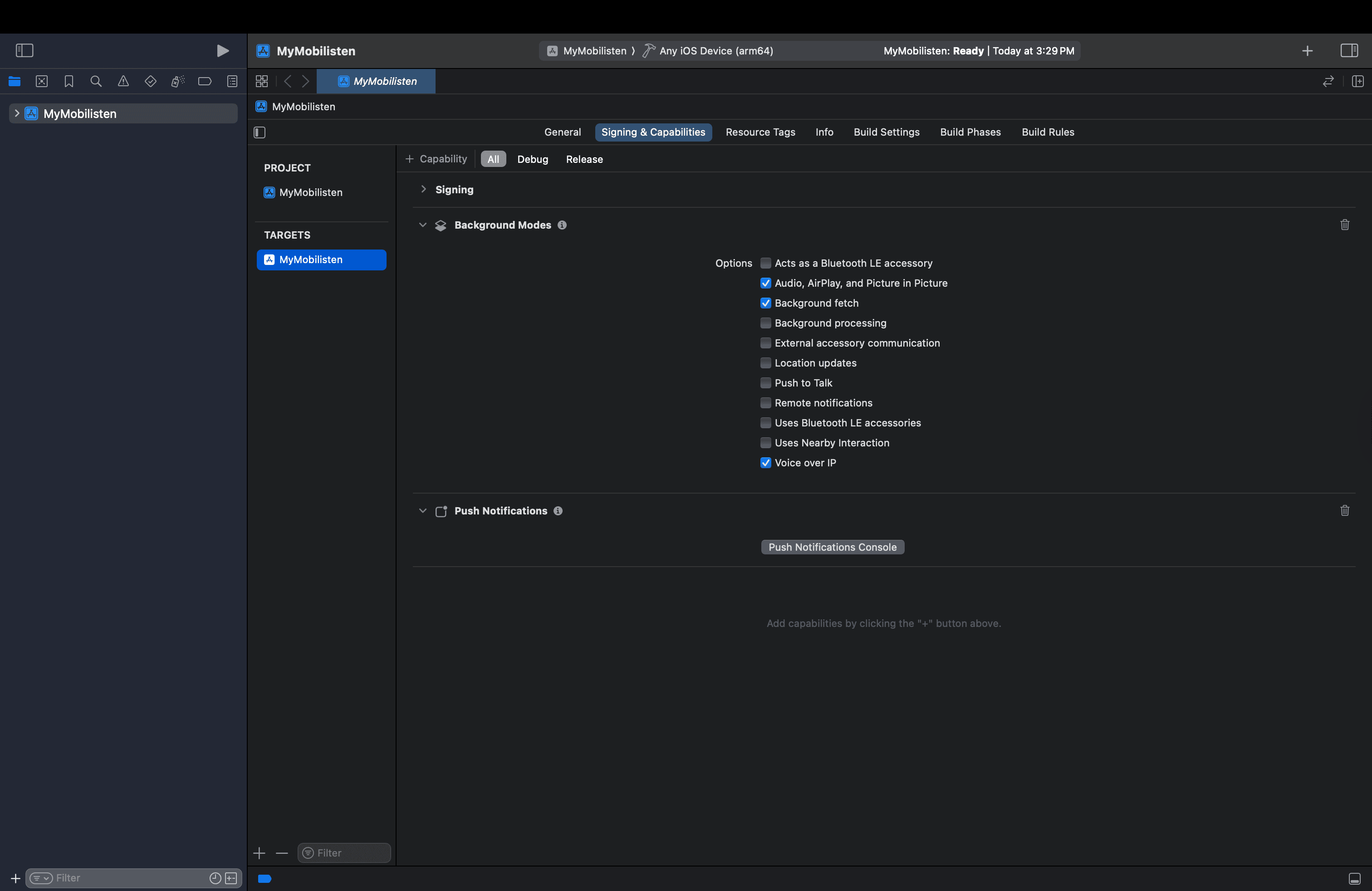
Initialize Mobilisten SDK
Once the SDK is integrated and necessary permissions are configured, initialize it in your app's launch flow.
Recommended location: Inside AppDelegate.swift > didFinishLaunchingWithOptions.
Note: Before calling ZohoSalesIQ.initWithAppKey, ensure the following:
- You're using the correct appKey and accessKey generated from the SalesIQ portal. To get the appKey and accessKey, from your SalesIQ dashboard, navigate to Settings > Brands > Select the brand > Installation > iOS.
- Your app's Bundle ID matches the one configured in the portal.
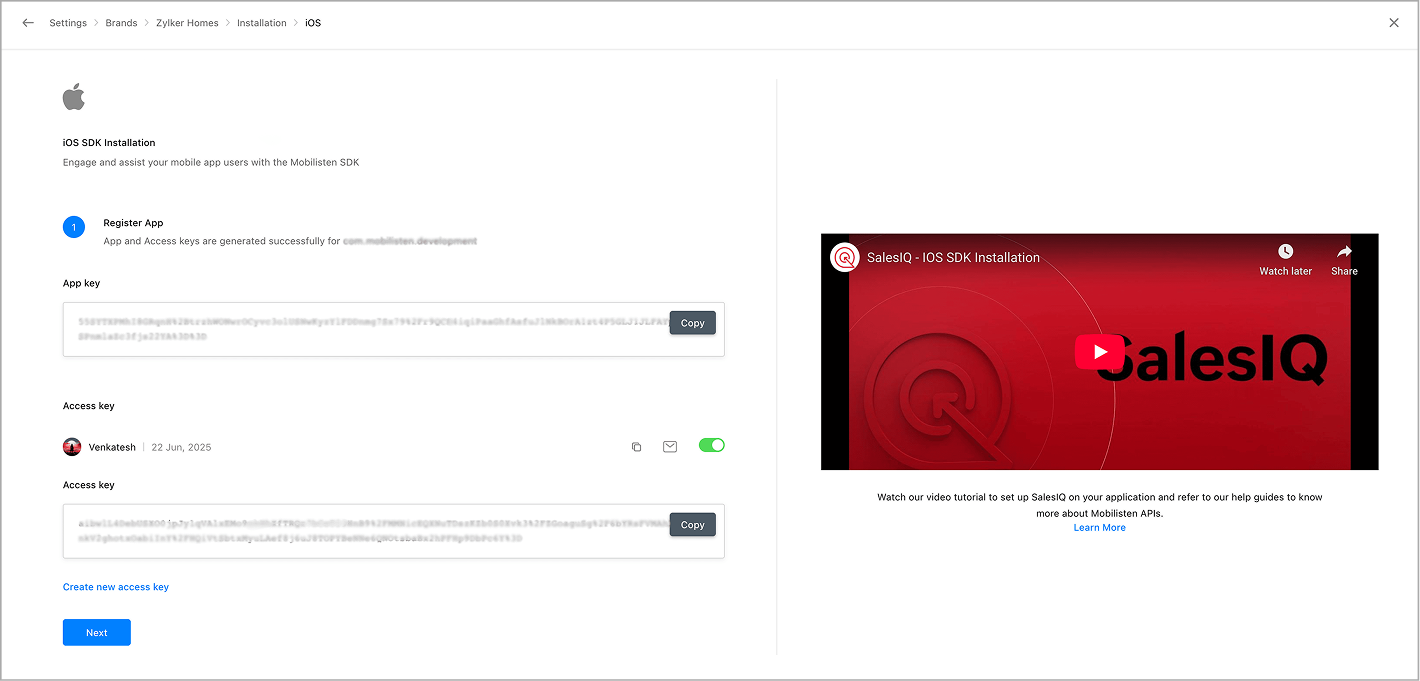
Swift
Copiedimport Mobilisten
import MobilistenCalls // Only if using audio call support
// Initialize MobilistenCalls (only if you're using it)
ZohoSalesIQCalls.initialise()
// Initialize Mobilisten SDK
ZohoSalesIQ.initWithAppKey("YOUR_APP_KEY", accessKey: "YOUR_ACCESS_KEY") { error in
if error == nil {
print("Mobilisten initialized successfully.")
} else {
print("Initialization failed: \(error?.message)")
}
}
Copied#import <Mobilisten/Mobilisten.h>
#import <MobilistenCalls/MobilistenCalls.h> // Only if using audio call support
// Initialize MobilistenCalls (only if you're using it)
[ZohoSalesIQCalls initialise];
// Initialize Mobilisten SDK
[ZohoSalesIQ initWithAppKey:@"YOUR_APP_KEY"
accessKey:@"YOUR_ACCESS_KEY"
completion:^(NSError * _Nullable error) {
if (!error) {
NSLog(@"Mobilisten initialized successfully.");
} else {
NSLog(@"Initialization failed: %@", error.message);
}
}];
Note:
- To use the calls functionality (MobilistenCalls), calling ZohoSalesIQCalls.initialise() inside didFinishLaunchingWithOptions is mandatory.
- To display the chat launcher (floating button) by default in your app UI, use ZohoSalesIQ.Launcher.show(.always).