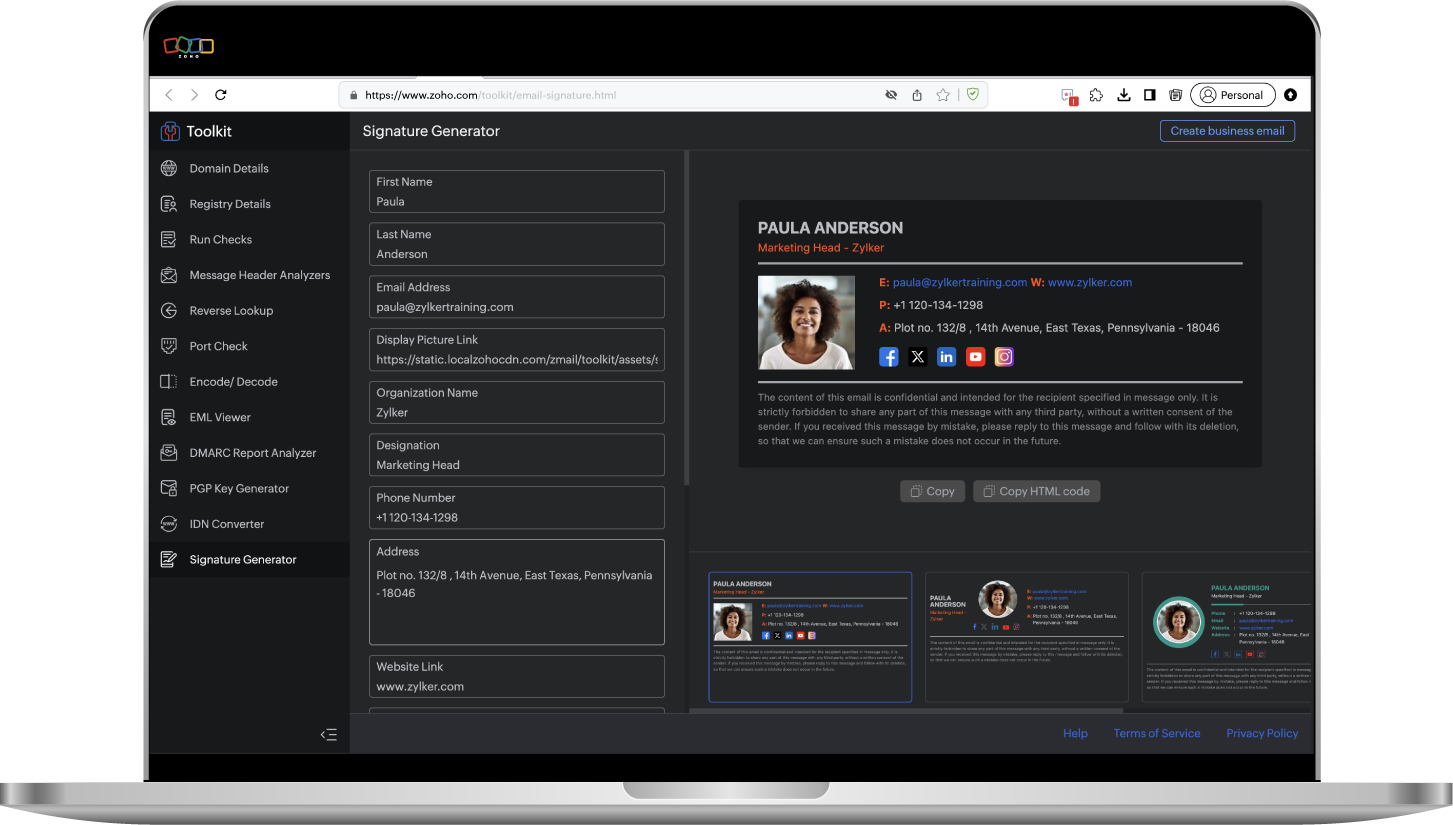What is an email signature
An email signature is a piece of text, an image, or a hyperlink that appears at the end of your email to give your recipient information about you as the sender. In some cases, because it creates a personal touch with the end user, it can be a deal breaker not to use one. This small block of text can hold a significant role in your email campaigns.
When it comes to closing that hot lead or chasing a customer journey, an email signature can be extremely beneficial. It’s been said that people tend to notice your goodbye more than your hello, so you should always try to give people a way to find out more about you and your brand.
When planning business-critical activities, such as marketing your new product online or offering a discount, links matter and your email signature is one place where you can smartly position your promotional efforts. It gives you a quiet but consistent space to highlight current offers or direct people to important landing pages. Since it appears in every message you send, it helps drive steady visibility and keeps your campaigns active without any extra work.
Why an email signature matters
Imagine closing an email with a generic sign-off consisting of only your name, and closing another with your name, position, headshot/company logo, designation, and ways to network on social platforms. If you’re expecting the conversation to build with a reply from the recipient, in most cases they’ll choose the second version over the first because it conveys a sense of being more trustworthy. Then, the next time they see an email from you, they’ll know it's from a legitimate source. An email signature must align with the voice of the company and the sender.
It makes it easier to connect
Adding your company’s social handles helps the recipient to connect quickly and stay updated about your products and promotional activities. You can add your social handles for networking purposes as well. This gives the receiver an opportunity to connect with you and opens the door for further conversation.
It will boost your network
When you send emails for sales/marketing purposes, adding a contact number creates an opportunity for the recipient to click on it to start a conversation. Always try to grab every opportunity to connect with the people you’re emailing.
It acts as your digital business card
When you’re starting a business, getting your brand out there as much as possible is important to create visibility. An email signature is one way to accomplish this because it helps make your brand more recognizable. An email signature is essentially your business card in a digital format. It makes your email more professional, but in a friendly manner.
How to create an email signature
Crafting an email signature to use for professional purposes is quite different from creating one for your personal emails. Your professional email signature is your recipients’ first impression of your brand, so it should convey sufficient information about who they are interacting with while also reflecting the brand they are exploring. Since your signature sits inside the email footer, it becomes a small but powerful space to communicate identity and credibility. Your goal should be to meticulously design a signature that achieves both clarity and brand presence simultaneously.
Whether you're a brand new business owner or you run a growing startup, you should always be looking for opportunities to expand your brand’s reach. Using a well thought out professional email signature is an easy way to boost your brand with your target audience. Whether your goal is to make a sale on your website or book a demo with a client, your email signature will help pave the way. Make sure that you include all of the key components, but don’t add so much that it becomes messy and cluttered.
If your professional email signature contains only your name, position, and company affiliation, you're not taking full advantage of its benefits. There are more details you can include when you create your professional email signature.
While you’re designing an signature to use in your professional emails, create a copy for each type of email you’ll be sending out (e.g., direct, promotional, or transactional) and use them accordingly. For example, you don't want your personal contact information, such as your mobile phone number, to be included in a promotional email being sent en masse, but you may want to include it in direct emails to specific recipients once you’ve established a relationship with them.
Always add your headshot and your company's logo. Make sure that your profile picture looks professional with a formal background and proper lighting. Because images and logos are much easier to remember, the receiver usually pays closer attention to these elements.
Elements of a professional email signature
Keep it simple
As the popular saying goes, less is more, so keep your signature clean and simple with your name, position, and company name. Add a pop of color to make your details stand out. When choosing colors and fonts, make sure that it matches with your brand and the design elements your marketing team uses.
Add your headshot and company logo
A well-crafted email signature should contain your headshot and your company's logo. When posing for your headshot, ensure that the photo is framed from your shoulders up and your face looks clear with a relaxed smile. This will impart a warm tone to your recipients.
Add your social media profiles
Use your brand's social channels to keep your recipients connected with updates on product launches or special sales at regular intervals.
Include a disclaimer
One key element of a professional email signature is an email disclaimer. Many companies add a disclaimer in the form of a short blurb of text below their email signatures, not only to ensure the information included in the email remains confidential, but that it also adheres to email policies. To remain legally compliant without making the email signature too clumsy, keep the disclaimer as short and concise as possible and place it right below your signature.
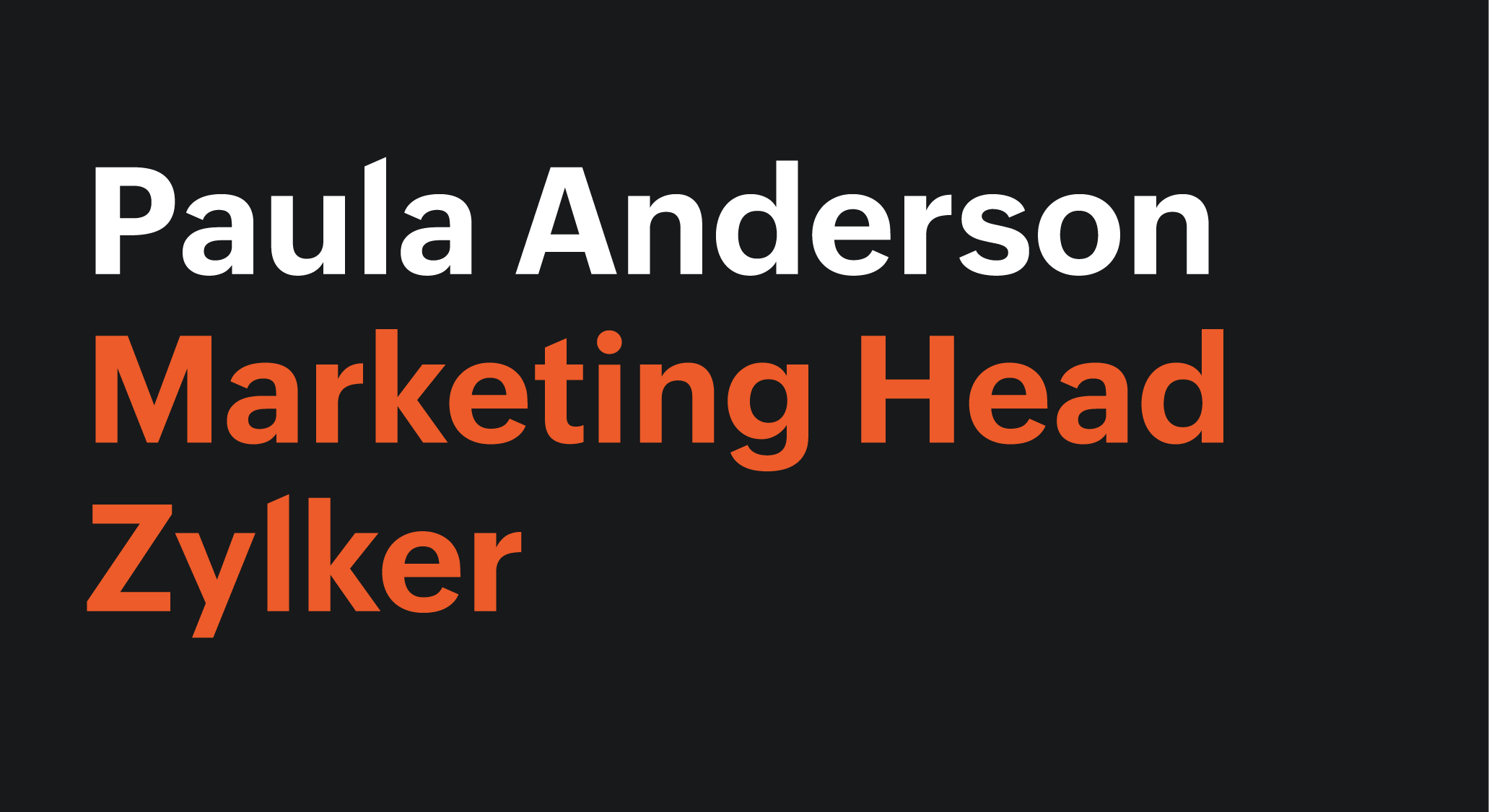


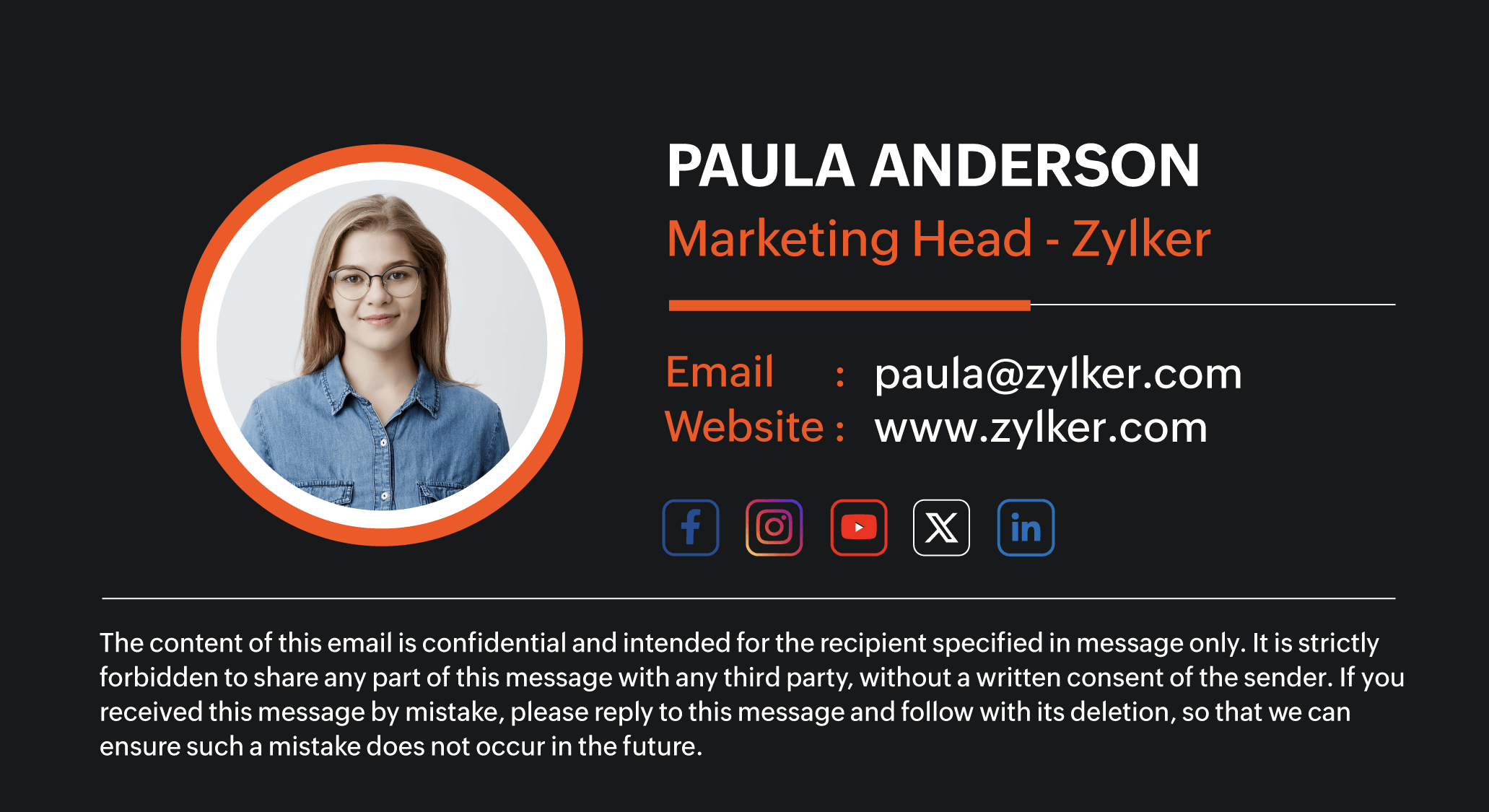
Email signature etiquette
When it comes to creating an email signature for your business emails, you should keep in mind that its purpose is to build trust with the recipients. It should be visually appealing and add unique value to the email. If it’s done correctly, you can connect with your clients more significantly with each email you send.
Creating an email signature for your business or brand must always stand out from any signature that you create for personal purposes. A professional email must have all of the basic information to give the recipient a holistic idea about you and your organization. Here are some “do's and don'ts” you can follow while you create one:
- Always begin your signature with your name, position, and company affiliation.
- Keep your personal information separate from your company information.
- Use clean, high-resolution images for your headshot and company logo.
- Add a headshot to your signature even when sending cold emails; it can break the barrier and create a subtle tone to your overall email.
- When using multiple colors, follow the color palette that aligns with your brand.
- Avoid using a contact number when sending bulk emails because that can end up being overwhelming when many recipients begin responding to the email.
- If you have an alternative address for recipients to reach out to, add it. Otherwise, a simple reply in the email thread will be sufficient.
- Use short, concise words and phrases while describing your designation.
- If you're adding clickable links to your social profile, ensure that they align with the information provided in the signature.
- If your niche has specific guidelines to adhere to, always add a disclaimer at the end of your signature in order to protect private information.
- Make your signature mobile-friendly.
- Choose a temple that reflects your voice and identity.
Using an email signature generator
Zoho Toolkit offers a free email signature generator tool you can use to generate multiple signature styles with the help of different templates. Because none of the fields in the tool are mandatory, you can customize your signature in every possible way.
This signature generator tool comprises various components, such as name, position, email address, profile picture, organization name, designation, phone number, address, website link, and a place for all of your social media handles.
Once the required information is fed into the template, you can choose one of the four available pre-built templates to get your desired design. After applying the template, there are two options available to use them in your email. One method is to simply copy the entire signature and paste it directly into the email composer panel. The other method is to copy the email signature as an HTML code and insert it in the signature component space for further use.
Generate email signature in one click
Frequently asked questions
Should I pay to use Zoho Toolkit’s email signature generator?
No. Zoho Toolkit lets you create as many email signatures as you need and add them to your emails with ease, and you can do all of this at no cost.
Are an e-signature and an email signature the same thing?
No. While e-signatures and email signatures are often confused, each one has its own significant use cases. An e-signature is used for authorization purposes, such as signing a legal contract electronically, whereas an email signature is a way of closing your email with the necessary contact and brand information that you want a recipient to know about you.
What should I include in my email signature?
An effective signature should remain professional and concise. Include your full name, job title, company name, phone number, and email address. Adding a website link and office address enhances credibility. If it’s relevant, you may also include one or two professional social profiles, such as LinkedIn. Avoid unnecessary elements like long quotes, multiple numbers, or heavy graphics that reduce clarity.
How often should I update my signature?
Update your signature whenever your contact details, role, or company information change. It’s advisable to review it every few months to ensure that links are functional and information is current. Businesses running seasonal campaigns may refresh their signature accordingly, while core branding should remain consistent. Legal disclaimers and compliance notes should be reviewed annually or when regulations change.
Will my signature display properly on mobile?
Yes. Zoho’s Email Signature Generator produces responsive designs that adapt to mobile screens. However, overly complex layouts or large images may not render well. A simple single-column design with well-scaled fonts and visuals ensures the best experience. Testing your signature across multiple devices and email clients is recommended.
How do I set up email signatures for aliases?
Most email clients allow you to configure separate signatures for aliases. Create individual signatures in Zoho’s tool, then assign them to the corresponding email addresses in your client’s settings. This ensures accurate branding and contact details across all aliases.
How do I create a signature with this tool?
Enter your information into the generator, select a template, and customize the design to reflect your brand. Adjust fonts, colors, and layout as required. Once you’re satisfied, preview the signature, then download and update it in your email client.
How do I add a logo without making it too large?
Resize your logo before uploading. Ideally, it should be within 300x100 pixels and saved as a clear PNG file under 2 MB. Keep the file size optimized to avoid delivery issues, and place the logo in a position that complements the text without dominating the design.
Can I create more than one signature?
Yes. You can design and save multiple signatures for different accounts, departments, or roles. Export each from Zoho's email signature generator and configure them in the relevant email accounts. This allows you to maintain consistent, professional communication while tailoring signatures to specific contexts.