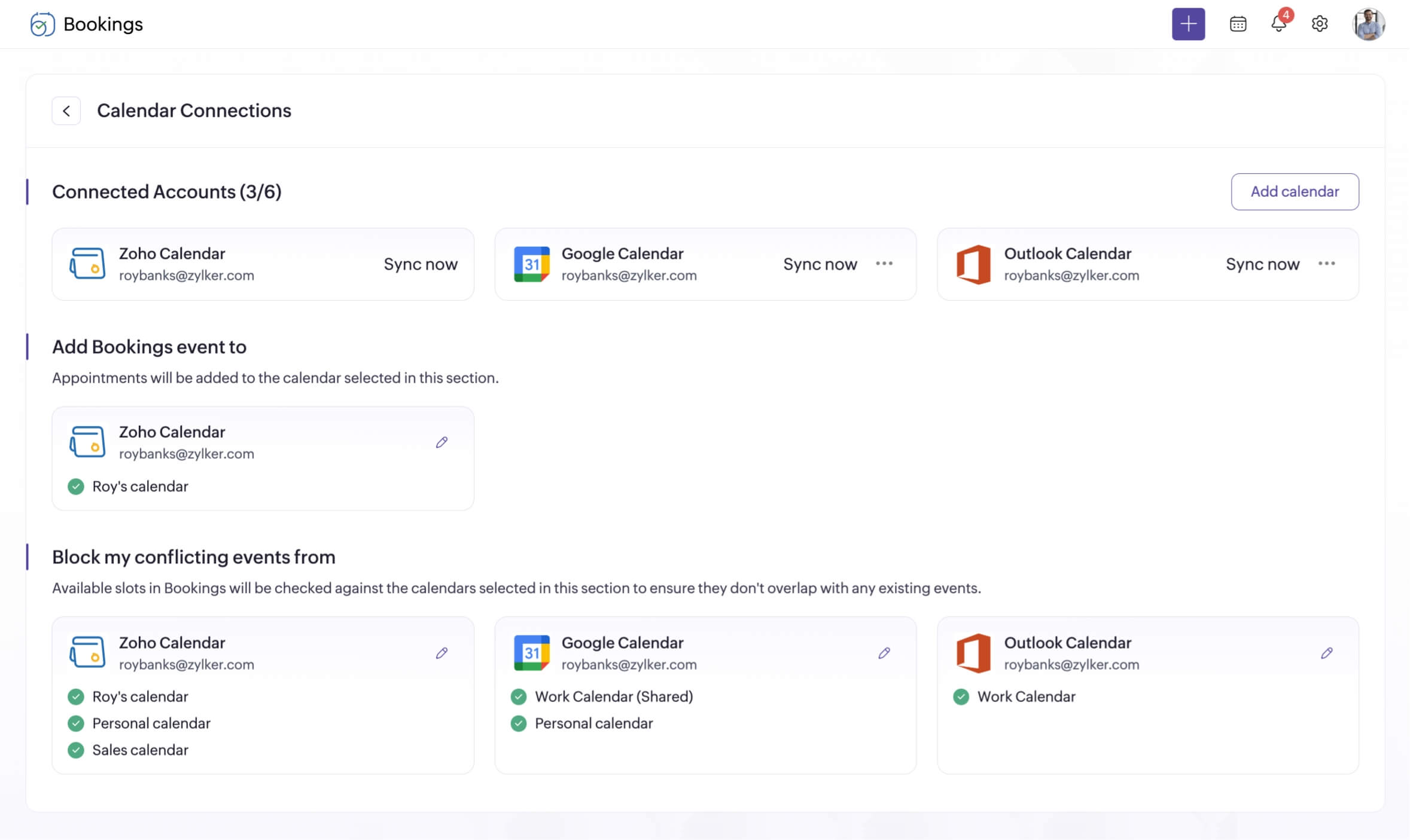- Connect multiple calendars and only get booked when you're available.
- Send calendar invites automatically.
- Access appointment details from your calendar entries.
How to sync your calendars with Zoho Bookings
- Step 1: Select your preferred calendar(s) in the Bookings app.
- Step 2: Authorize the connection when prompted.
- Step 3: Choose which calendar(s) must be checked for conflicts in order for Bookings to display your available time slots to customers.
Keep all of your calendars aligned
Two-way calendar sync
Once you integrate your calendar with Zoho Bookings, a two-way sync is established.
- Appointments scheduled through Bookings will be added as an event in your connected calendar.
- Any event created in your external calendar will be added to the calendar dashboard inside your Bookings account.
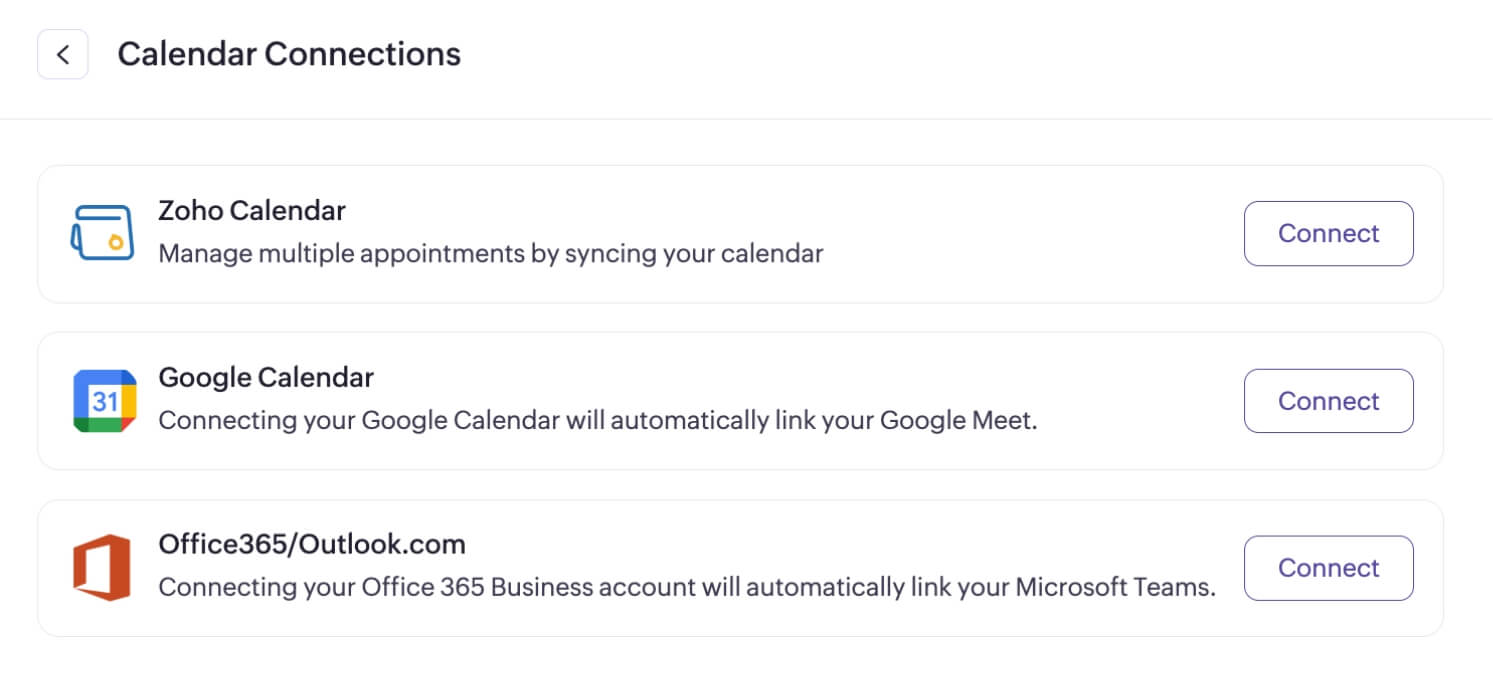
Check scheduling conflicts
Handle multiple calendars? Connect them all and choose which ones should be checked for conflicts. Zoho Bookings will recognize your available times and show time slots accordingly on your booking page.
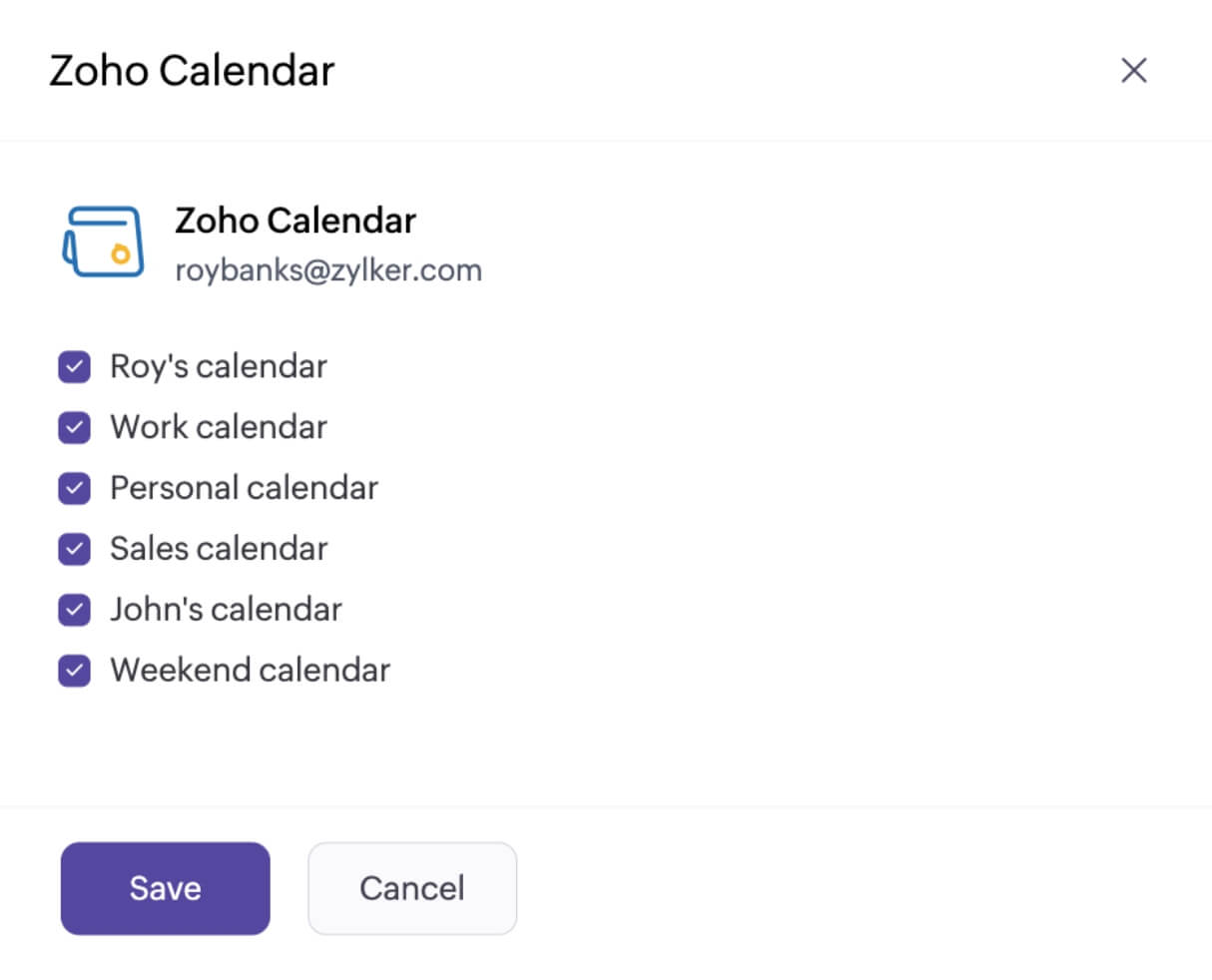
Automate calendar invites
When customers schedule an appointment, Zoho Bookings will automatically add a calendar event to their calendar with all the event details. This helps reduce no-shows.
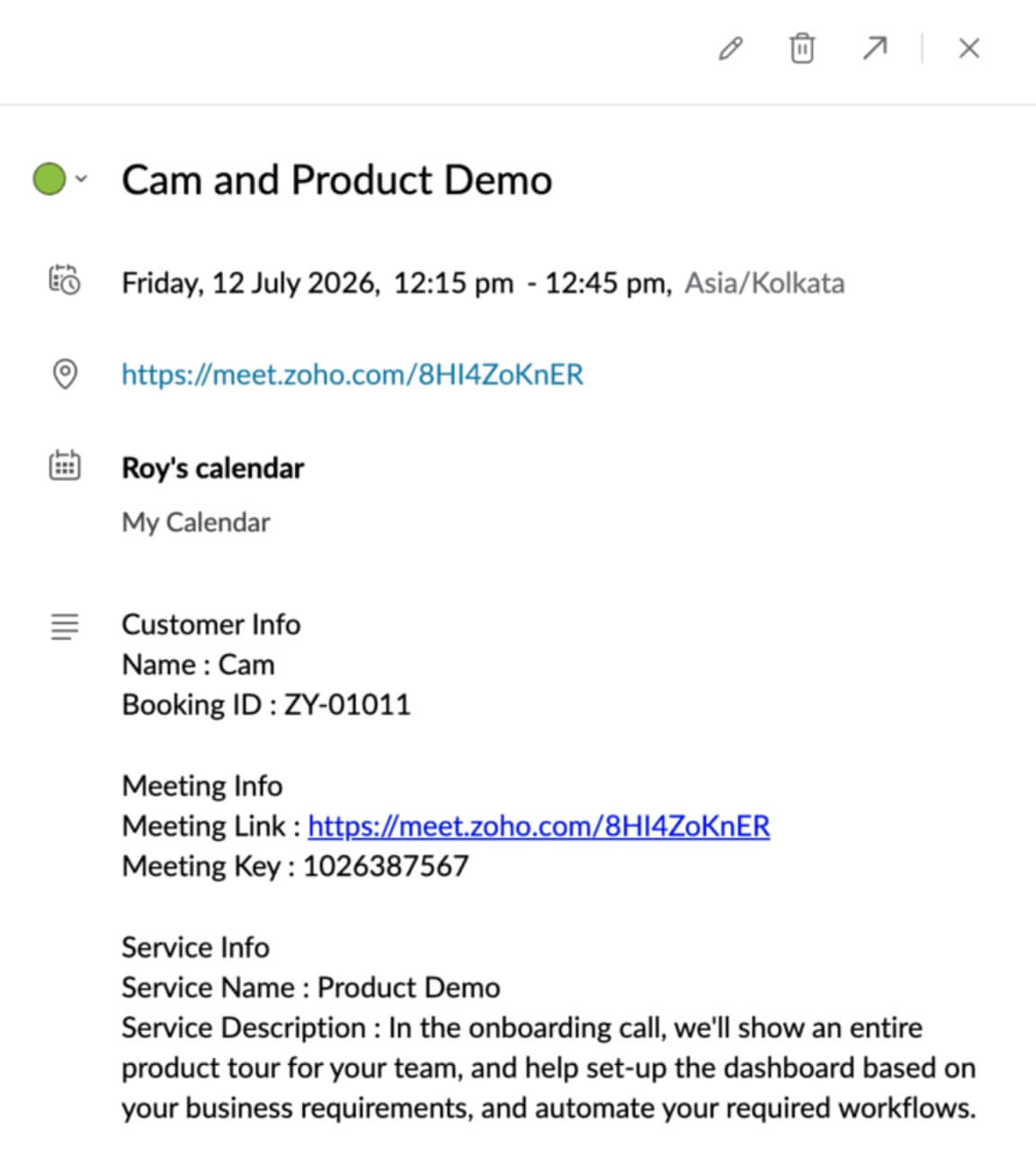
Manage your team's schedule
If you have team members, they can connect the Zoho Bookings app to their external calendars and sync their schedules. You can also get an overview of their appointment history through a central appointment dashboard.
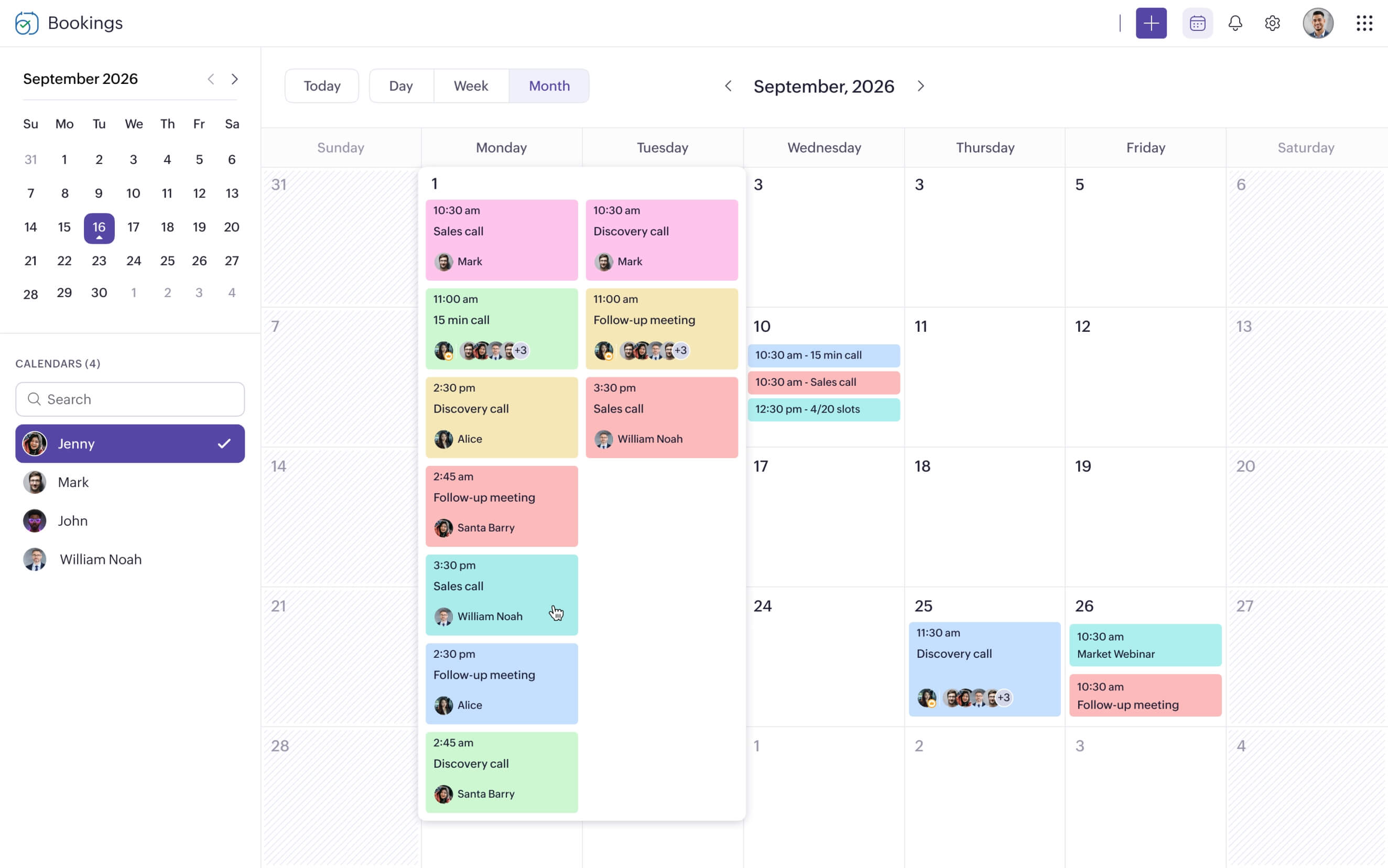
Explore relevant features
Trusted by leading businesses worldwide
14M+ appointments scheduled around the world
With a new appointment scheduled every 4 seconds
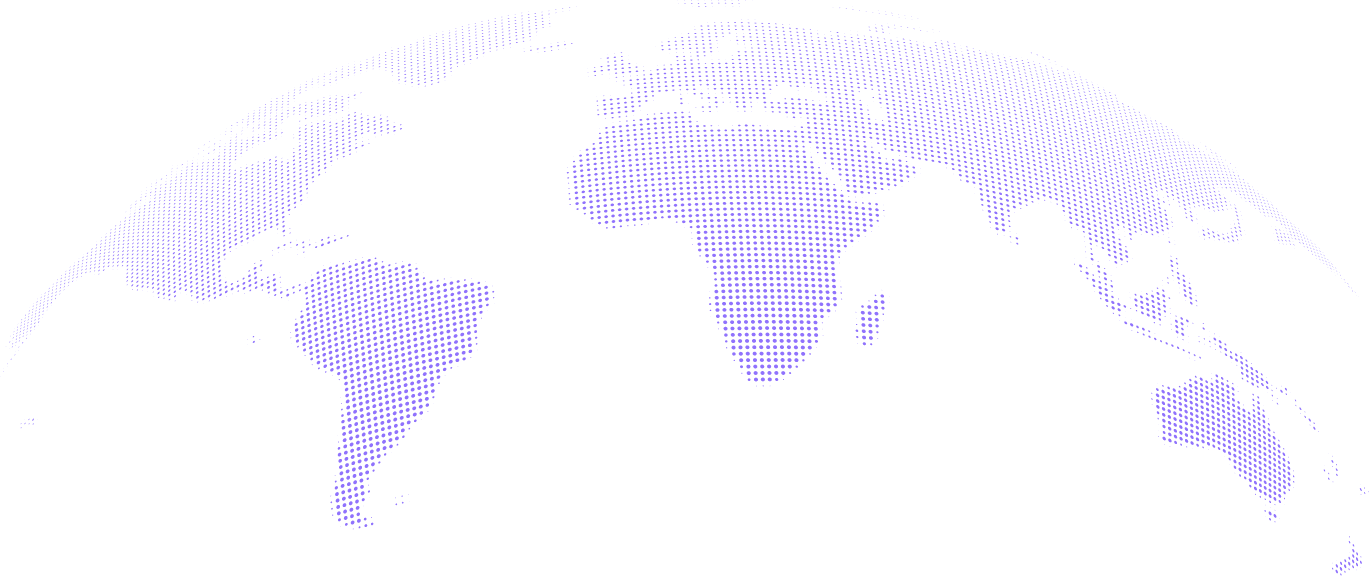
Scheduling stories from businesses like yours
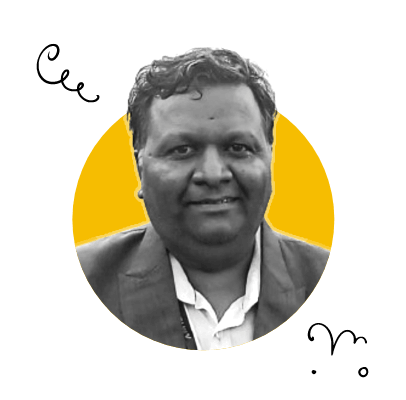
Lokesh Mittal, Director, Mintskill HR Solutions LLP
“Zoho Bookings helps to do online interviews on time and every time. Today, we can handle the scheduling of hundreds of interviews with a single click.”
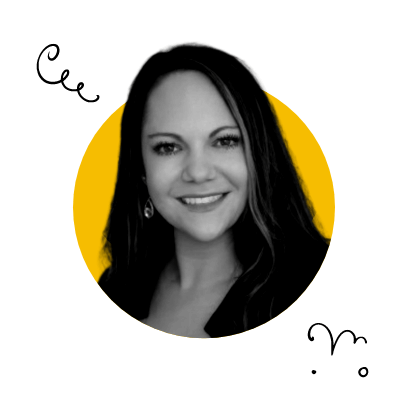
Morgan DiGiorgio, Senior VP Sales & Marketing, Directmail 2.0
“Zoho Bookings is a fantastic platform for scheduling and managing appointments. I've been using it for my business and it has completely transformed the way I handle my appointments.”
Get started with Zoho Bookings today and take control of your schedule!
TRY ZOHO BOOKINGS NOWFrequently Asked Questions
1. How many calendars can I integrate with Zoho Bookings?
With our basic plan, you can integrate two calendars; in the premium plan, you can integrate up to six calendars.
2. Is the calendar connection available in the free plan?
Yes, the free plan offers the ability to connect one calendar. If you need additional calendar connections, please upgrade to one of our paid plans.
3. If I have multiple sub-calendars, can I get Zoho Bookings to check them for conflicts?
Yes, you can choose multiple sub-calendars once you connect to a calendar, and Bookings will check them for conflicts.
4. Will all events from my external calendars be synced to my Zoho Bookings account?
All events in your calendar that are marked as ‘busy’ will get synced into your Bookings account.