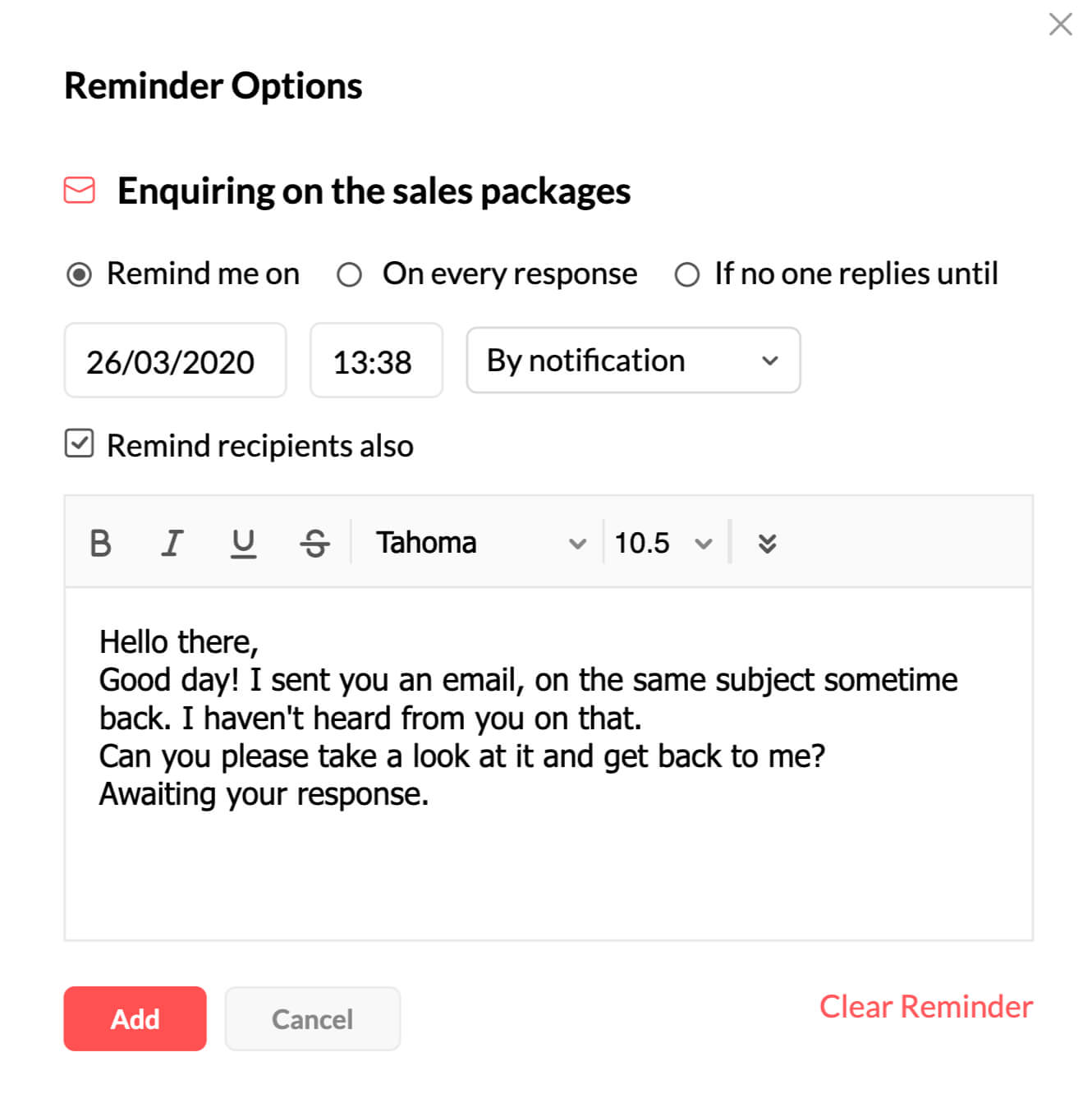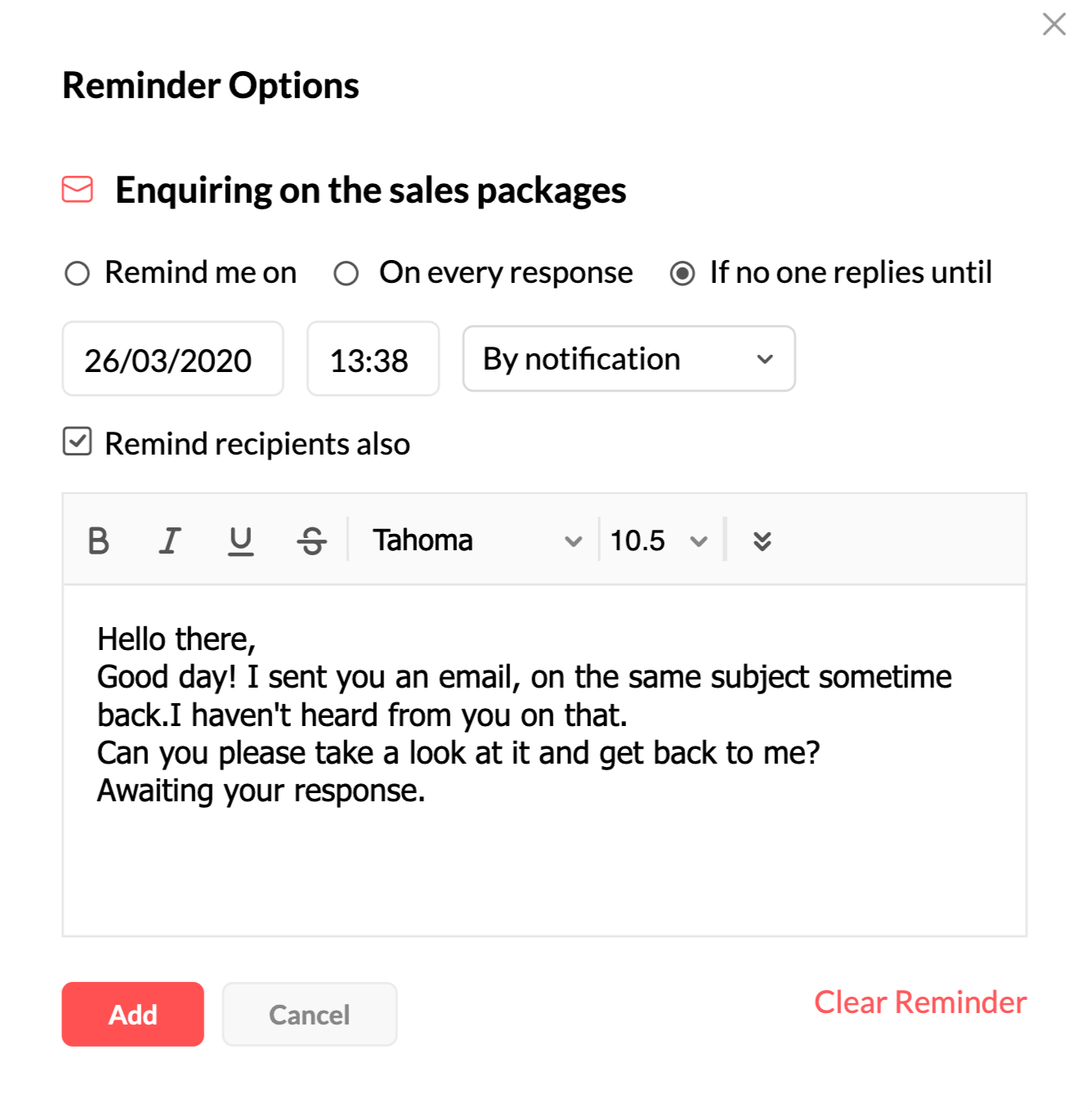How to send a follow-up email for better response
Why is follow-up email important?
In current scenario, it is easy for a person to receive an email, read it and forget about it, even though the email has some information that is relevant and of interest. A follow-email, giving a gentle reminder about the previous email can do wonders.
Best practices to follow while drafting a follow-up email
The right follow-up or reminder email can increase your client base, make your work easy by establishing automated work-flow and can increase brand trust.
- Understand the objectives of a follow-up email before you start framing it.
- Be cautious to not sound pushy in your follow-up email. No one likes being pushed around.
- Set a clear tone and establish your point briefly. A short email with a clear message.
Looking for tips before you start writing a follow-up email? Read here to improve your approach and get instant responses!
Zoho Mail's built-in reminder feature
When you normally email someone, you might also forget to send the follow up unless they have responded. You have to go through your sent emails, check the ones for which you have not received a response and send a follow up email. Or you have to remember and search for the recipient or Subject and send follow up emails where you have not received a response.
But wouldn't it be easy, if you can just schedule a follow-up email when there is no response from the recipient? Zoho Mail's Email Reminders feature allows you to schedule a follow-up email if in case you haven't received a response from the recipient. By sending a follow-up email you can automate workflow and use it as an efficient marketing strategy to increase your customer's trust.
Set up follow-up email in Zoho Mail
- Login to Zoho Mail
- Click New Mail and compose your email as you wish.

- Once done, click on the Clock icon to open the Reminder Options pop-up.

- In the Reminder Options pop-up, you can set a follow-up email either by choosing Remind me on or set a condition If no one replies until
- Remind me on - You can choose to set a reminder for yourself and also define a follow-up email by clicking the Remind recipients also checkbox. Note that, this reminder will prompt an email despite receiving a response from the recipient.

- If no one replies until - You can choose this option to set a reminder for yourself if there was no response from the recipient and also prompt a follow-up email by clicking the Remind recipients also checkbox. This option is ideal to establish a follow-up email where you remind the recipient to respond back.

- Remind me on - You can choose to set a reminder for yourself and also define a follow-up email by clicking the Remind recipients also checkbox. Note that, this reminder will prompt an email despite receiving a response from the recipient.
- By default, the mode of reminder is by notification. You can choose to get reminded via email as well.
- Once done, click Add.
You can also set up follow-up emails after sending an email or when you receive an email. This can be done by clicking the More actions down-arrow and clicking Reminder. This will open the Reminder Options pop-up and you can define the follow-up conditions as you please. 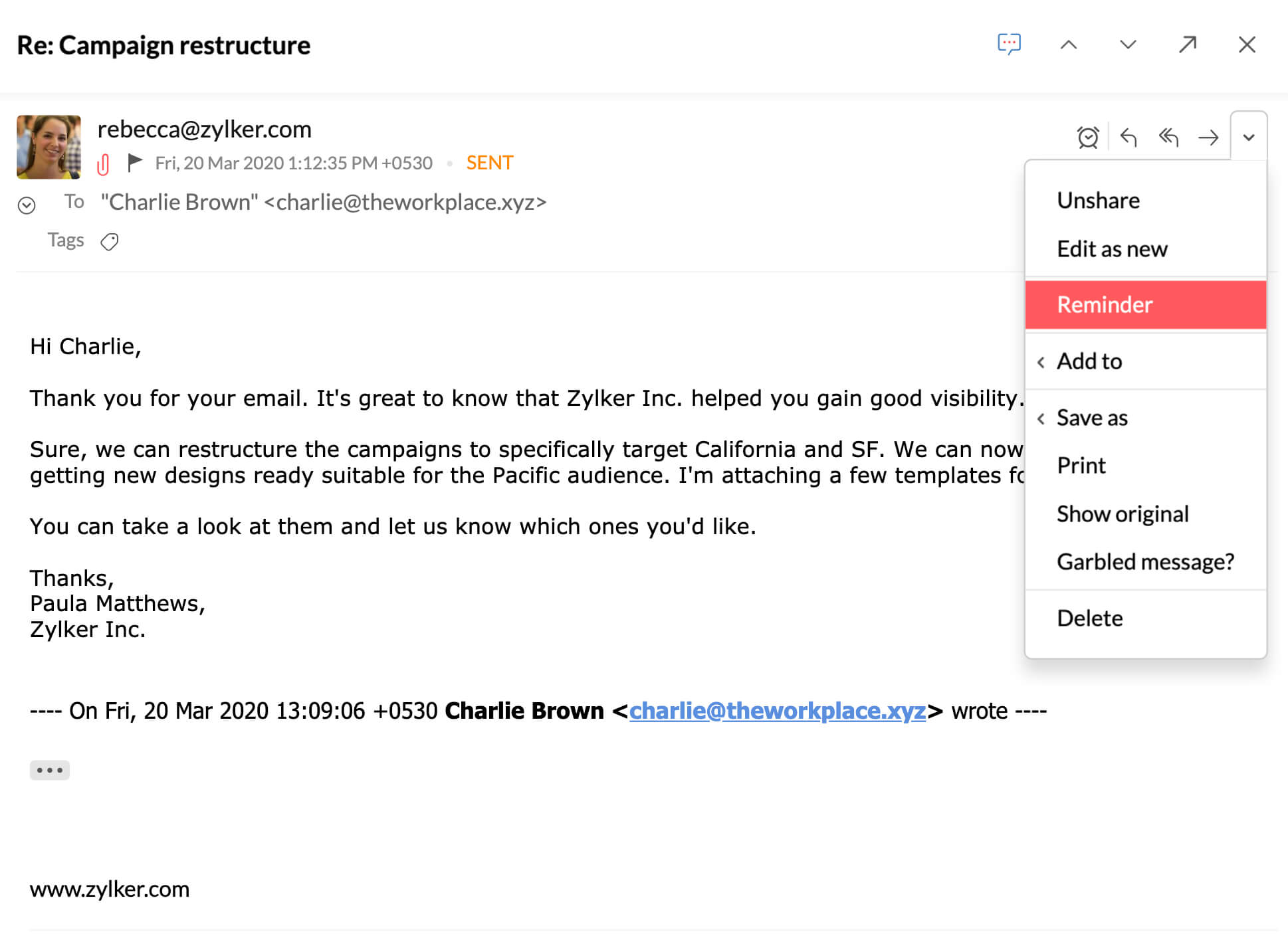
Try out this feature and send us your feedback at support@zohomail.com
Top Articles