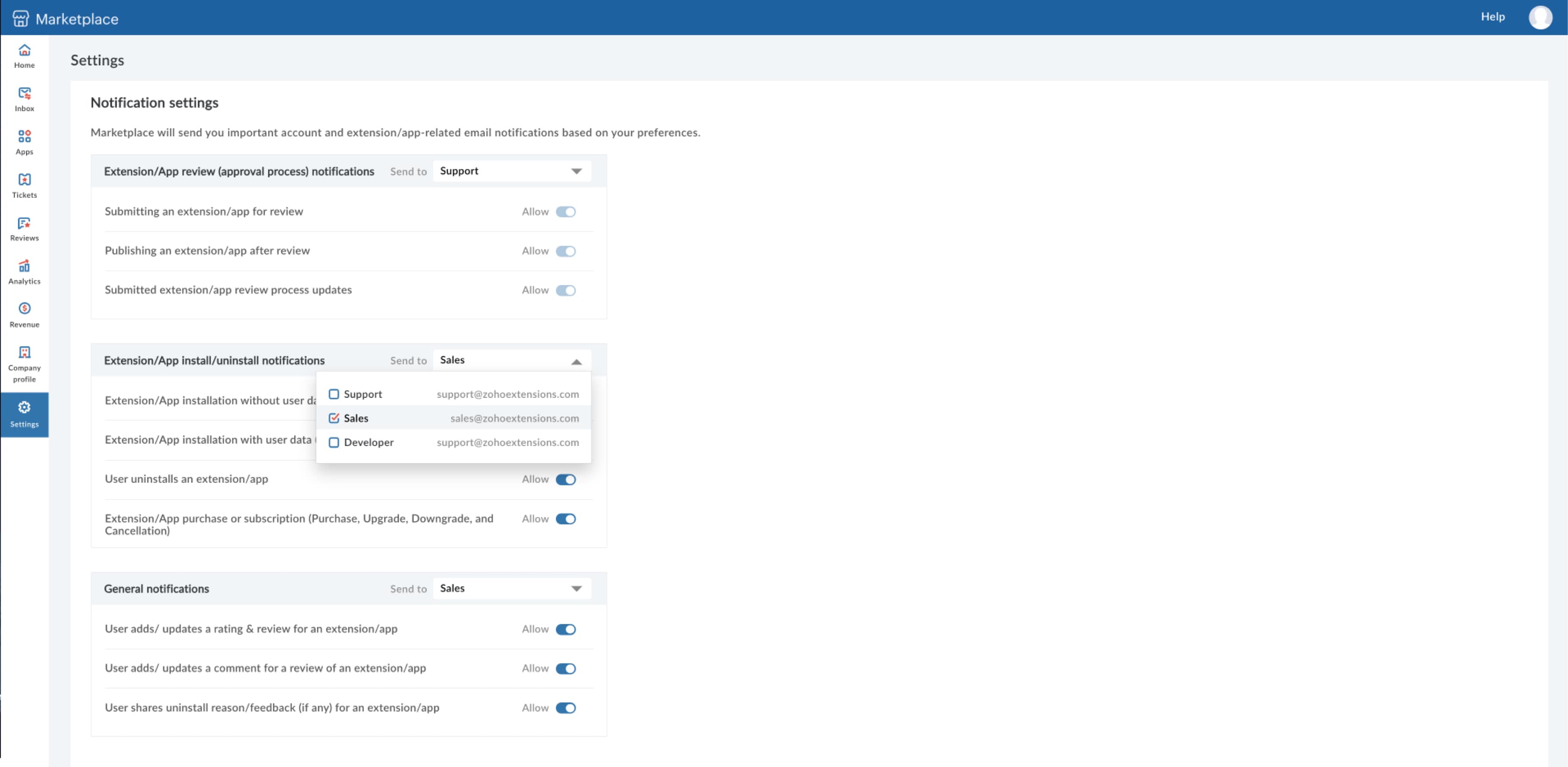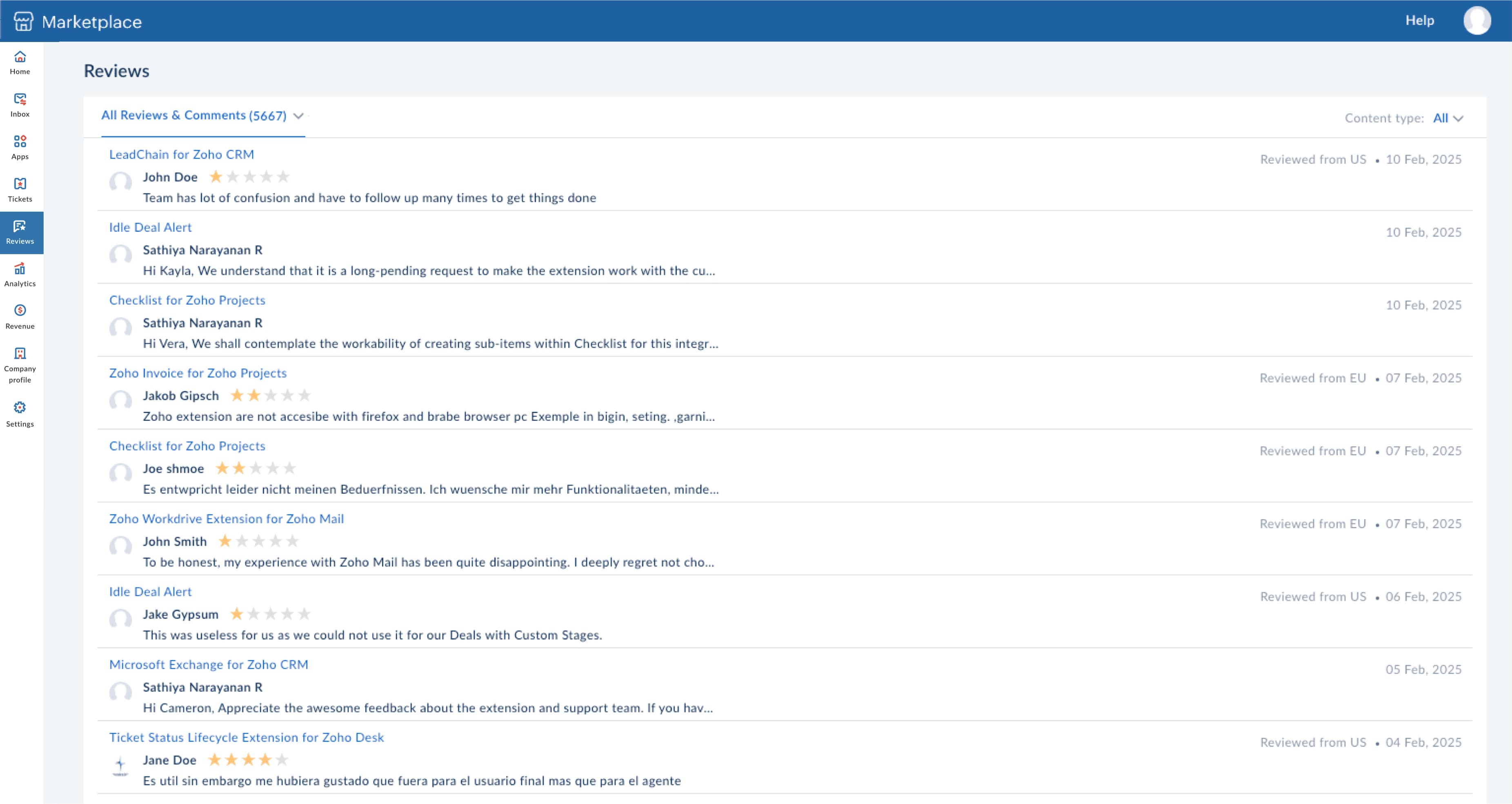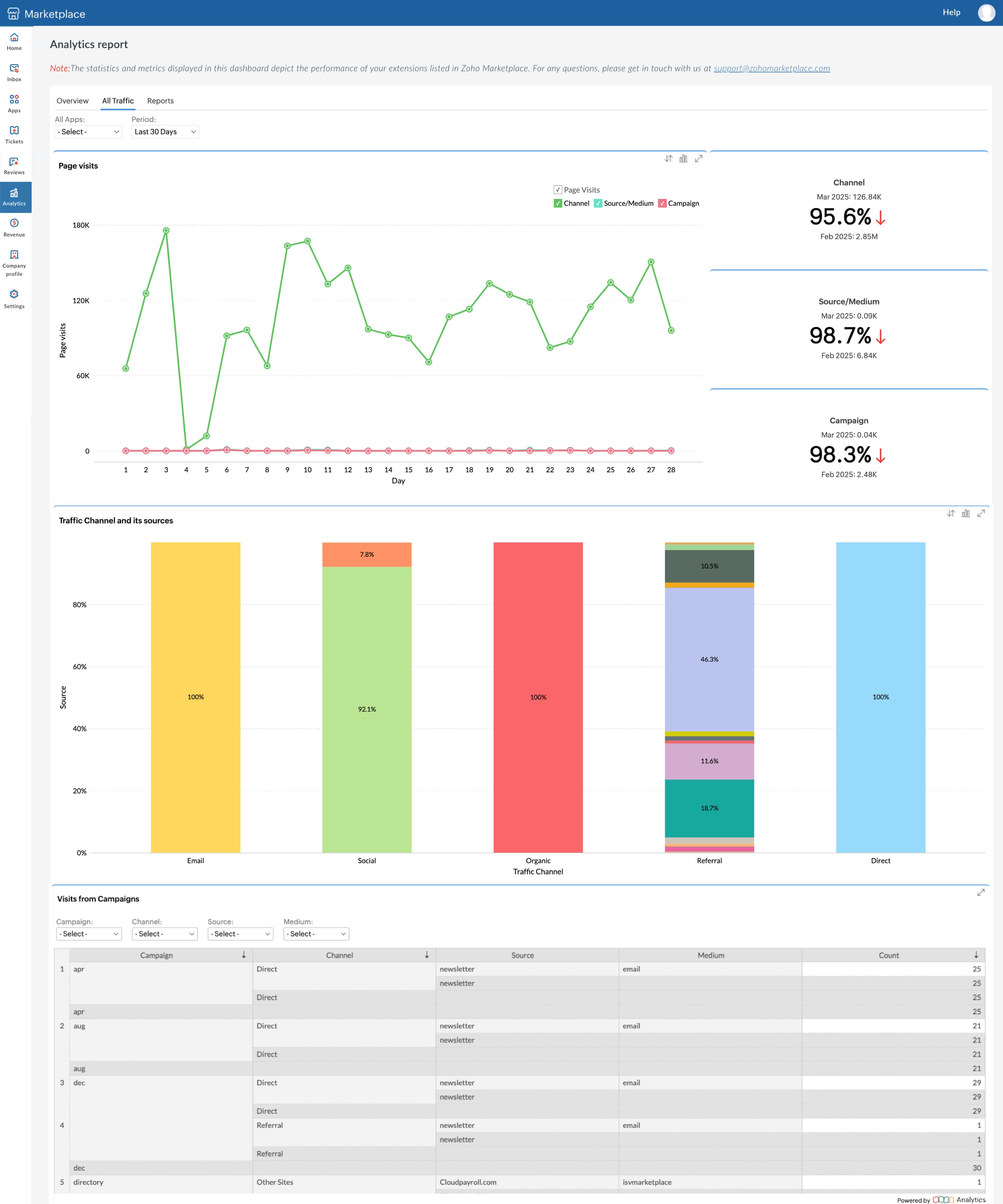Partner console
The Partner console allows Marketplace partners to create and view their company profile, view quantitative metrics of published applications, and communicate with the Marketplace team.
What can you do from the Partner console?
- Contents [Hide]
- View key statistics
- View your app listing's metrics
- Receive timely updates
- View your app details
- Request changes to your app listing
- View the revenue made by your paid apps
View key statistics
From your Home tab, you can view key metrics for all your applications listed on Marketplace. These metrics include:
- Total installations and uninstallations
- Installations based on country
- Your most installed applications
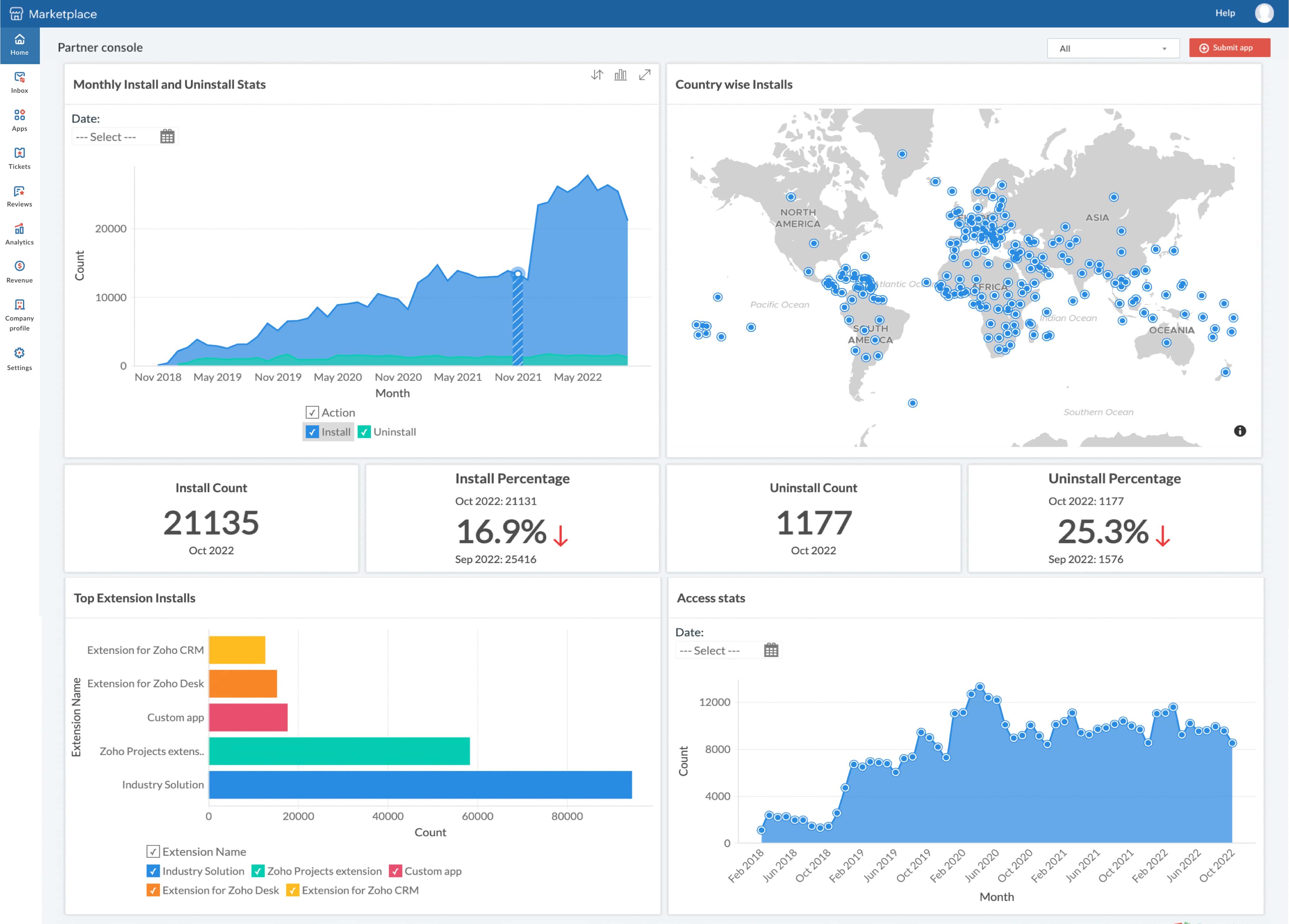
You can also view the same metrics for a particular application using the drop-down in the top-right of the Partner console.
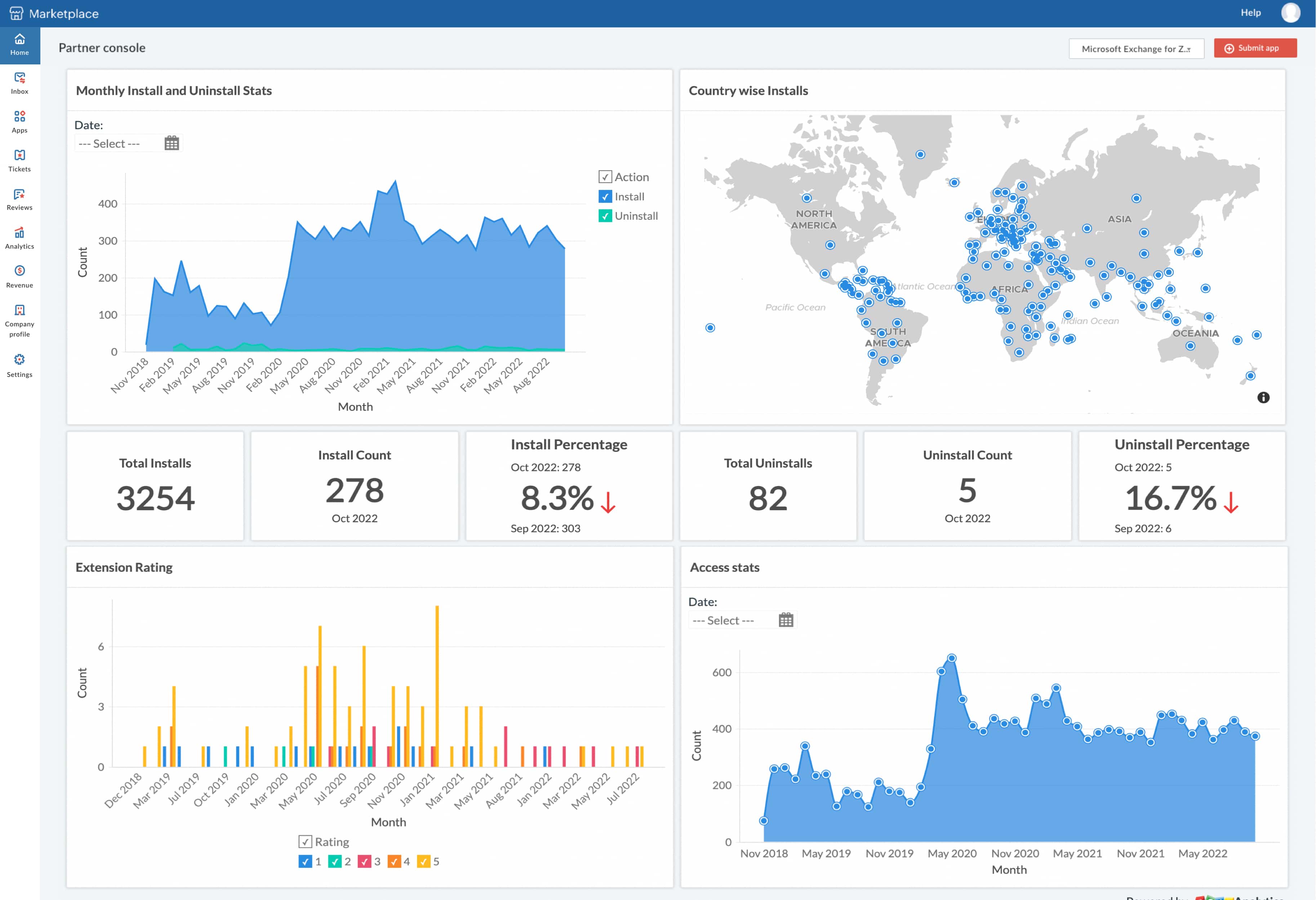
Inbox
This feature allows the vendor/developer to communicate with the Marketplace approval team during the extension/app review process; this thread will be initiated once the submitted extension/app is taken up for review process.

Receive timely updates
Get notifications from the Marketplace Admin regarding the review of your submitted application from the Inbox tab. You will receive emails at each stage of the review.
Apps
This feature showcases all the extension(s)/app(s) that are owned and managed by the respective vendor/developer. This will provide you with information such as rating, version numbers, type of app submission, etc.
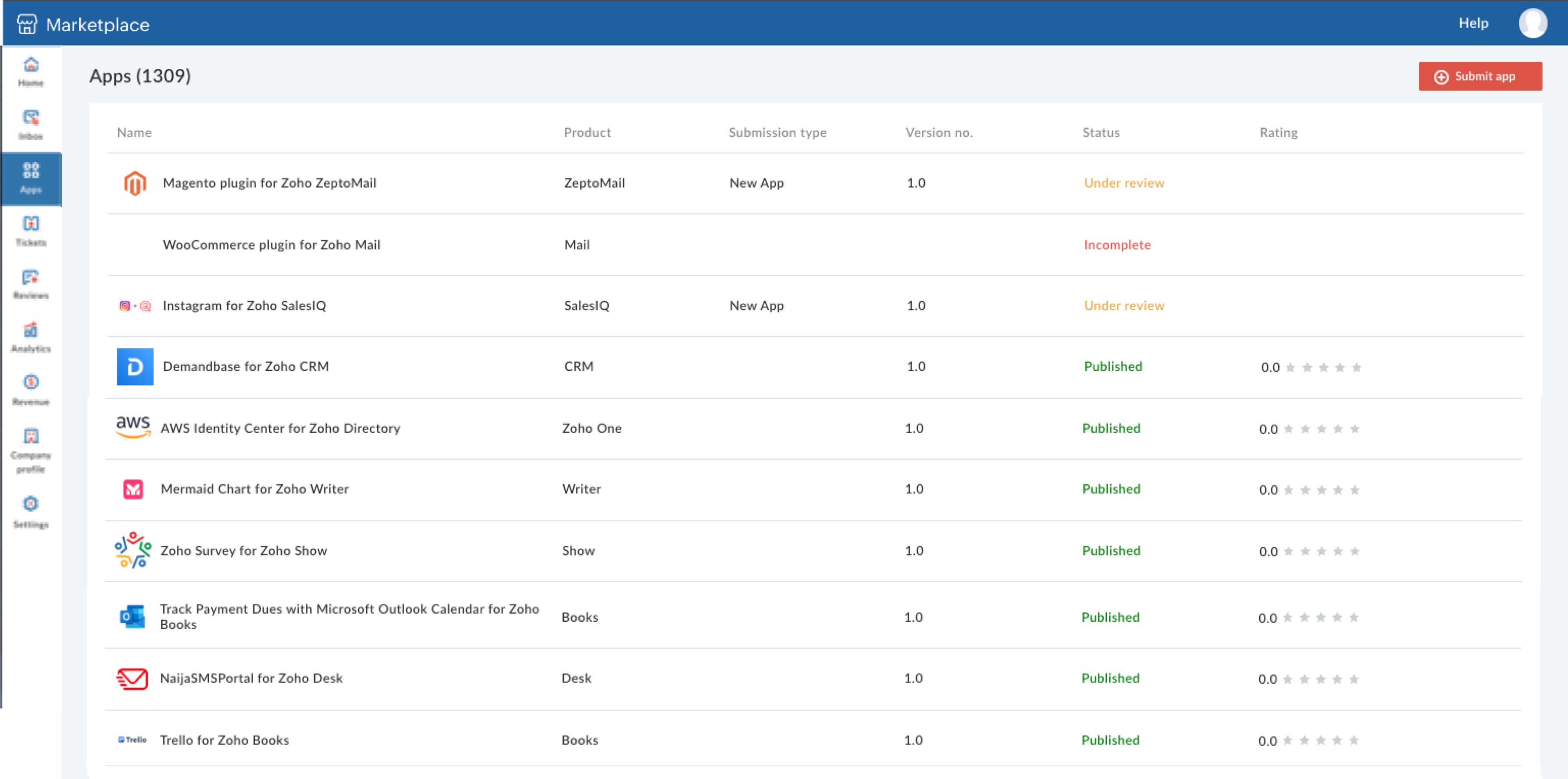
View your app details
Review details, such as app name, compatible Zoho products, app rating on Marketplace, and the app status. The different app statuses are:
- Incomplete: The app has not yet been submitted to Marketplace for approval.
Under review: The app has been submitted to Marketplace and review has been initiated.
Note: Once an app is submitted for review it cannot be edited or changed. For further action, you must contact the Marketplace Admin using the Raise Request option.
Published: The submitted app has been approved and successfully listed on Marketplace. You can view ratings for your app once it is published.
Note: A published app can be edited and resubmitted for approval.
- Archived: The published app has been archived and will no longer be available to users.
- Private: The app is only available privately.
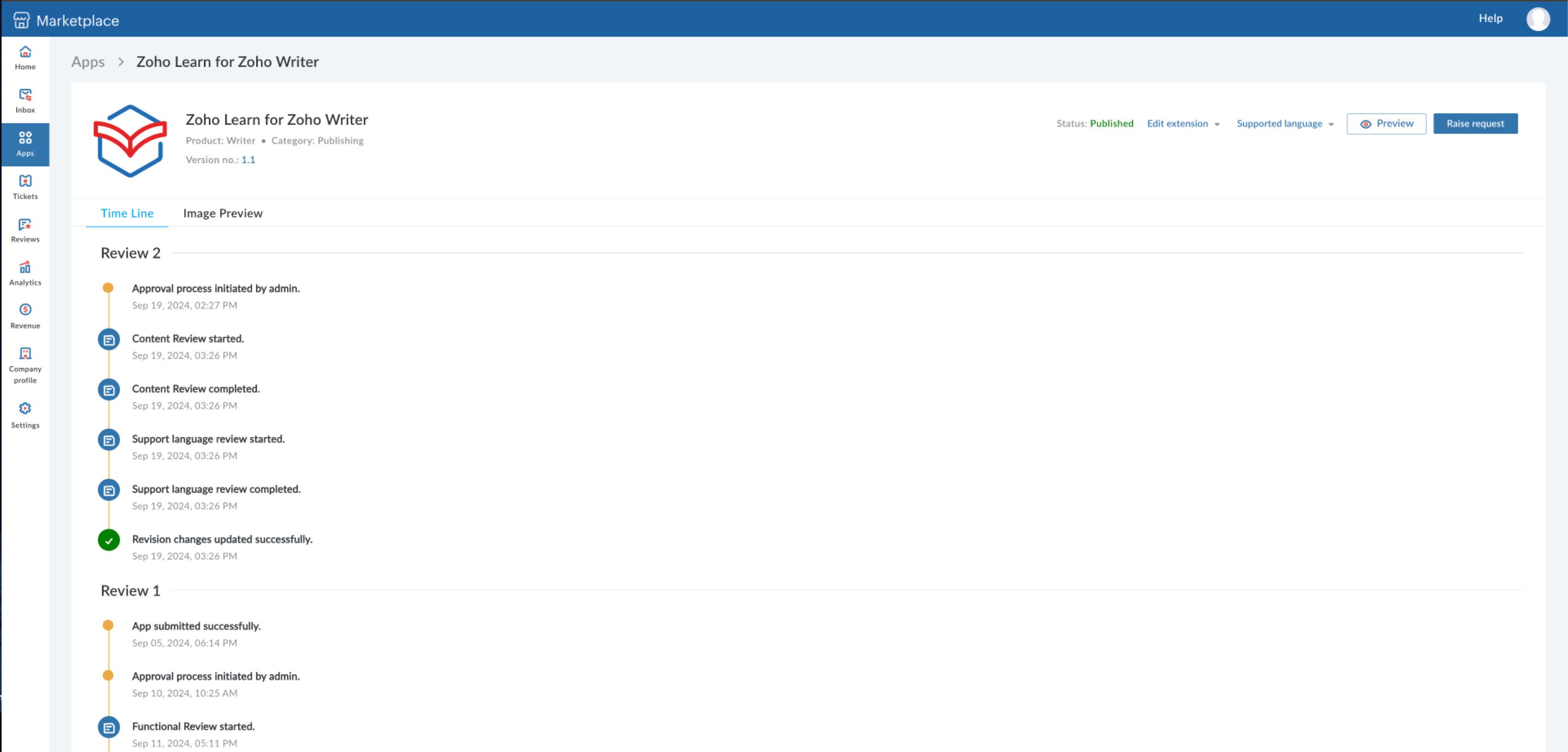
Request changes to your app listing
You can initiate a conversation to update your app to a new version, change your app's subscription plan, and edit the listing copy using the Raise Request option.
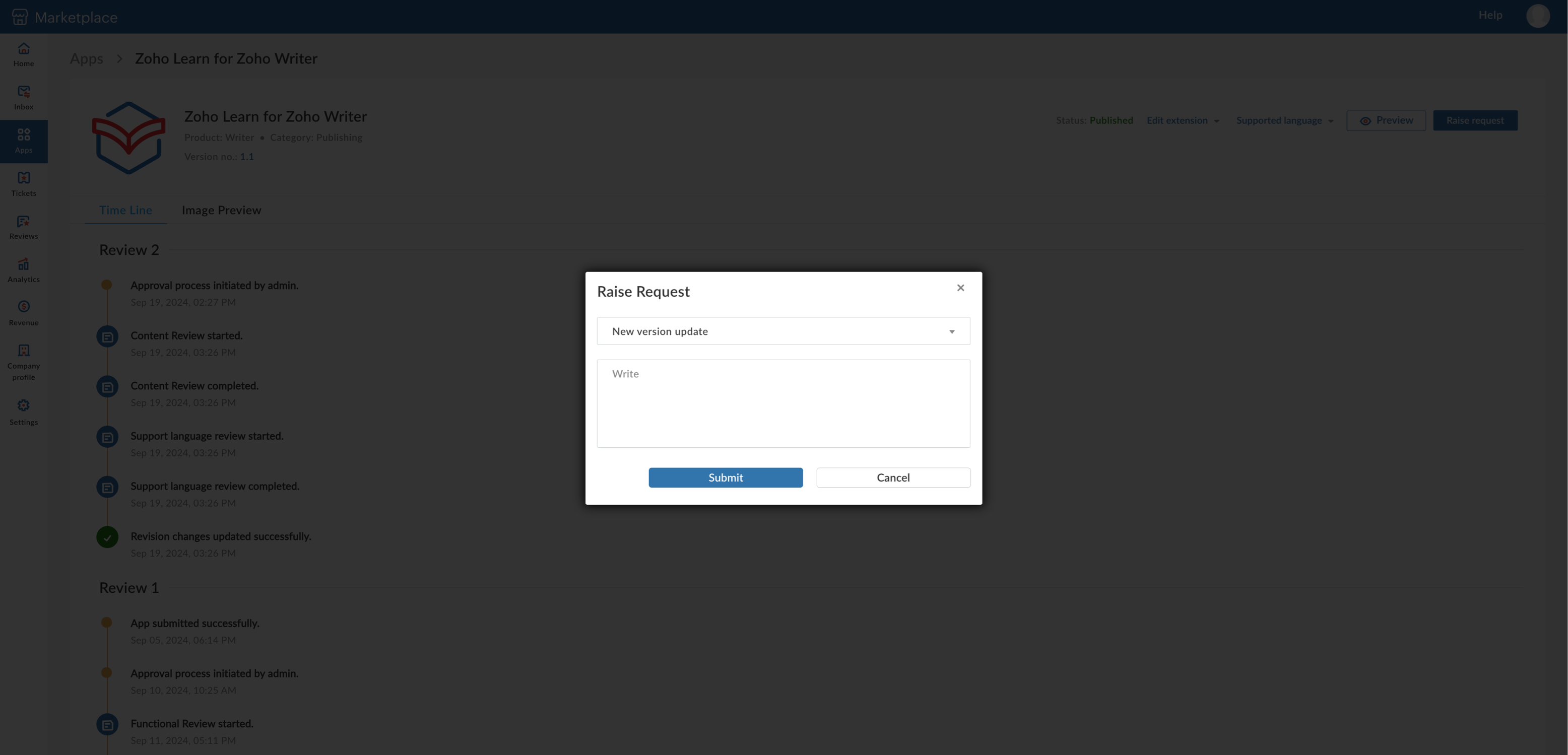
Support your live apps in other languages
- In the Apps tab, choose the app you wish to support in another language. The app's overview window will be presented. Under Supported language, add your preferred language.
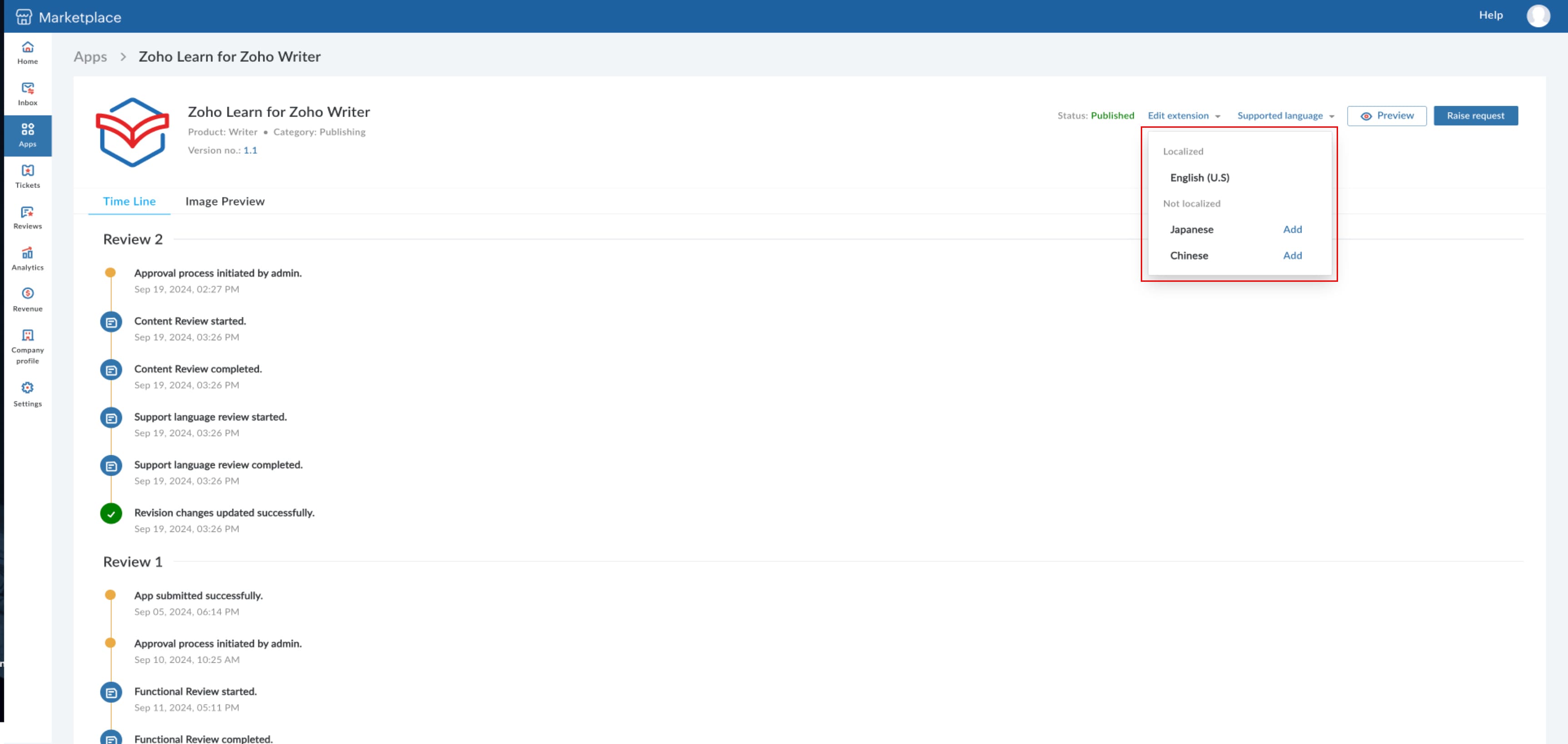
- Enter the necessary details of the app in the preferred language.
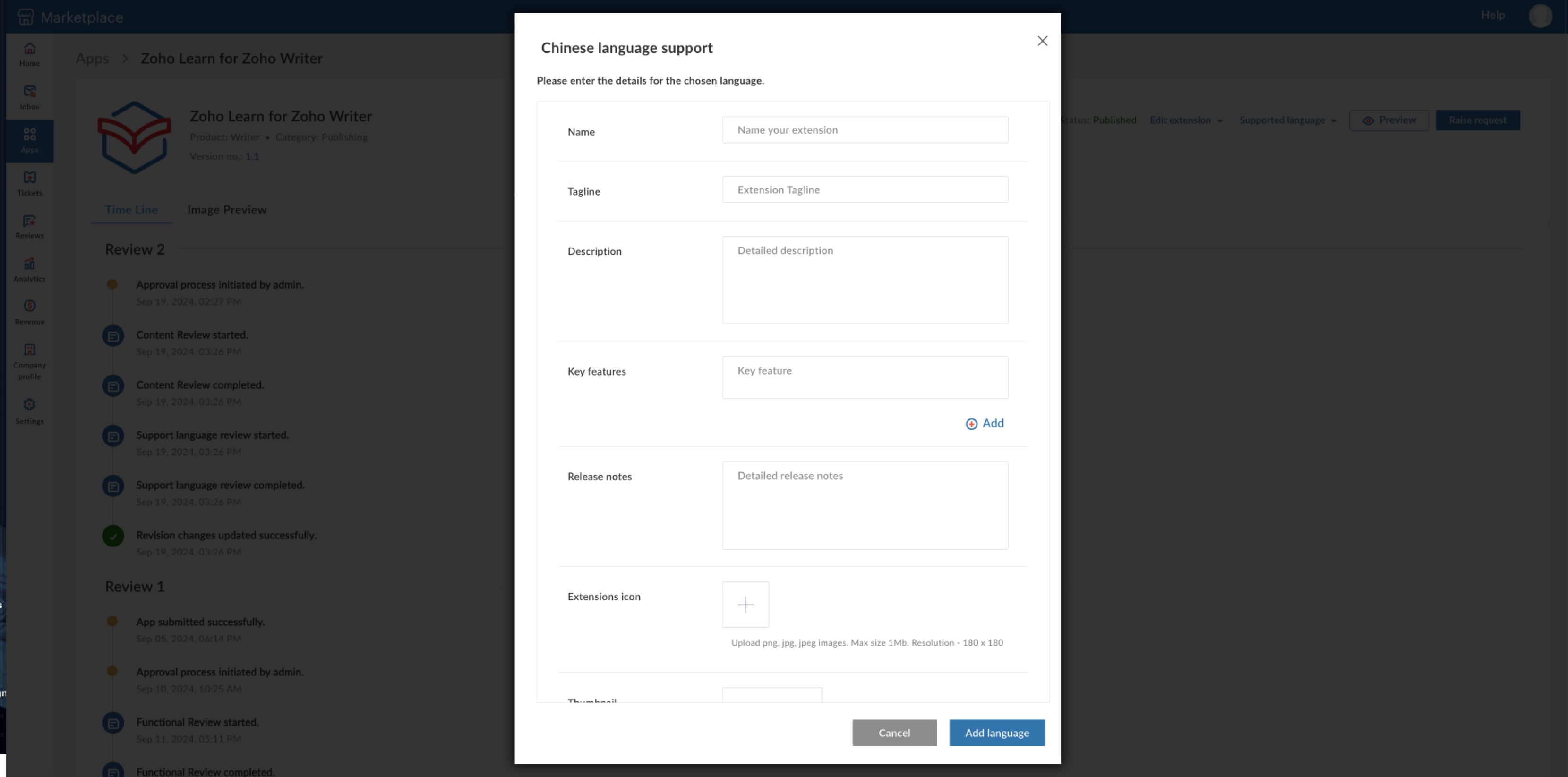
- Once added, the submission will undergo the approval process and be published.
Update the version and release notes of your app
In the Apps tabs, select an app of yours that has been recently updated and select the Edit option in the app's overview window. You may then select the type of update
- Minor edit: Includes UI changes, content changes, minor bug fixes, and more.
- Major edit: Includes new features, use case enhancements, and more.
Based on the selection, the respective version increment will be implemented:
- If the current version is 1.0 and if the update is minor, the new version would be 1.1
- If the current version is 1.0 and if the update is major, the new version would be 2.0
Once selected, you will be directed to a window to edit your extension's details.
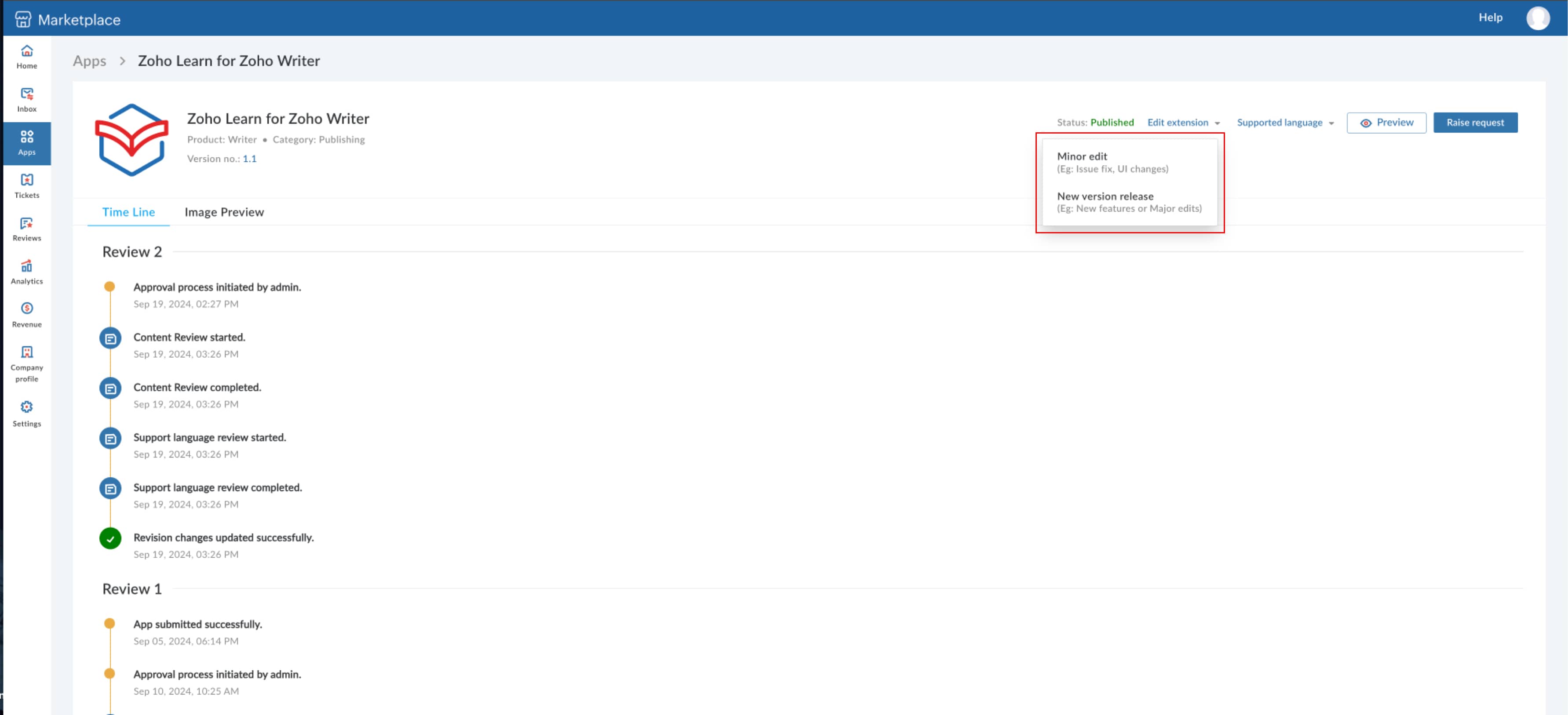
Here, you may include release notes for the latest version of your app. After entering the necessary details, you can submit it for approval.
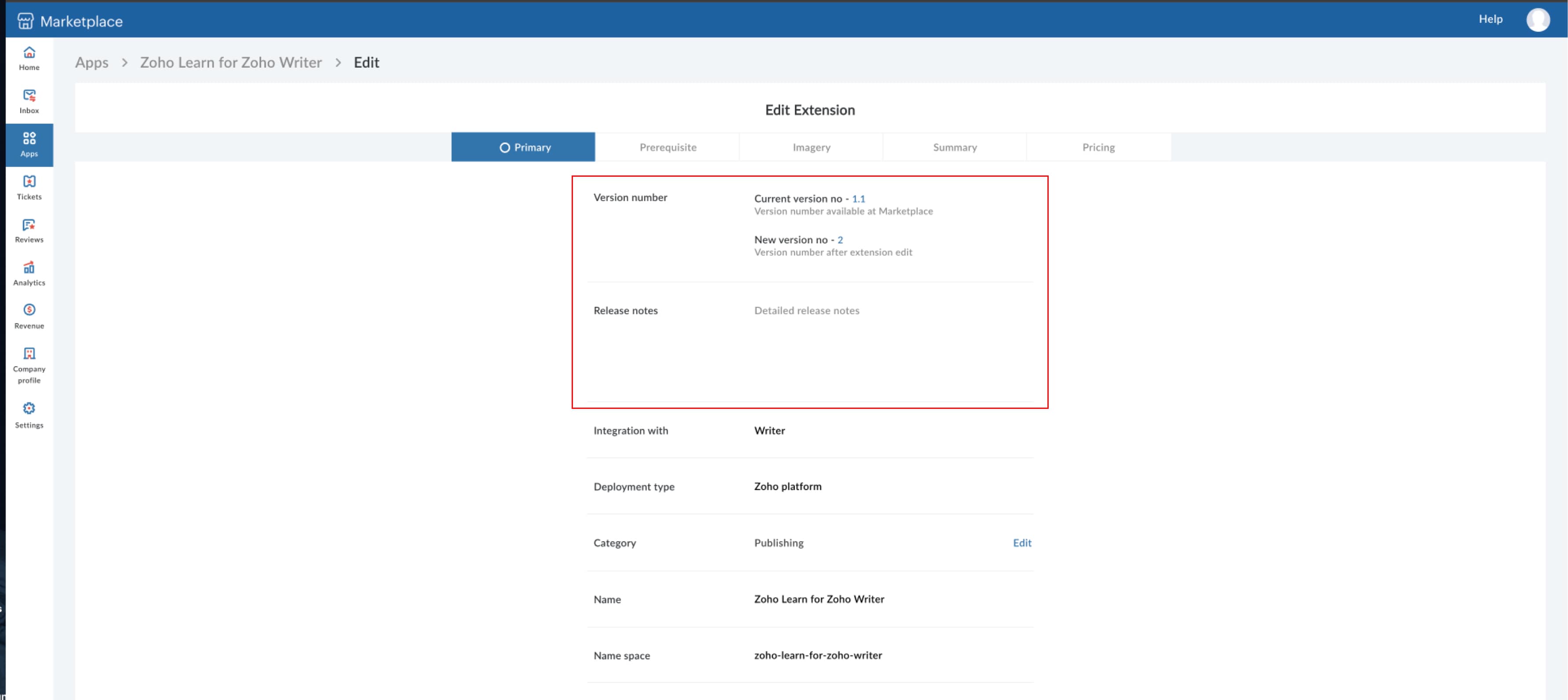
Upon approval, users can view the version number and corresponding release notes for the version in the app's listing page.
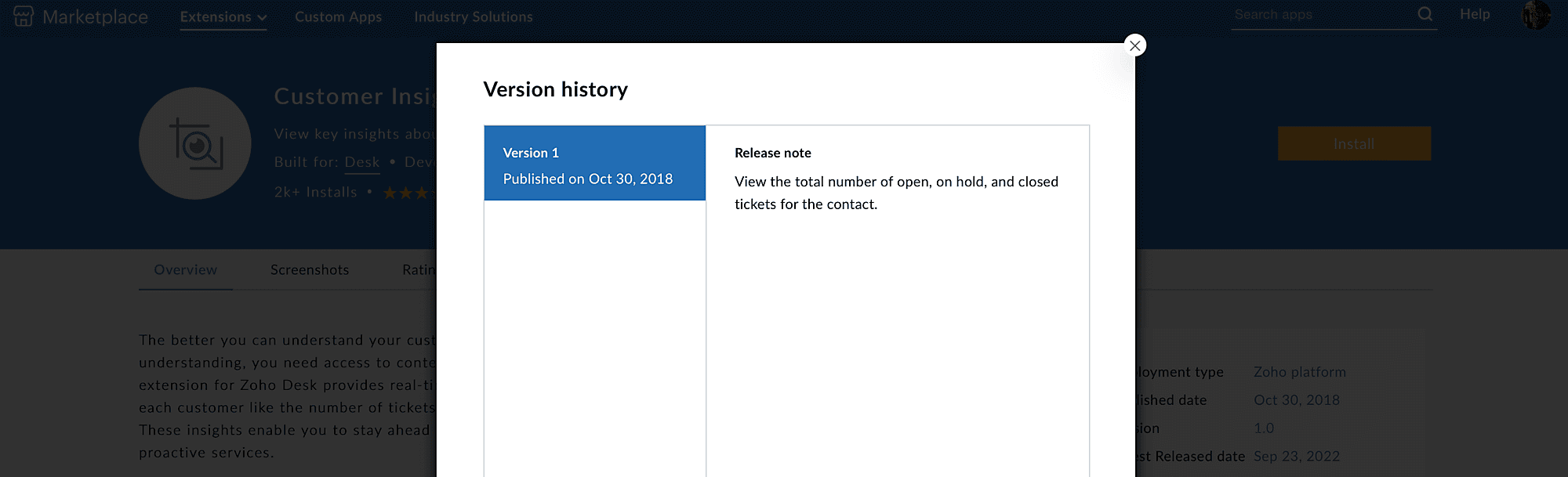
You may also view the latest live version and version history along with its changes under the app's overview in the Partner console.
Tickets
It helps the vendors/ developers to view the tickets related to their customer queries/ concerns raised by them on the extension(s)/ app(s) published by the vendor in the Marketplace. 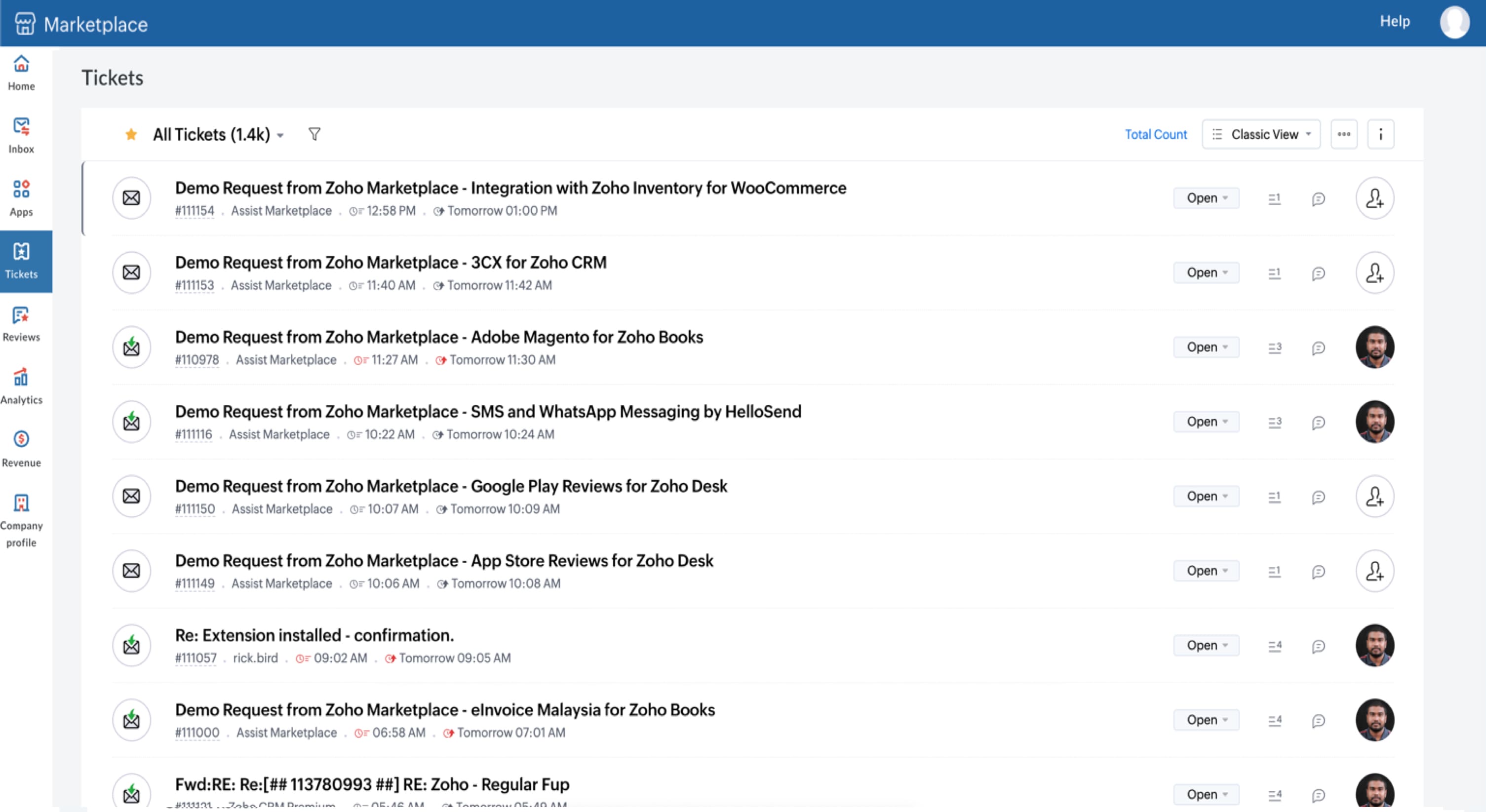
Reviews
This feature allows the vendors to view the ratings & reviews shared by the users on the extensions published in the marketplace. These reviews can be viewed extension specific too.
They can filter the content type as "Review and Comment". When a content is clicked from the list, "View on marketplace" option will appear, allowing the vendor to be redirected to the extension's detail page on the Marketplace.
Note: Only Moderated reviews(Approved) will be shown in partner console
Analytics
This feature helps the vendor/developers view the analytics information for the extensions/apps that are published in Marketplace.
- Overview
This section provides the User Sessions details, Extensions page views stats, and Unique user views along with browser data and country-wise representation.
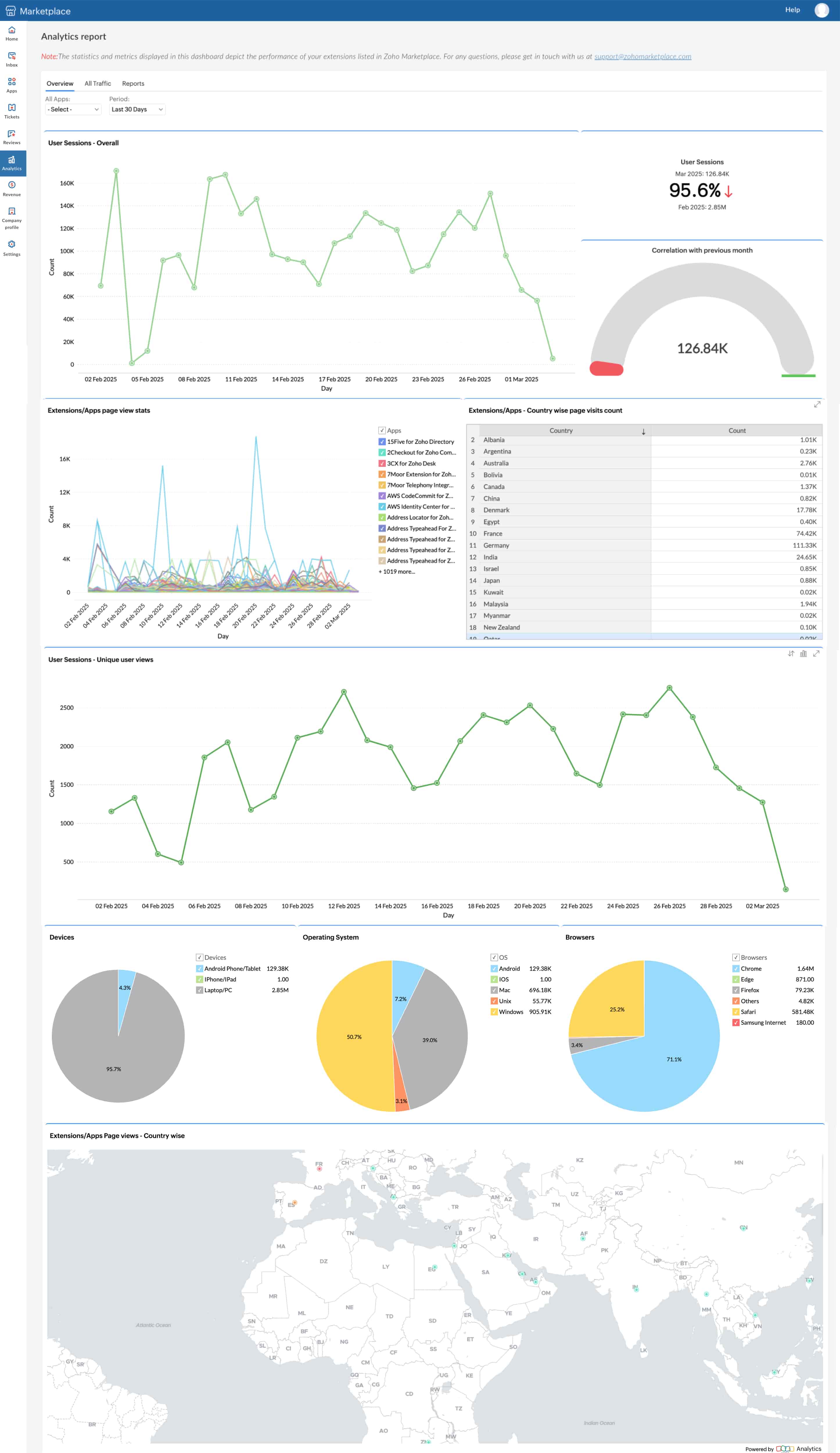
- All Traffic
This section shows traffic information through which channel the users visit the extensions along with source data.
- Reports
This section provides the report based on the Top views, Channel, Source, Medium, etc.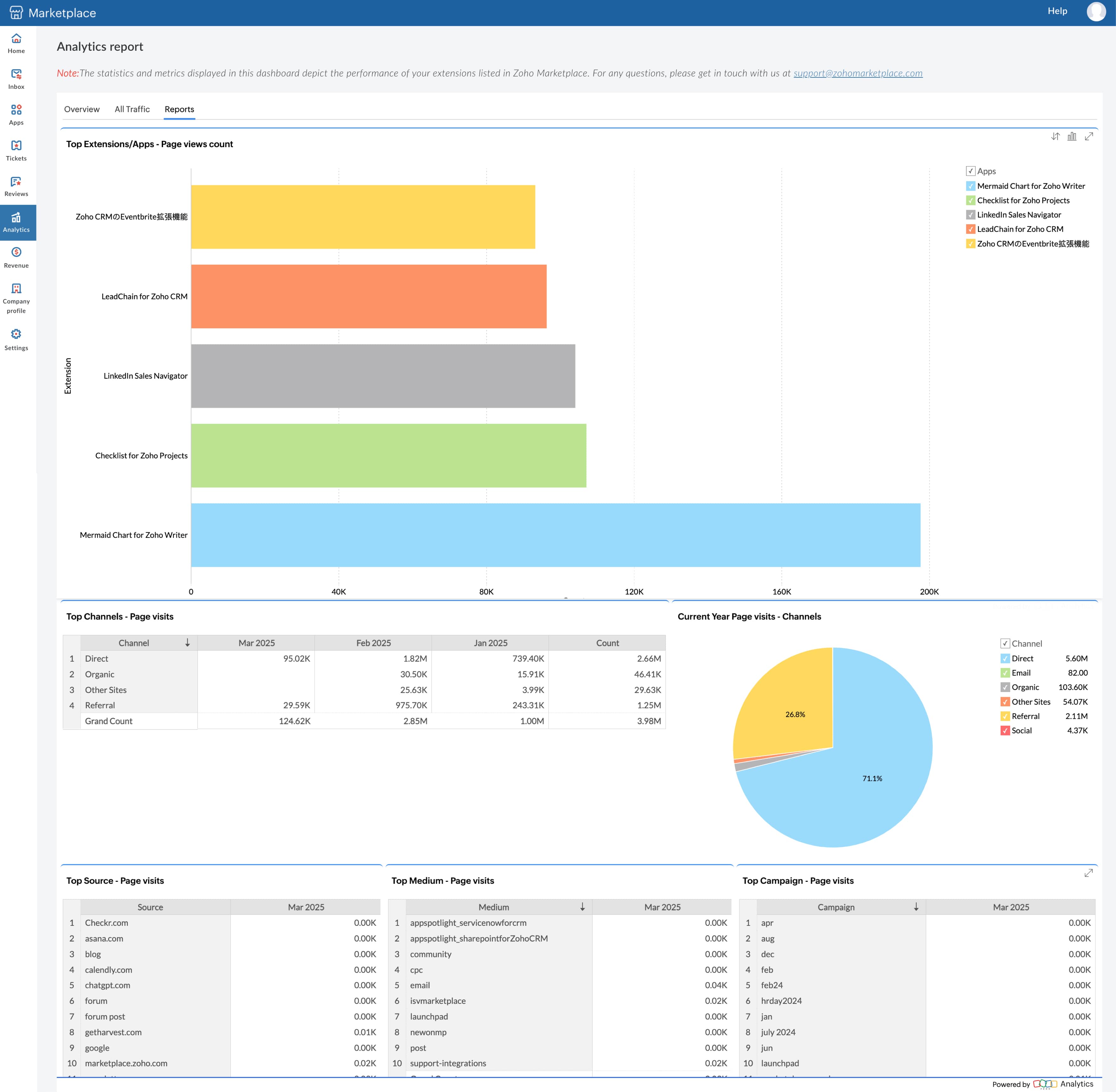
Note: A vendor can view the summary and extension specific analytics info.
Revenue
View the revenue made by your paid apps
You can view the revenue made by your apps in the Revenue tab. You can check the total net revenue, percentage of revenue growth, revenue made by each app, and more. This will help you analyze the performance of your paid apps.
Note:
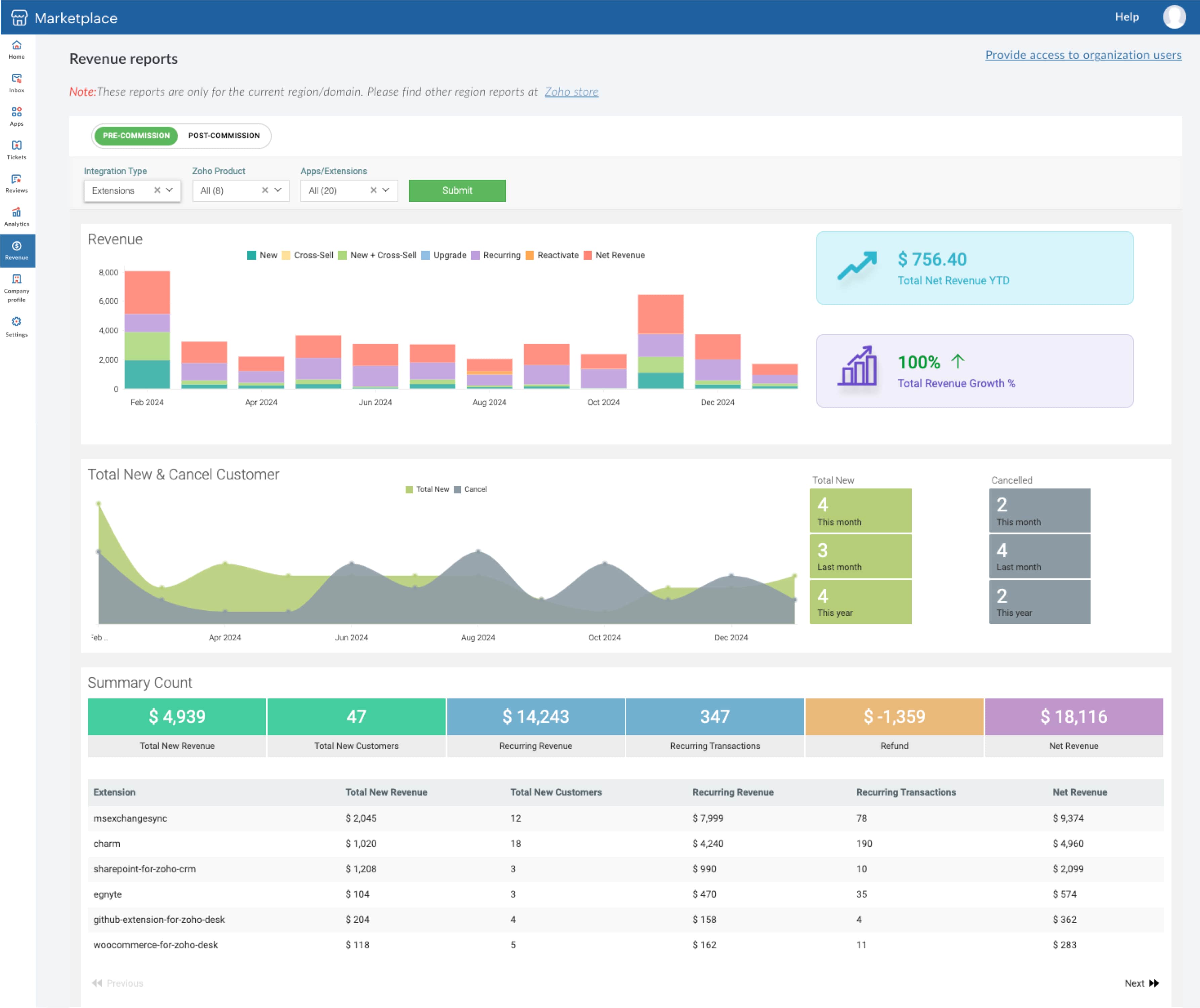
- Only admins and super admins of the organization have access to this report option.
- You can check the revenue of apps published in the US DC. For apps published in other DCs (EU, AU, CN, JP, & IN), you would have to check it at stores.zoho.com.
Settings
This feature helps the vendor to configure their email notification, such as the type of emails that can be sent to specific email addresses.