Advanced Analytics for Bigin
Advanced Analytics for Bigin allows you to track the overall sales performance, analyze customer pipeline stages, get to know the status of your deals, and many such KPIs, thereby allowing you to gain 360° insights of your CRM data.
This connector is bundled with 75+ pre-built reports and dashboards which gives deep insights of your CRM data.
General
- What is Zoho Analytics?
- Why Advanced Analytics for Bigin?
- Who can subscribe to the Advanced Analytics for Bigin connector?
Pricing & Trial
- How much does this connector cost?
- Do you provide trial evaluation for this connector?
- What do you mean by 'Users' in the (connector) pricing plan?
- What do you mean by 'Rows'/'Records' and how is it calculated in the pricing plan?
Setup
- How do I set up the Advanced Analytics for Bigin connector?
- How long should I wait for the Bigin data to initially appear in Zoho Analytics?
- What are the modules and fields in Bigin that will be synchronized in Zoho Analytics Workspace?
- I got this email which said 'Setup Process Failed'/'Synchronization Process Failed'. What should I do?
- How frequently can I synchronize my data with Zoho Analytics?
- Can I edit the Advanced Analytics for Bigin connector Synchronization setting?
- Can I view the data synced history?
- Can I synchronize my Bigin data instantly?
- Can I set up the Advanced Analytics for Bigin connector in any other existing Workspace or in any other Advanced Analytics Workspace?
- Can I add/modify data in the Bigin data tables within Zoho Analytics?
- Can I add new columns to the Bigin data tables within Zoho Analytics?
- Can I add new data tables in this Workspace to create reports & dashboards?
- Can I transfer my Zoho Analytics connector to another admin account?
- How do I re-authenticate my Bigin account in Zoho Analytics?
- How can I remove the Integration?
Reporting Features
- In which modules of Bigin can I create reports?
- How do I create my own reports with this connector?
- Can I create reports using the columns from different modules?
- What are the report types supported by Zoho Analytics?
- What are the default reports & dashboards created by Zoho Analytics, on setting up this connector?
- What are Formulas in Zoho Analytics?
- What are the default formulas that gets added by Zoho Analytics on setting up this connector?
- How do I create my own custom formulas in Zoho Analytics?
- Can I combine data from other sources with the data from Bigin to create reports and dashboards?
- Can I join data from multiple tables to create reports?
- What are Query Tables?
Cross-Functional Analytics with Popular Business Applications
- What are the popular business applications that I can integrate this connector with?
- How can I analyze the data from other business applications along with Advanced Analytics for Bigin?
- Will a lookup relationship between the related modules from Bigin and other third-party application be created automatically?
Users, Sharing & Collaboration
- How do I share the reports in Zoho Analytics with my colleagues?
- What are the user roles available in Zoho Analytics?
- Why can't other users edit the reports that I have shared to them?
- Can I share the same report created, to multiple users with different criteria associated so that they see different data?
- Can I export a report/dashboard?
- Can I print the reports & dashboards created in Zoho Analytics?
- Can I email reports & dashboards created in Zoho Analytics in a scheduled manner?
- Can I embed/create permalink for reports & dashboards created in Zoho Analytics?
Solutions
Help & Support
General
1. What is Zoho Analytics?
Zoho Analytics is a self-service BI and data analytics software that lets you analyze your data, create stunning data visualizations, and discover hidden insights in minutes.
It offers the following important capabilities:
- Complete Online Business Intelligence and analytics service, accessible anytime, anywhere!
- Easy to adopt spreadsheet-like interface with powerful drag & drop based reporting features for quick report creation.
- Visual Analysis capability for in-depth analysis and to slice & dice your data.
- Supports a wide range of reporting capabilities like Dashboards, Charts, Pivot Tables, Summary Views, and simple Tabular Views.
- Supports creation of KPI widgets in dashboards to analyze the performance.
- Supports data import from a variety of file formats like Excel, JSON, HTML, etc. Also supports data import from cloud storage and Web URLs. Supports periodic scheduling of importing data.
- Integrated with a suite of Zoho products such as Zoho CRM, Zoho Finance, Zoho Commerce, Zoho Desk, Zoho Projects, Zoho BugTracker, etc.
- Integrated with popular business applications like QuickBooks, Stripe, Xero, Salesforce CRM, etc.
- You can also integrate your own applications with Zoho Analytics using Zoho Analytics API.
- Integrated with Zapier to power up import from over 500+ apps.
- Blend & merge data from across different sources to create meaningful business reports.
- With an advanced formula engine, you can derive key business metrics from your data.
- Supports SQL (Structured Query Language) driven querying for powerful report creation.
- Real-time collaboration by sharing data and reports with your colleagues & friends, in either read or read-write modes.
- Export and Print reports in a variety of formats. Notify reports via email.
- Publish reports for wider consumption. Embed reports within your websites, web applications and blogs.
- Highly secure as all users login only over HTTPS (SSL connection).
- All your data and reports are hosted in highly secure data centers. (Refer Security and Privacy)
- Supports Logo Rebranding.
2. Why Advanced Analytics for Bigin?
Advanced Analytics for Bigin allows you to track the overall sales performance, analyze customer pipeline stages, get to know the status of your deals, and many such KPIs, thereby allowing you to gain 360° insights of your CRM data.
- A full-featured business intelligence (BI) and reporting tool that can slice & dice the Bigin.
- This comes with 75+ pre-built reports and dashboards which gives a deep insight on your store in great detail.
- Create your own reports and dashboards easily with the powerful drag and drop option.
- Blend data from your Bigin with other data sources using the Auto Join option.
- Share reports and dashboards with your colleagues.
- Schedule and email your reports whenever you want.
- Export your reports as PDF, HTML, Excel, CSV and image files.
- Embed your reports in websites, blogs etc.
3. Who can subscribe to the Advanced Analytics for Bigin connector?
Users with paid account in Zoho Analytics (any paid plan) can avail this connector. To set up the connector, you need Administrator privilege in Bigin.
Pricing & Trial
1. How much does this connector cost?
Advanced Analytics for Bigin is bundled free for all the paid users of Zoho Analytics. The Zoho Analytics paid plans start at per month. Click to learn more about Zoho Analytics pricing page.
2. Do you provide trial evaluation for this connector?
Yes, we do provide a 15-day free trial for this connector. Trial for Standard plan will be enabled from the date you set up the connector.
3. What do you mean by 'Users' in the (connector) pricing plan?
Anyone to whom you privately share your Workspace, tables (data), reports and dashboards, created in Zoho Analytics for collaboration is considered a 'User' in Zoho Analytics. A user is identified by his/her unique email address, with which their Zoho Analytics account was registered.
Suppose you subscribe to the Zoho Analytics Standard plan, you can privately share the data/reports in your account and collaborate with 4 other persons. Now your Zoho Analytics account is said to have 5 users (including yourself).
4. What do you mean by 'Rows'/'Records' and how is it calculated in the pricing plan?
In Zoho Analytics, a row or record is defined in the same context as in a database (or spreadsheet). In simple terms, a table consists of rows (records) and columns (fields). Each row in a table represents a set of related data and has the same structure.
For example, in a table that represents "Video Insights", each row would represent a single record. The number of rows calculated for pricing is the sum of all rows/records stored across all your Workspace tables in your Zoho Analytics account.
Setup
1. How do I set up the Advanced Analytics for Bigin connector?
2. How long should I wait for the Bigin data to initially appear in Zoho Analytics?
Initial data import will take from a few minutes to a couple of hours depending on the volume of the data. You will receive an email notification once the import is complete. If you access the Workspace before the initial fetch, it will not display any data.
3. What are the modules and fields in Bigin that will be synchronized in Zoho Analytics Workspace?
You can synchronize data from the following modules and fields into Advanced Analytics for Bigin Workspace.
- Associated Products
- Calls
- Companies
- Contacts
- Deals
- Events
- Participants
- Products
- Tasks
- Users
4. I got this email which said 'Setup Process Failed'/'Synchronization Process Failed'. What should I do?
The import/sync process of your Bigin data can fail sometimes, due to a variety of reasons. Hence, you may receive such mails occasionally. The Zoho Analytics team will look into it immediately and get back to you, after taking the required corrective action.
Case 1: You will receive the Setup Process Failed mail when there is a failure during the initial fetch. In this case, we request you to:
- Open the Workspace in which you have set up the connector.
- Click the Data Sources button in the Explorer.
- In the Data Sources page that opens click the Retry Now link.
- If the issue persists please do write to support@zohoanalytics.com. We will look into it and get back to you immediately.
Case 2: You will receive the Synchronization Failed mail if there is any failure during the data synchronization process between the Bigin and Zoho Analytics, after the initial setup & import of data. This might be a momentary failure due to any internal issues. This import schedule will get suspended if there are five successive failures.
5. How frequently can I synchronize my data with Zoho Analytics?
Zoho Analytics offers flexible sync schedules to ensure that your data is always up-to-date for effective analysis. These schedules allow you to automate the process of updating your data, ensuring that your analyses are based on the latest information.
- 1 Hour (Enterprise plan only)
- 3 Hours (Standard plan and above)
- 6 Hours (Standard plan and above)
- 12 Hours (Standard plan and above)
- Every day (Basic plan and above)
6. Can I edit the Advanced Analytics for Bigin connector synchronization setting?
Yes, you can edit the Bigin connector synchronization setting if you are the administrator of the Advanced Analytics for Bigin Workspace.
To do so,
- Open the corresponding Advanced Analytics for Bigin Workspace in Zoho Analytics.
- Click Data Sources on the left panel. All the data source of the workspace will be listed.
- Click Bigin. The Data Sources page for Bigin will open.
- In the Data Sources page that opens, click the Edit Setup link.
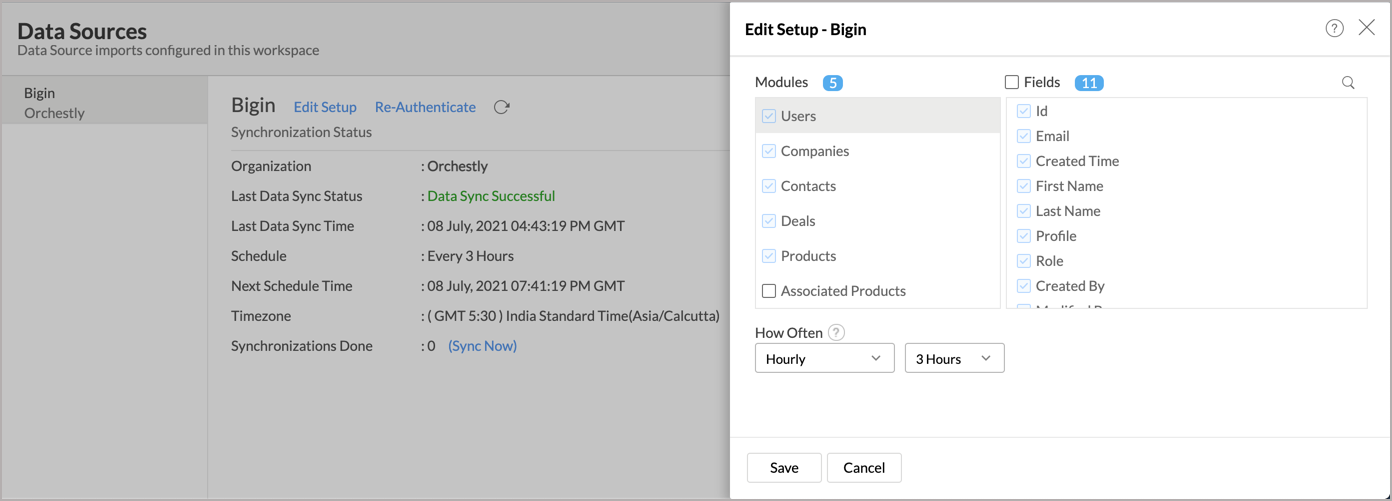
- The Edit Setup - Bigin dialog will open. Modify the settings as needed.
- Click Save. The synchronization setting will be modified and data will be synced in the next synchronization interval.
7. Can I view the data synced history?
Yes, you can view the data synced history. Follow the below steps to view the data synced history.
- Open the corresponding Bigin Analytics Workspace in Zoho Analytics.
- Click Data Sources on the left panel. All the data source of the workspace will be listed.
- Click Bigin. The Data Sources page for Bigin will open.
- In the Data Sources page that opens, click the Sync History link.
- A calendar with the sync history of the last 45 days will open. The date when the data sync has happened will be highlighted. Hover to view the number of times the data had got synced on a specific date.
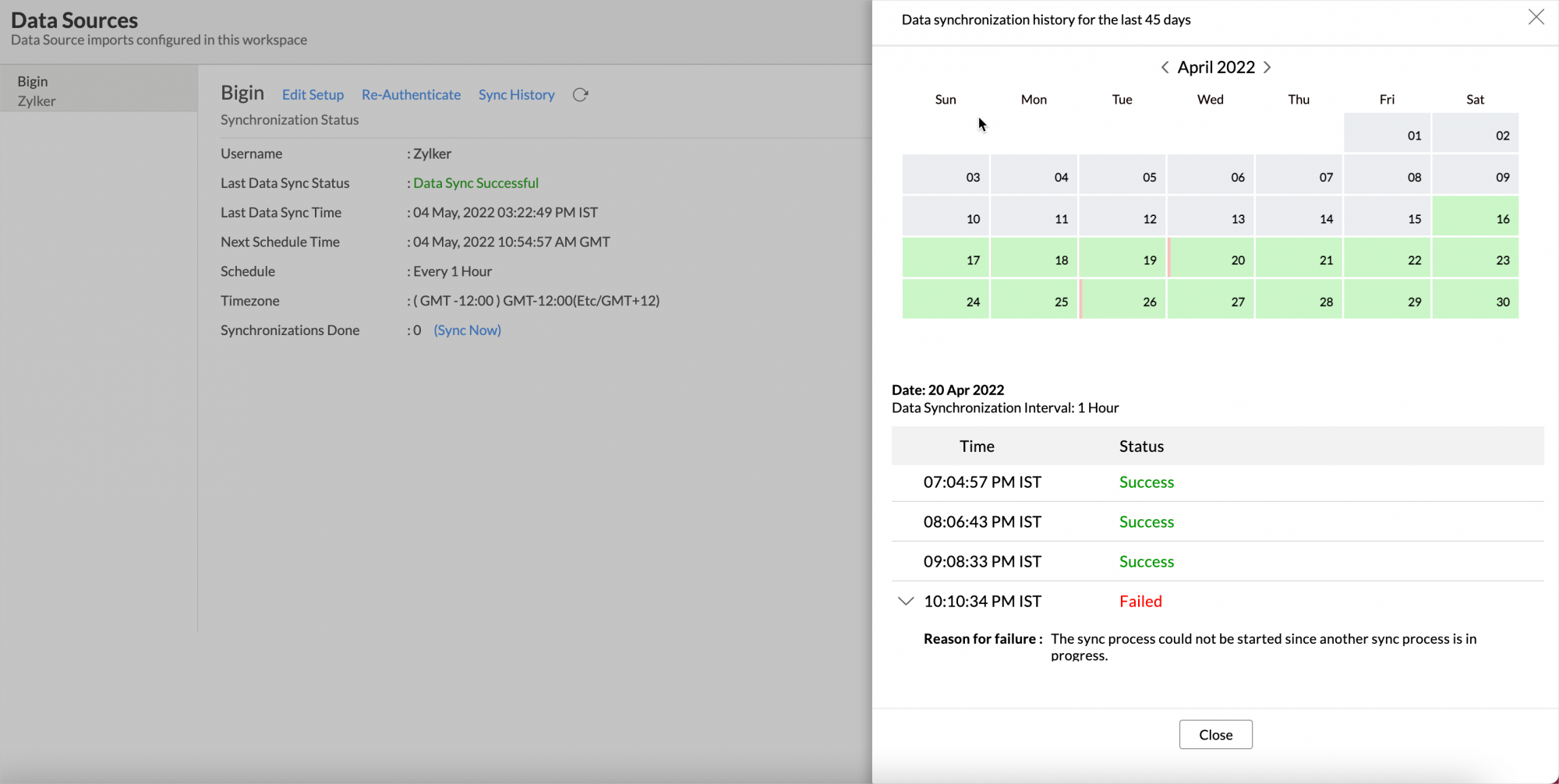
- Click the date to view more details.
- Time - Displays the time when the data is synced.
- Status - Shows whether the sync was a success or a failure.
In case of failure, the reason will be displayed. Refer to this page to learn how to resolve the issue and avoid further failure.
8. Can I synchronize my Bigin data instantly?
To synchronize your data instantly:
- Open the Data Sources page.
- Click Sync Now. Bigin data will get instantly synchronized.
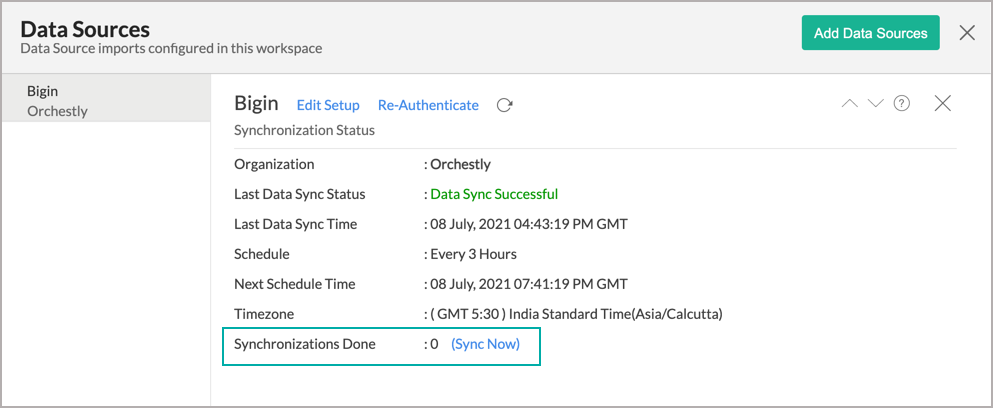
9. Can I set up the Advanced Analytics for Bigin in any other existing Workspace or in any other Advanced Analytics Workspace?
Yes, you can set up the Advanced Analytics for Bigin in any of the existing Workspace or in any of the Advanced Analytics Workspace to analyze data together. You can do this by creating a new table by importing data.
Refer to the Cross-Functional Analytics section for more details on this.
10. Can I add/modify data in the Bigin Analytics data tables within Zoho Analytics?
No, you cannot add/modify data in the Bigin Analytics tables. Data from the your Bigin account will automatically get synced into Zoho Analytics in the different tables. You cannot edit any of this data or add new data records from within Zoho Analytics.
However, you can add new tables and add/import data into that, to create reports combining it with the data from the Bigin Data.
11. Can I add new columns to the Bigin data tables within Zoho Analytics?
No, you cannot add new columns. But, you can add Custom and Aggregate Formulas (i.e., calculated fields) to these tables to help you create powerful reports. Refer Adding Formulas to know more on this.
12. Can I add new data tables in this Workspace to create reports & dashboards?
Yes, you can add new data tables. Click Create > New Table/Import Data to add a new table in the existing Advanced Analytics for Bigin Workspace.
With this feature, you can import data from other sources or add them manually into your Workspace to analyze and create reports combining this with your Bigin data.
Refer:
- Import Data from Files
- Import data from Feeds
- Import Data from Cloud Storages
- Import Data from Local Database
- Import Data from popular Business Applications
- Import Data using Zoho Analytics API
13. Can I transfer my Zoho Analytics connector to another admin account?
At present, we do not provide an option in the user interface. If you require this transfer, please mail us at support@zohoanalytics.com. We will get your requirements and handle this.
14. How do I re-authenticate my Bigin account in Zoho Analytics?
You can re-authenticate the setup by following the below steps.
- Open the Data Sources page
- Click Re-authenticate link.
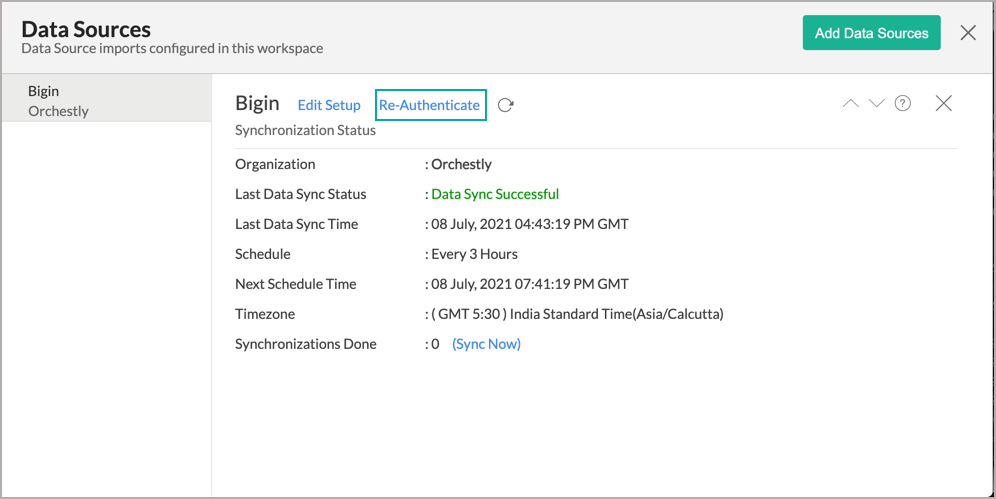
15. How can I remove the Integration?
You can remove the connector from the Data Sources page.
- Open the Data Sources page.
- Hover the mouse over the Bigin. A Settings icon will appear.
- Click the Settings icon then select Remove Data Source.
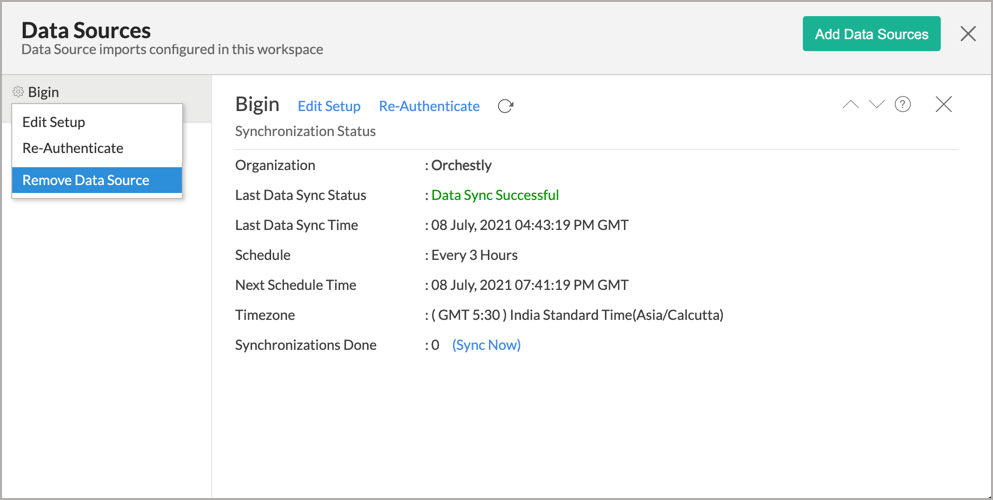
- The data synchronization from Bigin into this Workspace will be removed. However, you will still be able to access this workspace with existing data.
Reporting Features
1.What are modules and fields in Bigin on which I can create reports?
You can synchronize the data from the modules and fields listed in this question into the Advanced Analytics for Bigin workspace and create reports over them.
2. How do I create my own reports with this connector?
3. Can I create reports using the columns from different modules?
Yes, you can create reports using the columns from different tables. All the modules (tables) from Bigin will be linked by default. You can create reports by simply dragging and dropping the required columns into the reports designer.
4. What are the report types supported by Zoho Analytics?
Zoho Analytics supports a wide variety of reports.
- Charts
- Pie
- Bubble
- Packed Bubble
- Bubble Pie
- Bar
- Stacked Bar
- Line
- Smooth Line
- Scatter
- Combination
- Geo Map Chart
- Area
- Stacked Area
- Web
- Funnel
- Doughnut
- Table View
- Pivot tables (Matrix Views)
- Summary view
- Tabular view
- KPI Widgets
- Single Numeric Widget
- Dial Chart Widget
- Bullet Chart Widget
- Dashboards (multiple reports arranged in the same page)
5. What are the default reports & dashboards created by Zoho Analytics, on setting up this connector?
When you setup/configure the Advanced Analytics for Bigin Connector, 75+ default reports & dashboards are automatically created. These hand-picked reports gives a deep insight on your store in great detail.
6. What are Formulas in Zoho Analytics?
Formulas, as the name indicates, are calculations that help you derive key business metrics that can be used for reporting and analysis. Zoho Analytics provides a powerful formula engine to create any type of calculations required, to enable creating the required reports.
Refer Adding Formulas in Zoho Analytics to know more.
7. What are the default formulas that gets added by Zoho Analytics on setting up this connector?
The following are the formulas in the Deals table.
| Formula Name | Formula Type | Formula | Description |
| Age In days | Formula Column | datediff(ifnull("Closing Date",now()),"Created Time") | Number of days it took for a deal to be closed. If the Closing Date is not available (null), we calculate the days till today from the created time. |
| Forecast Type | Formula Column | if("Stage" in ('Closed Won'),'Won',if("Stage" in ('Closed Lost','Closed Lost to Competition'),'Lost','Open')) | Provides the forecast of the deals. |
| Amount Tier | Formula Column | if( "Amount" >= 0, if( "Amount" <= 10000, '1. 0 - $10K', if( "Amount" <= 20000, '2. $10,001 - $20K', if( "Amount" <= 30000, '3. $20,001 - $30K', if( "Amount" <= 40000, '4. $30,001 - $40K','5. Above 40K')))), '6. Negative - Not Valid') | Classifying sales based on $ value (amount of sale made), e.g., upto 10,000, 10,001to 20,000, 20,001-30,000 etc |
| Age Tier | Formula Column | if( "Age In days" >= 0, if( "Age In days"<= 60, '1. 0 - 60 days', if( "Age In days" <= 120, '2. 61 - 120 days', if( "Age In days" <= 180, '3. 121 - 180 days', if("Age In days"<= 360, '4. 181 - 360 days','5. Above 360 days')))), '6. Negative - Not Valid') | Classifies the time spent on a potential/opportunity to close it, into different time period baskets, e.g., within 60 months, within 120 days etc., |
| Lost Deals Count | Aggregate Formula | count(if("Deals"."Forecast Type" = 'Lost',"Deals"."Id",NULL)) | Total number of deals lost. |
| Won Deals Count | Aggregate Formula | count(if("Deals"."Forecast Type" = 'Won',"Deals"."Id",NULL)) | Total number of deals won. |
| Win Rate % | Aggregate Formula | count(if("Deals"."Forecast Type" = 'Won',"Deals"."Id",NULL))*100/count(if("Deals"."Forecast Type" in ('Won','Lost'),"Deals"."Id",NULL)) | Provides the Win Rate (in %) of sales. This is calculated as a Ratio between number of deals won and total number (won + lost) of deals. |
| Won Amount | Aggregate Formula | sumif("Deals"."Forecast Type" = 'Won',"Deals"."Amount") | Total amount of sales won (made) |
| Avg Deal Size Won | Aggregate Formula | avgif("Deals"."Forecast Type" = 'Won',"Deals"."Amount",NULL) | Average size of sales made. |
| Avg Sales Cycle | Aggregate Formula | avgif("Deals"."Forecast Type" IN ('Won','Lost'),"Deals"."Age In days") | The average number of days it takes to close a potential sale (the sale can either be won or lost, but the potential sale shouldn't be in an open state). |
| Lost Amount | Aggregate Formula | sumif("Deals"."Forecast Type" = 'Lost',"Deals"."Amount") | Predicts the amount lost. |
| Open Deals Count | Aggregate Formula | count(if("Deals"."Forecast Type" = 'Open',"Deals"."Id",NULL)) | Gives the count of open deals. |
| Loss Rate % | Aggregate Formula | count(if("Deals"."Forecast Type" = 'Lost',"Deals"."Id",NULL))*100/count(if("Deals"."Forecast Type" IN ('Won','Lost'),"Deals"."Id",NULL)) | Provides the percentage of loss. |
| Won Deals Count Last 365 Days | Aggregate Formula | count(if("Deals"."Forecast Type" = 'Won' AND "Deals"."Closing Date" > subdate(Current_date(),'365'),"Deals"."Id",NULL)) | Provides the count of deals won in last 365 days. |
| Lost Deals Count Last 365 Days | Aggregate Formula | count(if("Deals"."Forecast Type" = 'Lost' AND "Deals"."Closing Date" > subdate(current_date(),'365'),"Deals"."Id",NULL)) | Provides the count of deals lost in last 365 days. |
| Open Deals Count Next 90 Days | Aggregate Formula | count(if("Deals"."Forecast Type" = 'Open' AND "Deals"."Closing Date" >= currentdate() AND "Deals"."Closing Date" < adddate(current_date(),90),"Deals"."Id",NULL)) | Provides the count of open deals (not closed) whose closing date lies within next 90 days. |
| Avg Deal Size Last 365 Days | Aggregate Formula | avgif("Deals"."Forecast Type" = 'Won' AND "Deals"."Closing Date" > subdate(current_date(),'365'),"Deals"."Amount") | Provides the average of deals won in last 365 days. |
| Win Rate Percentage Last 365 Days | Aggregate Formula | ("Deals"."Won Deals Count Last 365 Days"*100)/("Deals"."Won Deals Count Last 365 Days"+"Deals"."Lost Deals Count Last 365 Days") | Provides the percentage of deals won in last 365 days. |
| Predicted New Deals Count Next 90 Days | Aggregate Formula | ("Deals"."Win Rate Percentage Last 365 Days"/100)*"Deals"."Open Deals Count Next 90 Days" | Predicts the count of Deals expected to be Won in the next 90 days. It is calculated based on Deals Won in the past 365 days. |
| Potentials Created Last 365 Days | Aggregate Formula | count(if("Deals"."Created Time" > subdate(current_date(),365),"Deals"."Id",NULL)) | Provides the count of Potentials created in last 365 days. |
| Open Amount | Aggregate Formula | sumif("Deals"."Forecast Type" = 'Open',"Deals"."Amount") | Provides total amount of open deals. |
The following are the formulas in the Events table.
| Formula Name | Formula Type | Formula | Description |
| Duration of Event | Formula Column | datetime_diff(hour, "From", "To") | Provides the total duration of an event. |
The following are the formulas in the Tasks table.
| Formula Name | Formula Type | Formula | Description |
| Planned Hours | Formula Column | datetime_diff(hour, "Created Time", "Due Date") | Provides the time estimated to complete a task. |
| Actual Hours | Formula Column | if("Closed Time"!=NULL, datetime_diff(hour, "Created Time", "Closed Time"),datetime_diff(hour, "Created Time", today())) | Provides the actual time taken to complete a task. |
| Overdue Tasks | Aggregate Formula | countif("Tasks"."Due Date" < now() and "Tasks"."Status" != 'Completed') | Provides the count of Tasks which are not completed. |
| Overdue Days | Aggregate Formula | sumif(("Tasks"."Due Date" < now() and "Tasks"."Status" != 'Completed'),datediff(now(),"Tasks"."Due Date"),0) | Provides the number of overdue days of the overdue tasks. |
| Avg Overdue Days | Aggregate Formula | avgif(("Tasks"."Due Date" < now() and "Tasks"."Status" != 'Completed'),datediff(now(),"Tasks"."Due Date"),0) | Provides the average overdue days. |
| Overdue % | Aggregate Formula | ("Tasks"."Overdue Tasks"/count("Tasks"."Id"))*100 | Provides the percentage of Overdue Tasks. |
| Completed Tasks | Aggregate Formula | countif("Tasks"."Status" = 'Completed') | Provides the count of Tasks which are completed. |
The following are the formulas in the Events table.
| Formula Name | Formula Type | Formula | Description |
| Users | Formula Column | concat("Users"."First Name", ' ', "Users"."Last Name") | Displays the users name. |
8. How do I create my own custom formulas in Zoho Analytics?
To know how to create your own formulas, refer to the Adding Formulas in Zoho Analytics help page.
9. Can I combine data from other sources with the data from Bigin to create reports and dashboards?
Yes, you can combine data from your other sources with your Bigin data for analysis.
To do this, you need to add/import a new data table into the Advanced Analytics for Bigin workspace as explained in the previous question and then define a lookup to join it with the table from Bigin.
To define a lookup relationship between two tables, it is essential that the tables have at least one column which is common between them. Follow the below steps to look up a column from Bigin along with the data from any other source.
- Open the corresponding table, right-click the column header and select Change to Lookup Column.
- In the Change to Lookup Column dialog that opens, select the column to look up.
- Click OK.
Refer to the Cross-Functional Analytics section for more details on this.
10. Can I join data from multiple tables to create reports?
Yes, you can join data from multiple tables to create the reports. Refer to Joining Tables in Zoho Analytics for detailed help on this.
11. What are Query Tables?
Zoho Analytics allows you to drive the data required by writing standard SQL SELECT Queries. This feature is called Query Tables. With Query Tables, you can also combine data from different tables and create reports from the same. View this video demo to know about how to create Query Tables in Zoho Analytics.
Cross-Functional Analytics with Popular Business Applications
1. What are the popular business applications that I can integrate this connector with?
You can integrate and perform cross-functional analytics with most business applications that Zoho Analytics integrates with.
2. How can I analyze the data from other business applications along with Advanced Analytics for Bigin?
To import data from business apps:
- Open the Workspace in which you have set up the connector.
- Click Create > New Table /Import Data button.
- The Import Your Data section will open. Select the application that you wish to import into the connector workspace.
- Provide the necessary authentications.
- Select the necessary modules and fields. Select the schedule import option.
- Click Create. Data from the selected application will be imported as different set of tables in the Advanced Analytics for Bigin workspace.
- Now you can join the dataset from the business app with your dataset from Bigin using Lookup Column to analyze them together.
3. Will a lookup relationship between the related modules from Bigin and other third-party application be created automatically?
A lookup relationship will not be created automatically between the Bigin modules and the modules of the application that you are trying to import. You will have to manually link the tables using a lookup relationship.
To manually create a lookup relationship refer to Join Tables section.
Users, Sharing & Collaboration
1. How do I share the reports in Zoho Analytics with my colleagues?
You can easily share the reports that you create with the other users. Refer to Sharing and Collaboration help page for more details on this.
Once you privately share a report to your colleagues they will be able to access the reports as you do. Refer here to know how to access the reports.
2. What are the user roles available in Zoho Analytics?
Zoho Analytics offers three user roles - Account Administrator, Workspace Administrator, and User. Click to know more about the Zoho Analytics Organization Model and User Roles.
3. Why can't other users edit the reports that I have shared to them?
This is the expected behavior. Only when the users to whom the reports are being shared is set as a Workspace Administrator, they will be able to edit the reports.
If a normal user wants to edit the report, he/she will have to save the report with a new name using the Save As option toolbar. The User can edit this report. To know more about user roles click here.
4. Can I share the same report created, to multiple users with different criteria associated so that they see different data?
Yes, you can. Refer the topic Apply filter criteria.
5. Can I export a report/dashboard?
Yes, you can export the report/dashboard in various file formats such as CSV, EXCEL, PDF, HTML, and Image. Click to know more.
6. Can I print the reports & dashboards created in Zoho Analytics?
In order to print the report/dashboard, you first need to export it. You can export the report in various file formats such as CSV, EXCEL, PDF, HTML and Image. Click to know more.
If you are a user to whom a report has been shared and you want to take a print, ensure you have been provided the Export permission by the Administrator to the report, only then you will be able to print the report.
7. Can I email reports & dashboards created in Zoho Analytics in a scheduled manner?
If you are the Administrator of the Zoho Analytics or a 'Workspace Administrator', you can schedule reports and dashboards to be emailed automatically. Refer to the email schedule section in this help documentation.
8. Can I embed/create permalink for reports & dashboards created in Zoho Analytics?
Yes, you can embed/create permalink for reports & dashboards. You can also create a slideshow of views. Refer to the Publishing Option section to learn how to do this.
Solutions
1. Does Zoho Analytics offer Embedded Analytics or rebranding?
Yes, Zoho Analytics supports various rebranding options such as Portal rebranding/white labeling and Logo Rebranding.
Help & Support
1. How do I get technical support on Zoho Analytics?
We offer 24x5 technical support (Monday to Friday). In case if you need our assistance kindly do mail us your questions to support@zohoanalytics.com.
You can also reach out to us on our toll-free numbers -
United States: +1 (888) 900 9646
United Kingdom: +44 (20) 35647890
Australia: +61-2-80662898
India: 044 - 69656060
2. Can I have someone from Zoho do a demo for me?
Yes, certainly. Register for a demo in this page.