Facebook Competitive Analytics
Zoho Analytics Facebook Competitive Analytics enables you to analyze and compare your competitors’ engagement and presence in Facebook with deep analysis. You can derive key insights for executing effective social media marketing campaigns.
The Facebook Competitive Analytics includes a wide range of prebuilt reports and dashboards to get your analysis started immediately.
General
- What is Zoho Analytics?
- Why Facebook Competitive?
- Who can subscribe to the Facebook Competitive Analytics connector?
Pricing & Trial
- How much does this connector cost?
- Do you provide trial evaluation for this connector?
- What do you mean by 'Users' in the (connector) pricing plan?
- What do you mean by 'Rows'/'Records' and how is it calculated in the pricing plan?
Setup
- How do I set up Facebook Competitive Analytics?
- How long should I wait for my Facebook to appear in Zoho Analytics initially?
- What are the modules and fields in the Facebook channel will be synchronized in Zoho Analytics Workspace?
- I got this email which said 'Setup Process Failed'/'Synchronization Process Failed'. What should I do?
- How frequently can I synchronize my data with Zoho Analytics?
- Can I edit the Facebook Competitive connector Synchronization setting?
- Can I view the data synced history?
- Can I synchronize my Facebook Competitive data instantly?
- Can I set up the Facebook Competitive Analytics in any other existing Workspace or any other Advanced Analytics Workspace?
- Can I add/modify data in the Facebook Competitive data tables within Zoho Analytics?
- Can I add new columns to the Facebook Competitive data tables within Zoho Analytics?
- Can I add new data tables in this Workspace to create reports & dashboards?
- Can I transfer my Zoho Analytics connector to another admin account?
- How do I re-authenticate my Facebook account in Zoho Analytics?
- How can I remove the Integration?
Reporting Features
- In which modules of Facebook pages can I create reports?
- How do I create my own reports with this connector?
- Can I create reports using the columns from different modules?
- What are the report types supported by Zoho Analytics?
- What are the default reports & dashboards created by Zoho Analytics, on setting up this connector?
- What are Formulas in Zoho Analytics?
- What are the default formulas that gets added by Zoho Analytics on setting up this connector?
- How do I create my own custom formulas in Zoho Analytics?
- Can I combine data from other sources with the data from Facebook Competitive to create reports and dashboards?
- Can I join data from multiple tables to create reports?
- What are Query Tables?
Cross-Functional Analytics with Popular Business Applications
- What are the popular business applications that I can integrate this connector with?
- How can I analyze the data from the other business applications along with Facebook Competitive Analytics?
- Will a lookup relationship between the related modules from Facebook Competitive and other third-party application be created automatically?
Users, Sharing & Collaboration
- How do I share the reports in Zoho Analytics with my colleagues?
- What are the user roles available in Zoho Analytics?
- Why can't other users edit the reports that I have shared to them?
- Can I share the same report created, to multiple users with different criteria associated so that they see different data?
- Can I export a report/dashboard?
- Can I print the reports & dashboards created in Zoho Analytics?
- Can I email reports & dashboards created in Zoho Analytics in a scheduled manner?
- Can I embed/create a permalink for reports & dashboards created in Zoho Analytics?
Solutions
Help & Support
General
1. What is Zoho Analytics?
Zoho Analytics is a business intelligence and analytics solution that helps you derive insights from your business data, through its powerful reporting and analytical capabilities. You can create dynamic and interactive reports and dashboards in minutes, with no IT help.
It offers the following important capabilities:
- Complete Online Business Intelligence and analytics service, accessible anytime, anywhere!
- Easy to adopt spreadsheet-like interface with powerful drag & drop based reporting features for quick report creation.
- Visual Analysis capability for in-depth analysis and to slice & dice your data.
- Supports a wide range of reporting capabilities like Dashboards, Charts, Pivot Tables, Summary Views, and Tabular Views.
- Supports creation of KPI widgets in dashboards to analyze the performance.
- Supports data import from a variety of file formats like Excel, JSON, HTML, etc. Also supports data import from cloud storage and Web URLs. Supports periodic scheduling of importing data.
- Integrated with a suite of Zoho products such as Zoho CRM, Zoho Desk, Zoho Projects, Zoho BugTracker, Zoho Books, etc.
- Integrated with popular business applications like Facebook Page, Facebook Competitive Analytics, Twitter, Twitter Competitive Analytics, etc.
- You can also integrate your own applications with Zoho Analytics using Zoho Analytics API.
- Integrated with Zapier to power up import from over 500+ apps.
- Blend & merge data from across different sources to create meaningful business reports.
- With an advanced formula engine, you can derive key business metrics from your data.
- Supports SQL (Structured Query Language) driven querying for powerful report creation.
- Real-time collaboration by sharing data and reports with your colleagues & friends, in either read or read-write modes.
- Export and Print reports in a variety of formats. Notify reports via email.
- Publish reports for wider consumption. Embed reports within your websites, web applications and blogs.
- Highly secure as all users login only over HTTPS (SSL connection).
- All your data and reports are hosted in highly secure data centers. (Refer to Security and Privacy)
- Supports Logo Rebranding.
2. Why Facebook Competitive Analytics?
Facebook Competitive Analytics enables you to compare up to 5 Facebook pages enabling you to compare their presence in the social media. You also gain insight on the effectiveness of each competitor by analyzing their effort vs their impact (audience's engagement) which determine their success and failure to give you the competitive edge. Facebook Competitive Analytics brings in all the capabilities of Zoho Analytics that are described in the previous question.
A full-featured business intelligence (BI) and reporting tool that can slice & dice the Facebook Pages to create any report/dashboard you require.
- Create your own reports and dashboards not based on only from Facebook Pages data but also by blending data from other data sources.
- Share reports and dashboards with your colleagues.
- Schedule and email your reports whenever you want.
- Export your reports as PDF, HTML, Excel, CSV and image files.
- Embed your reports in websites, blogs, etc.
3. Who can subscribe to the Facebook Competitive Analytics connector?
User with multiple Facebook pages or Social media marketers, who want to analyze their competitors' engagement on Facebook. This will be helpful in learning the strategies employed by the competitors and how to be ahead of them.
Pricing & Trial
1. How much does this connector cost?
Facebook Competitive Analytics is bundled free for all the paid users of Zoho Analytics. The Zoho Analytics paid plans starts at per month. Click to learn more about Zoho Analytics pricing page.
2. Do you provide trial evaluation for this connector?
Yes, we do provide a 15-day free trial for this connector. Trial for Standard plan will be enabled from the date you set up the connector.
3. What do you mean by 'Users' in the (connector) pricing plan?
Anyone to whom you privately share your Workspace, tables (data), reports and dashboards, created in Zoho Analytics for collaboration is considered a 'User' in Zoho Analytics. A user is identified by his/her unique email address, with which their Zoho Analytics account was registered.
Suppose you subscribe to the Zoho Analytics Standard plan, you can privately share the data/reports in your account and collaborate with 4 other persons. Now your Zoho Analytics account is said to have 5 users (including yourself).
4. What do you mean by 'Rows'/'Records' and how is it calculated in the pricing plan?
In Zoho Analytics, a row or record is defined in the same context as in a database (or spreadsheet). In simple terms, a table consists of rows (records) and columns (fields). Each row in a table represents a set of related data and has the same structure.
For example, in a table that represents "Posts", each row would represent a single post record. The number of rows calculated for pricing is the sum of all rows/records stored across all your Workspace tables in your Zoho Analytics account.
Setup
1. How do I set up Facebook Competitive Analytics Connector?
2. How long should I wait for the Facebook data to appear in Zoho Analytics initially?
Initial data import will take from a few minutes to a couple of hours depending on the volume of the data. You will receive an email notification once the import is complete. If you access the Workspace before the initial fetch, it will not display any data.
3. What are the modules and fields in Facebook Pages that will be synchronized in Zoho Analytics Workspace?
You can synchronize the following data from Facebook Pages into Zoho Analytics.
- Pages - Page Id, Fan Count, Page Name, About, Talking About Count, Link, Description, Category, Username
- Posts - Post Id, Love Reactions, Created Time, Updated Time, Haha Reactions, Comments, Like Reactions, Status Type, Angry Reactions, Message, Type, Shares, Page Id, Sad Reactions, Permalink URL, Wow Reactions, Reactions, Engagements, Date, Post length
4. I got this email which said 'Setup Process Failed'/'Synchronization Process Failed'. What should I do?
The import/sync process of Facebook Pages data can fail sometimes, due to a variety of reasons. Hence, you may receive such emails occasionally. The Zoho Analytics team will look into it immediately and get back to you, after taking the required corrective action.
Case 1: You will receive the Setup Process Failed mail when there is a failure during the initial fetch. In this case, we request you to:
- Open the Workspace in which you have set up the connector.
- Click the Data Sources button in the Explorer.
- In the Data Sources page that opens click the Retry Now link.
- If the issue persists please do write to support@zohoanalytics.com. We will look into it and get back to you immediately.
Case 2: You will receive the Synchronization Failed mail if there is any failure during the data synchronization process between Facebook Pages and Zoho Analytics, after the initial setup & import of data. This might be a momentary failure due to any internal issues. This import schedule will get suspended if there are five successive failures.
5. How frequently can I synchronize my data with Zoho Analytics?
You can choose to synchronize data at one of the intervals mentioned below.
- 1 Hour (Enterprise plan Only)
- 3 Hours
- 6 Hours
- 12 Hours
- Every day
Note:
- Users in Enterprise plan alone can choose to synchronize data at every 1 hour.
- Users in Basic plan can synchronize their data only once everyday.
6. Can I edit the Facebook Competitive connector Synchronization setting?
Yes, you can edit the Facebook Competitive connector synchronization setting if you are the administrator of the Facebook Competitive Analytics.
To do so,
- Open the corresponding Facebook Competitive Analytics Workspace in Zoho Analytics.
- Click Data Sources on the left panel.
- In the Data Sources page that opens, click the Edit Setup link.
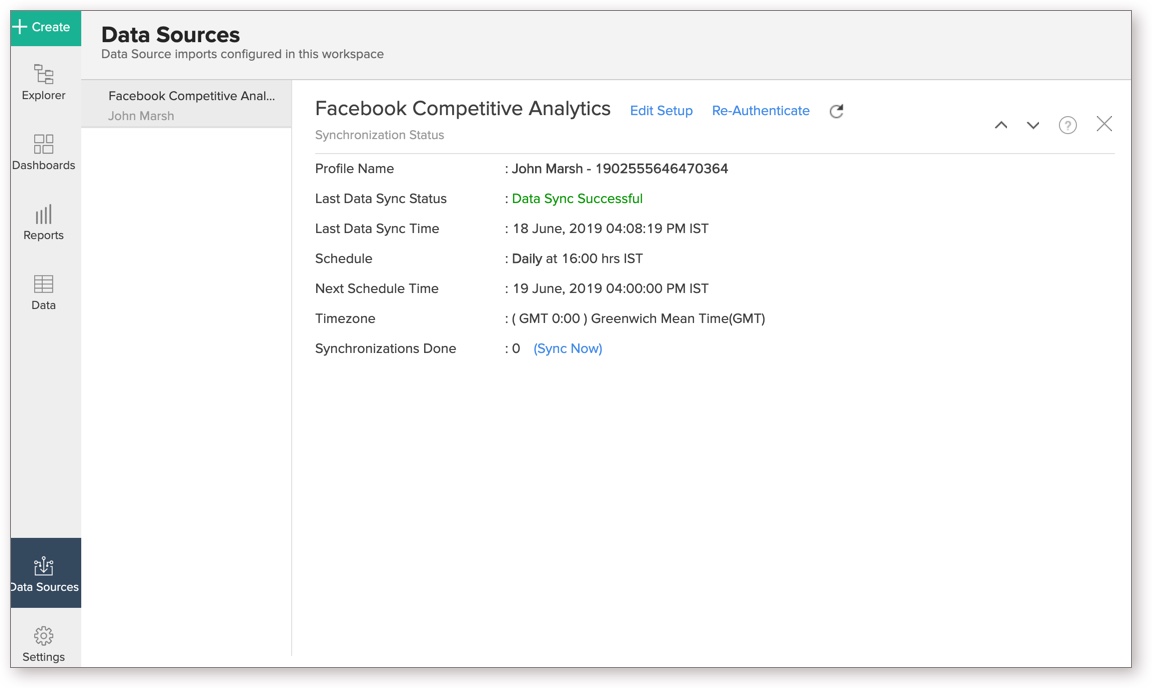
- The Edit Facebook Competitive Analytics dialog will open. Modify the settings as needed.
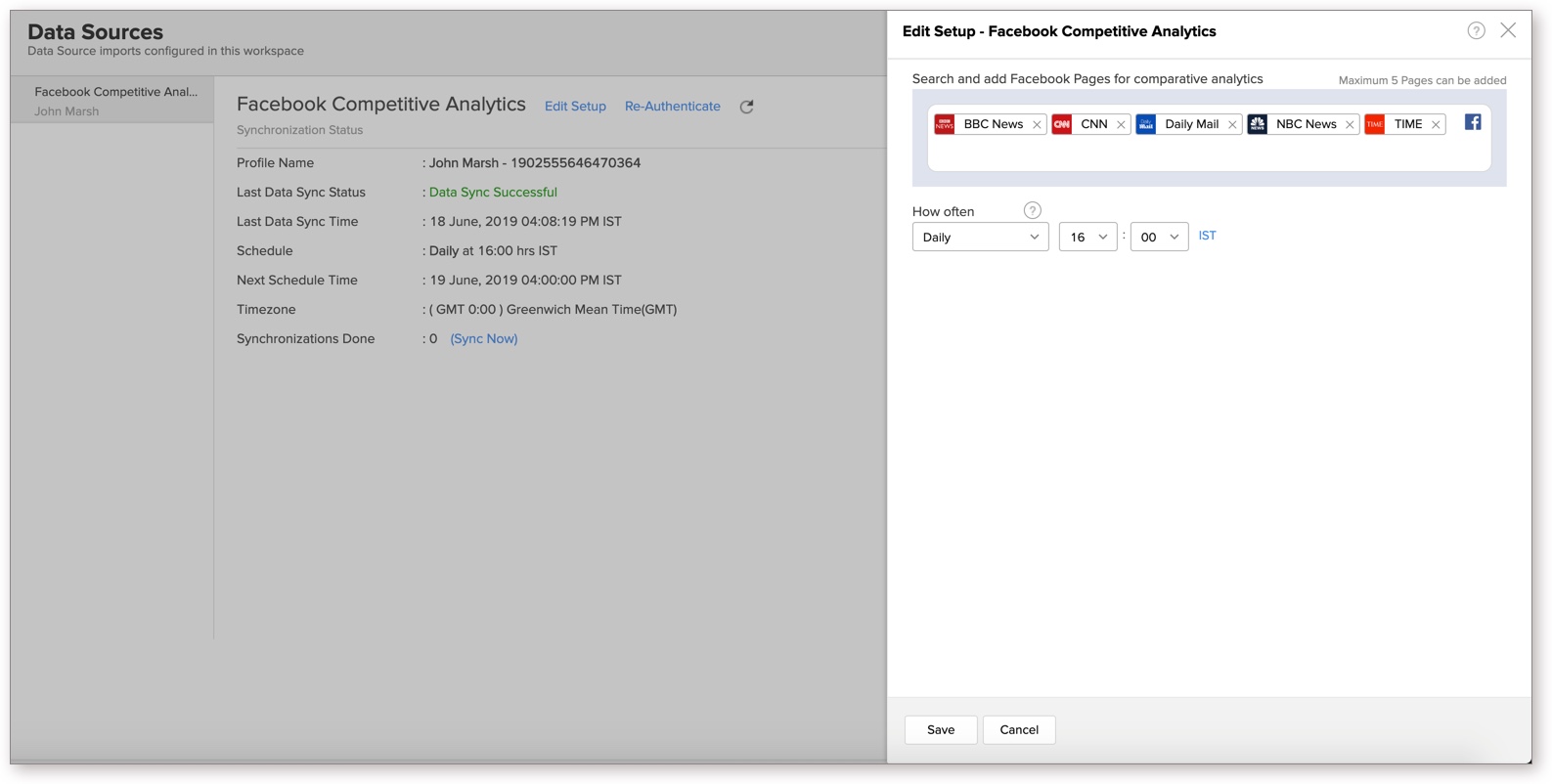
- Click Save. The synchronization setting will be modified and data will be synced in the next synchronization interval.
7. Can I view the data synced history?
Yes, you can view the data synced history. Follow the below steps to view the data synced history.
- Open the corresponding Facebook Competitive Analytics Workspace in Zoho Analytics.
- Click Data Sources on the left panel. All the data source of the workspace will be listed.
- Click Facebook Competitive Analytics. The Data Sources page for Facebook Competitive Analytics will open.
- In the Data Sources page that opens, click the Sync History link.
- A calendar with the sync history of the last 45 days will open. The date when the data sync has happened will be highlighted. Hover to view the number of times the data had got synced on a specific date.
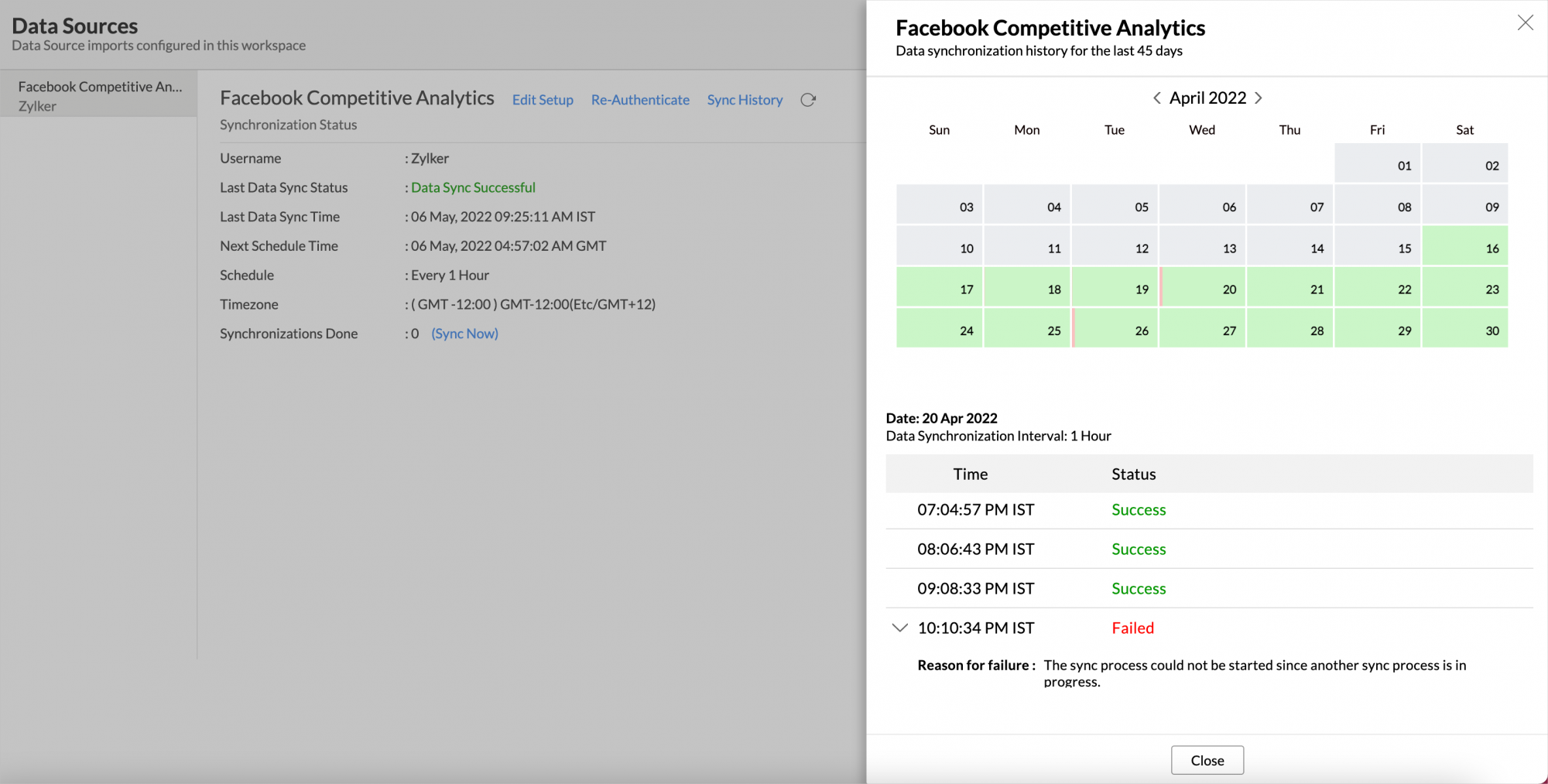
- Click the date to view more details.
- Time - Displays the time when the data is synced.
- Status - Shows whether the sync was a success or a failure.
In case of failure, the reason will be displayed. Refer to this page to learn how to resolve the issue and avoid further failure.
8. Can I synchronize my Facebook Pages data instantly?
Yes, you can synchronize the Facebook Pages data instantly when needed.
To synchronize your data instantly:
- Open the Data Sources page.
- Click Sync Now. Facebook Pages data will get instantly synchronized.
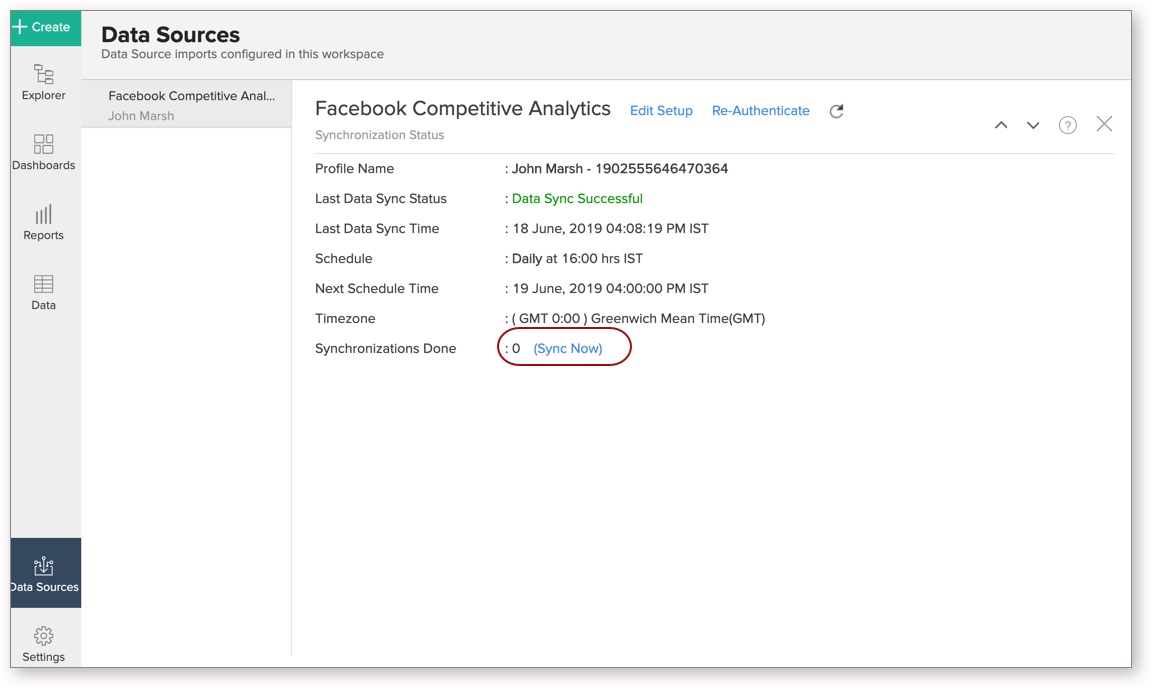
This option can be used up to five times between the scheduled intervals.
9. Can I set up the Facebook Competitive Analytics in any other existing Workspace or any other Advanced Analytics Workspace?
Yes, you can set up the Facebook Competitive Analytics in any of the existing Workspace or in any of the Advanced Analytics Workspace to analyze data together. You can do this by creating a new table by importing data.
10. Can I add/modify data in the Facebook Competitive Analytics data tables within Zoho Analytics?
No, you cannot add/modify data in the Facebook Competitive Analytics tables. Data from the Facebook Pages will automatically get synced into Zoho Analytics in the different tables. You cannot edit any of this data or add new data records from within Zoho Analytics.
However, you can add new tables and add/import data into that, to create reports combining it with the data from Facebook Pages.
11. Can I add new columns to the Facebook Competitive Analytics tables within Zoho Analytics?
No, you cannot add new columns. But, you can add Custom and Aggregate Formulas (i.e., calculated fields) to these tables to help you create powerful reports. Refer Adding Formulas to know more on this.
12. Can I add new data tables in this Workspace to create reports & dashboards?
Yes, you can add new data tables. Click New > New Table/Import Data to add a new table in the existing Facebook Competitive Analytics Workspace.
With this feature, you can import data from other sources or add them manually into your Workspace to analyze and create reports combining this with the Facebook Pages data.
Refer:
- Import Data from Files
- Import data from Feeds
- Import Data from Cloud Storages
- Import Data from Local Database
- Import Data from popular Business Applications
- Import Data using Zoho Analytics API
13. Can I transfer my Zoho Analytics connector to another admin account?
At present, we do not provide an option to transfer account in the user interface. If you require this transfer, please mail us at support@zohoanalytics.com. We will get your requirements and handle this.
14. How do I re-authenticate my Facebook account in Zoho Analytics?
You can re-authenticate the setup by following the below steps.
- Open the Data Sources page.
- Click Re-authenticate link. The Re-Authenticate Facebook dialog will open.
- Click Re-Authenticate Facebook button. The Facebook login page will open.
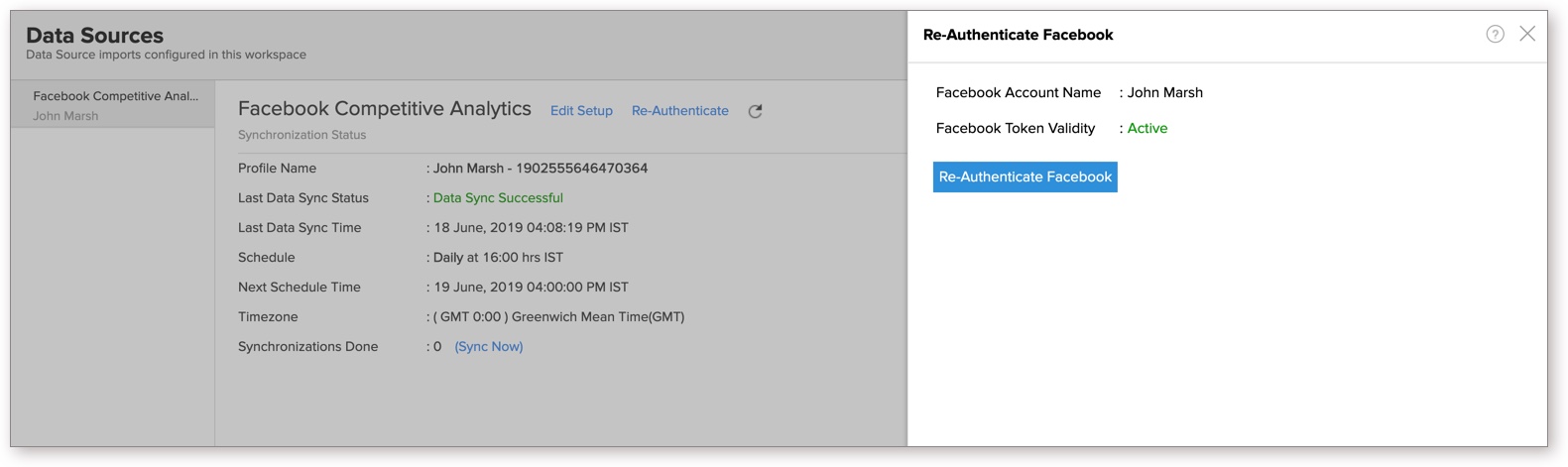
- Enter your credentials and re-authenticate your account.
15. How can I remove the Integration?
You can remove the connector from the Data Sources page.
- Open the Data Sources page.
- Hover the mouse over the Facebook Competitive Analytics. A Settings icon will appear.
- Click the settings icon and then select Remove Data Source.
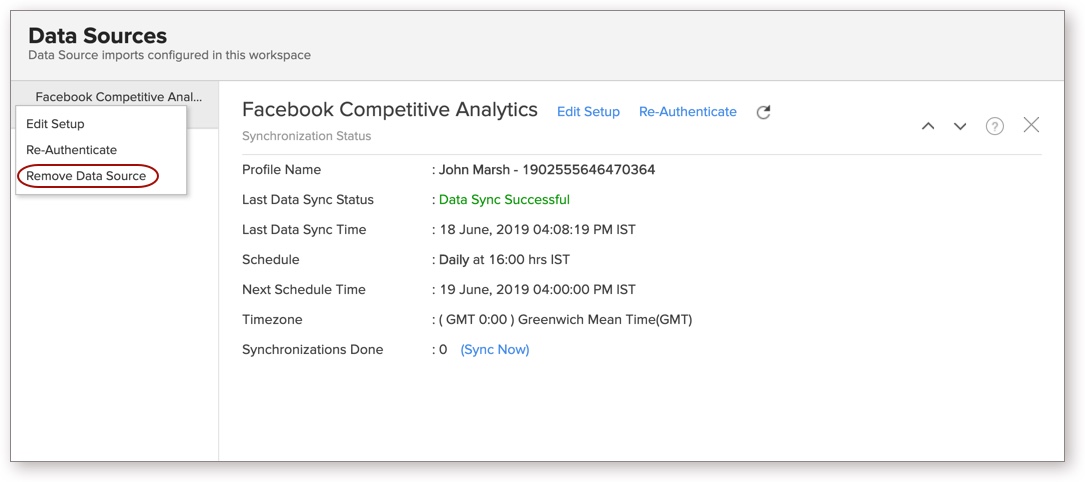
- The data synchronization from Facebook Pages into this Workspace will be removed. However, you will still be able to access this workspace with existing data.
Reporting Features
1. What are modules and fields in Facebook Pages on which I can create reports?
Zoho Analytics will synchronize the data specified in this question into the Facebook Competitive Analytics workspace. You can create reports using this data.
2. What are the default reports & dashboards created by Zoho Analytics, on setting up this connector?
When you setup/configure the Facebook Competitive Connector, 15+ default reports & dashboards are automatically created. These hand-picked reports will be pretty useful in analyzing your help data effectively.
You can quickly review the default reports from the Facebook Competitive Sample Workspace.
3. How do I create my own reports with this connector?
4. Can I create reports using the columns from different modules?
Yes, you can create reports using the columns from different tables. All the modules (tables) from Facebook Pages will be linked by default. You can create reports by simply dragging and dropping the required columns into the reports designer.
5. What are the report types supported by Zoho Analytics?
Zoho Analytics supports a wide variety of reports.
- Charts
- Pie
- Bubble
- Packed Bubble
- Bubble Pie
- Bar
- Stacked Bar
- Line
- Smooth Line
- Scatter
- Combination
- Geo Map Chart
- Area
- Stacked Area
- Web
- Funnel
- Doughnut
- Table View
- Pivot tables (Matrix Views)
- Summary view
- Tabular view
- KPI Widgets
- Single Numeric Widget
- Dial Chart Widget
- Bullet Chart Widget
- Dashboards (multiple reports arranged in the same page)
6. What are the default reports & dashboards created by Zoho Analytics, on setting up this connector?
When you setup/configure the Facebook Competitive Analytics Connector, 15+ default reports & dashboards are automatically created. These hand-picked reports will be pretty useful in analyzing your help data effectively.
7. What are Formulas in Zoho Analytics?
Formulas, as the name indicates, are calculations that help you derive key business metrics that can be used for reporting and analysis. Zoho Analytics provides a powerful formula engine to create any type of calculations required, to enable creating the required reports. Refer Adding Formulas in Zoho Analytics to know more.
8. What are the default formulas that gets added by Zoho Analytics on setting up this connector?
The default formulas added by Zoho Analytics are listed below. You can view these formulas by opening the corresponding table and selecting Add > Edit Formulas from the toolbar.
The following are the default formulas in the Video Insights table.
| Formula Name | Formula Type | Formula | Description |
| Reactions | Custom | "Like Reactions"+"Love Reactions"+"Wow Reactions"+"Haha Reactions"+"Sad Reactions"+"Angry Reactions" | This formula calculates the number of reactions for a post. |
| Engagement | Custom | "Reactions"+"Comments"+"Shares" | This formula calculates the engagements gained for the post. |
| Post Length | Custom | Length("Message") | This formula gets the length of the message in a post. |
| Engagement per post | Aggregate | SUM("Posts"."Engagements")/Count("Posts"."Post Id") | This formula calculates the engagements gained per post. |
| Number of posts per day | Aggregate | count("Posts"."Post Id")/((max("Posts"."Date")-Min("Posts"."Date"))/(3600*24)) | This formula calculates the number of post per day. |
| Average engagements per day | Aggregate | sum("Posts"."Engagements")/((max("Posts"."Date")-Min("Posts"."Date"))/(3600*24)) | This formula calculates the average engagements gained per day. |
| Average engagement per post per day | Aggregate | "Posts"."Engagement per post"/((max("Posts"."Date")-Min("Posts"."Date"))/(3600*24)) | This formula calculates the average engagements gained per day per post. |
9. How do I create my own custom formulas in Zoho Analytics?
To know how to create your own formulas, refer to the Adding Formulas in Zoho Analytics help page.
10. Can I combine data from other sources with the data from the Facebook pages to create reports and dashboards?
Yes, you can combine data from your other sources with the Facebook pages data for analysis.
To do this, you need to add/import a new data table into the Facebook Competitive Analytics workspace as explained in the previous question and then define a look-up to join it with the table from Facebook pages.
To define a lookup relationship between two tables, it is essential that the tables have at least one column which is common between them. Follow the below steps to look up a column from Facebook pages along with the data from any other source.
- Open the corresponding table, right-click the column header and select Change to Lookup Column.
- In the Change to Lookup Column dialog that opens, select the column to look up.
- Click OK.
Click to learn more.
11. Can I join data from multiple tables to create reports?
Yes, you can join data from multiple tables to create the reports. Refer to Joining Tables in Zoho Analytics for detailed help on this.
12. What are Query Tables?
Zoho Analytics allows you to drive the data required by writing standard SQL SELECT Queries. This feature is called Query Tables. With Query Tables, you can also combine data from different tables and create reports from the same. View this video demo to know about how to create Query Tables in Zoho Analytics.
Cross-Functional Analytics with Popular Business Applications
1. What are the popular business applications that I can integrate this connector with?
You can integrate and perform cross-functional analytics with most business applications that Zoho Analytics integrates with.
2. How can I analyze the data from the other business applications along with Facebook Competitive Analytics?
To import data from business apps:
- Open the Workspace in which you have set up the connector.
- Click the Import Data button.
- In the Create New Table tab that opens, select the application that you wish to import.
- Provide the necessary authentications.
- Select the necessary modules and fields. Select the schedule import option.
- Click Create. Data from the selected application will be imported as a different set of tables in the Facebook Competitive Analytics workspace.
3. Will a lookup relationship between the related modules from Facebook Pages and other third-party application be created automatically?
A lookup relationship will not be created automatically between the Facebook Competitive Analytics modules and the modules of the application that you are trying to import. You will have to manually link the tables using a lookup relationship.
To manually create a lookup relationship refer to Join Tables section.
Users, Sharing & Collaboration
1. How do I share the reports in Zoho Analytics with my colleagues?
You can easily share the reports that you create with the other users. Refer to Sharing and Collaboration help page for more details on this.
Once you privately share a report to your colleagues they will be able to access the reports as you do. Refer here to know how to access the reports.
2. What are the user roles available in Zoho Analytics?
Zoho Analytics offers three user roles - Account Administrator, Workspace Administrator, and User. Click to know more about the Zoho Analytics Organization Model and User Roles.
3. Why can't other users edit the reports that I have shared to them?
This is the expected behavior. Only when the users to whom the reports are being shared is set as a Workspace Administrator, they will be able to edit the reports.
If a normal user wants to edit the report, he/she will have to save the report with a new name using the Save As option toolbar. The User can edit this report. To know more about user roles click here.
4. Can I share the same report created, to multiple users with different filter criteria associated so that they see different data?
Yes, you can. Refer the topic Apply filter criteria.
5. Can I export a report/dashboard?
Yes, you can export the report/dashboard in various file formats such as CSV, EXCEL, PDF, HTML, and Image. Click to know more.
6. Can I print the reports & dashboards created in Zoho Analytics?
To print the report/dashboard, you first need to export it. You can export the report in various file formats such as CSV, EXCEL, PDF, HTML, and Image. Click to know more.
If you are a user to whom a report has been shared and you want to take a print, ensure you have been provided the Export permission by the Administrator to the report, only then you will be able to print the report.
7. Can I email reports & dashboards created in Zoho Analytics in a scheduled manner?
If you are the Administrator of the Zoho Analytics or a 'Workspace Administrator', you can schedule reports and dashboards to be emailed automatically. Refer to the email schedule section in this help documentation.
8. Can I embed/create a permalink for reports & dashboards created in Zoho Analytics?
Yes, you can embed/create a permalink for reports & dashboards. You can also create a slideshow of views. Refer to the Publishing Options section to learn how to do this.
Solutions
1. Does Zoho Analytics offer Embedded Analytics or rebranding?
Yes, Zoho Analytics supports various rebranding options such as Portal rebranding/white labeling and Logo Rebranding.
Help & Support
1. How do I get technical support on Zoho Analytics?
We offer 24x5 technical support (Monday to Friday). In case if you need our assistance kindly do mail us your questions to support@zohoanalytics.com.
You can also reach out to us on our toll-free numbers -
United States: +1 (888) 900 9646
United Kingdom: +44 (20) 35647890
Australia: +61-2-80662898
India: 044 - 69656060
2. Can I have someone from Zoho do a demo for me?
Yes, certainly. Register for a demo in this page.