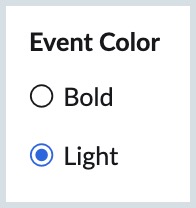Calendar Preferences
Zoho Calendar gives you options to get notified and change your time zone when you work in a different time zone. You can also use a secondary time zone when your team is located across the geo-locations. Zoho Calendar allows you to customize your date and time format, work hours, work week, etc., to make your calendar suit your working location.
Primary Time Zone
Every time you work out of a different location, you can check for the time zone and make the necessary changes in the calendar settings. Keeping your Primary Time zone updated will ensure that you receive the event reminders without any issues.
Steps to set your Primary Time Zone
- Log in to Zoho Calendar.
- Go to Settings > Calendar .
- Click the Time Zone icon.
- Choose the desired Primary Time Zone from the drop-down list.
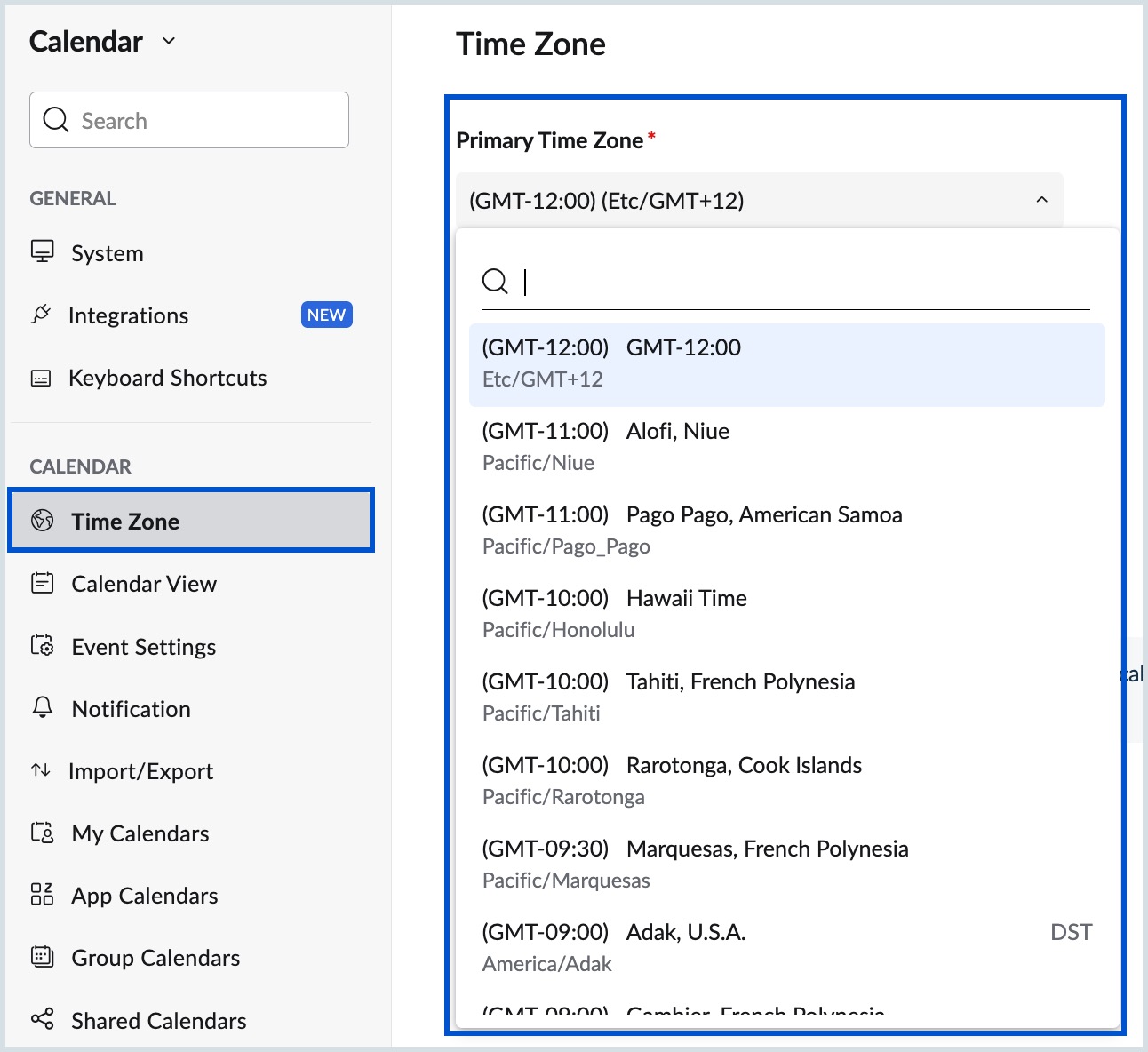
- Select the check box "Notify to update the time zone based on current location" to get notified when you're in a different location.
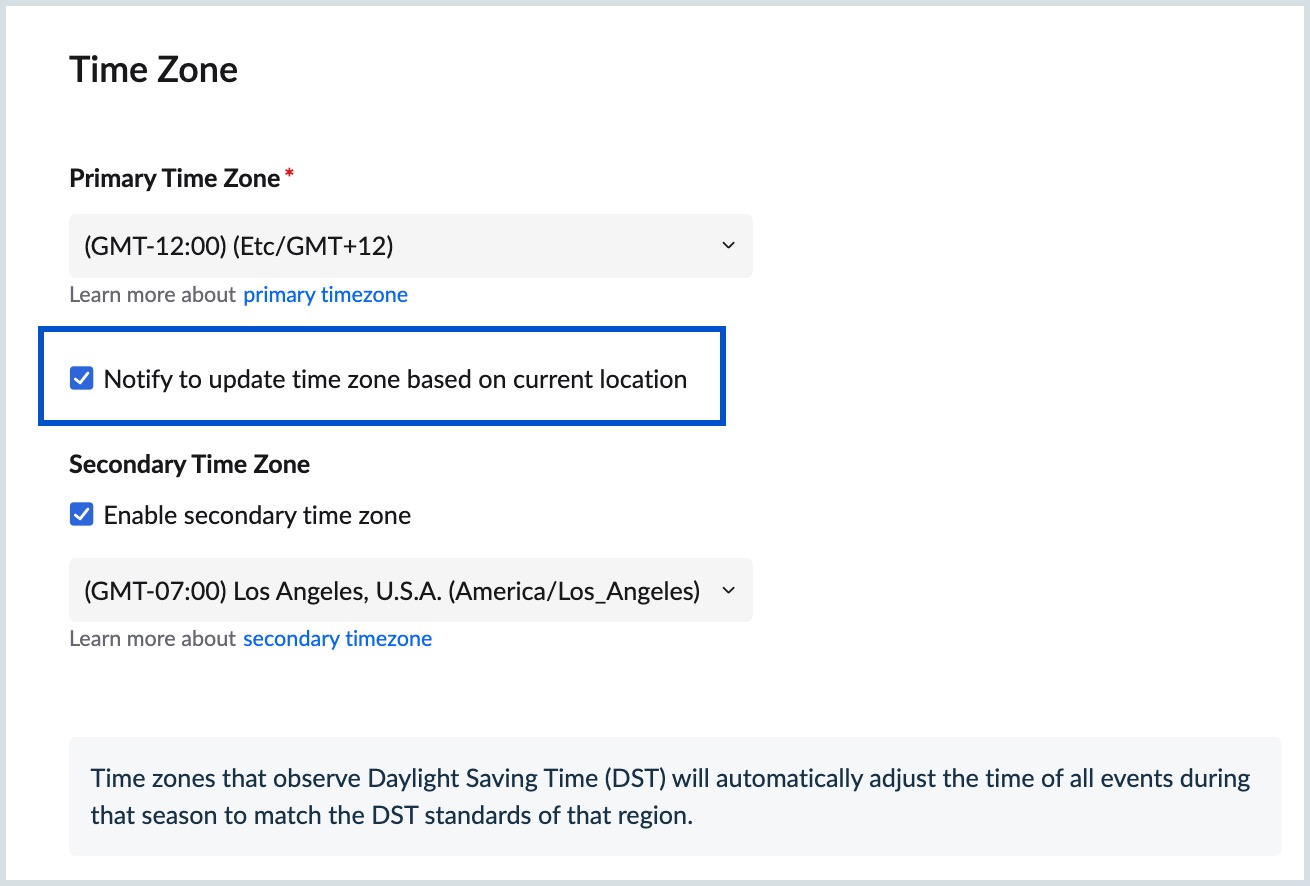
Note:
- The current location will be based on the location in your desktop settings.
- Selecting the Primary time zone in Zoho Calendar will change the time zone in all your Zoho applications.
- You can also make changes to your Primary Timezone directly from the calendar grid.
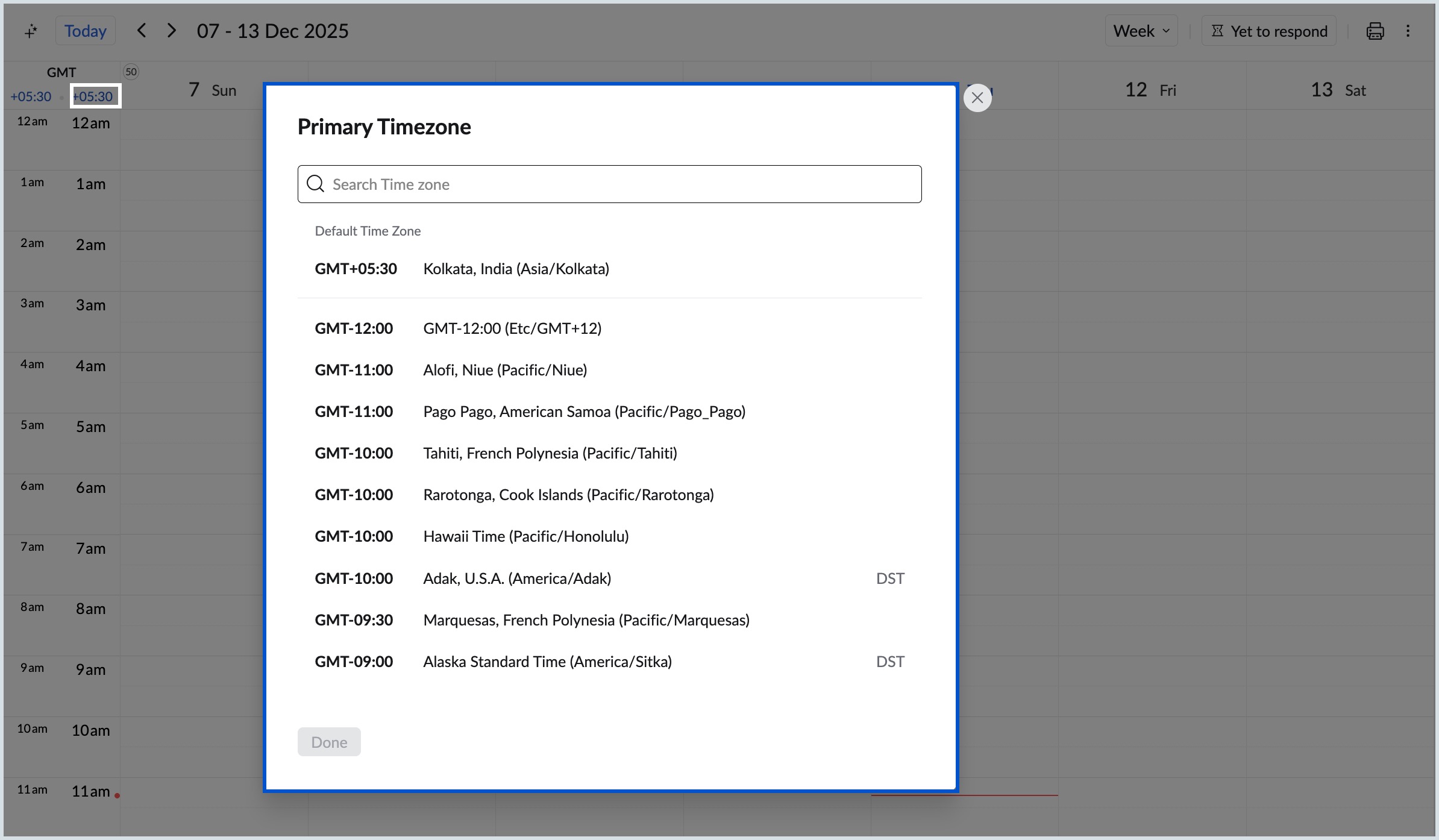
Secondary Time Zone
You can add a Secondary time zone to your calendar view so that you can view the events on your calendar with respect to the secondary time zone and the primary time zone as well. Once you configure your secondary time zone, both the primary and secondary time zones will appear on the time grid of your calendar.
Steps to Set Secondary Time Zone
- Log in to Zoho Calendar.
- Go to Settings > Calendar > Time Zone.
- Select the check box Enable secondary time zone to set additional time zone to be displayed in your calendar grid.
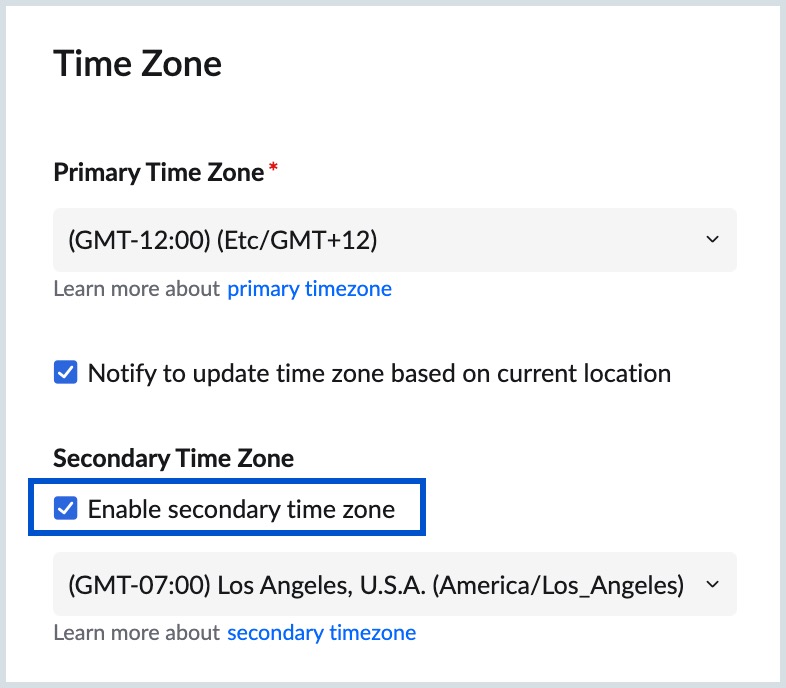
- Choose the desired Secondary time zone from the drop-down list.
- You can change your Secondary Time Zone by switching to a different time zone from the displayed list.
- Uncheck the Enable secondary time zone option to disable the secondary time zone.
The Secondary Time Zone can be viewed to the left of the primary time zone in the time grid of your calendar.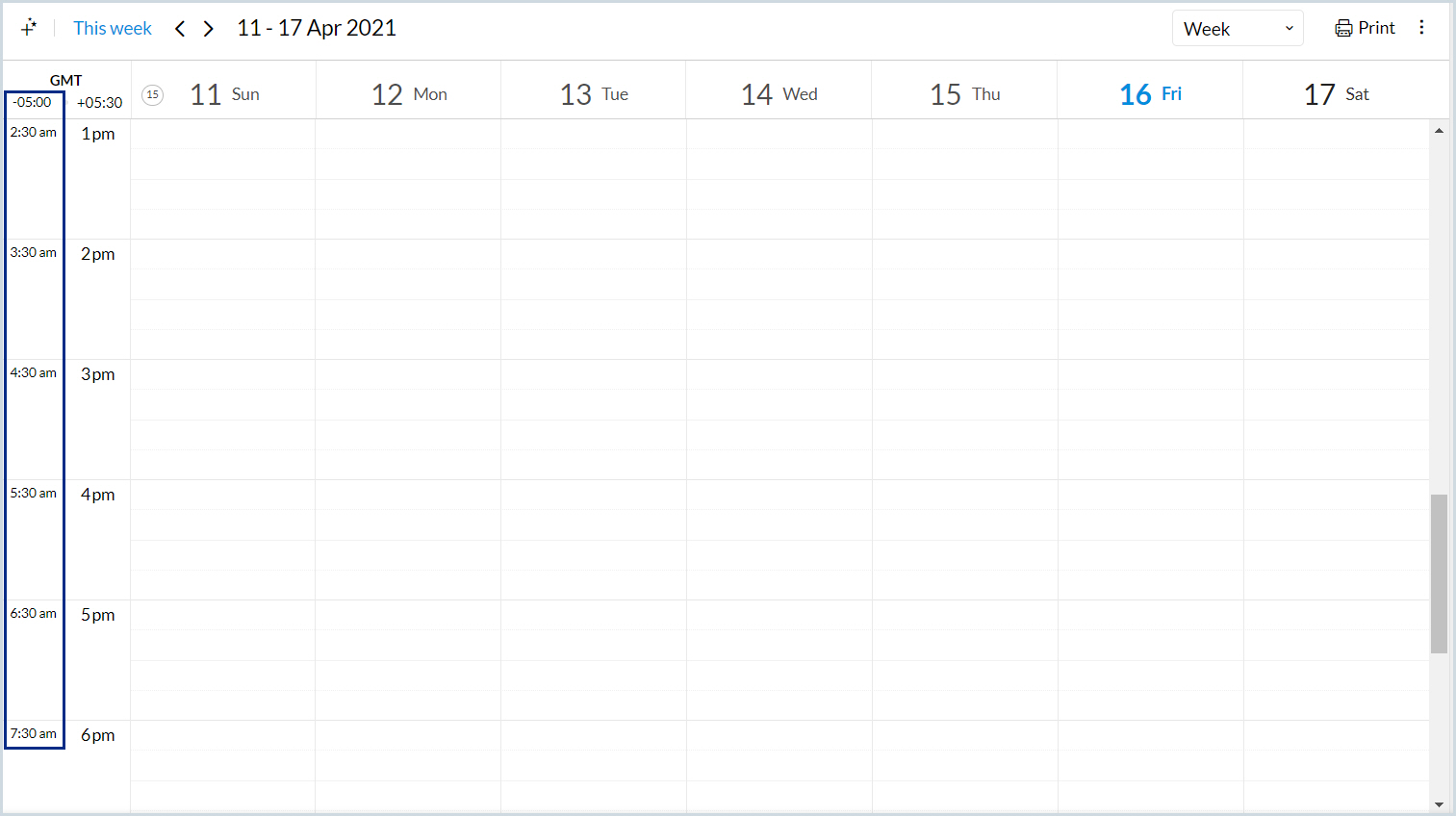
Note:
- The secondary time zone will be visible only when you choose the Day, Week and Work views in the Calendar view.
- You can also make changes to your Secondary Timezone directly from the calendar grid.
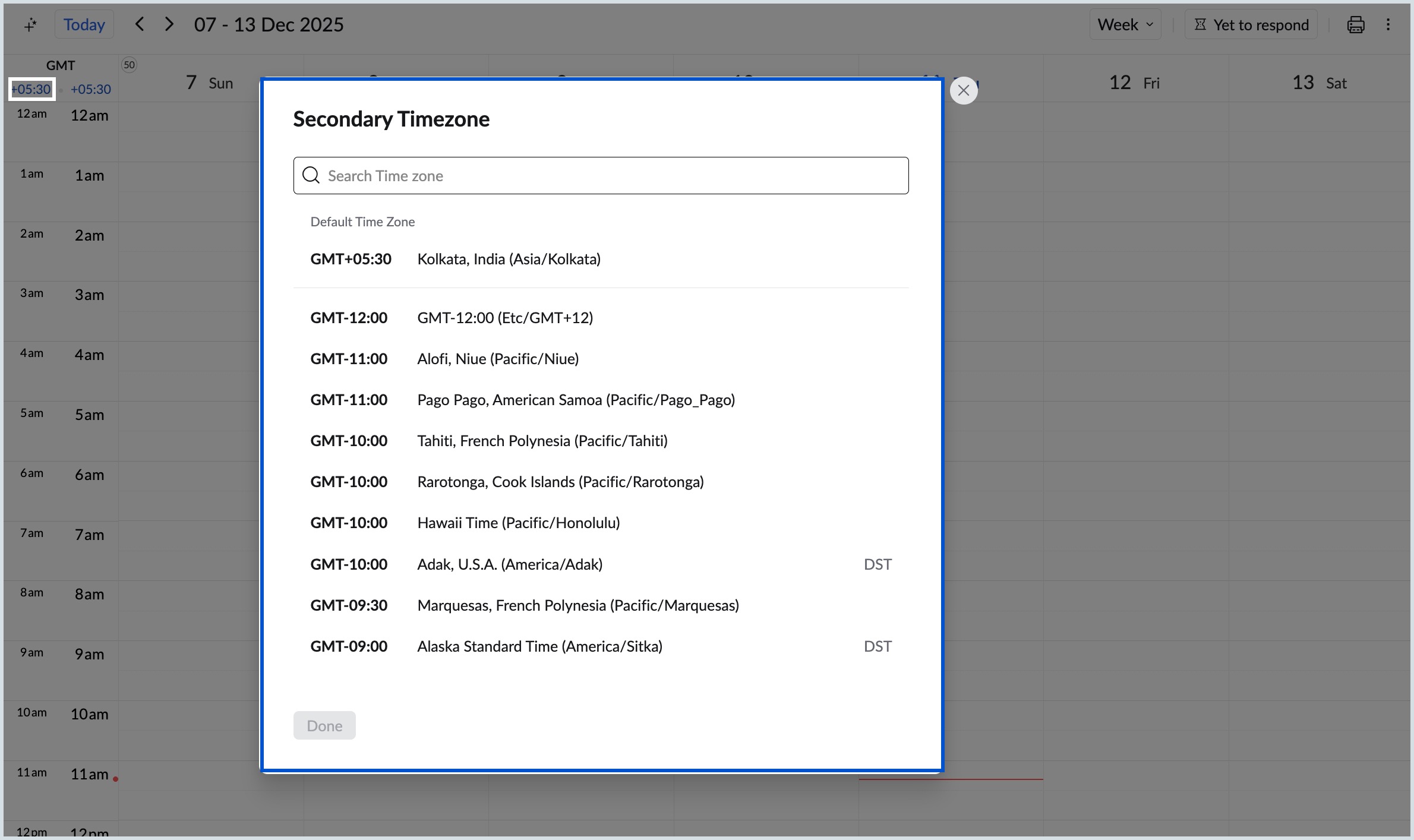
Date Format
The dates in Zoho Calendar will be displayed based on the date format chosen in the calendar settings. There are four different date formats available to be set as your default format. Follow the steps below to choose the desired date format.
Steps to Choose the Date Format
- Log in to Zoho Calendar.
- Go to Settings > Calendar > General > System.
- Scroll down to Date Format section.
- Select the desired date format from the options listed.
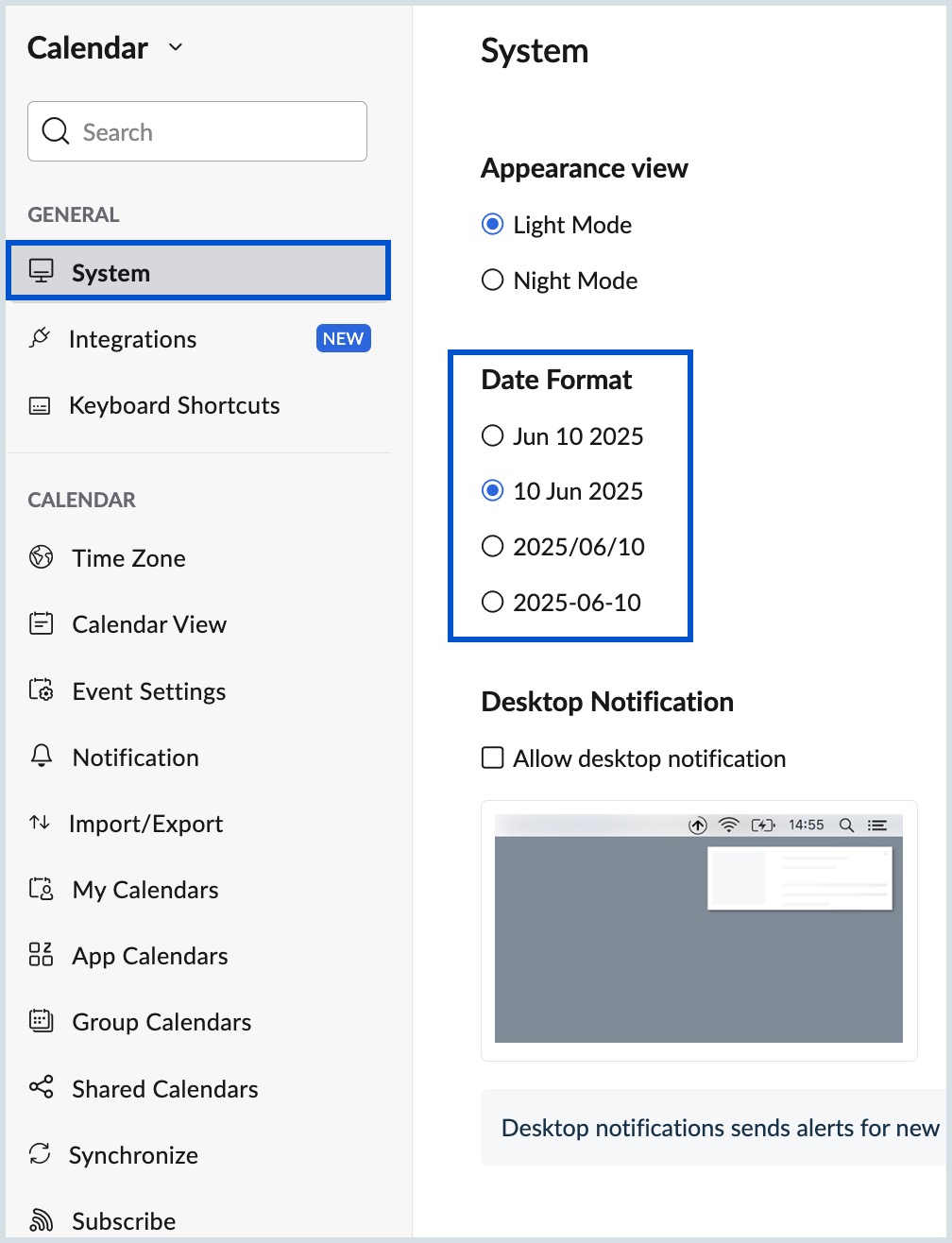
Time Format
In Zoho Calendar, you can choose to have the standard 12 Hours or 24 Hours Time format.
Steps to Choose the Time Format
- Log in to Zoho Calendar.
- Go to Settings > Calendar > Calendar View.
- Choose the preferred Time Format.
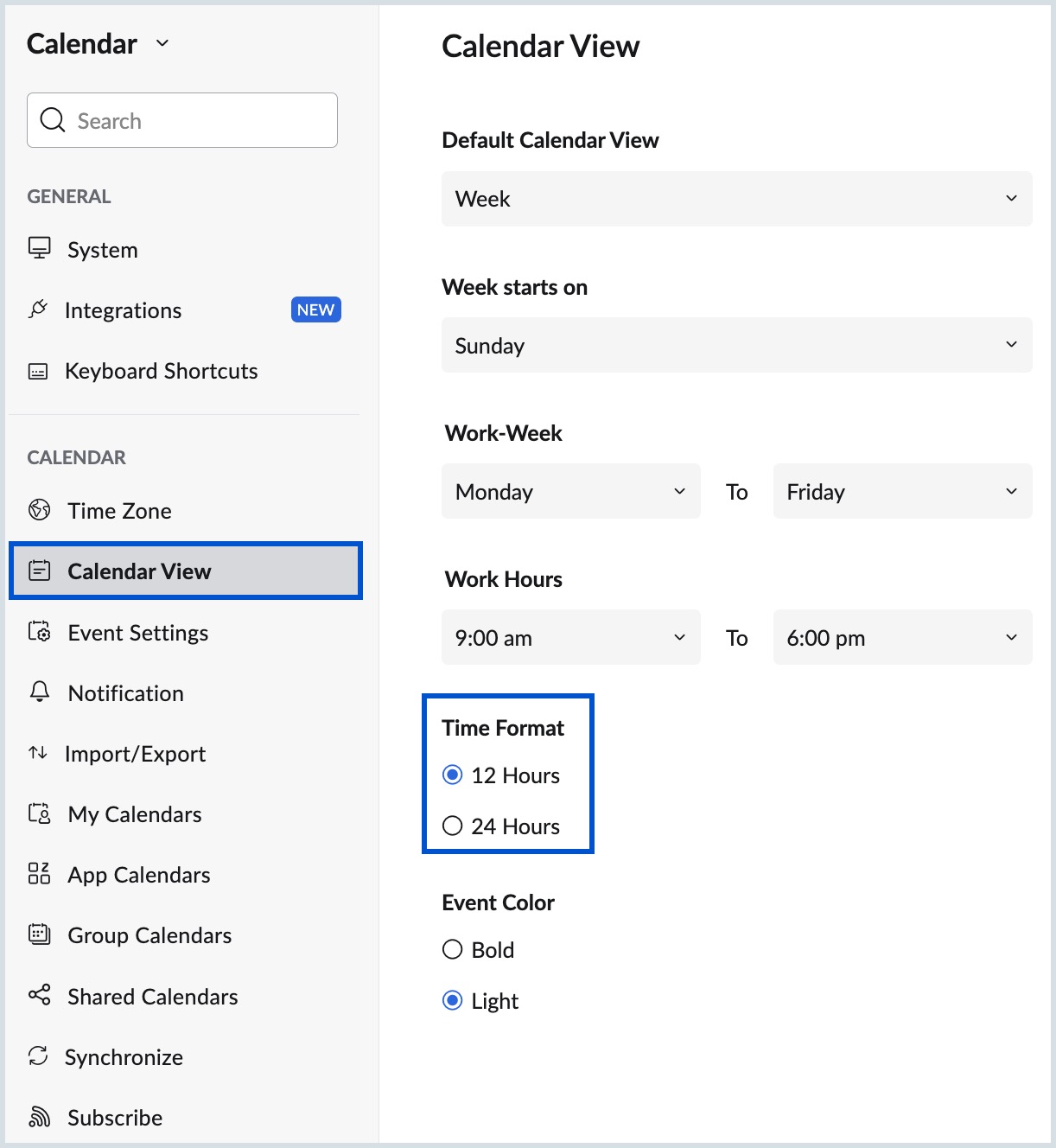
Default View
The default view represents the calendar view that is set every time you open Zoho Calendar. When you refresh the calendar, it will take you back to the default view. There are six views to choose from: Day, Week, Work, Month, Agenda and Year views.
Steps to Choose the Default View
- Log in to Zoho Calendar.
- Go to Settings > Calendar > Calendar View.
- Choose the preferred Default Calendar View from the drop-down.
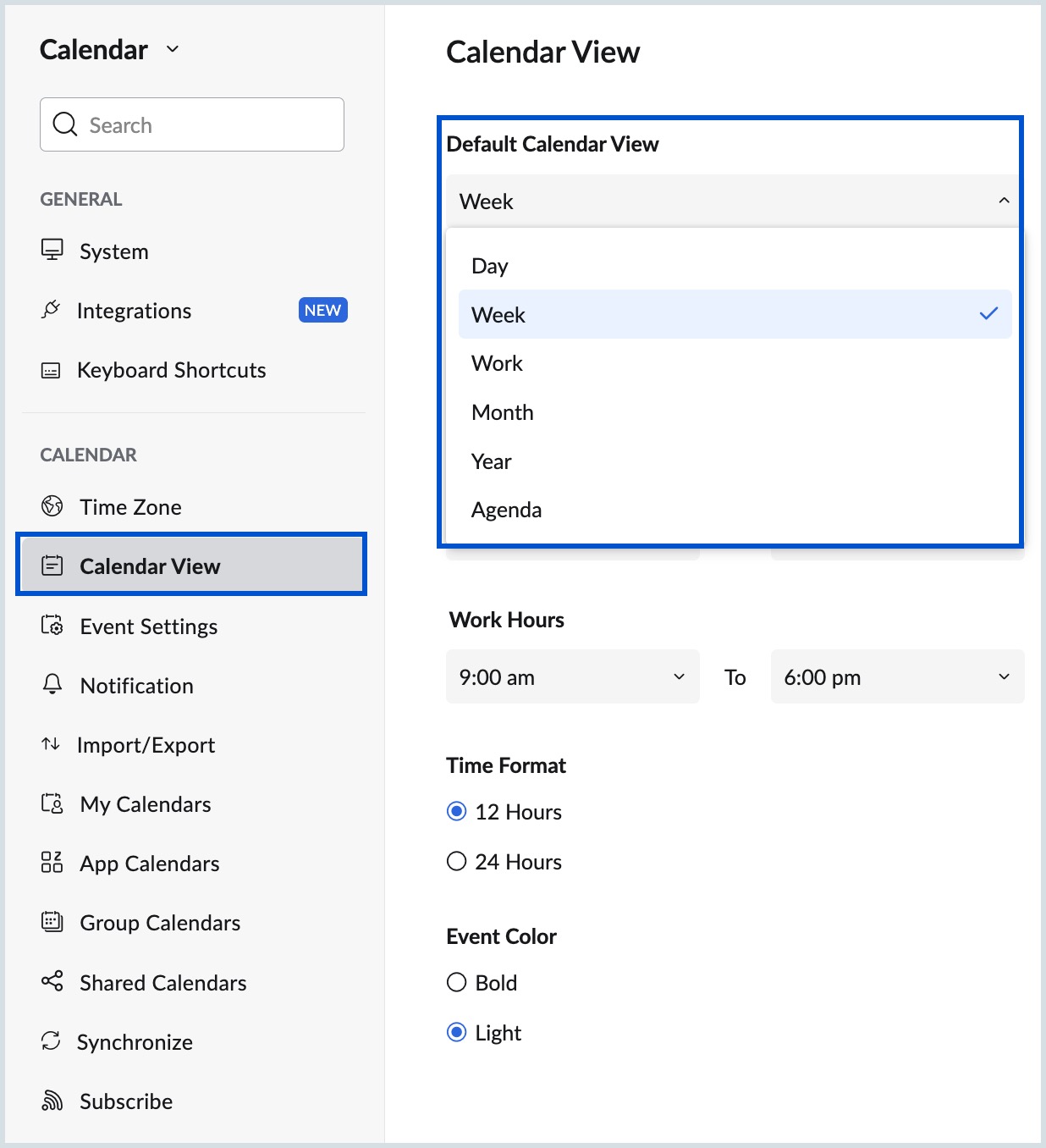
Note:
Refer here to learn more about customizing calendar views and appearance.
Week Starts On
The first day of the week differs in certain parts of the world. You can customize the calendar and set your first day of the week in the settings.
Steps to Set the First Day of the Week
- Log in to Zoho Calendar.
- Go to Settings > Calendar > Calendar View.
- Select the day on which the week starts with respect to your organization or region from the Week starts on drop-down.
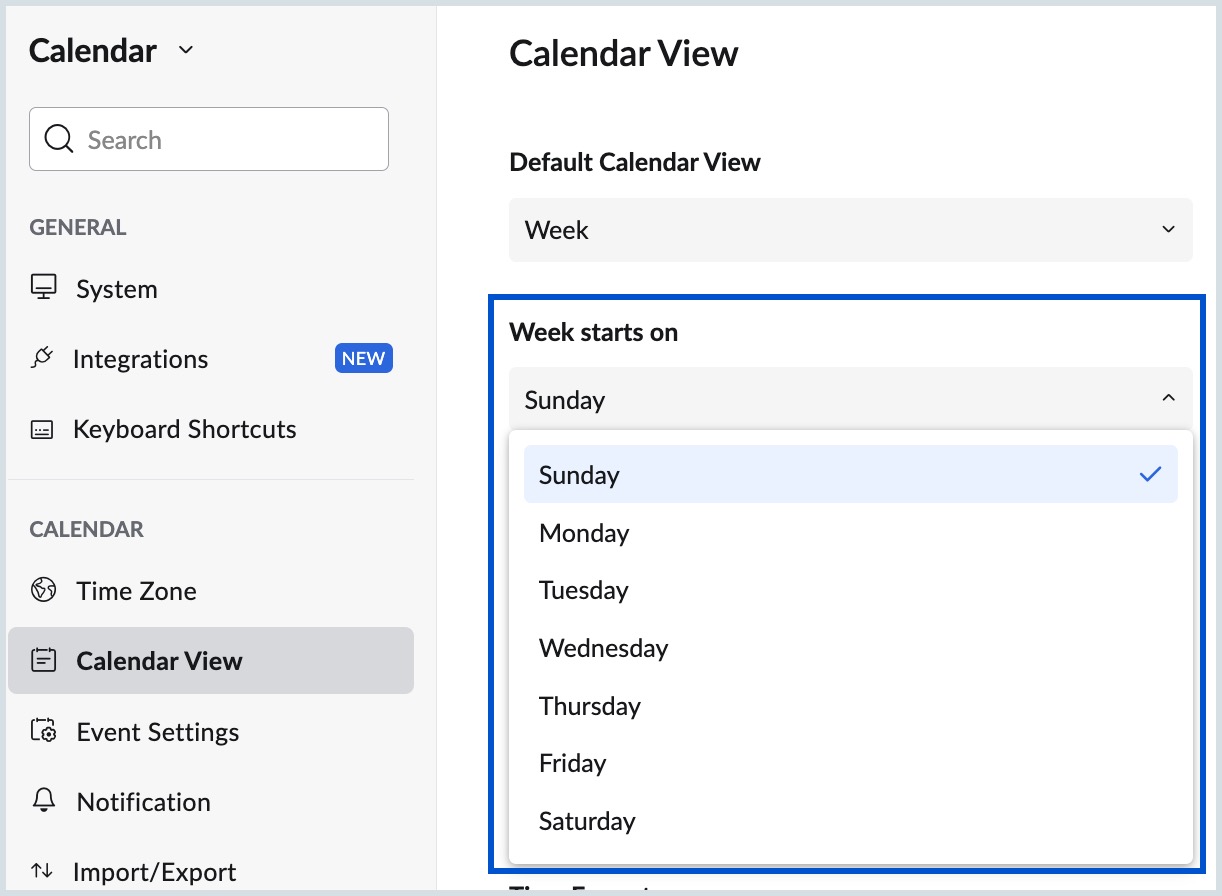
Work Week
Work weeks vary between different organizations, regions and fields of work. You can customize your calendar view to display the work week based on your preference. You can choose the start and end day of your work week in the calendar settings.
Steps to Set the Work Week
- Log in to Zoho Calendar.
- Go to Settings > Calendar > Calendar View.
- Select the day on which the work week starts and ends with respect to your organization, region or field of work.
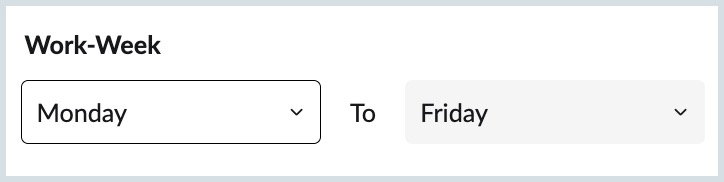
Work Hours
Zoho Calendar gives you the option to set your Work Hours. This helps people to look at your calendar and schedule meetings depending on your working hours.
Steps to Set the Work Hours
- Log in to Zoho Calendar.
- Go to Settings > Calendar > Calendar View.
- Select the From and To work timings with respect to your organization, region or field of work.
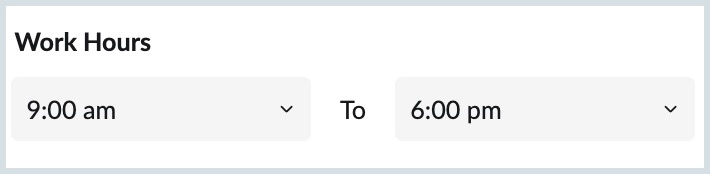
Free/ Busy Consideration
In Zoho Calendar, you can choose to show yourself busy during non-working hours. Once Work Hours is set, you can enable this option to mark you busy in your free/ busy schedule. This will help people to avoid plan and include you in an event during your non-working hours. Learn more about event settings.
Steps to set Free/ Busy Consideration
- Log in to Zoho Calendar.
- Go to Settings > Calendar > Event Settings.
- Scroll down to Free/Busy consideration section.
- Select the Show me as busy during non-working hours option to show yourself unavailable during non-working hours.
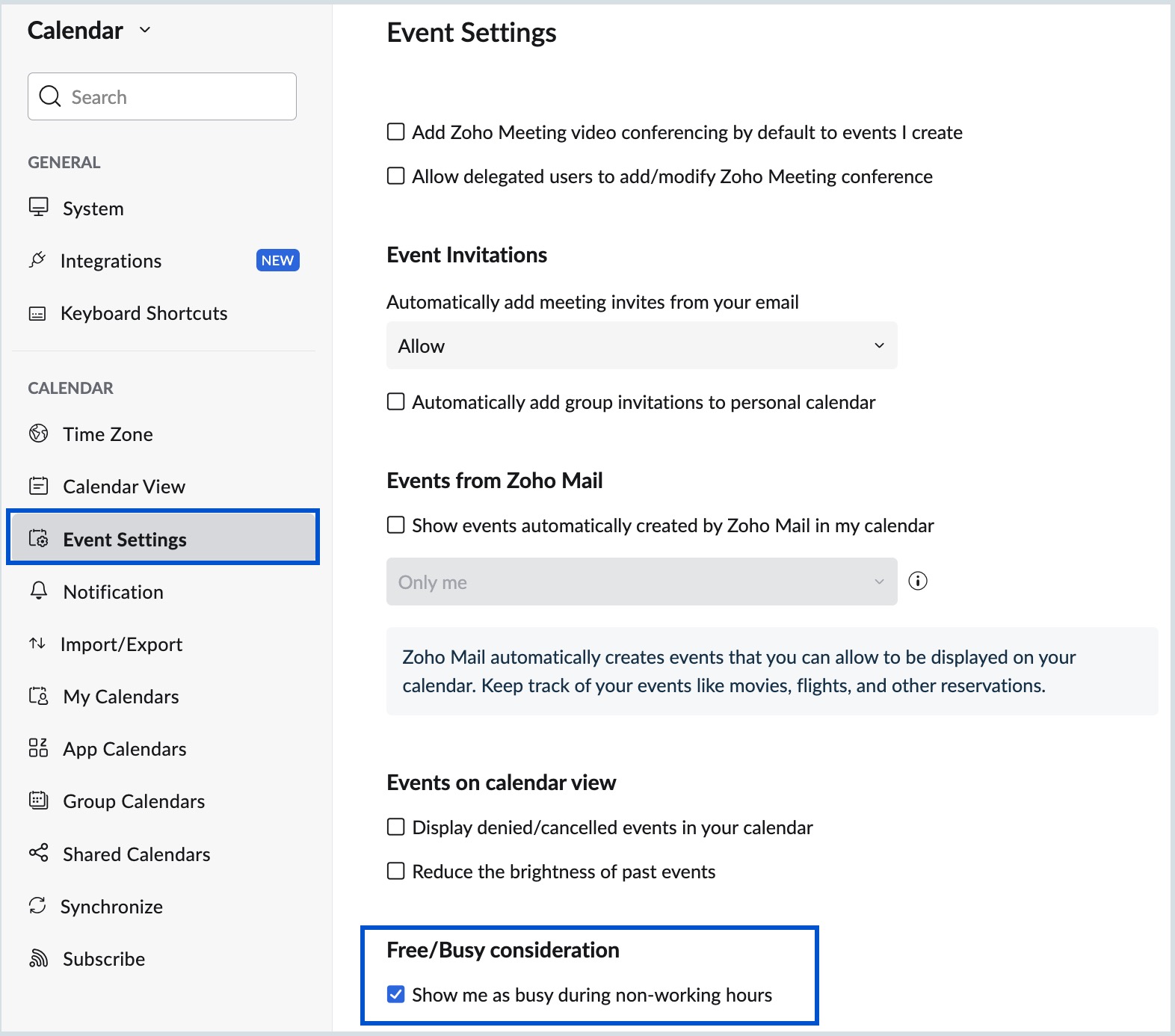
Event Color
The event colors displayed in the calendar grid can be customized into Light and Bold colors based on your convenience. Learn more about create and edit events.
Steps to Customize Event Color
- Log in to Zoho Calendar.
- Go to Settings > Calendar > Calendar View.
- Choose Bold or Light under Event Color.