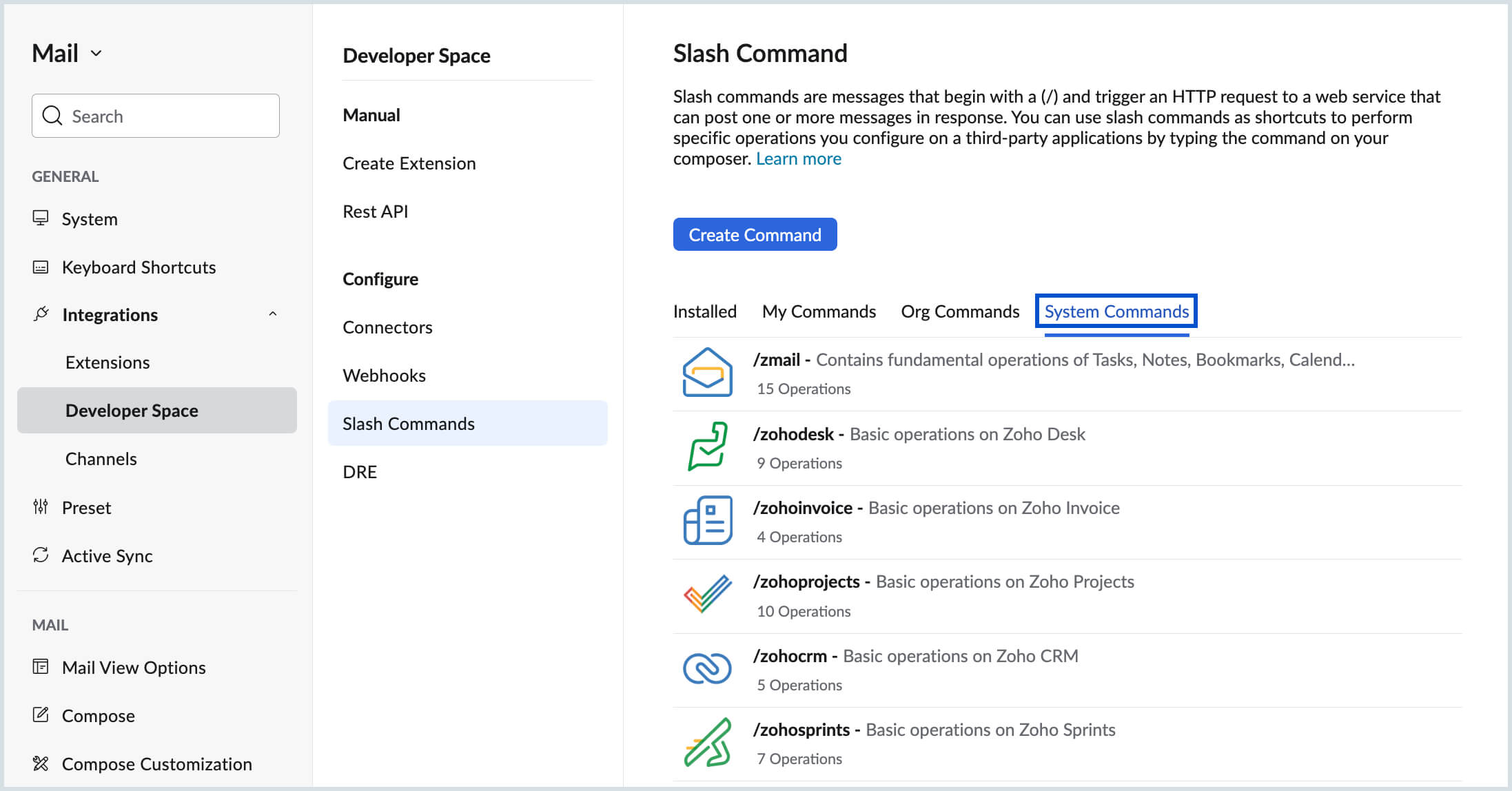Slash Commands
Slash commands send HTTP/ HTTPS requests that are made by typing a message that starts with a (/). Using slash commands you can invoke any application using an API to fetch information and perform actions based on the commands.
In Zoho Mail, you can create and use slash commands to invoke any application from the Mail Assistant. You can use the Slash commands in Mail Assistant to fetch and add data from any other application to the email composer. All that you need to do is to have a Slash command configured and installed.
Enable Slash Commands
Slash commands will be disabled for the users in the organization by default. The administrators need to enable it for the users to start creating and using the System and Org commands. Click here to learn more about the enabling of Slash Commands by administrators.
There are two sets of commands that are available:
- System slash commands - The commands that are available by default that can be used to invoke Zoho applications and other applications such as Asana and Hubspot that are integrated with Zoho Mail.
- Custom slash commands - The commands that can be created by users in the organization. These commands can also be shared with other users in the organization after approval by the administrators.
- Only the users who have been assigned the Marketplace Developer role in the organization will be able to create the custom slash commands. Click here to learn more about assigning a user as a Marketplace Developer.
Create a Slash Command
You can create slash commands in Zoho Mail to invoke any application (both Zoho and non-Zoho apps) using an API.
To create a new Slash command:
- Log in to Zoho Mail.
- Navigate to Settings > Integrations > Developer Space > Slash Commands.
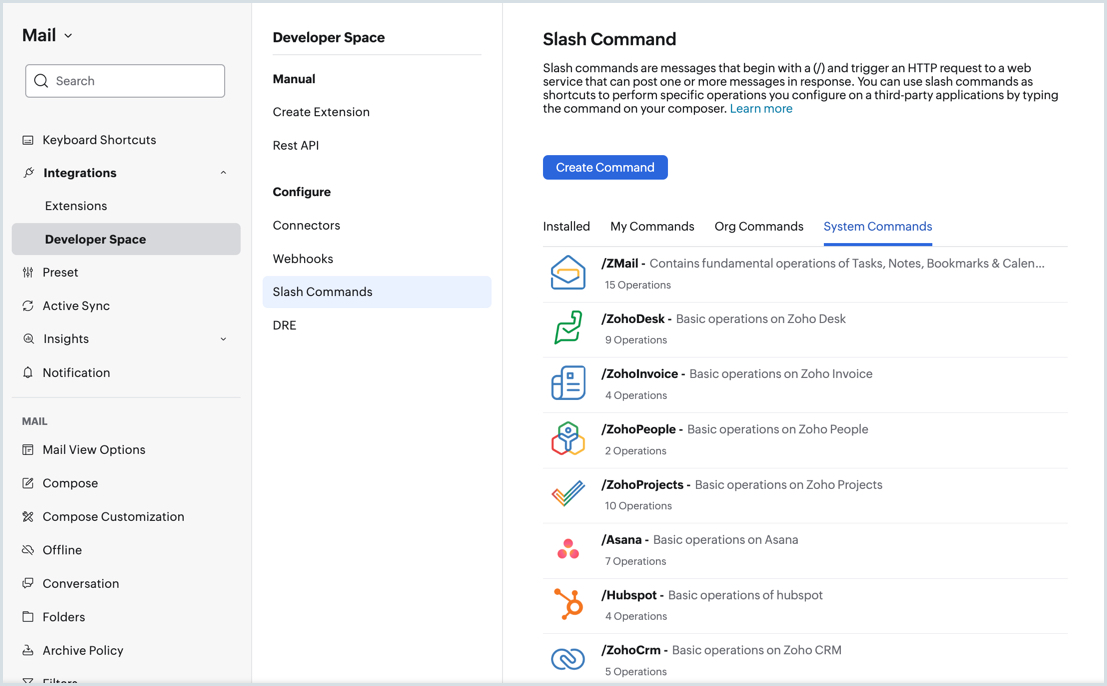
- Click Create Command.
- Provide a Name and Description for the command you want to create. The name you provide will be the command message that you use to invoke an application.
- For example, if you provide the name mail, then the slash command will be /mail.
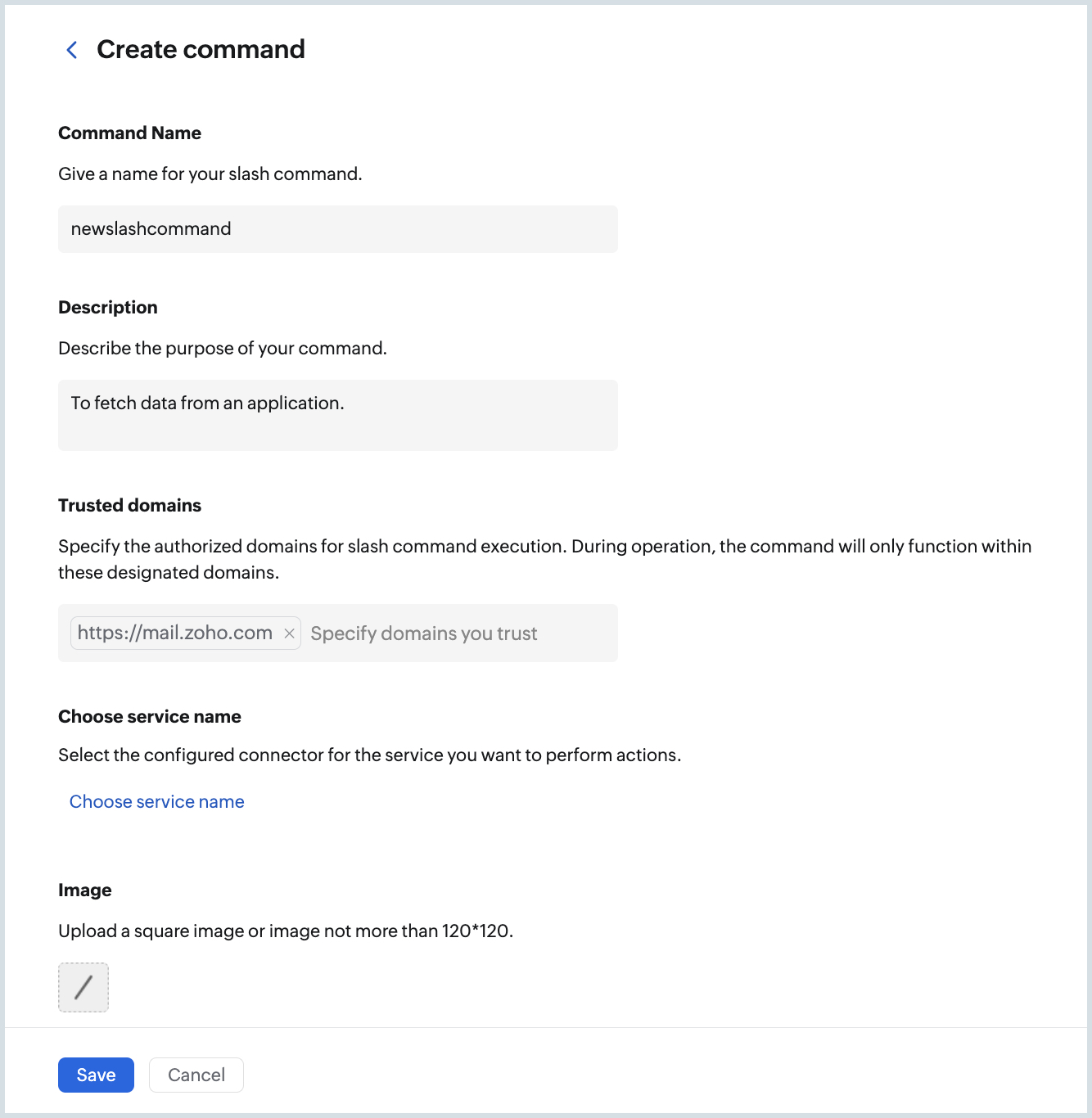
- For example, if you provide the name mail, then the slash command will be /mail.
- You can also choose to provide a Trusted Domain using which all the HTTP/ HTTPS request will be made.
- Once you provide a trusted domain, the URLs that you use to create an operation used to execute the command can only use the domain URLs listed in the Trusted Domains.
- If you do not add a trusted domain while creating a command, you will be prompted to add one when you try to add a URL while adding an operation.
- Once you provide a trusted domain(s), the users invoking the command will be asked to authorize the redirection of the command request to the trusted domain(s).
- If you are fetching data from an application that requires app authentication, you need to have a connector configured to invoke a slash command. Refer here, to create a Connector in Zoho Mail.
- The service name will list down the Connectors configured in Zoho Mail to communicate with other applications.
- You need to Authenticate the connector configured in order to successfully invoke the command.
- Click Accept in the authentication screen.
- Upload an image for the slash command you create. A Slash (/) will be applied by default if no image is uploaded.
- Click Save.
- You will be taken to the created slash command page.
Once a command is created, you need to add operation(s) that will fetch/ update the input parameters of the API using which the command needs to be executed.
Add an Operation
The operation is configured using an API and its input parameters that are required to invoke an application. You can configure different operations to be performed by an application.
For example, you can add operations to compose, fetch, and delete emails in the /mail slash command.
To add an operation:
- Navigate to the command created.
- Click Add operation.
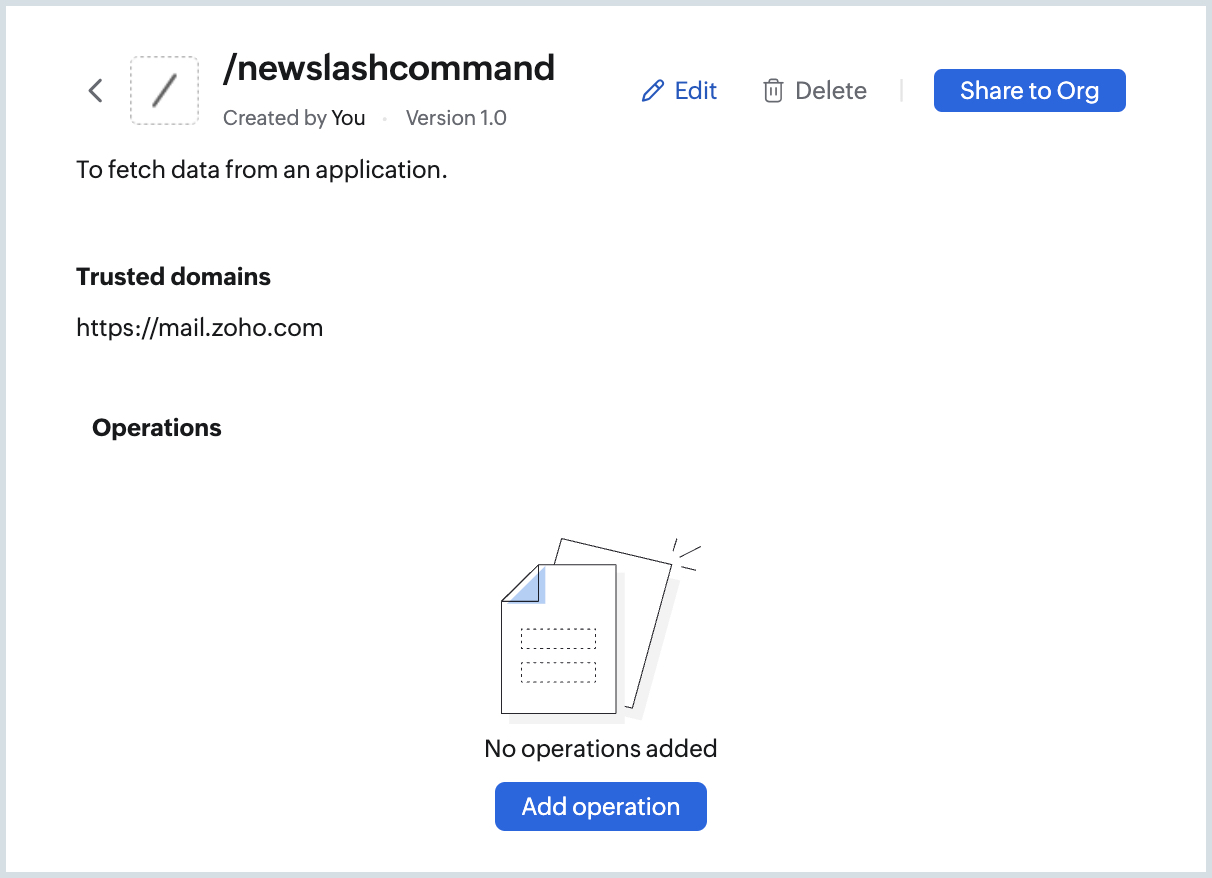
- Provide a Name and Description for the operation. The name should not have any capital letters/ special characters/ space.
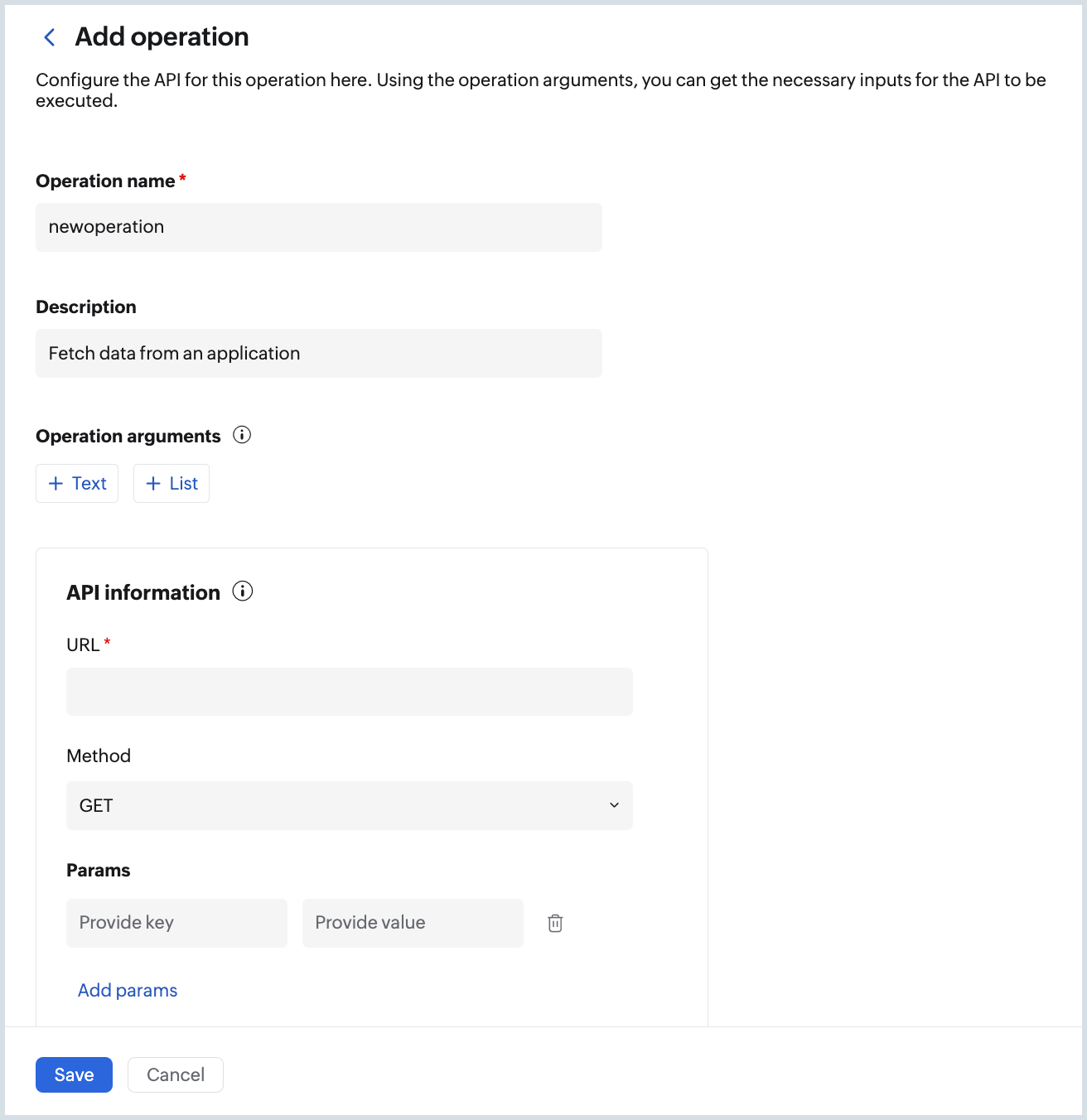
- Use the Arguments to get the inputs from the user using the Text and List fields. The input parameters in the API can be collected from the users through the Arguments.
- The Text field can be used to get values from the user to post or fetch any data using the API.
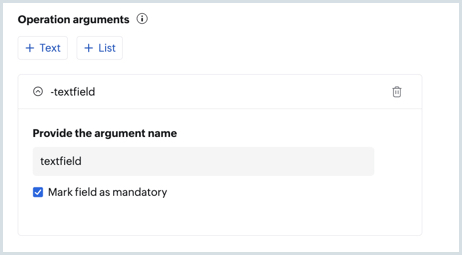
- The List field can be used to list values to choose. The List can be:
- Fixed (i.e. based on predefined values available in an application)
- Variable (i.e., the list values can be fetched and shown dynamically from an application using an API)
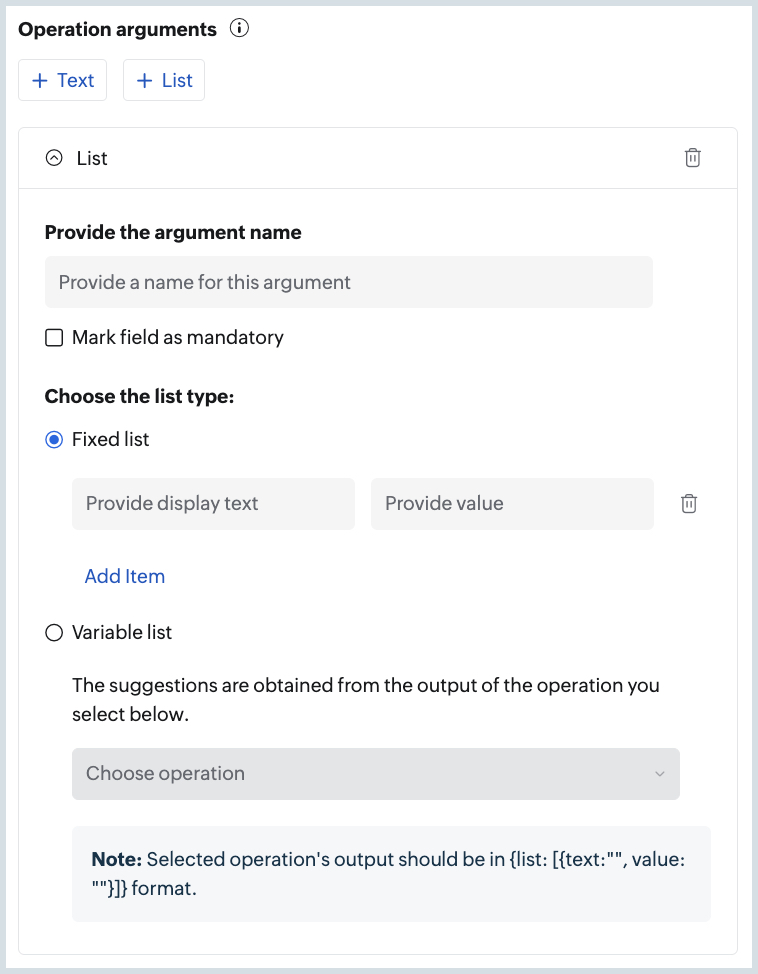
- The Text field can be used to get values from the user to post or fetch any data using the API.
- Provide the API URL, HTTPS method (GET, POST, PUT, and DELETE), Params, and Headers of the API.
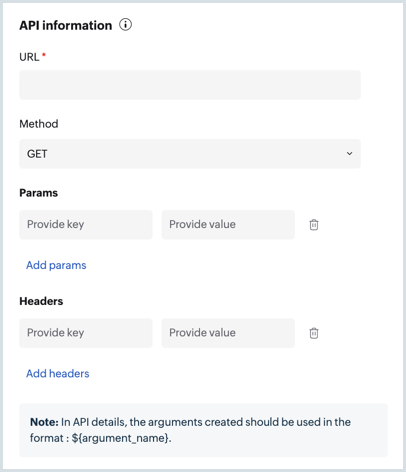
- Click Save.
- Once saved, you can also choose to create a custom function to display the data fetched using a Slash Command operation in a preferred format.
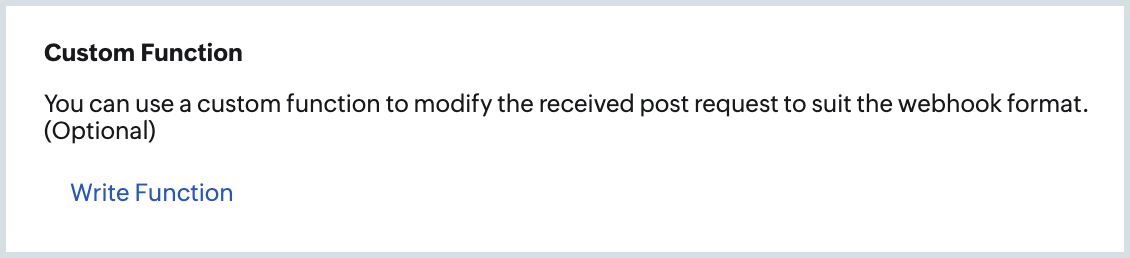
- To create a custom function, click on Write Function button in the Custom Function section of the Edit Operation screen.
- Choose an existing Slash Command custom function or Click Create Function.
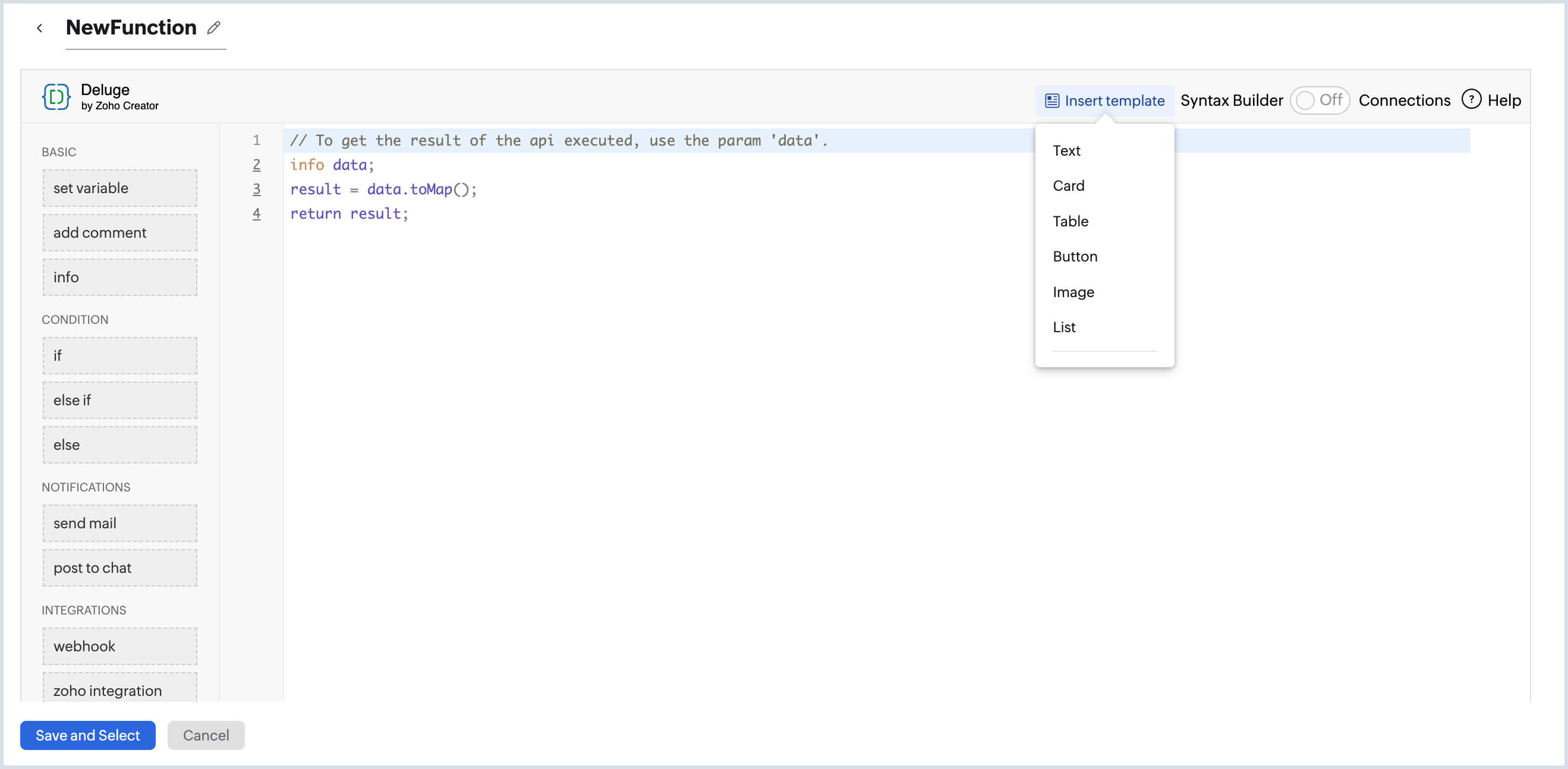
- You can choose to use the predefined templates to display the data fetched. The predefined templates available are:
- Text
- Card
- Table
- Button
- Image
- List
- Once you create the custom function, you can save it and choose the function while creating an operation in Slash command.
- Click Save.
The operation will be saved and the slash command will be installed. You can use it to invoke an application from the Mail Assistant.
Note:
If the operation that you create has dependent operations using which data is fetched, you should create the dependent operations first.
For example, in the /zmail slash command available in the System Commands section, an operation to /getNotes is provided. The /getNotes operation depends on the /getGroups operation to fetch and list the groups that the user is part of. Hence, the /getGroups operation should be created first to have it invoked in the /getNotes operation.
Refer here, for a sample Slash Command to fetch the Weather Reports for a particular location.
Installed Commands
To use the slash commands from Mail Assistant, you need to have the commands installed. These commands will be listed under the Installed commands section.
To install a command:
- Navigate to the Settings > Integration > Developer Space > Slash Commands
- Select My Commands or Org Commands

- Hover over the commands list and click Install next to the command you wish to install.
The command will be installed and available for you to invoke from the Mail Assistant.
To uninstall a command, navigate to the Installed Commands section, hover over the command from the list and click Uninstall.
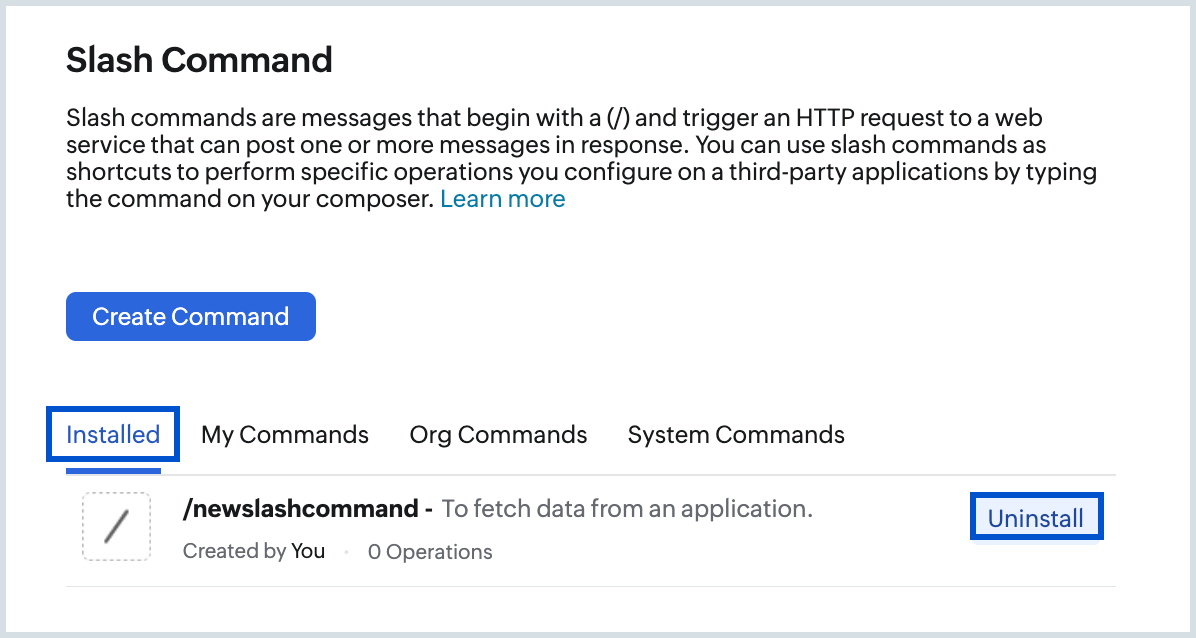
My Commands
The slash commands you create will be listed under the My Commands section. You can click on the command to view the operations created under the command, and edit, delete, or share the command within your organization.
To edit or delete a command that you create:
- Navigate to the Settings > Integration > Developer Space > Slash Commands
- Select My Commands and go to the command you want to edit or delete
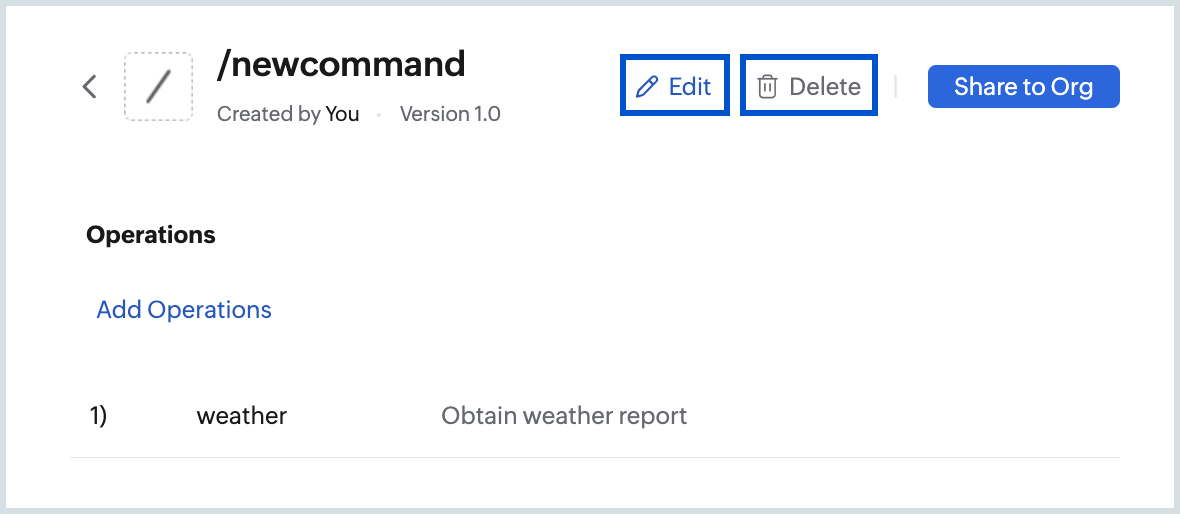
- Click on the Edit or Delete icon at the top
Org Commands
The organization commands will list the slash commands that are shared by users within the organization and approved by the administrators of your organization. You can choose to Install the commands to use them from your mailbox.
Share with org
The users in an organization can create slash commands and share them within the organization. The administrator of the organization should approve the commands from the Admin Console. Once approved, those commands will be available under the Org commands section.
To share the commands that you create with the organization users:
- Navigate to the commands you have created under My Commands section
- Click on the command you want to share with the organization from the commands listing.
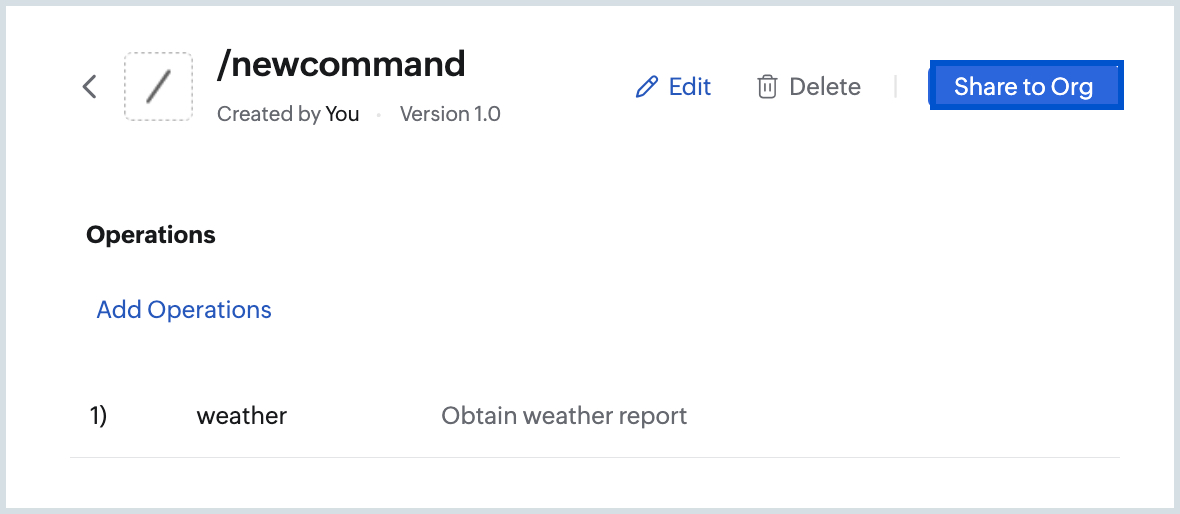
- Click on the Share to Org button at the top-right corner.
The command will be sent to the Administrator of the organization for approval. Click here to learn about the Org Slash Commands approval process.
Once approved by the administrator, the users can Install/ Uninstall the commands based on their requirements from the Org Commands section.
System Commands
The default commands will be available for all users and can be used to invoke the Zoho Applications from the Zoho Mail interface. You can choose to Enable/ Disable them based on your preference.