Zoho Mail usage policy
Zoho Mail is mainly intended for personal and normal business email usage. It aids users to send emails within the organization and to their business or personal contacts for official or personal purposes.
Zoho Mail cannot be used for sending out emails in the following categories:
- Promotional emails
- Bulk or Mass emails
- Marketing emails
- Newsletters
- Automated Emails
- Transactional Emails. Zoho ZeptoMail is specifically designed and optimized to send transactional emails to your customers.
The emails sent via Zoho Mail should comply with the Anti Spam policy.
Note:
There will be strictly no refund (Full or Pro-rated) in cases where you cancel the account subscription upon getting blocked or suspended or terminated by Zoho for the use of Zoho Mail service for the above-mentioned purposes or due to a violation of our Terms of Service including, but not limited to phishing, impersonation, fraud, and violation of any applicable laws.
Unusual activity
In case the system detects unusual activity in your account, to protect your account from being compromised/ misused, there are some automated actions on your account. These are in place to prevent abuse and to control any potential spam/ fraudulent phishing activities from being done using your account by Spammers or other Illegal Hackers.
Based on the type of activity detected in the account, our system temporarily restricts email outgoing or email incoming or certain actions in your account. You will be able to access your account and also view emails from your account.
Unusual email activity includes the following, but is not limited to the below items:
- Sending a large number of undeliverable emails (Bounce emails)
- Sending a large number of emails within a short span of time
- Sending to a large number of recipients per email
- Sending an unusually large size of Outgoing emails in a single day
- Sending emails to an unusually large number of recipients on a single day
- Sending unintended spam emails or such emails which are against Zoho's anti-spam policy
- Multiple suspicious login attempts from different locations within a specific period of time.
Troubleshoot
Account blocked
In Zoho Mail, user accounts may be temporarily blocked from sending or receiving emails due to specific system or account-related issues. When this occurs, a banner notification appears in the mailbox explaining the reason for the block, along with a link to unblock the account.
Common reasons for account block
Incoming mail blocked
Incoming emails may be blocked if your mailbox is disabled, exceeds the storage limit, or encounters temporary delivery restrictions. The banner displayed in the mailbox will indicate the cause and provide a link with steps to resolve the issue.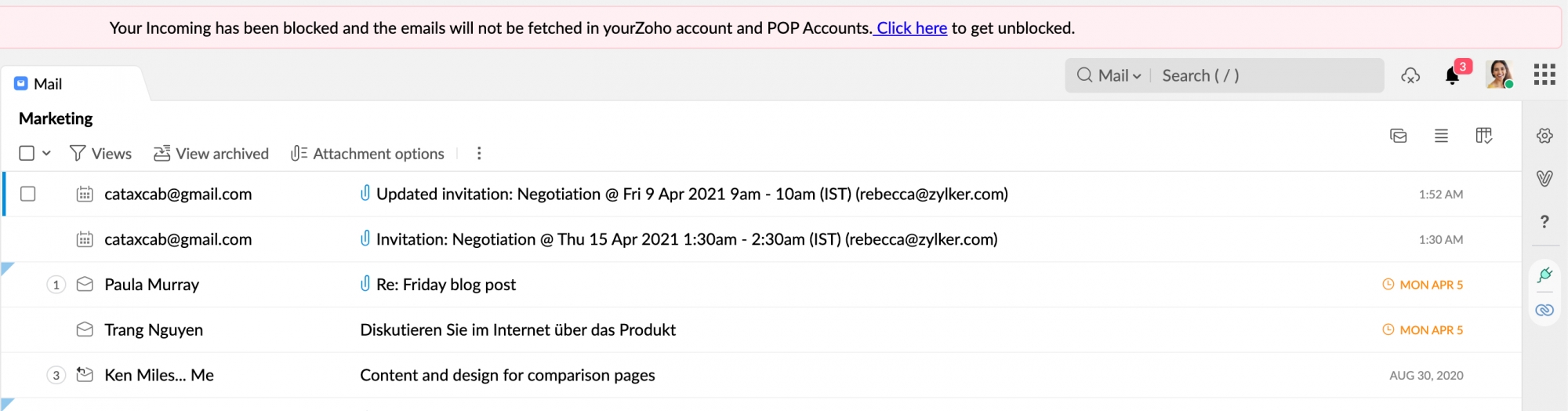
Outgoing mail blocked
If your outgoing emails are restricted, a similar banner will appear. You can follow the instructions in the banner to initiate the unblocking process.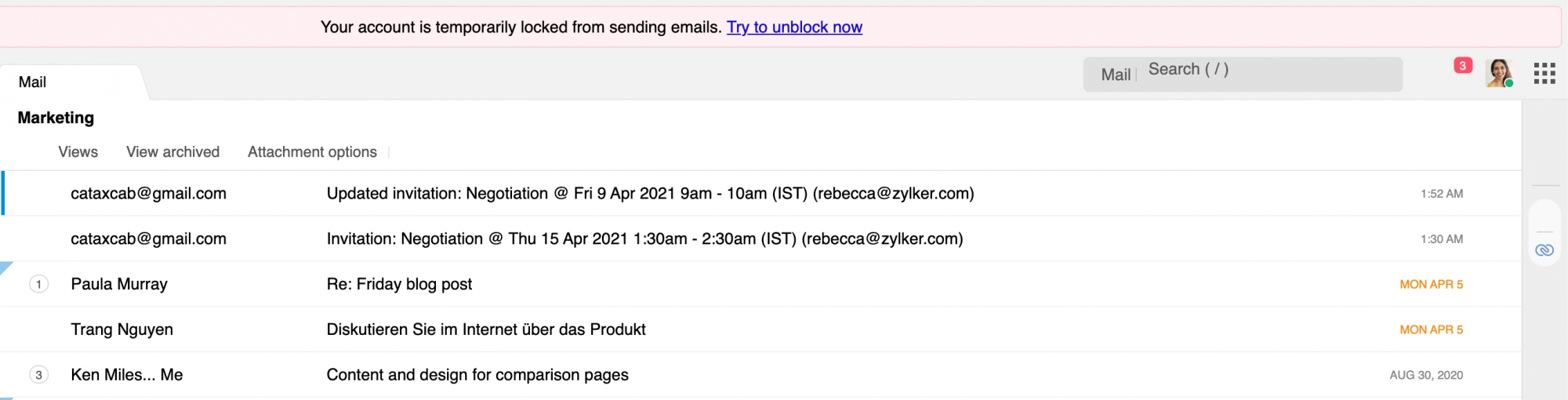
Steps to unblock your account
- In most cases, the block is lifted automatically within a few hours. You can also manually restore access by visiting the UnblockMe page.
- For organization accounts, the administrator can unblock user accounts from the Users section in the Admin Console.
- However, if the account block is triggered due to suspicious or potentially harmful activity, administrators may not be able to unblock it directly. In such cases, contact support@zohomail.com for assistance.
Account blocked due to suspicious activity
If there are multiple suspicious logins for your personal Zoho account, it will be blocked to ensure security. To unblock the account, the account's password has to be changed. The user can unblock the account using the UnblockMe page. Once directed to the UnblockMe page, change the account password and then proceed with unblocking your account.
If your account is part of an organization, contact your administrator to unblock the account. An administrator will be able to unblock your account by following the steps mentioned on the User Settings help page.
Account blocked due to exceeded storage
If your Zoho Mail account exceeds the allocated storage limit, it will be temporarily blocked, preventing you from sending or receiving emails. The restriction also applies to configured POP accounts, which will be unable to retrieve or send messages until the issue is resolved.
When a user’s mailbox reaches full storage capacity, the account is locked within 48 hours of reaching 100% usage. All incoming and outgoing emails are blocked until sufficient space is cleared. You will also receive an email alert when your mailbox reaches 75% of its storage limit, allowing you to take action before the block occurs.
Check and manage storage
You can view your account’s storage details from the User Profile section
If you have already managed your storage, but your account remains blocked, contact support@zohomail.com for further assistance.
Account blocked due to subscription expiration or cancellation
Your Zoho Mail account may also be blocked if your subscription has expired, been cancelled, or downgraded. In such cases, access to mail services is restricted until the subscription is renewed or reactivated.
| Event Type | Triggering Event | Effect on Your Account | User Notifications |
|---|---|---|---|
| Manual Cancellation of Subscription | An administrator cancels the organization’s subscription. | The account is locked immediately. All incoming and outgoing mail is blocked. | Only the initial cancellation confirmation is sent. |
| Scheduled Cancellation | An administrator schedules a cancellation for the end of the billing cycle. | The account is locked and all mail flow stops on the last day of the cycle. | Only the initial cancellation confirmation is sent. |
| Subscription Expiration | The subscription lapses due to non-renewal. | The account is locked 15 days after the subscription expires. | Email reminders are sent 7 days before and on the expiry date. |
| Payment Failure | Payment for subscription renewal fails. | The account is locked 15 days after the subscription expires. | Email reminders are sent 7 days before and on the expiry date. |
| Manual Partial Downgrade | An administrator reduces the number of user licenses. | Mailbox access for downgraded users is blocked 7 days after downgrade. | Users are notified on the day of the downgrade. |
If you have already renewed your subscription, or confirmed that your subscription is active, but your account is still blocked, contact support@zohomail.com for further assistance.
Account blocked due to inactive accounts
A Zoho Mail account becomes inactive if it remains unused (via webmail, IMAP, POP, mobile app, or desktop client) for 180 consecutive days. Inactive accounts are blocked from sending or receiving emails until reactivated. The email data in your account is retained based on your account type (Personal user or Organization user). Refer to the sections that follow for more details.
Inactivity handling
Personal Accounts
If your personal Zoho Mail account remains inactive for 180 days, reminder notifications will be sent to your registered email address. If you do not log in within the following 90 days, your mailbox data will be permanently cleared after 300 days. This clearance affects only your Zoho Mail data — your access to other Zoho services remains unaffected.
To reactivate your mailbox, log in using any supported mode such as the web interface, IMAP, POP, or Zoho Mail mobile app.
Note:
Once a mailbox is cleared due to prolonged inactivity, all emails and data are permanently deleted and cannot be recovered. This action applies only to Zoho Mail and does not impact other Zoho services.
Organization Accounts
Inactive mailboxes within an organization are managed by the super administrator. Admins can choose to retain, suspend, or delete inactive accounts based on internal policies and Zoho’s retention guidelines.
- Inactivity notifications are not sent to individual users.
- A reminder is sent to super admins only when all users in the organization remain inactive.
To learn more about inactive account cleanup policies, please refer to our help page on inactive accounts.
Frequently Asked Questions
How many emails can I send in a day?
The number of emails you can send is dynamic. It is determined based on each user's reputation. To keep your reputation at a good standard, adhere to the below best practices:
- Try not to send bulk emails. To send marketing emails or newsletters try Zoho Campaigns, a service dedicated for these purposes.
- If you are sending automated transactional emails like OTPs or user account activation, you can try ZeptoMail, a transactional email service from Zoho.
- Try not to send irrelevant emails to recipients. The more a recipient marks your email as spam, the more your reputation reduces. This will affect the number of emails you can send.
- Configure SPF to increase your email authenticity.
What is email sender reputation?
In order to keep the reputation of an IP address at a good standard, it is a scoring method used by Email Service Providers (ESPs). Sender reputation will be based on, the factors that follow:
- Quality of emails sent.
- Frequency of emails.
- Recipient interaction.
- The number of bounces your emails receive.
- Emails sent by you are marked as spam if any.
Sender reputation is responsible and is influential in determining where your emails end up.
How many recipients can I add to an email?
The number of recipients you can add to an email is dynamic. To keep the sender reputation good, follow these best practices:
- Send emails to legitimate recipients. Bounces affect your reputation.
- Do not send unsolicited spam emails to your recipients. The more your email gets marked as spam, the more you risk your reputation.
- Have a clean and organized mailing list.
Do I get to send more emails if I upgrade to a paid subscription?
We at Zoho Mail are conscious of maintaining our IP reputation. Even when you move to a paid subscription, the limit is dynamic and is dependent on sender reputation.
Why are my emails getting marked as spam/junk by my recipient?
An email gets marked as spam or junk based on the sender's reputation. To increase your trust,
- Configure SPF, DKIM, and DMARC for your domain.
- Maintain your sender reputation by sending relevant emails to your recipients.
Why is outbound email filtering necessary?
Outbound spam filtering is a proactive measure to prevent blacklisting and keep our IP reputation high.
When an email IP address gets enough spam complaints against it,
- It will be reported to a company that maintains a blacklist database.
- Email service providers who subscribe to that database will then mark any incoming email from that domain address as spam or reject it at the server.
- After too many spam complaints on emails from our IP addresses, any email sent from our IP address has the chance of getting delivered automatically to the spam folders, regardless of the domain.
To prevent the aforementioned scenario from happening, we felt its important to process outgoing emails despite Email Service Providers (ESPs) reviewing all incoming emails, to protect the deliverability of our IP and our customers.
What do I do if my account gets blocked?
Depending on the type of activity, your account will get unblocked after some time. If not write an email to support@zohomail.com or give us a call.